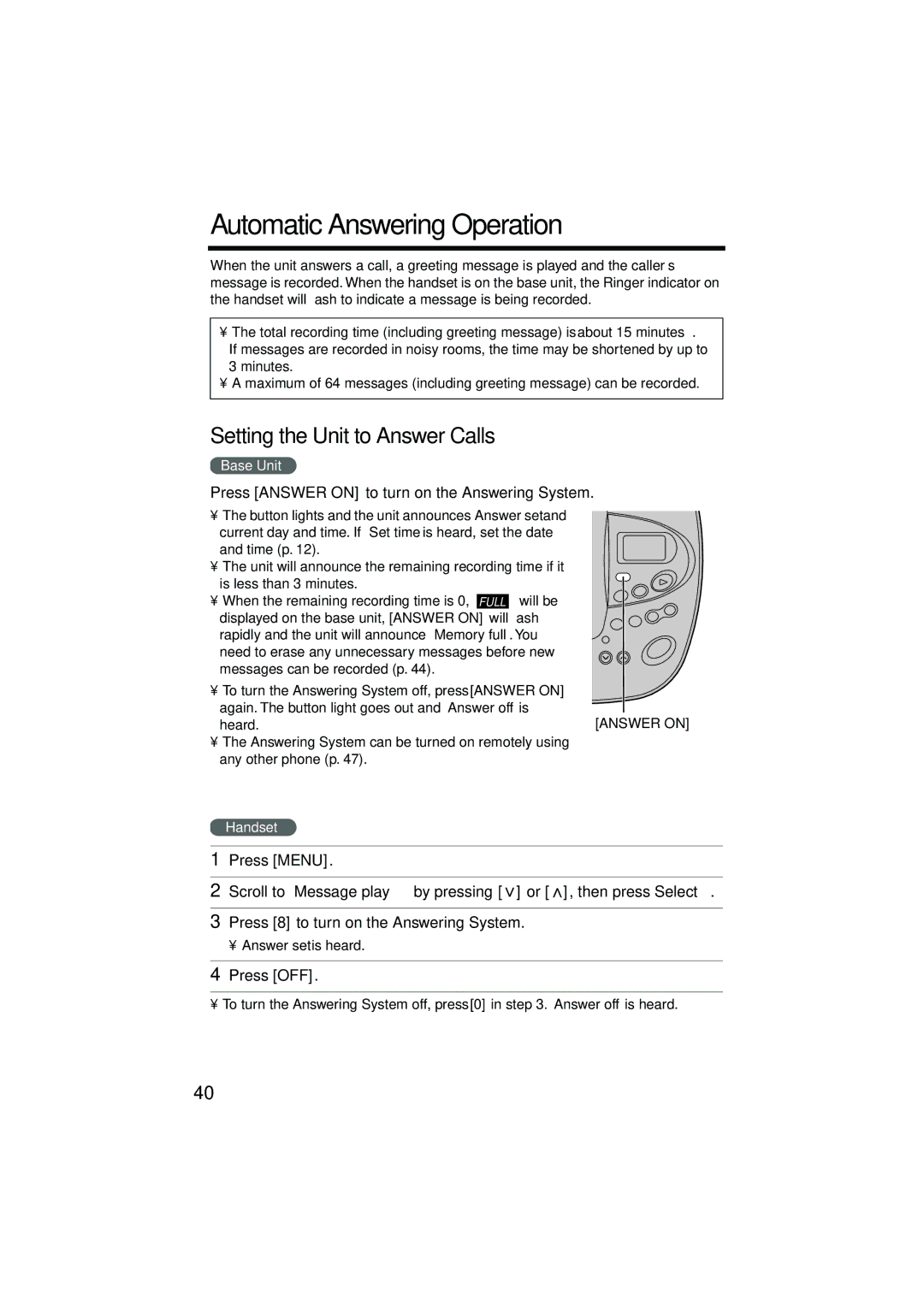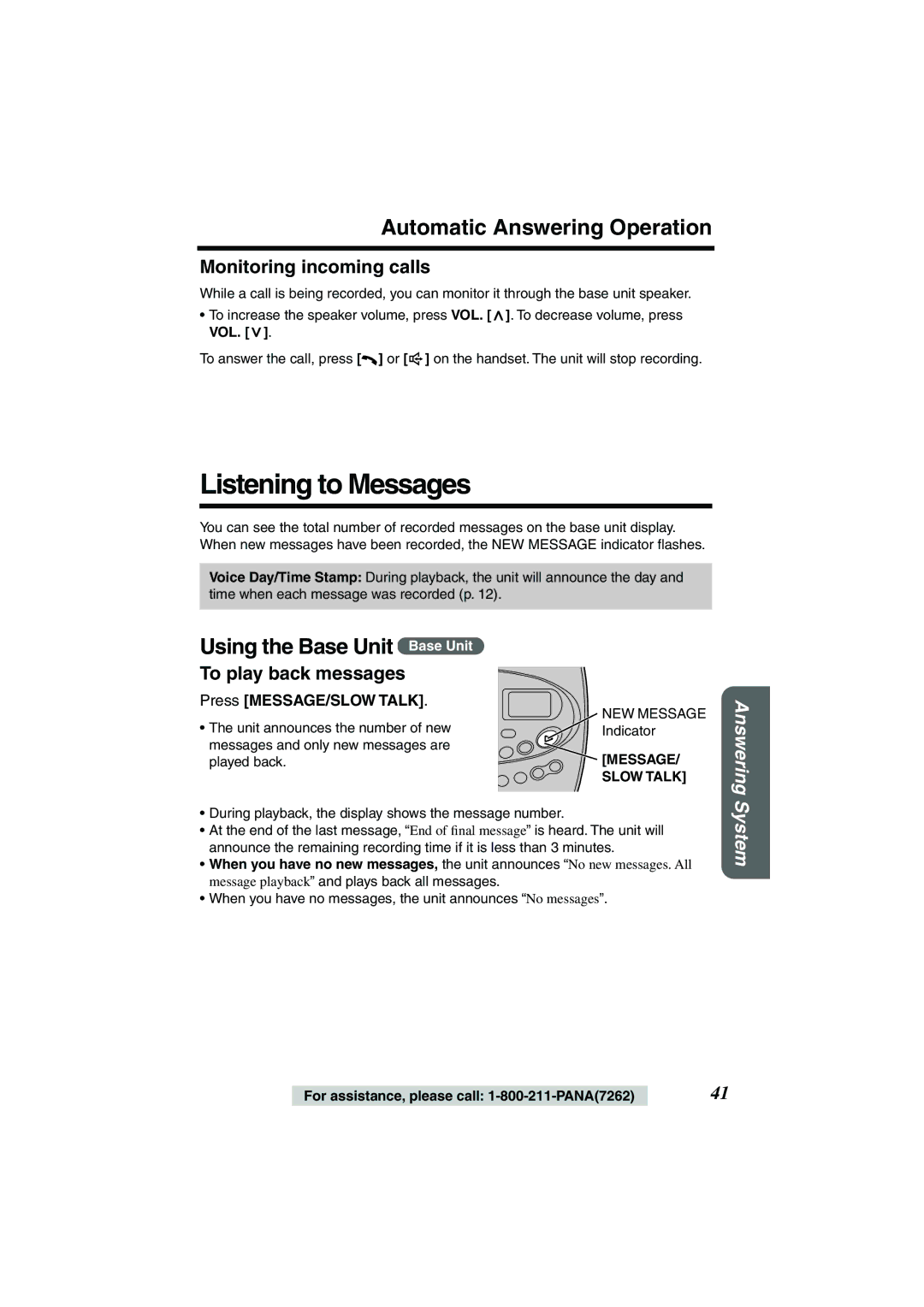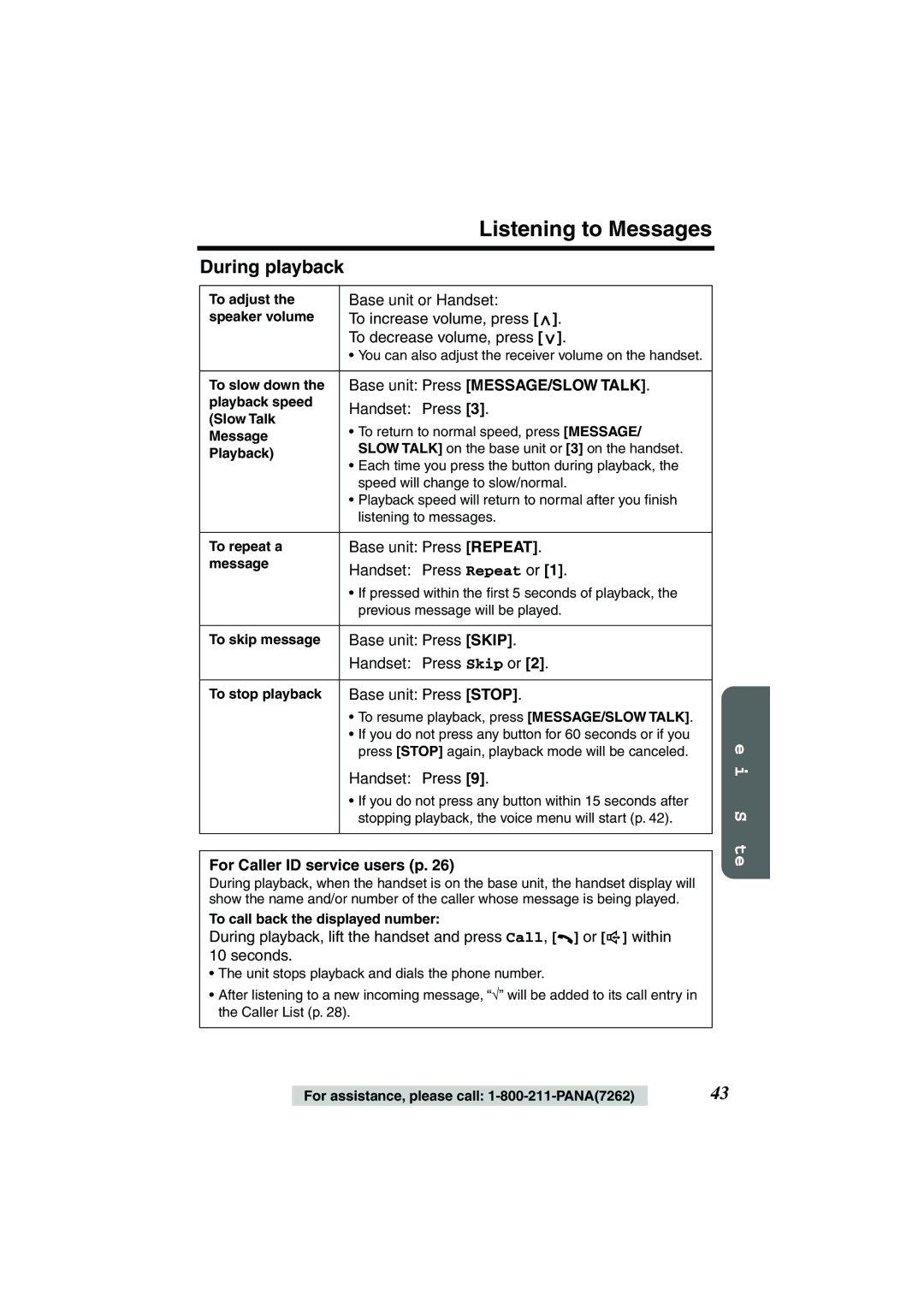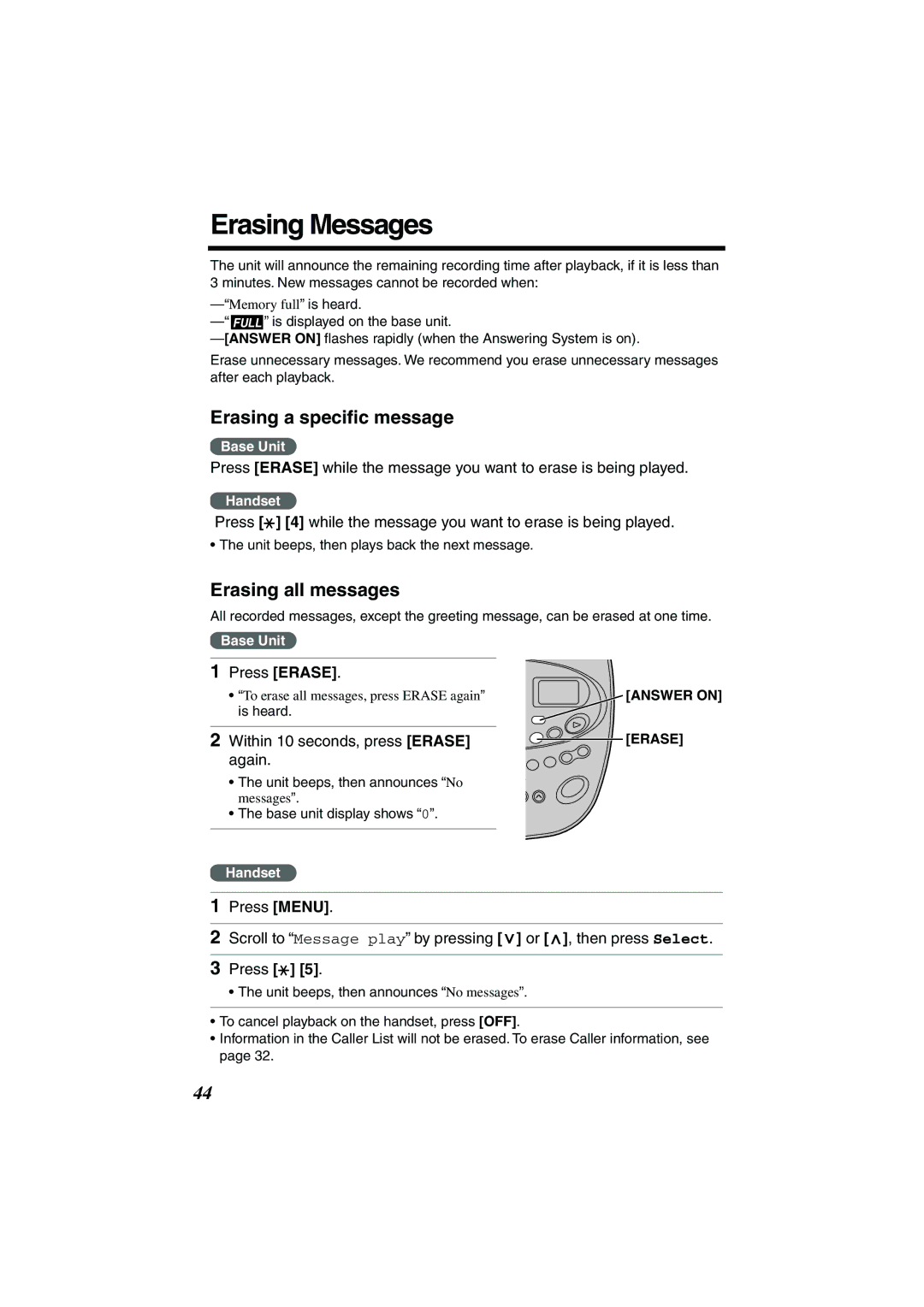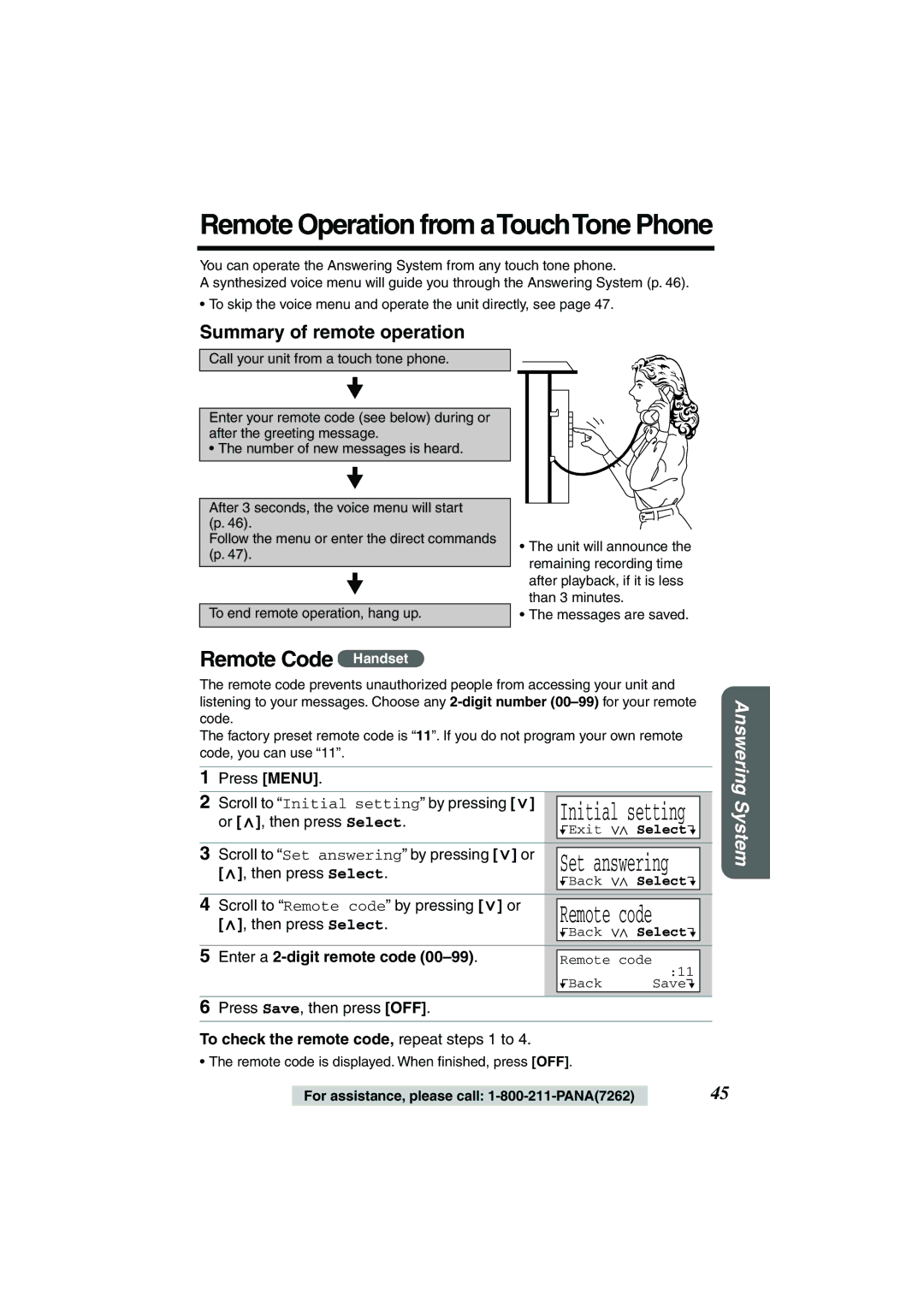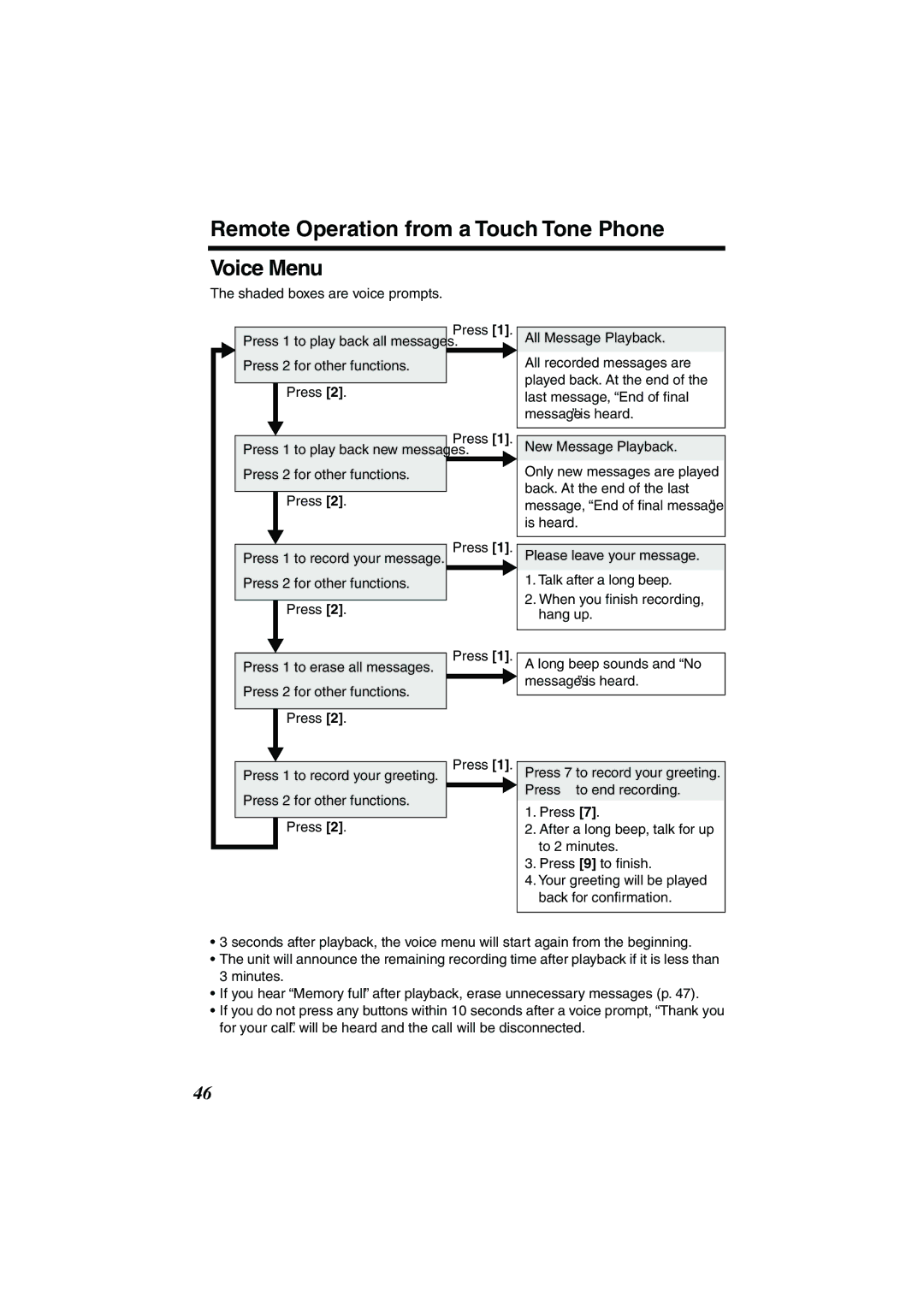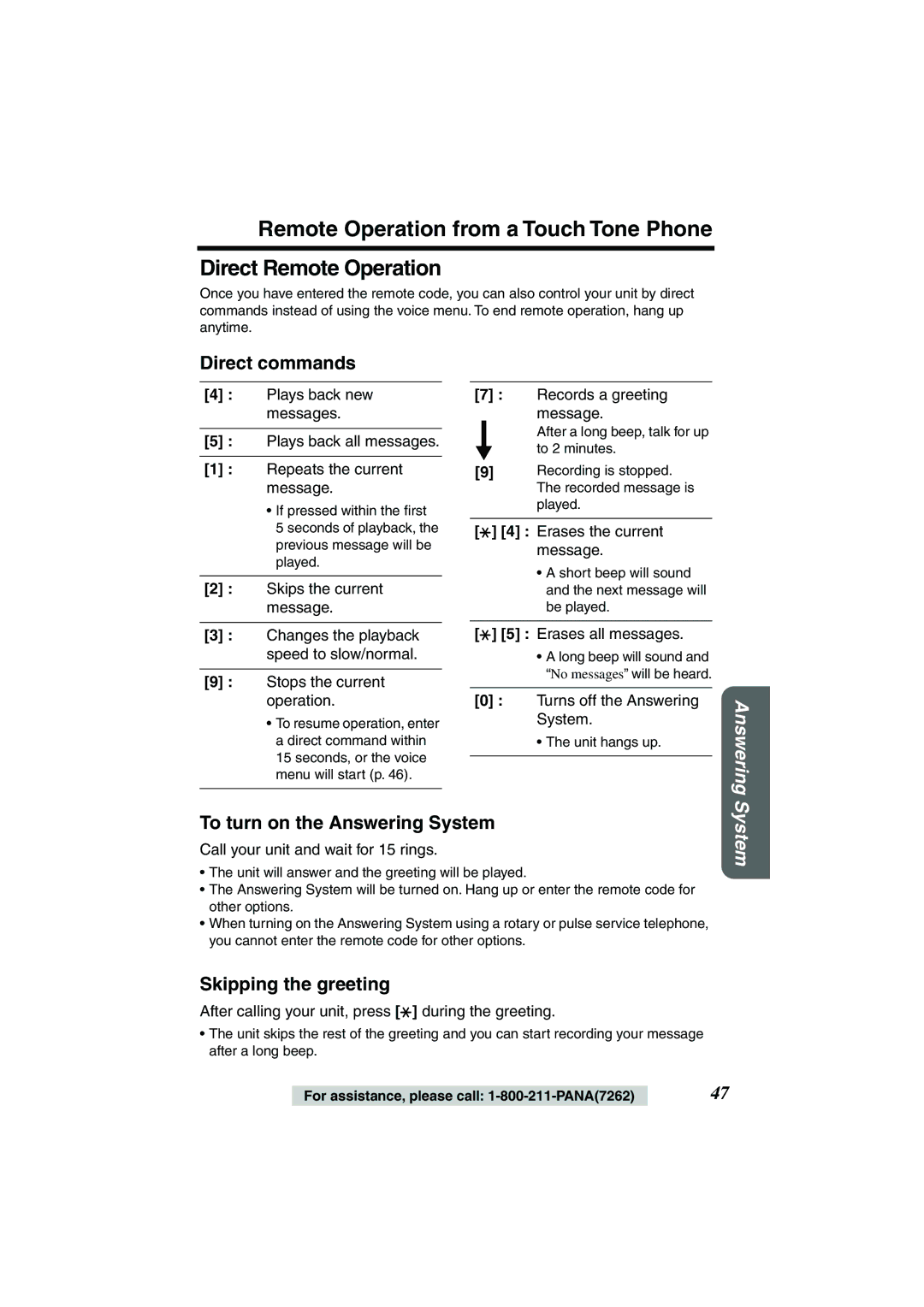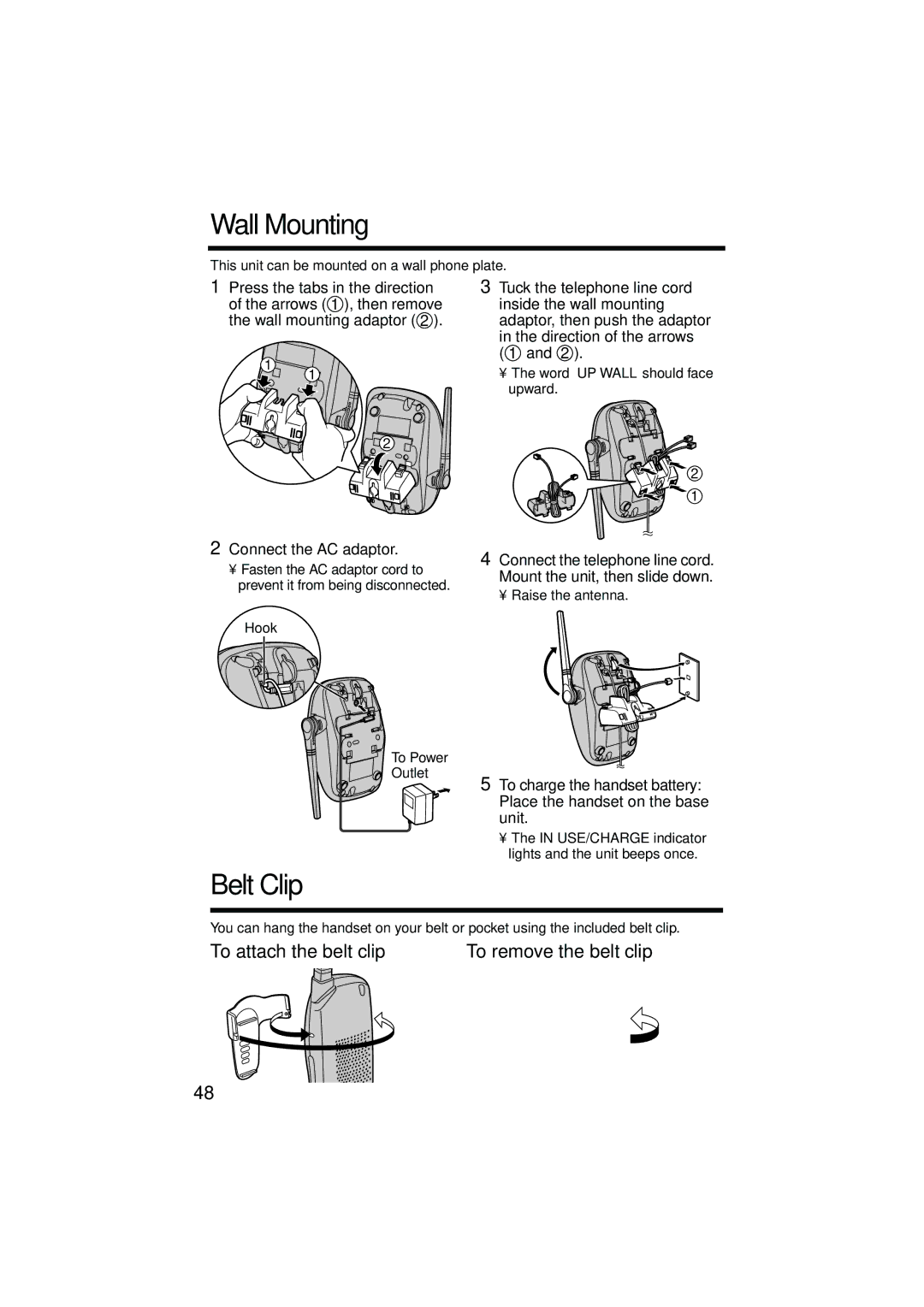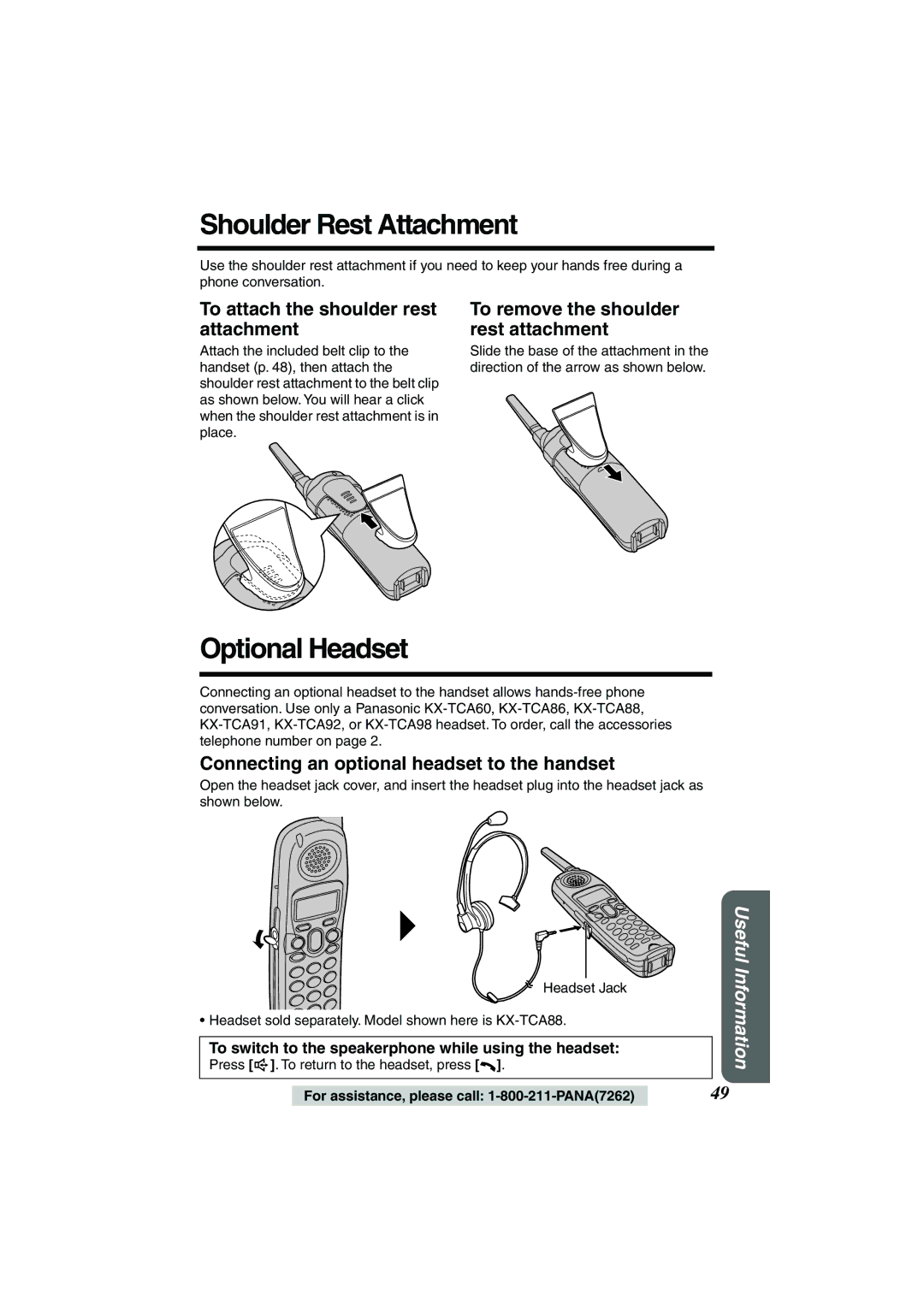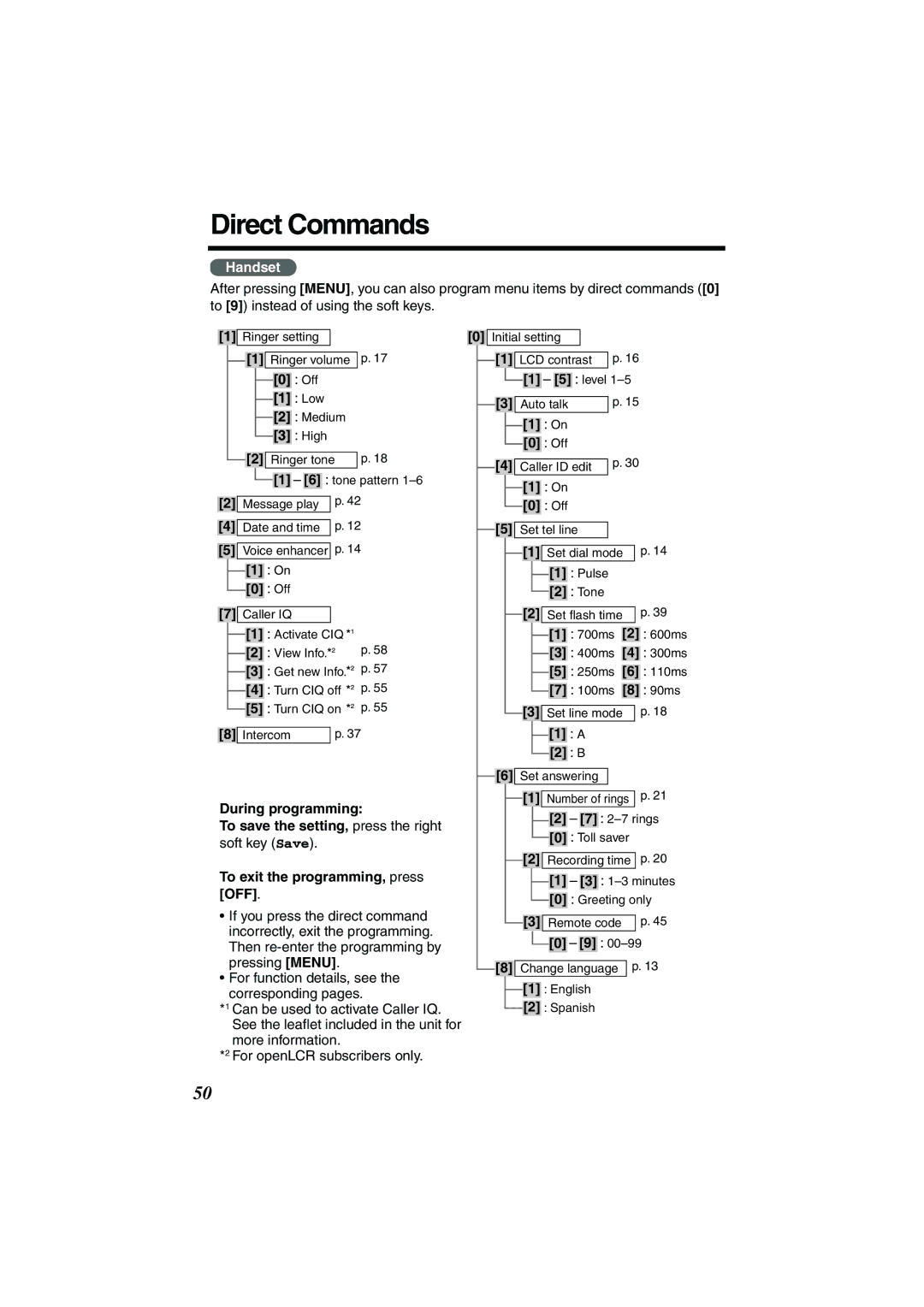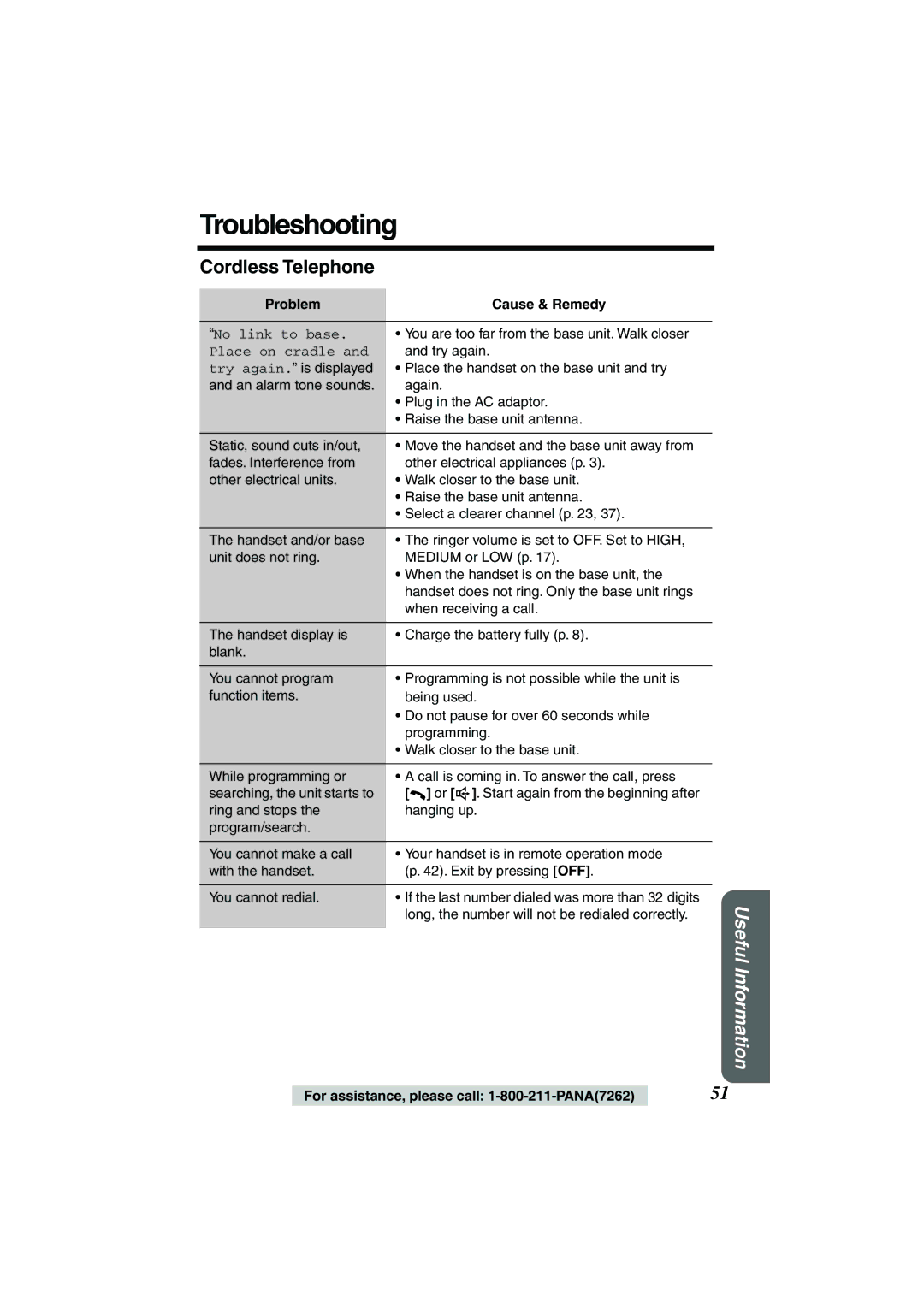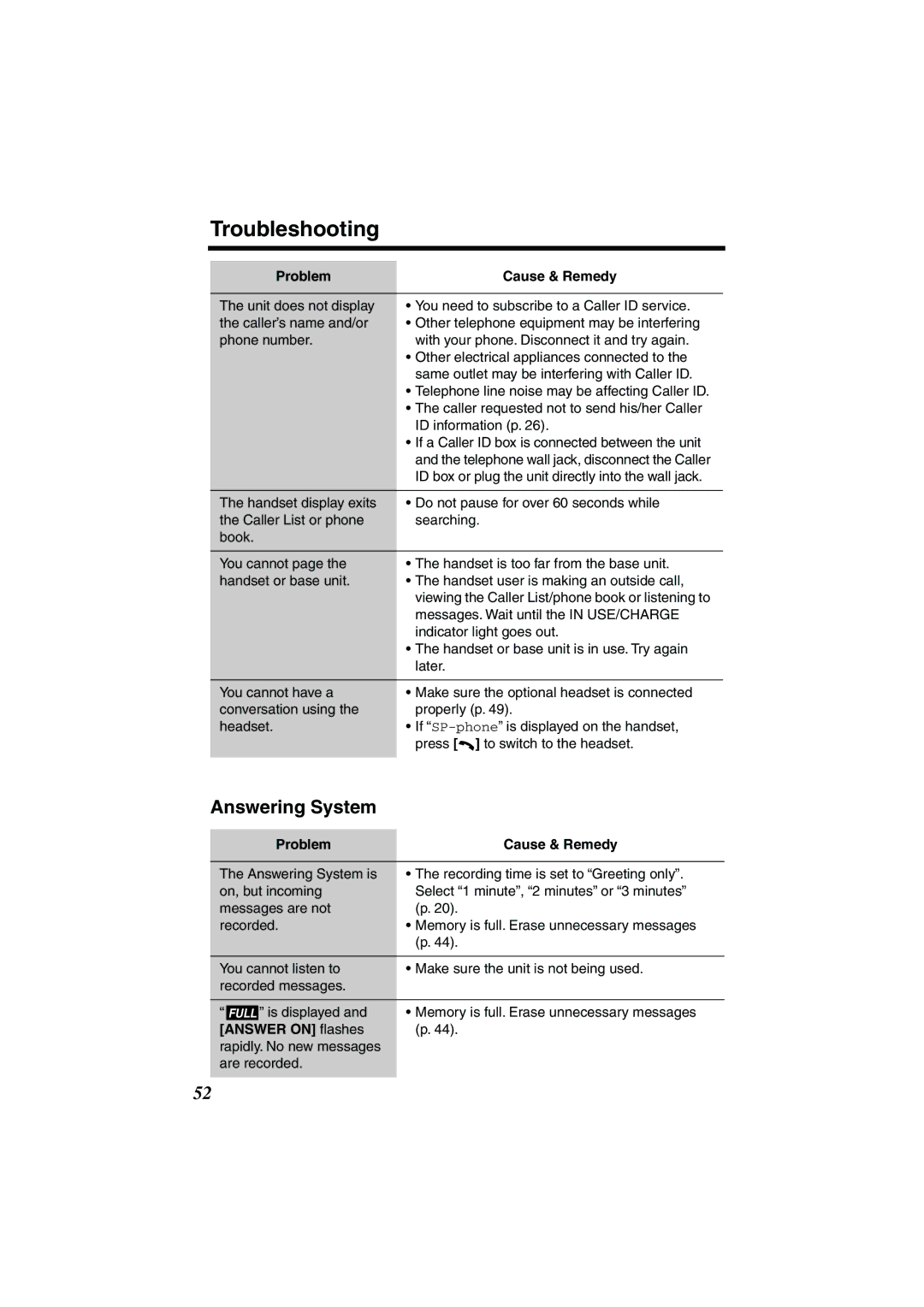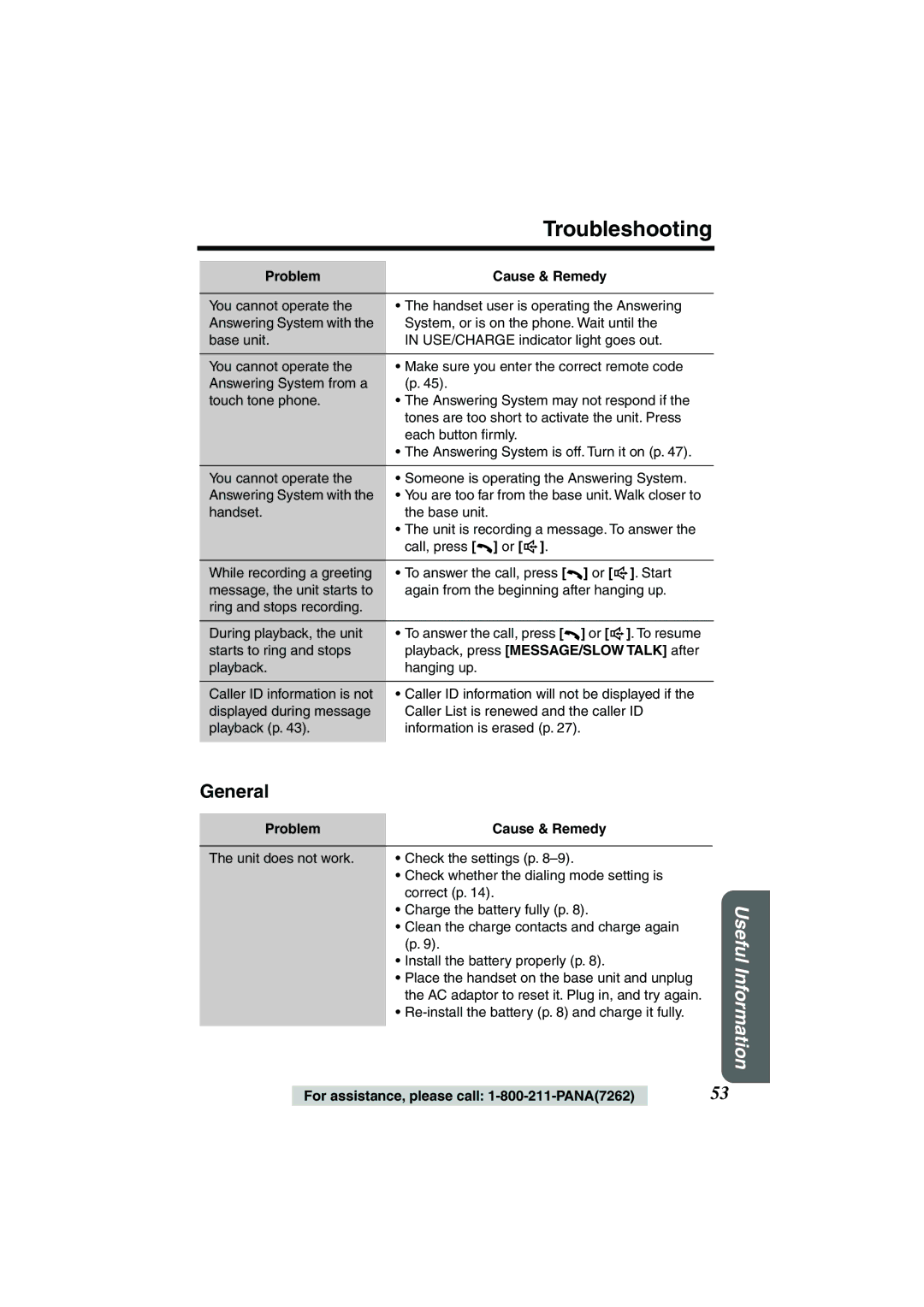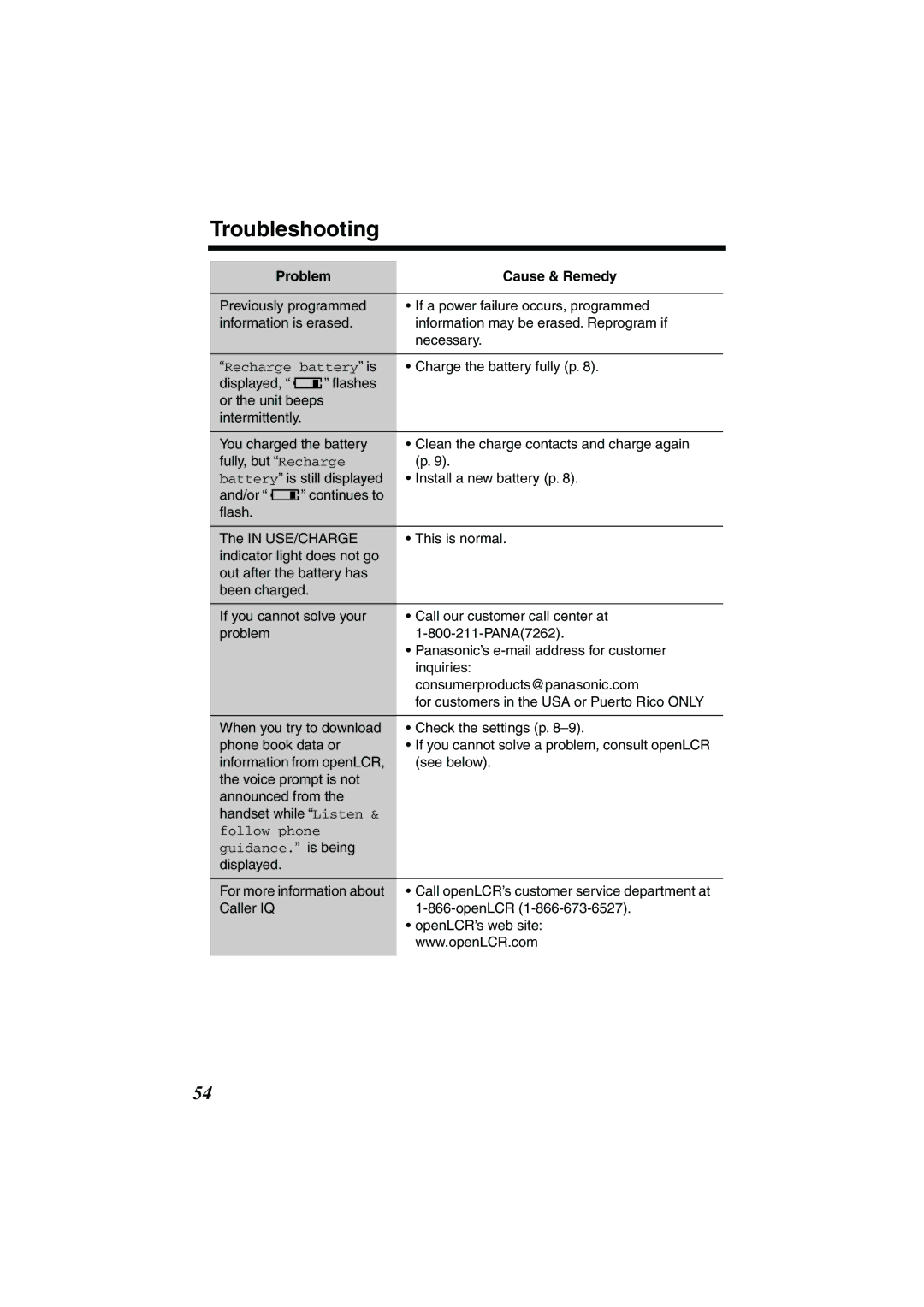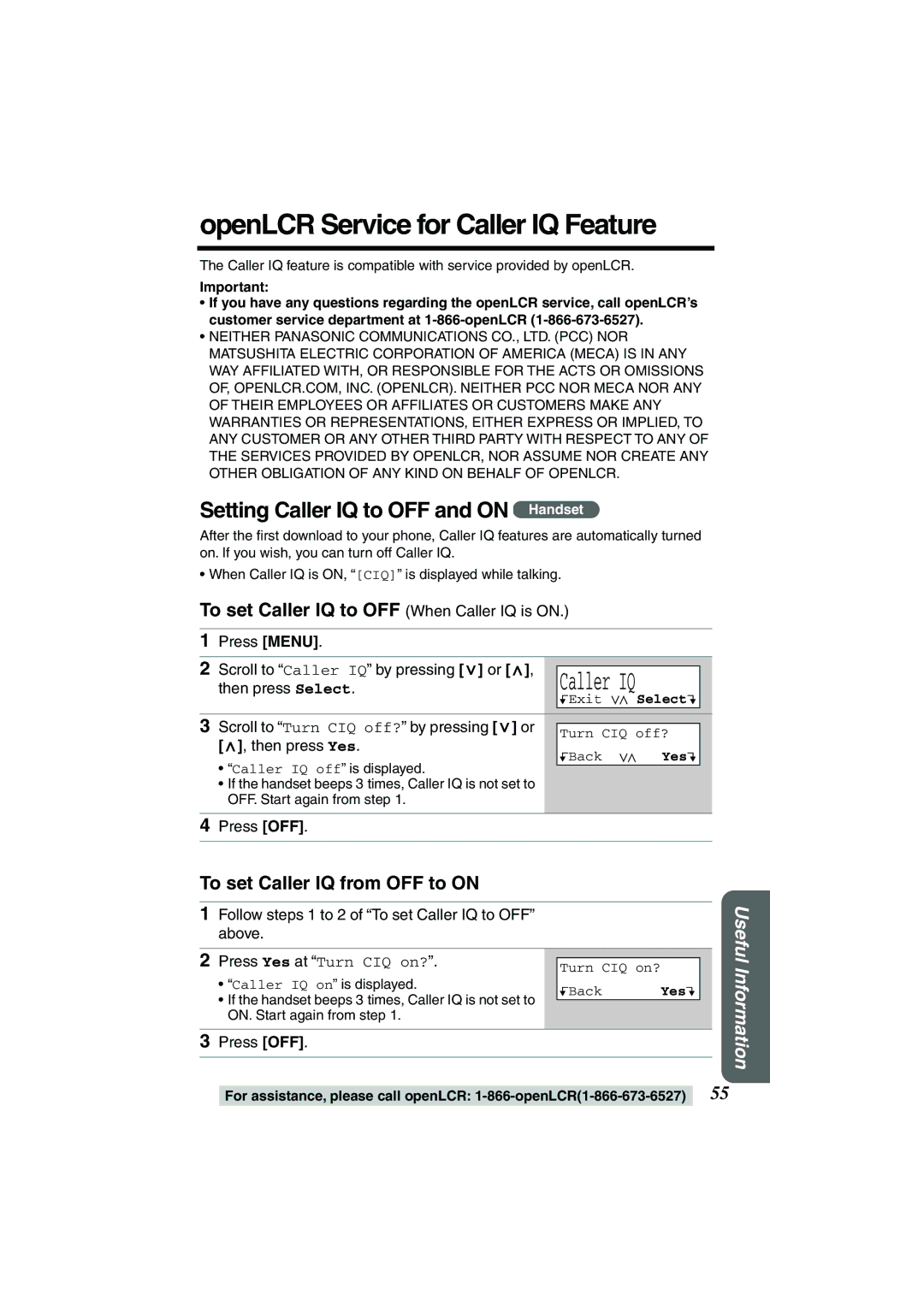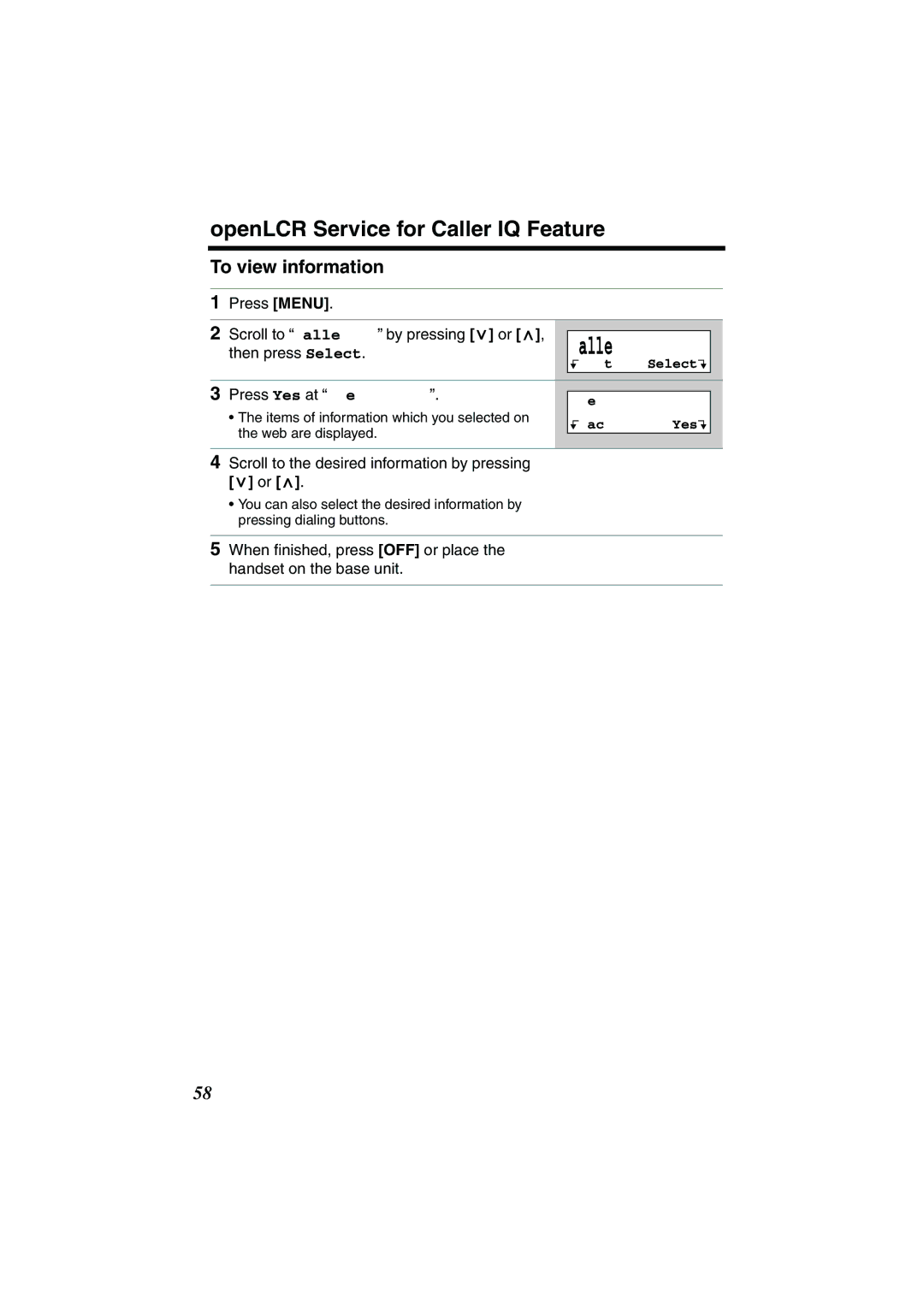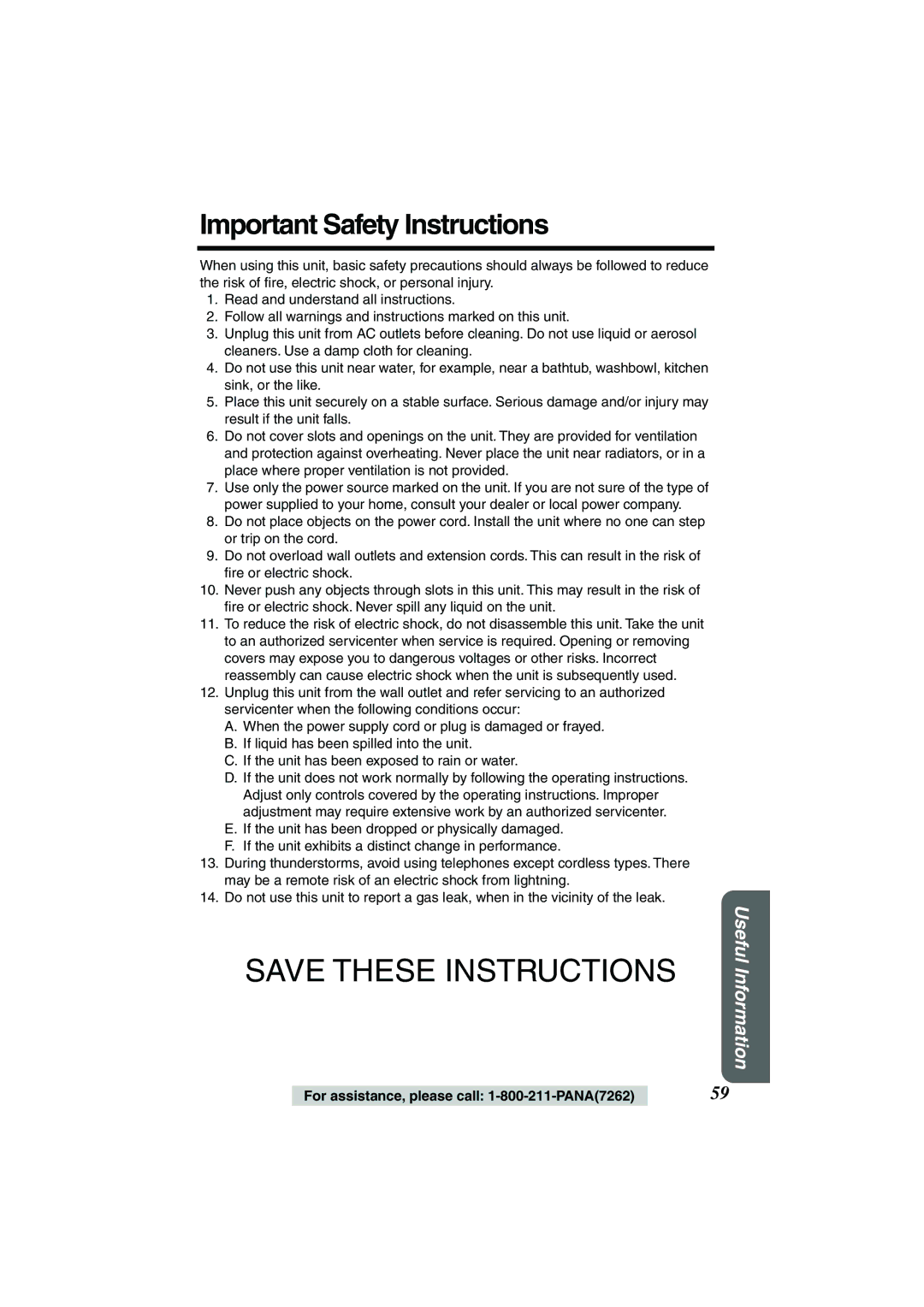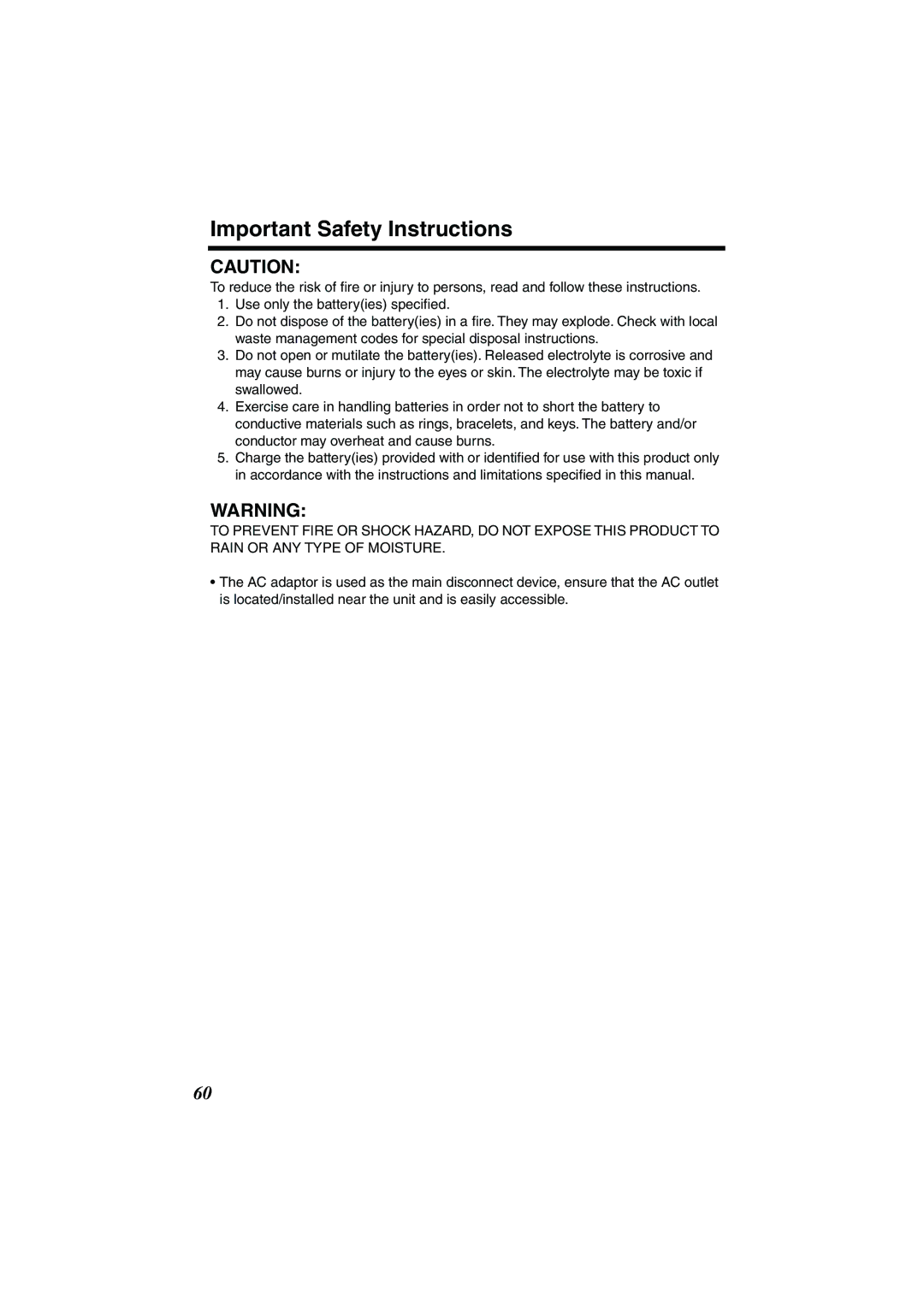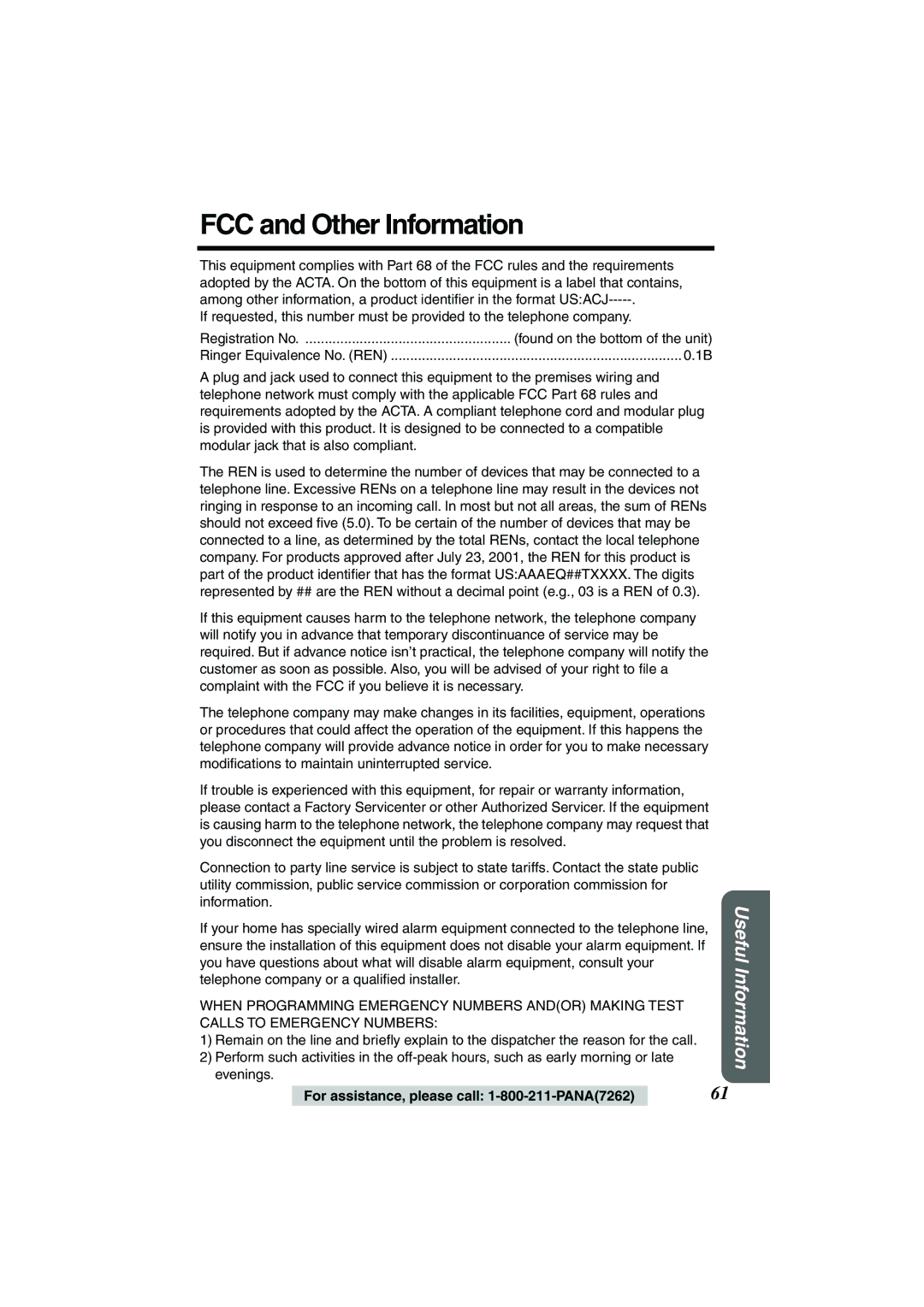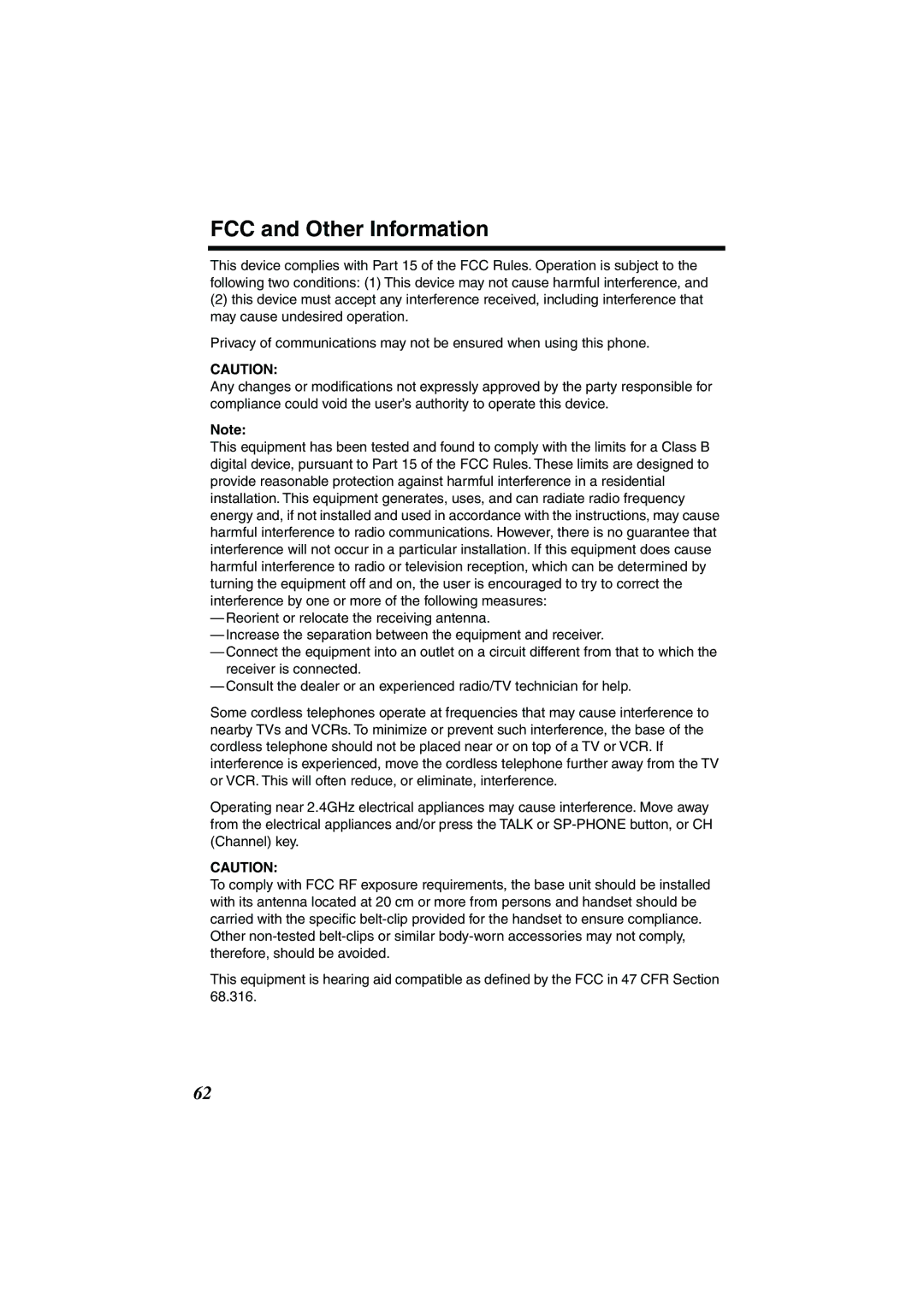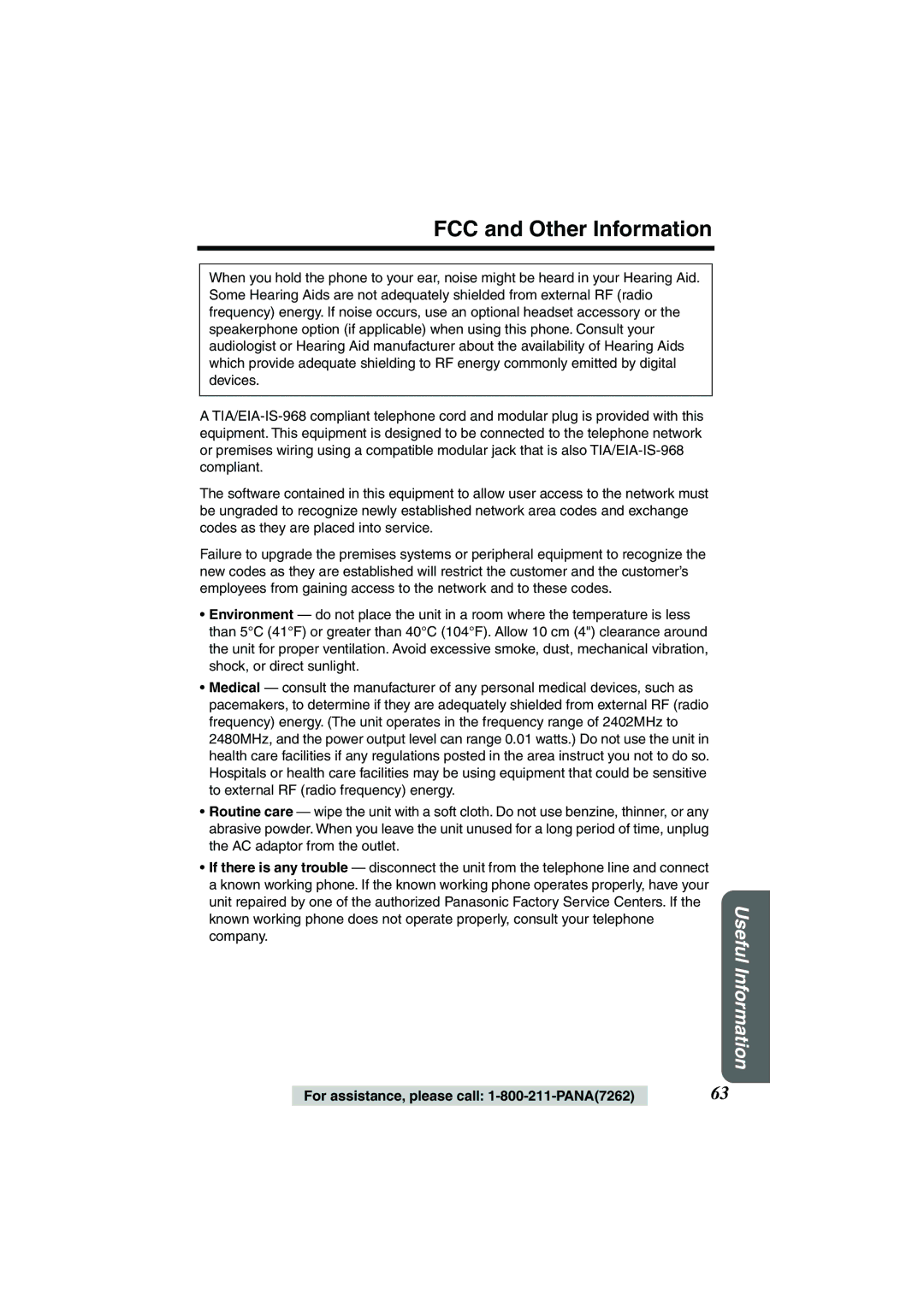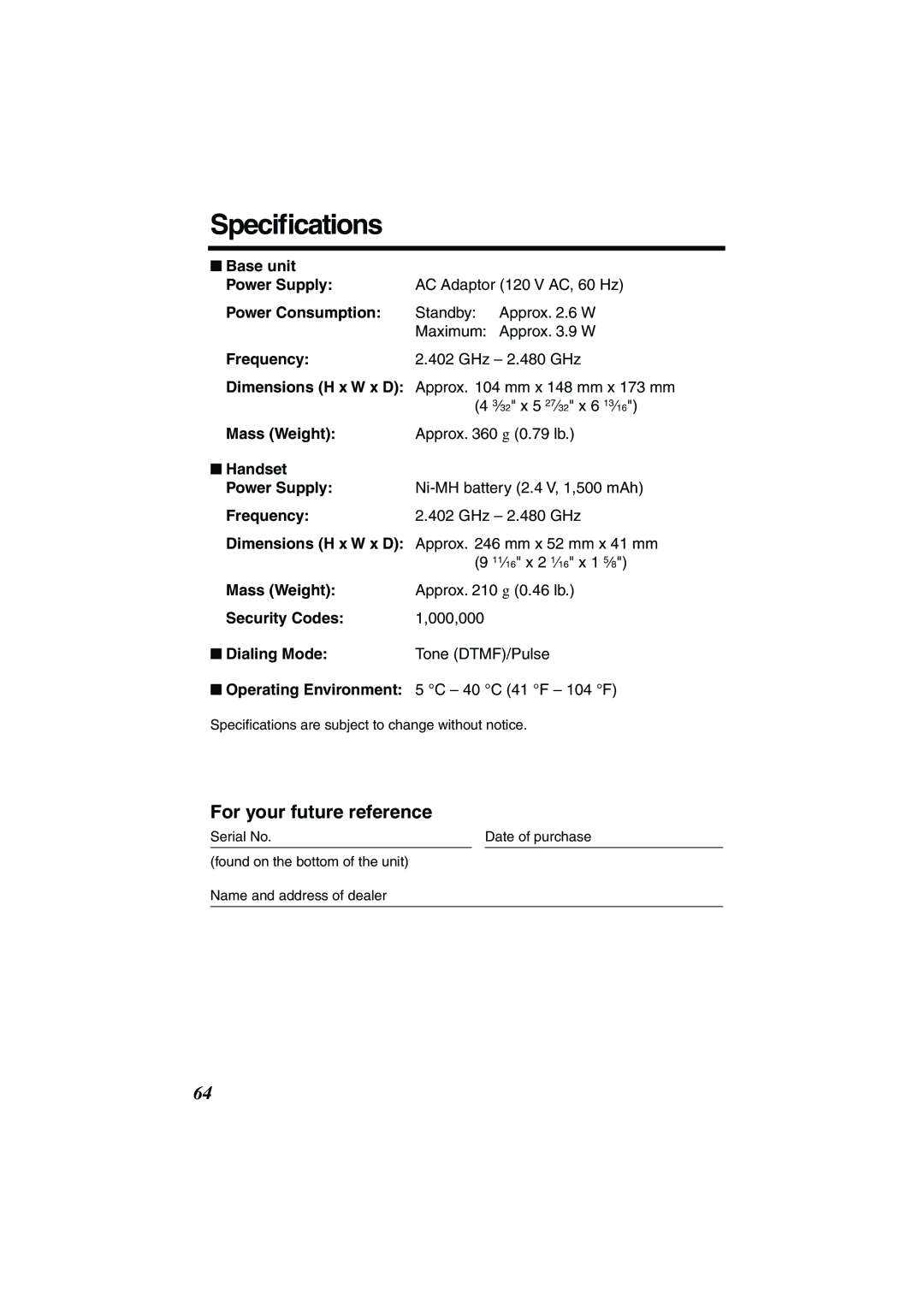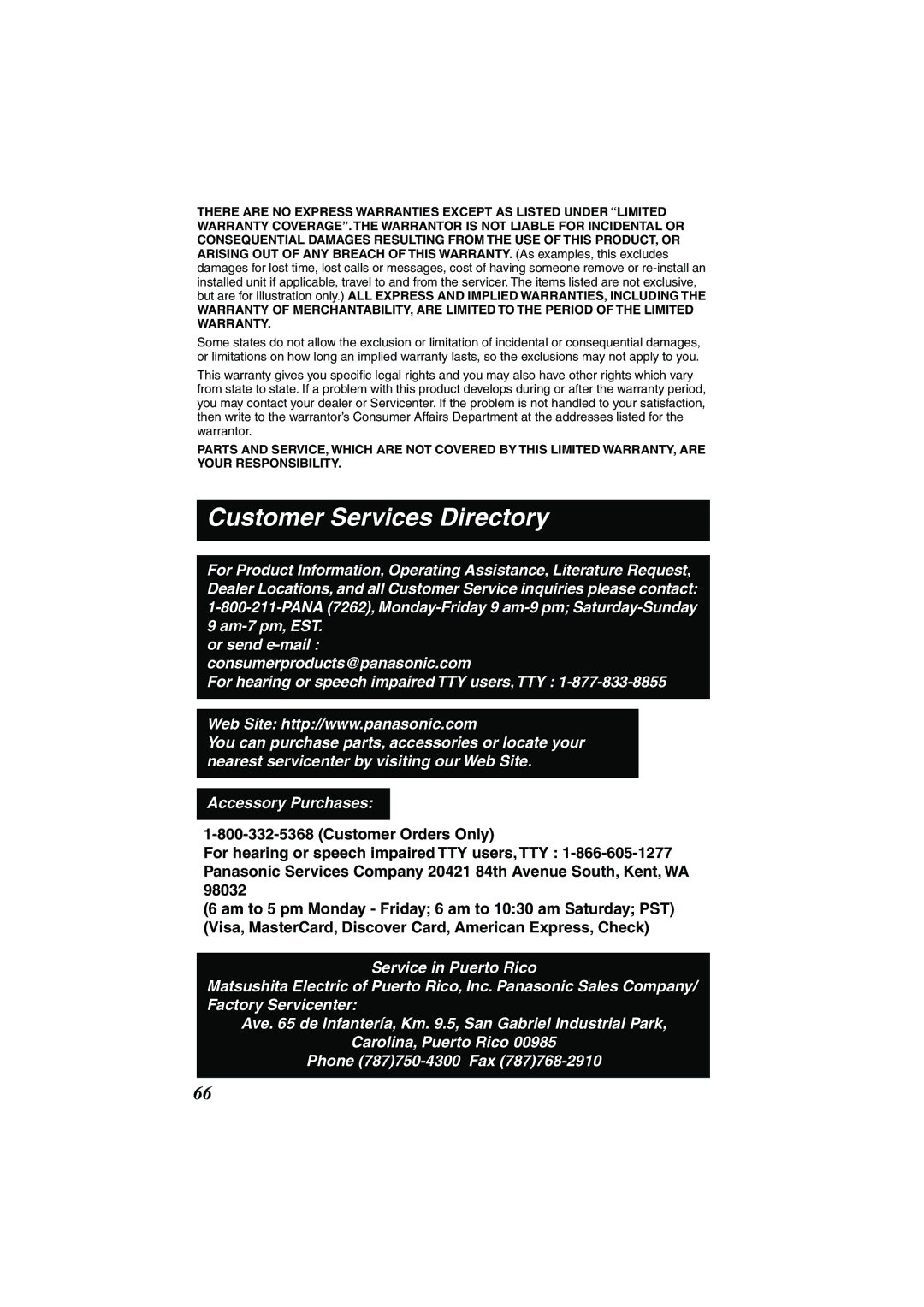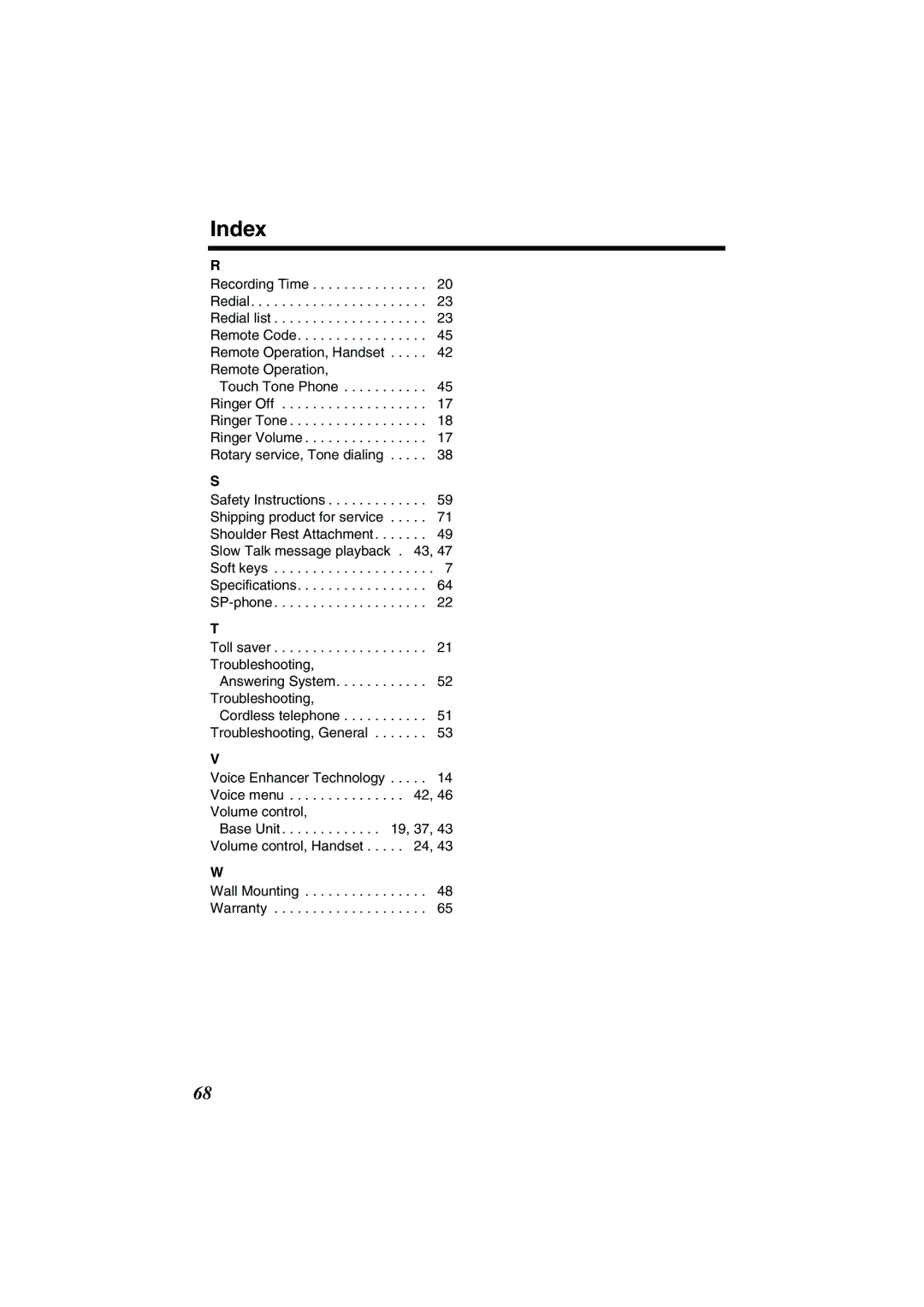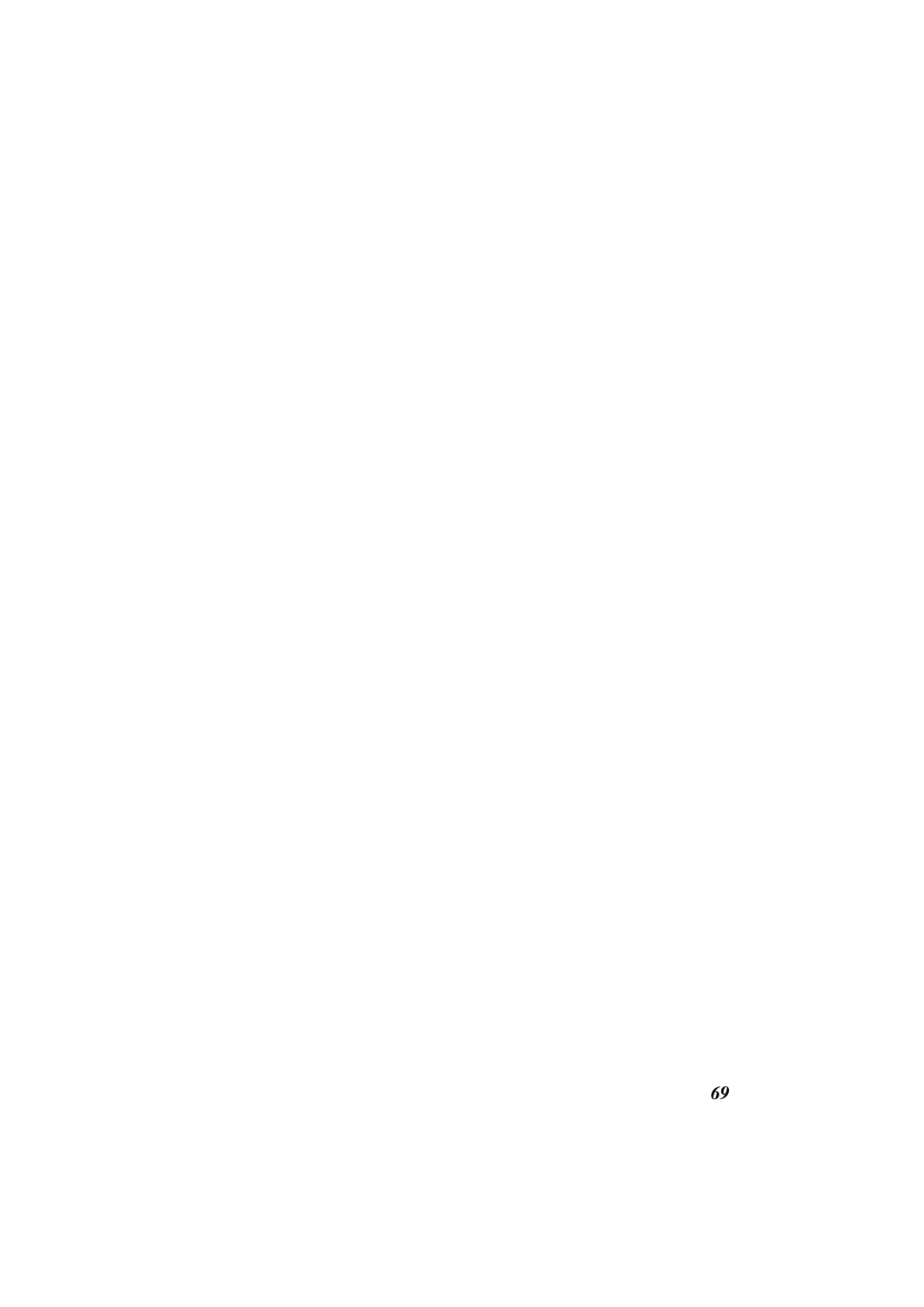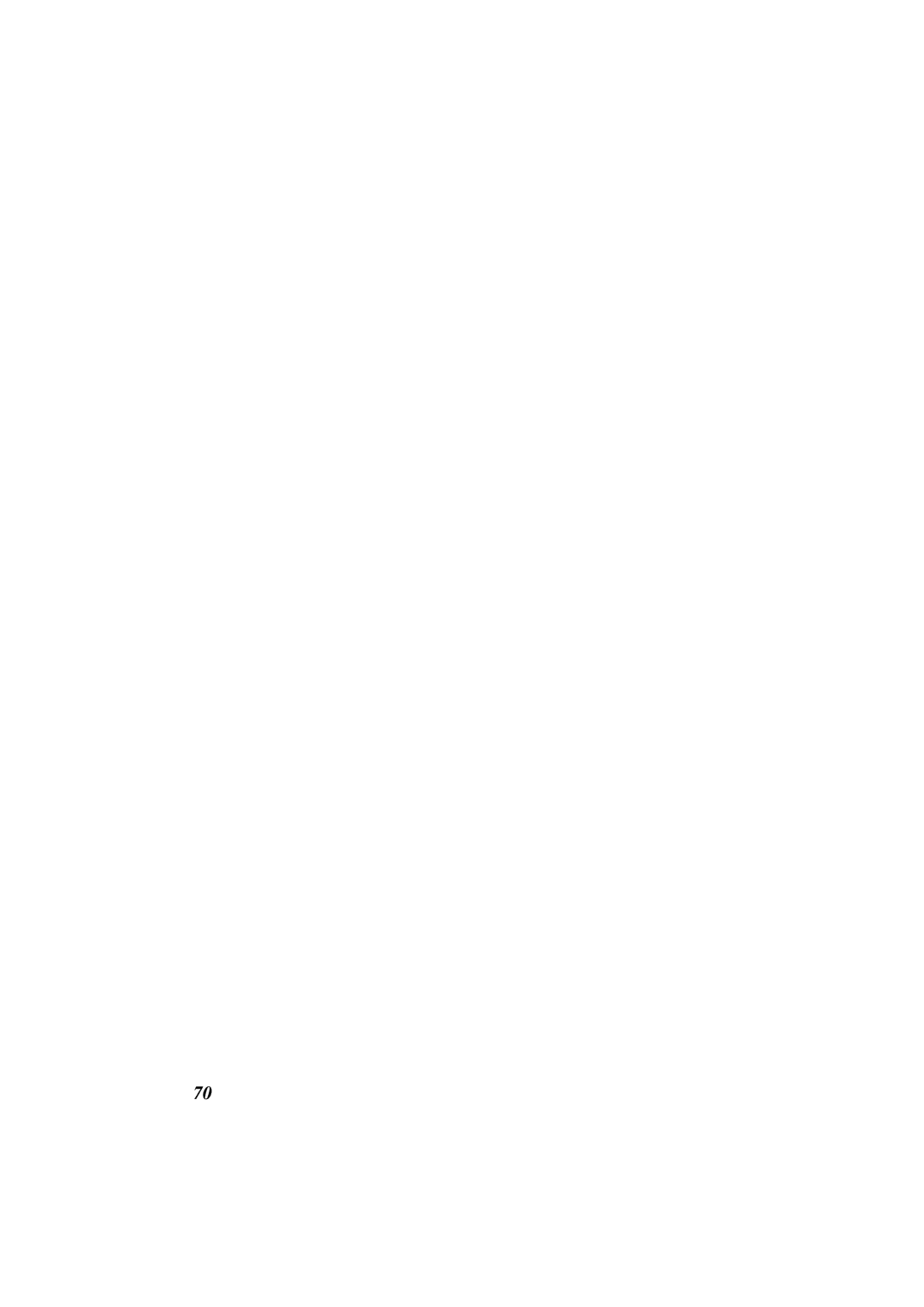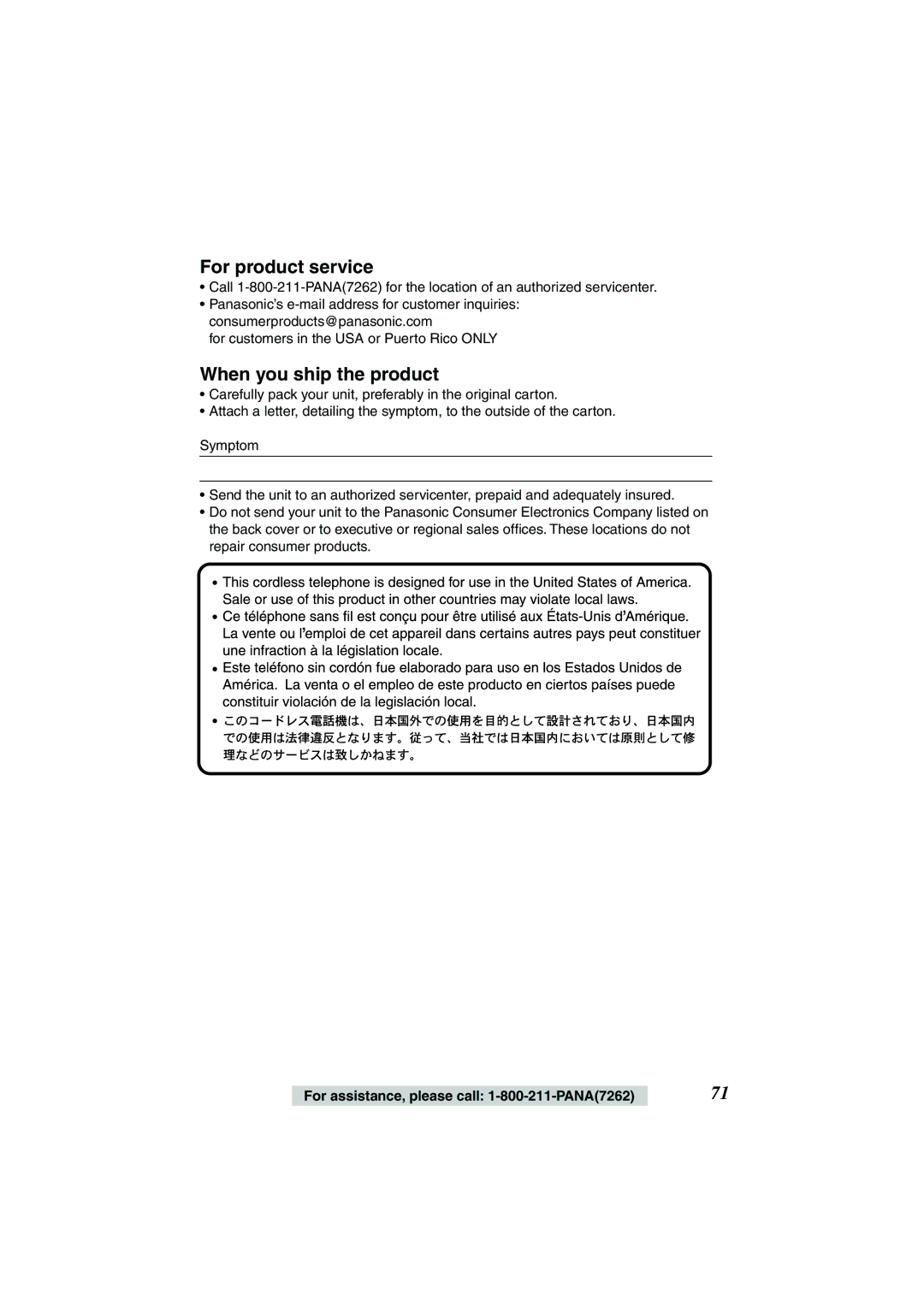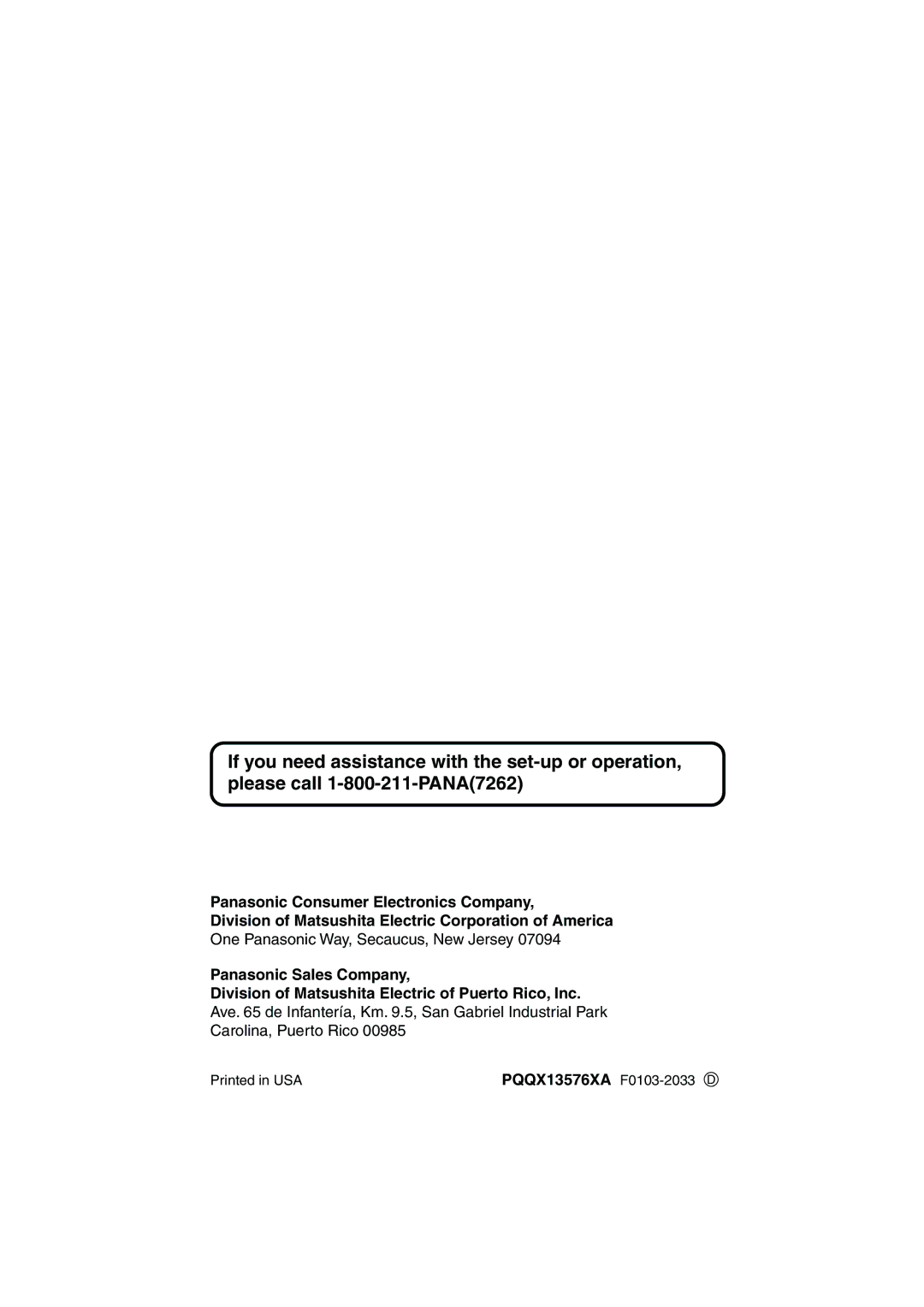Contents
Charge the battery for about 6 hours before initial use
KX-TG2224W
Attach your purchase receipt here Energy Star
Trademarks
Battery Charge
For Best Performance
Base Unit Location/Noise
For assistance, please call 1-800-211-PANA7262
Contents
Contents
Location of Controls
Base unit
Answer on p
Skip p
Location of Controls
How to use the soft keys/navigator key
Handset
Settings
Installing the Battery in the Handset
To replace the battery
Connections
Settings
Battery strength
Battery information
Battery replacement
How to select a function item from the menu
Programmable Functions
Programming Guidelines Handset
Buttons/Keys
Function Menu Table
Programmable Functions
Useful information
Select AM or PM by pressing AM/PM
Programmable Functions Date and Time Handset
Press Save, then press OFF
For Caller ID service users p
Display Language Handset
Set tel line
Programmable Functions Dialing Mode Handset
Voice Enhancer Technology Handset
To turn the mode on while talking, press VE
Auto talk
Auto Talk Handset
Helpful hint
LCD contrast
Programmable Functions LCD Contrast Handset
Programmable Functions Ringer Volume
Select the desired volume level by pressing
To select High preset, Medium or LOW, press VOL. or
To turn the ringer OFF, press repeatedly
Line Mode Handset
Ringer tone
Programmable Functions Ringer Tone Handset
Scroll to Ringer tone by pressing or
Preparing the Answering System
Greeting Message Base Unit
To record a greeting message
To check the greeting
Flash Memory Message Backup Message storage
Preparing the Answering System
Caller’s Recording Time Handset
Pre-recorded greeting
Preparing the Answering System Number of Rings Handset
Follow steps 1 to 3 of Caller’s Recording Time on
Select the number of rings by pressing
Toll saver
Making Calls
To have a hands-free phone conversation
To hang up, press OFF or place
Handset on the base unit
333-4444
3334444
Making Calls
To adjust the receiver/speaker volume while talking
To increase volume, press To decrease volume, press
Backlit LCD display
Lighted handset keypad
Answering Calls
Press
How caller information is displayed when a call is received
Caller ID Service
Display Meaning
Using the Caller List
Viewing the Caller List Handset
Using the Caller List
Calling Back from the Caller List Handset
What √ means
If a caller calls more than once
Scroll to the desired caller by pressing or
Caller ID Number Auto Edit Feature p
Press Select Press Edit
Caller ID edit
Press Select Press Save
Scroll to the desired caller by pressing
Press OFF
Using the Caller List Erasing Caller Information Handset
To erase a specific caller
To erase all entries
Then press Erase
Phone Book
Storing Names and Numbers Handset
Press Add
Enter a phone number, up to 32 digits
If you make a mistake when entering a name or number
Tom
Phone Book
Selecting characters to enter names
Index table
Phone Book Dialing from the Phone Book Handset
To search for a name by initial
Jane Walker
Erasing an Item in the Phone Book Handset
Edit the name p , then press
Edit the phone number, then press
Paging the base unit from the handset
Intercom
Paging the handset from the base unit Handset locator
Special Features
Automatic Security Code Setting Handset
For Call Waiting Service Users Handset
Temporary Tone Dialing
Special Features Using the Pause Key
Flash Button Handset
For PBX Line/Long Distance Calls
Selecting the flash time
Automatic Answering Operation
Setting the Unit to Answer Calls
Press Answer on to turn on the Answering System
Using the Base Unit Base Unit
Listening to Messages
Automatic Answering Operation
Monitoring incoming calls
Message play
Voice menu
During playback
Listening to Messages
To call back the displayed number
Erasing Messages
Erasing a specific message
Erasing all messages
Press 4 while the message you want to erase is being played
Remote Code Handset
Summary of remote operation
Then press Select Scroll to Remote code by pressing or
Enter a 2-digit remote code
Remote Operation from a Touch Tone Phone Voice Menu
To turn on the Answering System
Direct commands
Skipping the greeting
Belt Clip
Wall Mounting
To attach the belt clip To remove the belt clip
Connecting an optional headset to the handset
Shoulder Rest Attachment
Optional Headset
To attach the shoulder rest attachment
During programming To save the setting, press the right
Direct Commands
To exit the programming, press OFF
Problem Cause & Remedy
Troubleshooting
Cordless Telephone
Answering System
Troubleshooting
Answer on flashes
General
Talk after
OpenLCR’s web site
OpenLCR Service for Caller IQ Feature
Setting Caller IQ to OFF and on Handset
To set Caller IQ to OFF
To set Caller IQ from OFF to on
When downloading is complete, a beep sounds
To create phone book data
To download the phone book data from openLCR Handset
Follow the web screen to create the phone book data
To update information
OpenLCR Service for Caller IQ Feature
Information Download Handset
To view information
Caller IQ
Scroll to the desired information by pressing
Important Safety Instructions
Important Safety Instructions
FCC and Other Information
FCC and Other Information
FCC and Other Information
Specifications
For your future reference
Limited Warranty Coverage
Mail-In Service
Limited Warranty Limits And Exclusions
Ave de Infanteria, Km
Customer Services Directory
Index
Index
Page
Page
For product service
When you ship the product