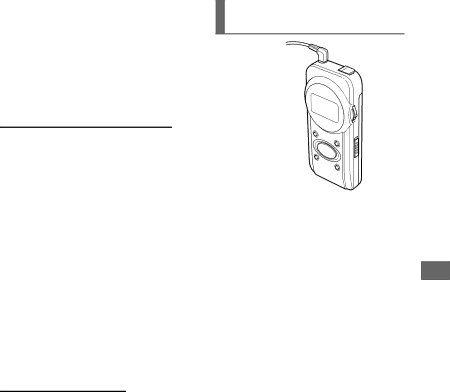
3 Adjust the volume with the VOLUME + or – button.
To turn the power off
Press and hold the Multi Jog until “GOOD- BYE!!” appears on the display.
To tune in to a station quickly (Auto Tuning)
Hold the Multi Jog to turn up or down until the frequency starts and continues to increase or decrease. The player tunes in to the next receivable station to the frequency from which you started Auto Tuning.
However, the Auto Tuning may not stop and will instead continue to search for a strong station if the broadcast signals are weak. If you want to try tuning in a weak station, turn up or down the Multi Jog repeatedly to cancel Auto Tuning, then tune in to the station manually.
For better reception
The headphone cord also functions as the FM antenna. Keep it extended.
If stereo reception is poor
Set the FM MODE switch to the MONO position.
The reception may improve, but sound will not be in stereo.
Presetting stations automatically (Auto Preset)
AUTO PRESET ![]()
Press and hold the AUTO PRESET button during radio reception until “AUTO PRESET” appears on the display.
The player presets up to 20 receivable
stations automatically. After Auto Preset | ENGLISH | |
is complete, the player tunes in to the | ||
| ||
station stored on the preset number “01.” |
| |
Note |
| |
When broadcast signals are very weak, |
| |
stations cannot be preset automatically. |
| |
In such a case, preset the desired stations |
| |
manually. |
|