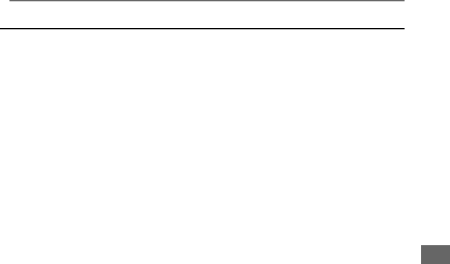
 Messages
Messages
The table shows the messages displayed on the
Display | Description |
HOLD | Displayed when any operation button other than the |
| FM MODE/DISPLAY switch is pressed while the |
| HOLD switch is in the “HOLD” position. |
|
|
CONNECT USB | Displayed when the |
| to a computer with the supplied USB cable. |
|
|
LOW BATT | Displayed if the remaining power of the battery is |
| insufficient. |
|
|
NOW DOWNLOADING PLEASE WAIT | Displayed while transfer of music files is in progress. |
|
|
DOWNLOADING COMPLETED! | Displayed when transfer of music files is finished. |
|
|
NOW FORMATTING PLEASE WAIT | Displayed while formatting of the internal Flash |
| Memory or MultiMediaCard is in progress. |
|
|
FORMAT COMPLETED! | Displayed when formatting of the internal Flash |
| Memory or MultiMediaCard is finished. |
|
|
INTERNAL MEMORY ERROR | Displayed when an error has occurred with the |
| internal Flash Memory. |
|
|
EXTERNAL MEMORY ERROR | Displayed when an error has occurred with the |
| MultiMediaCard in the card slot. |
|
|
CAN’T PLAY | Displayed when access to a music file is rejected. |
NO FILE | Displayed if no file is found in memory media when |
| the power is turned on. |
MMC ID INCORRECT CAN’T PLAY | Displayed when a MultiMediaCard used with another |
| |
| You can only use the MultiMediaCard after formatting |
| it on this player. |
|
|
ENGLISH