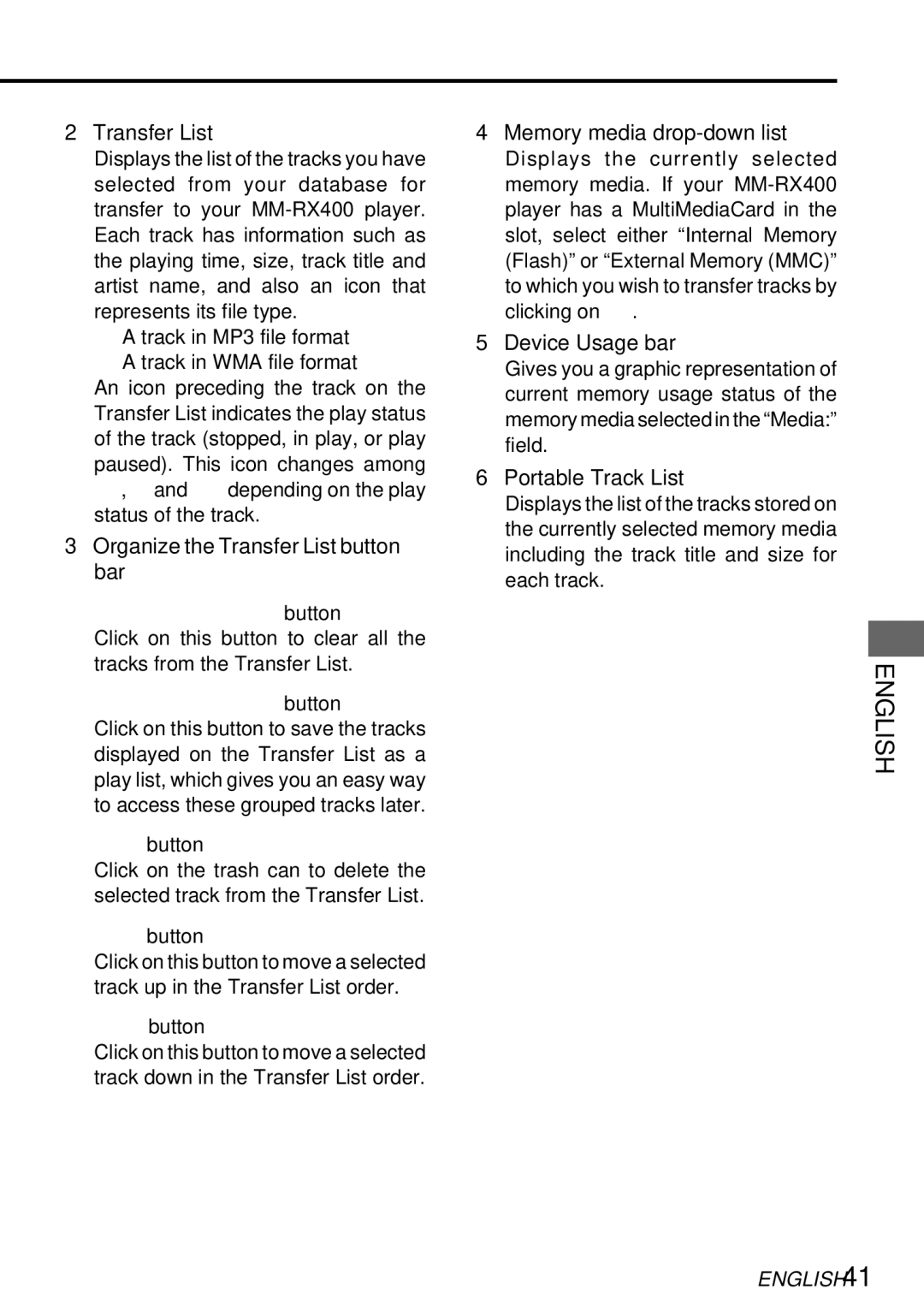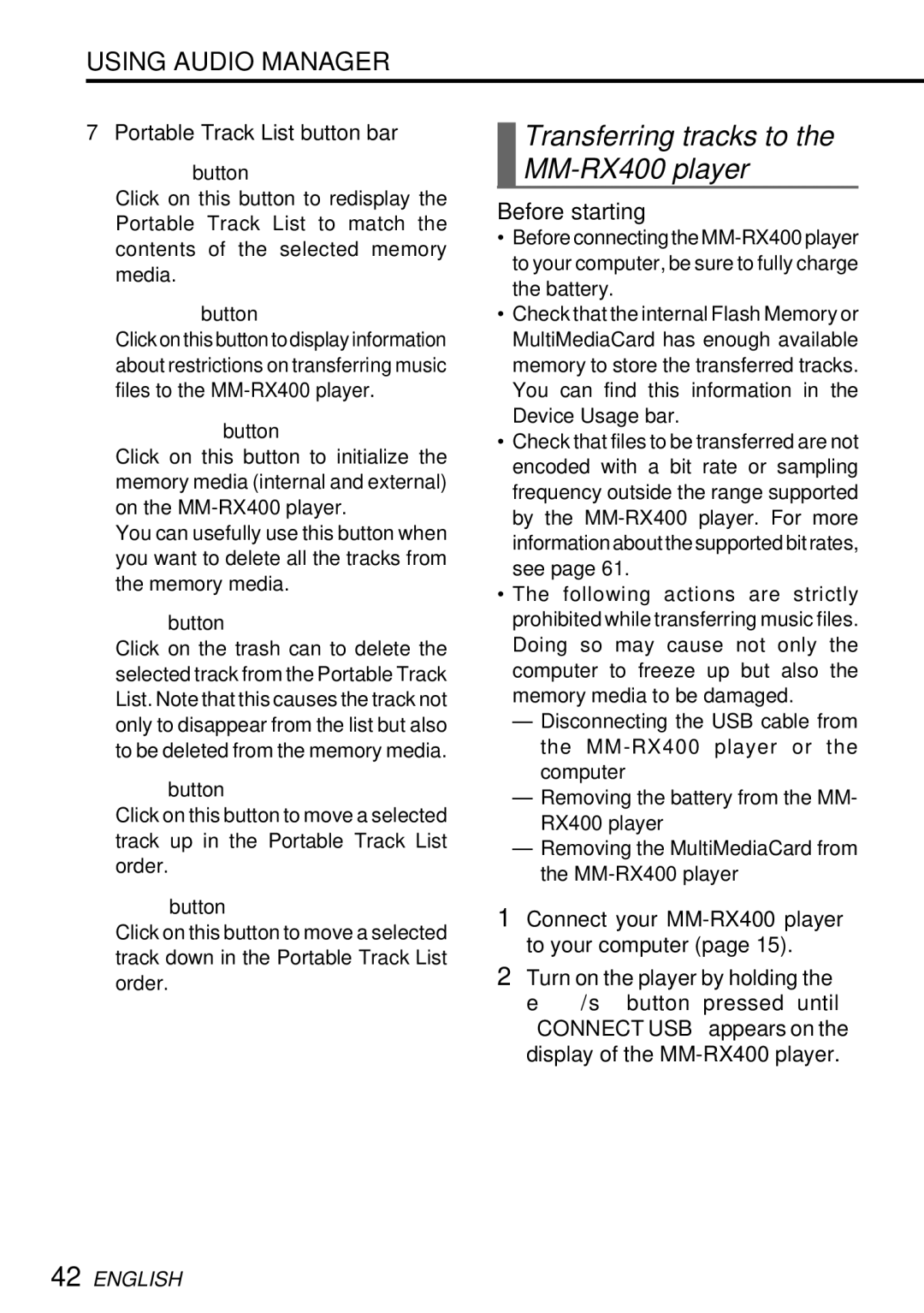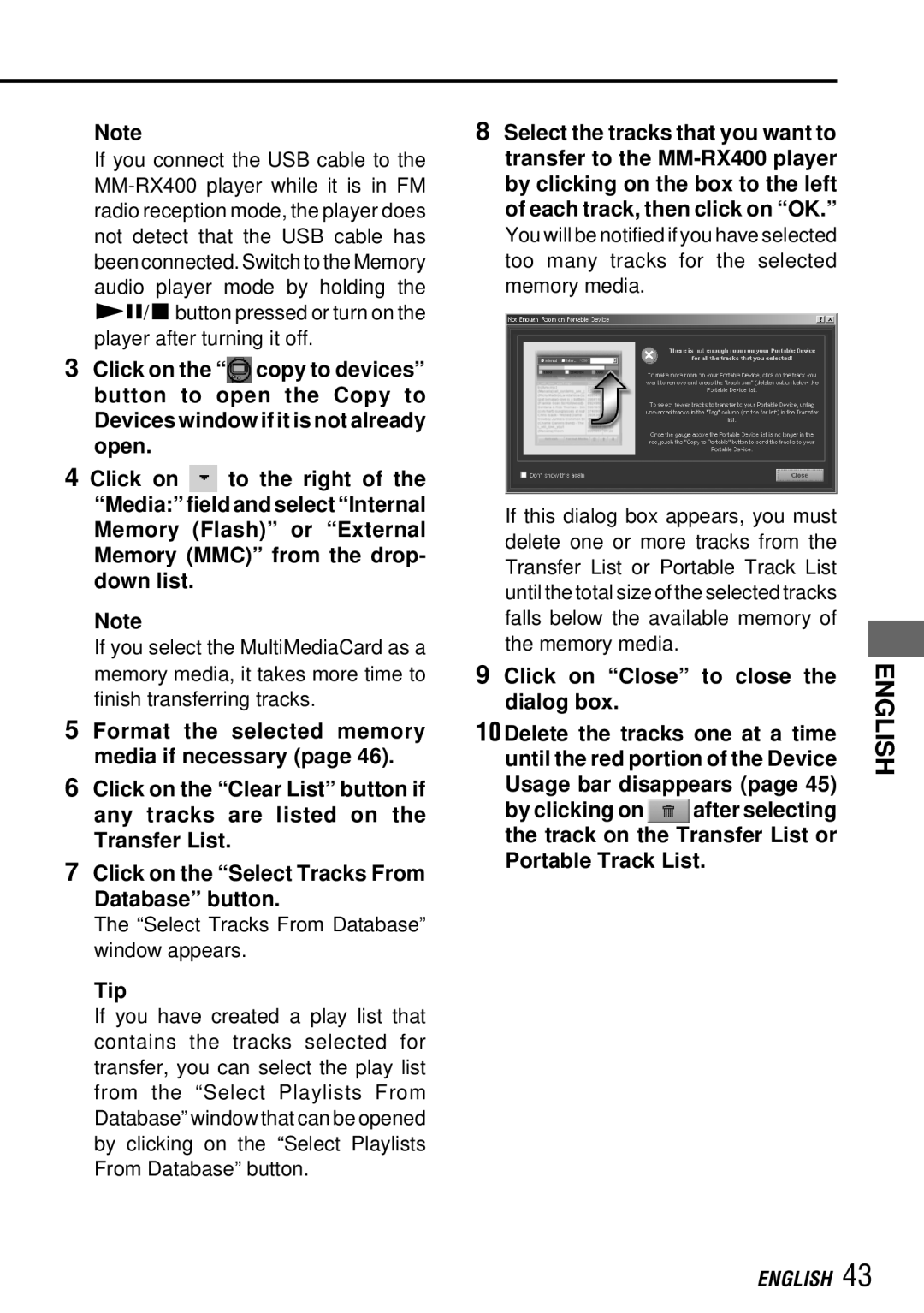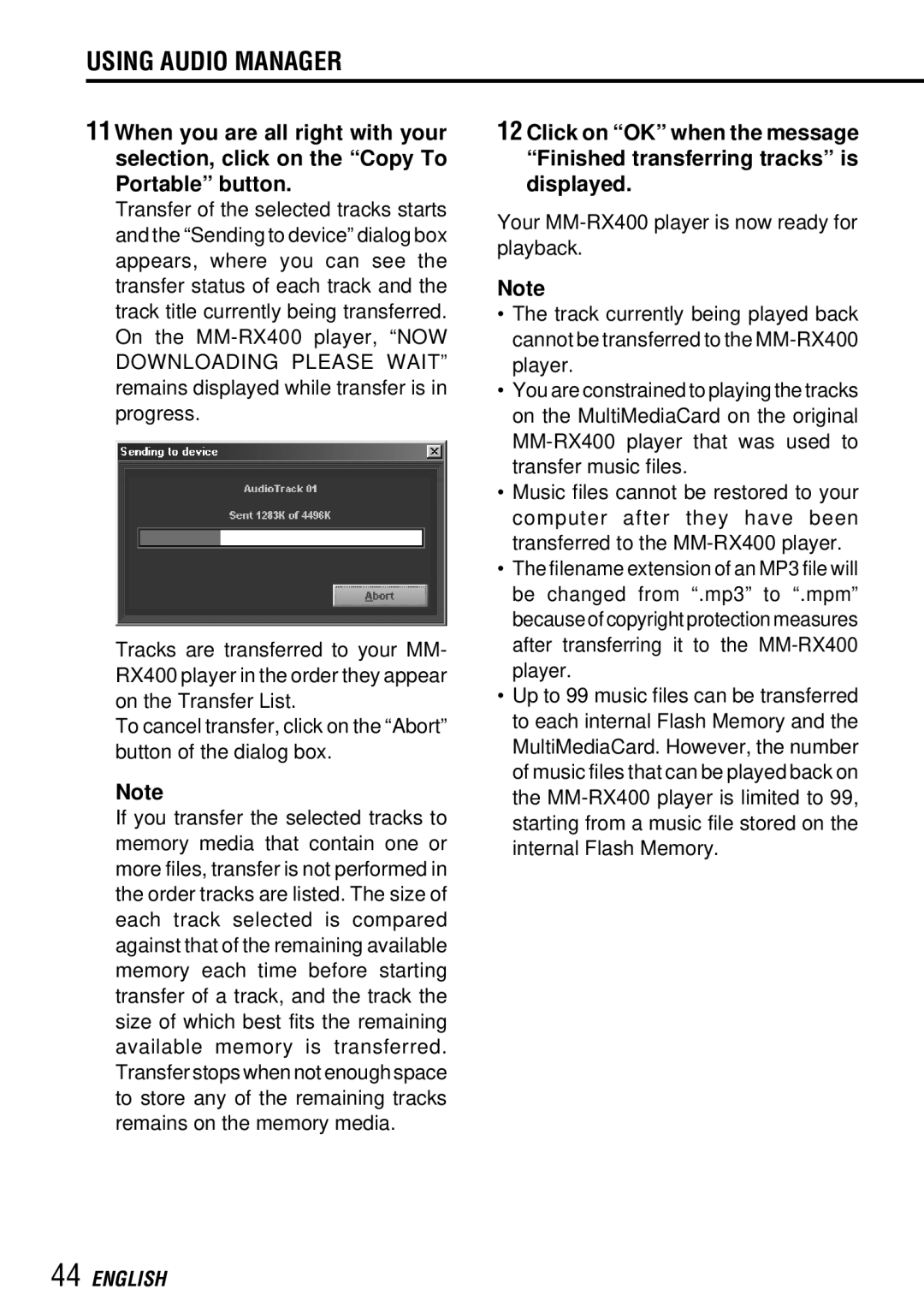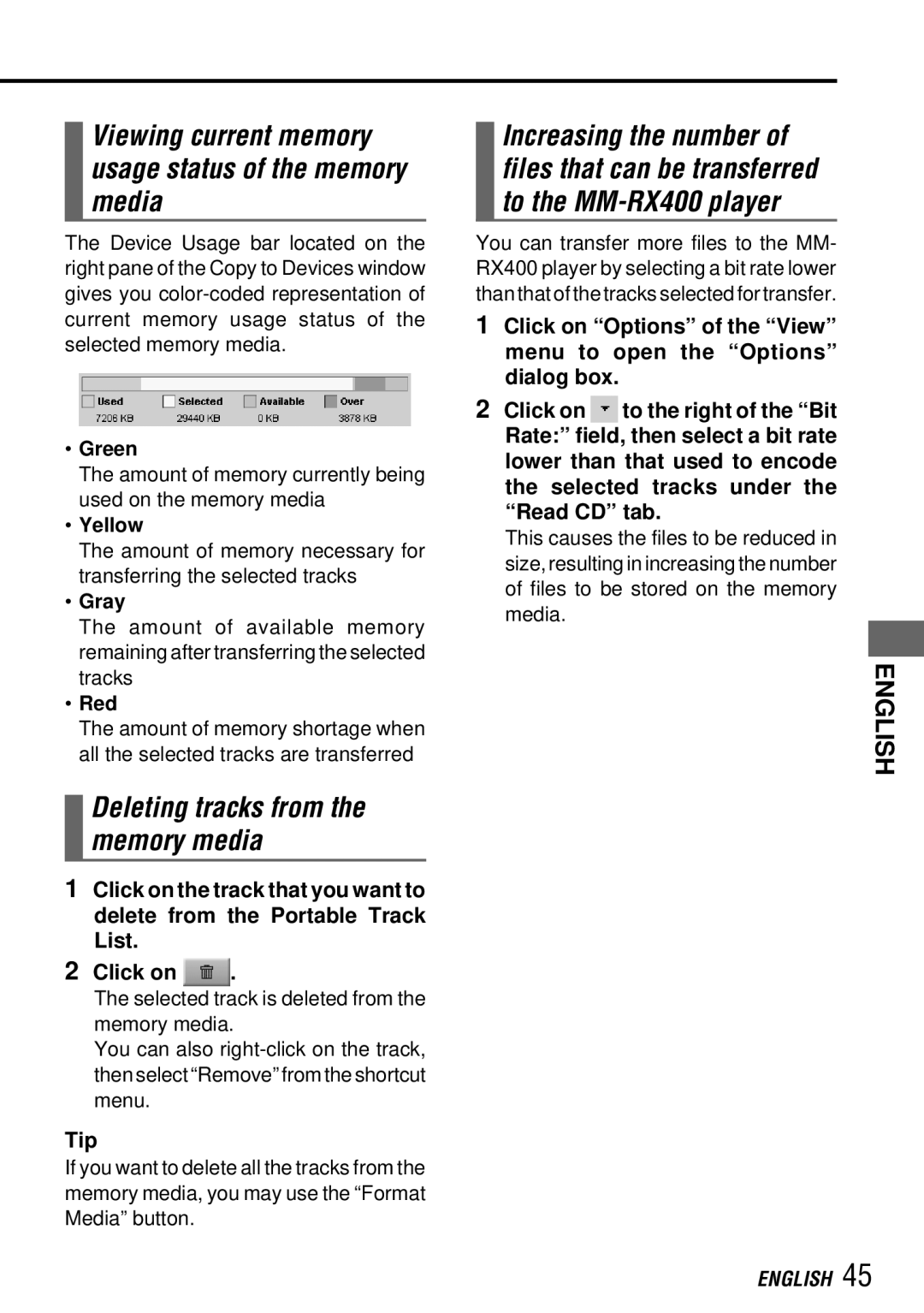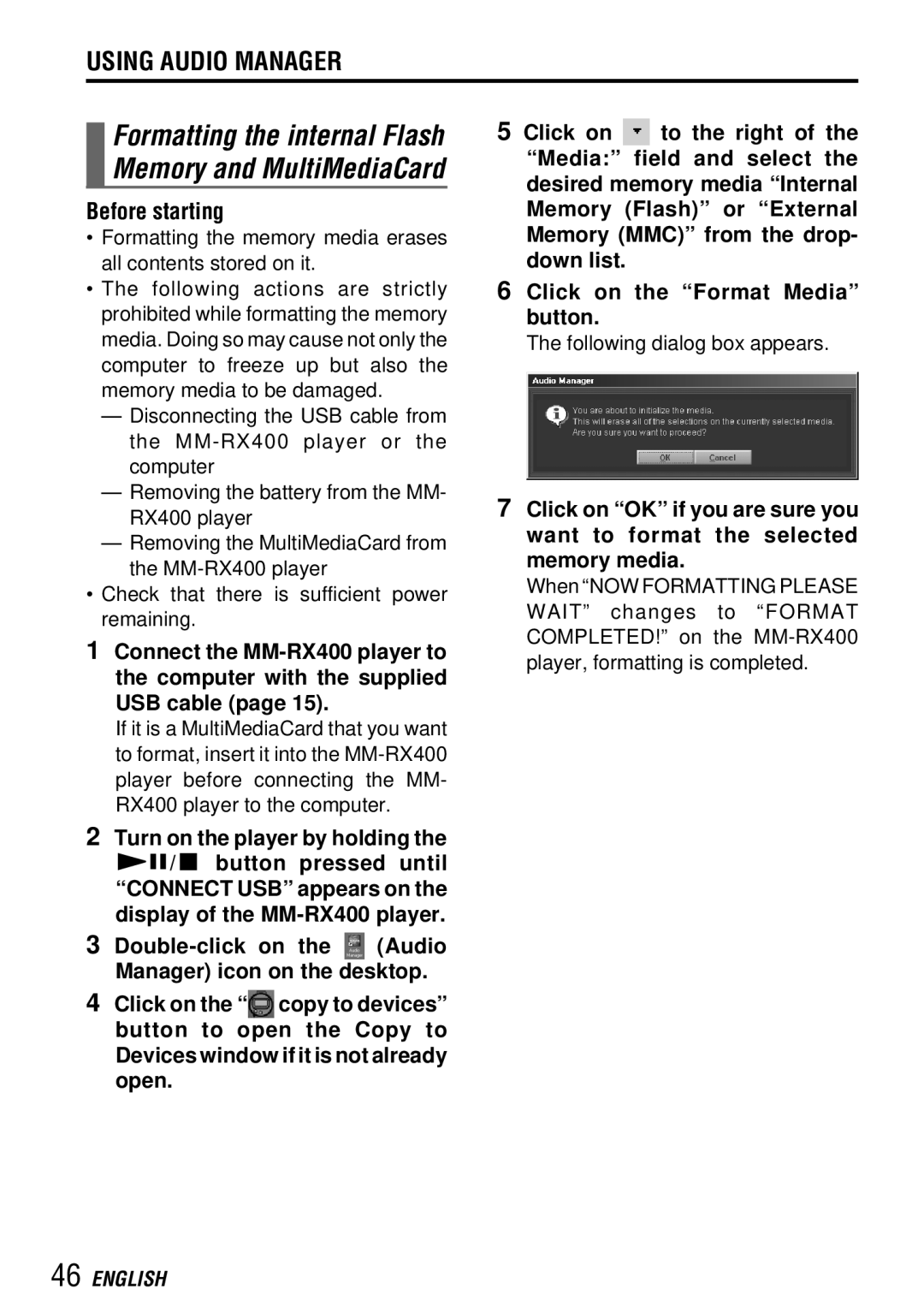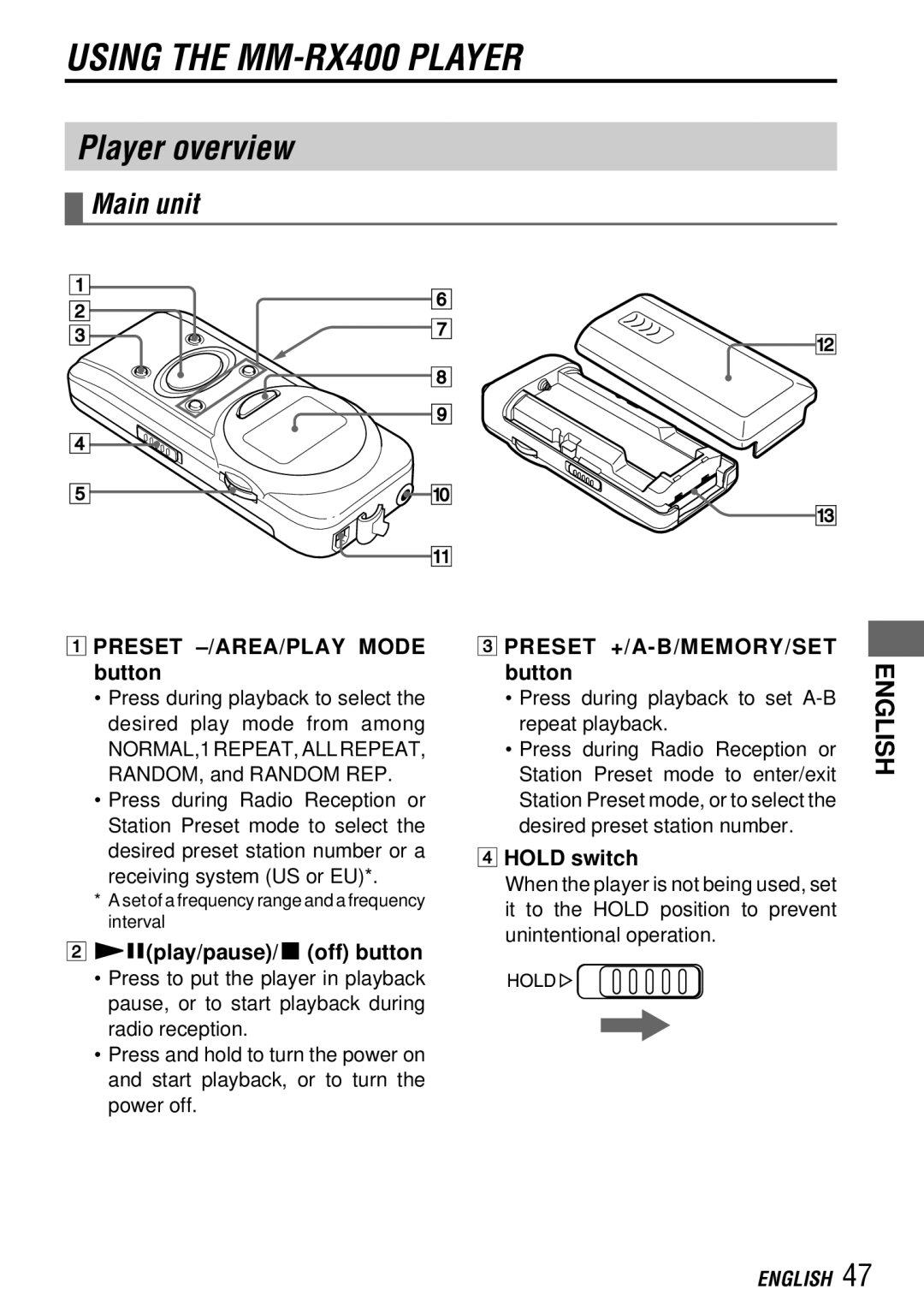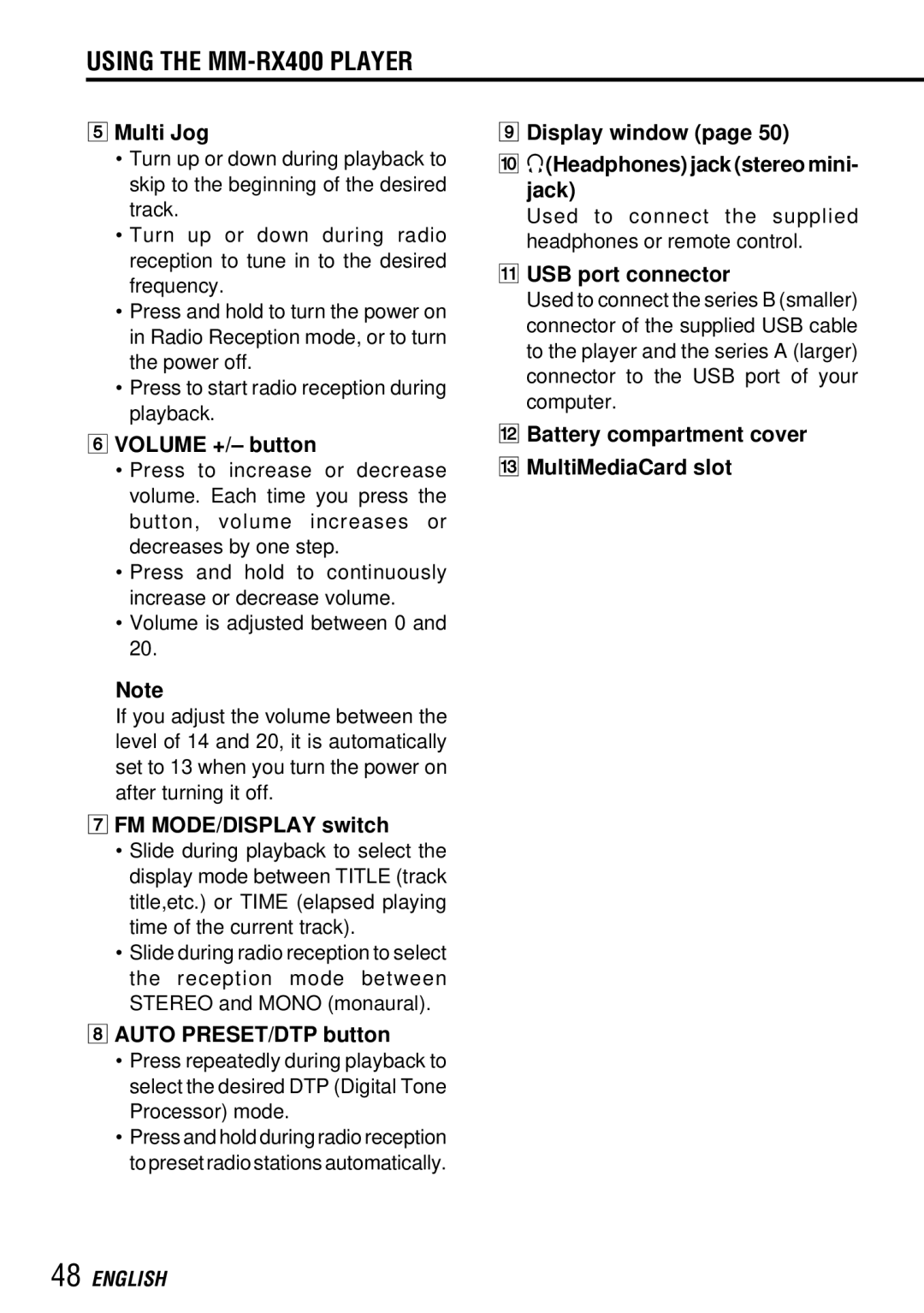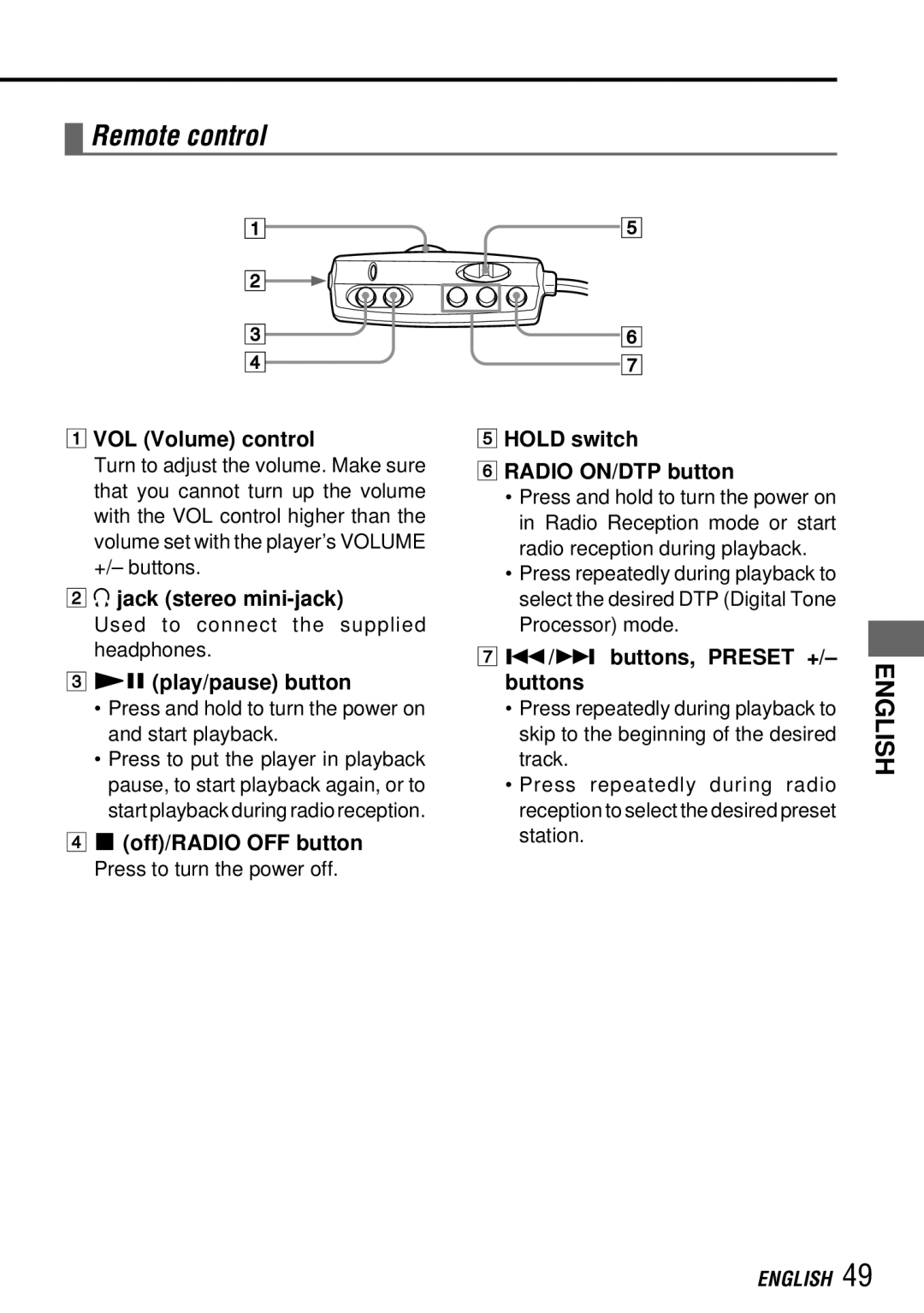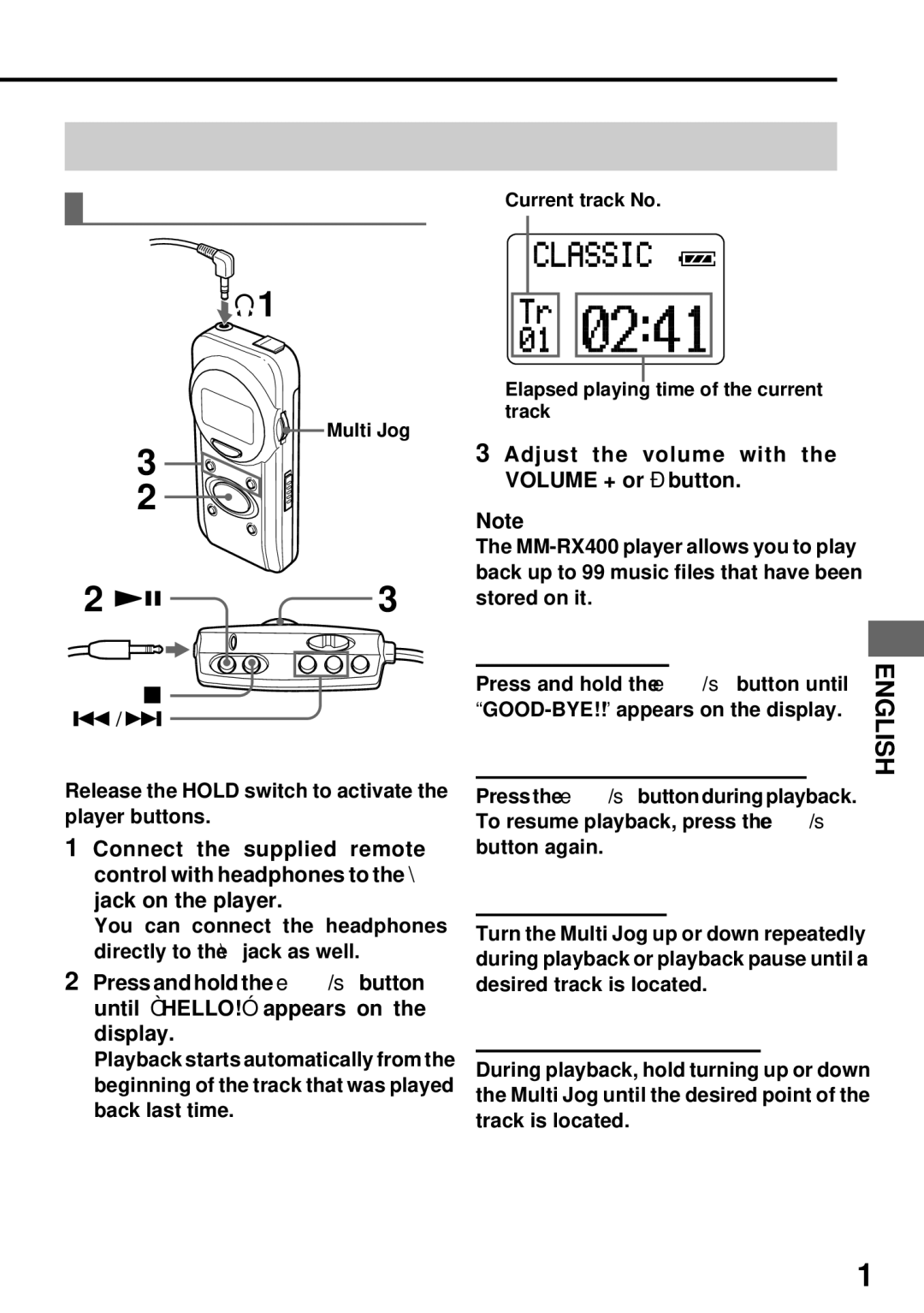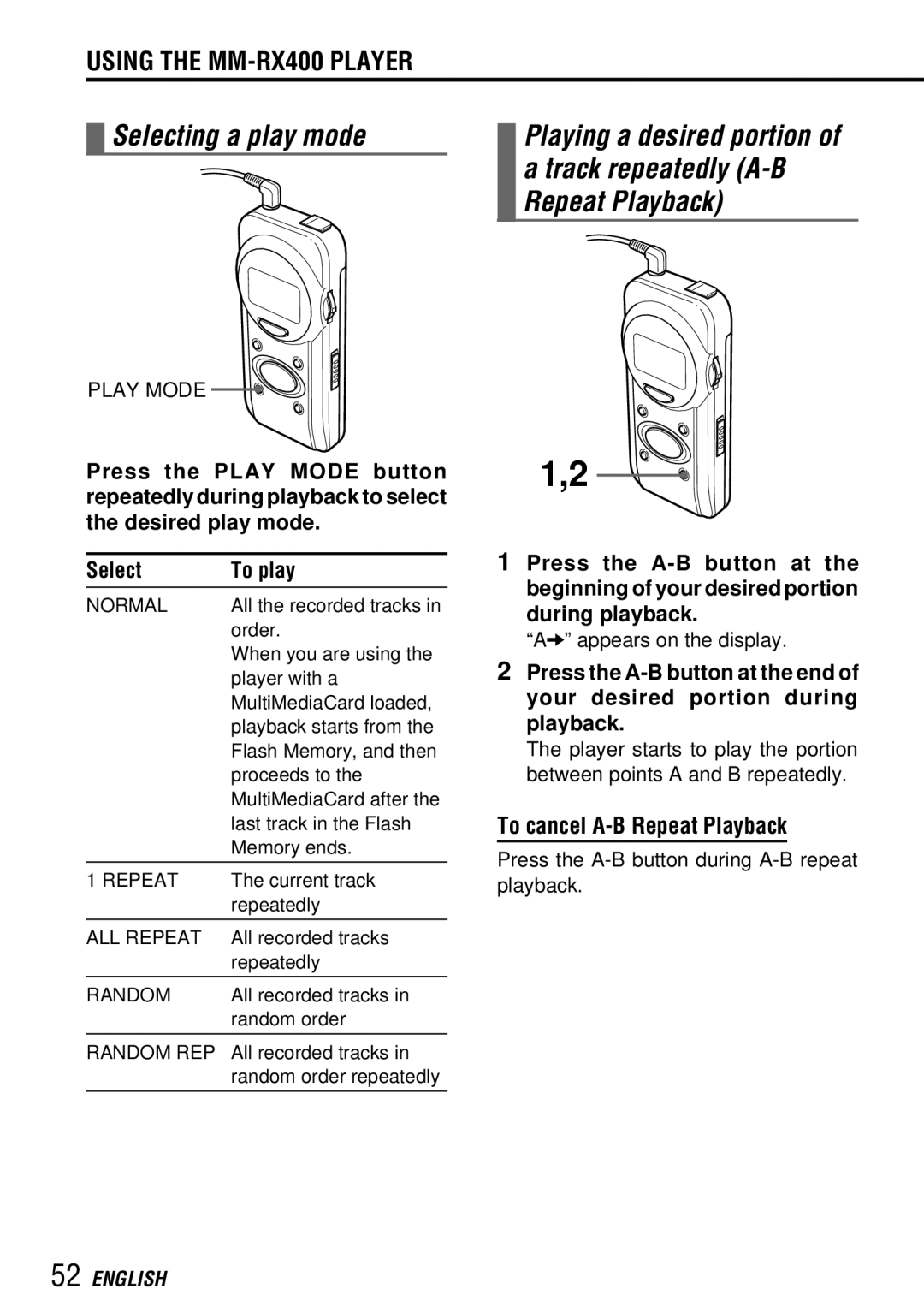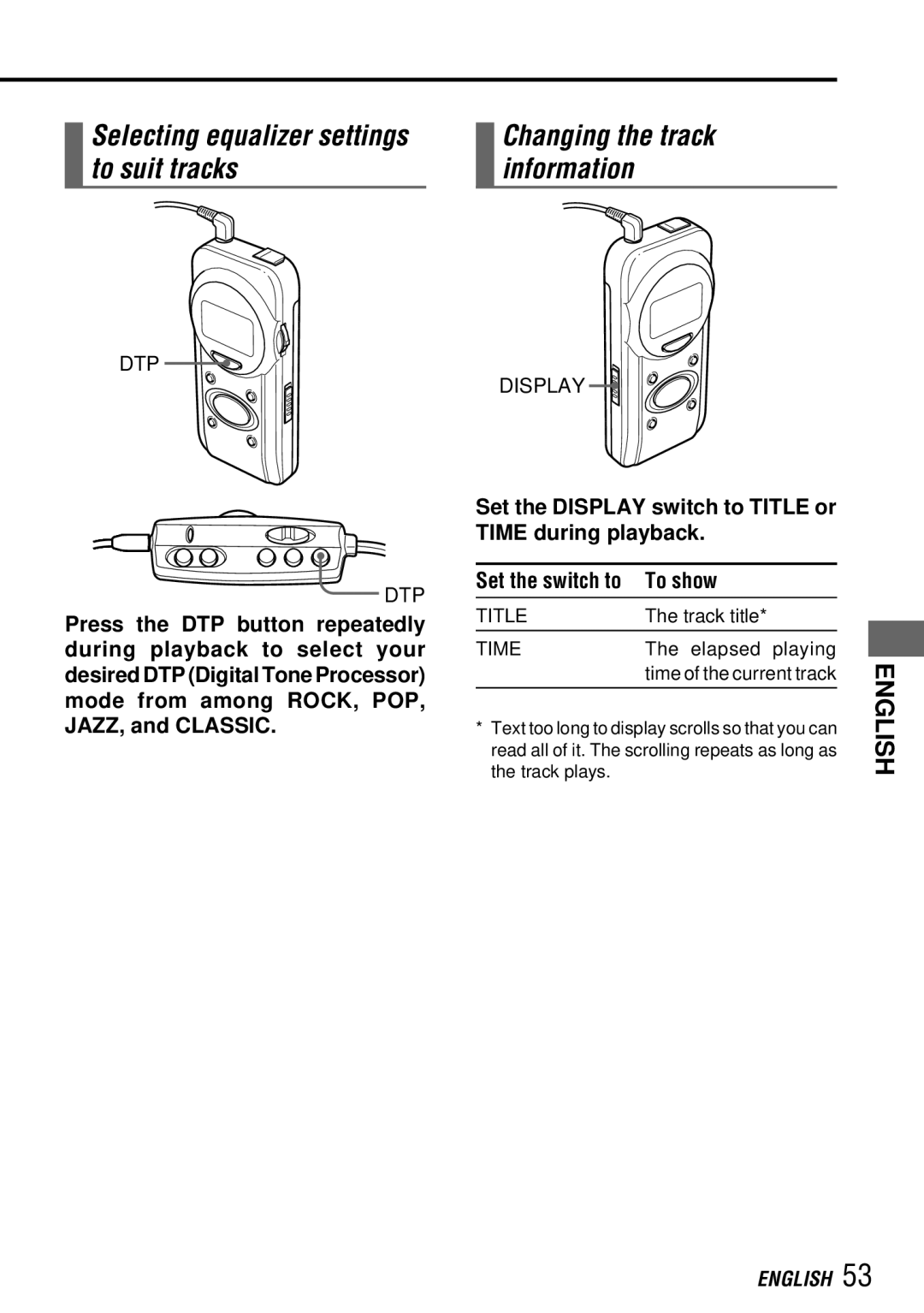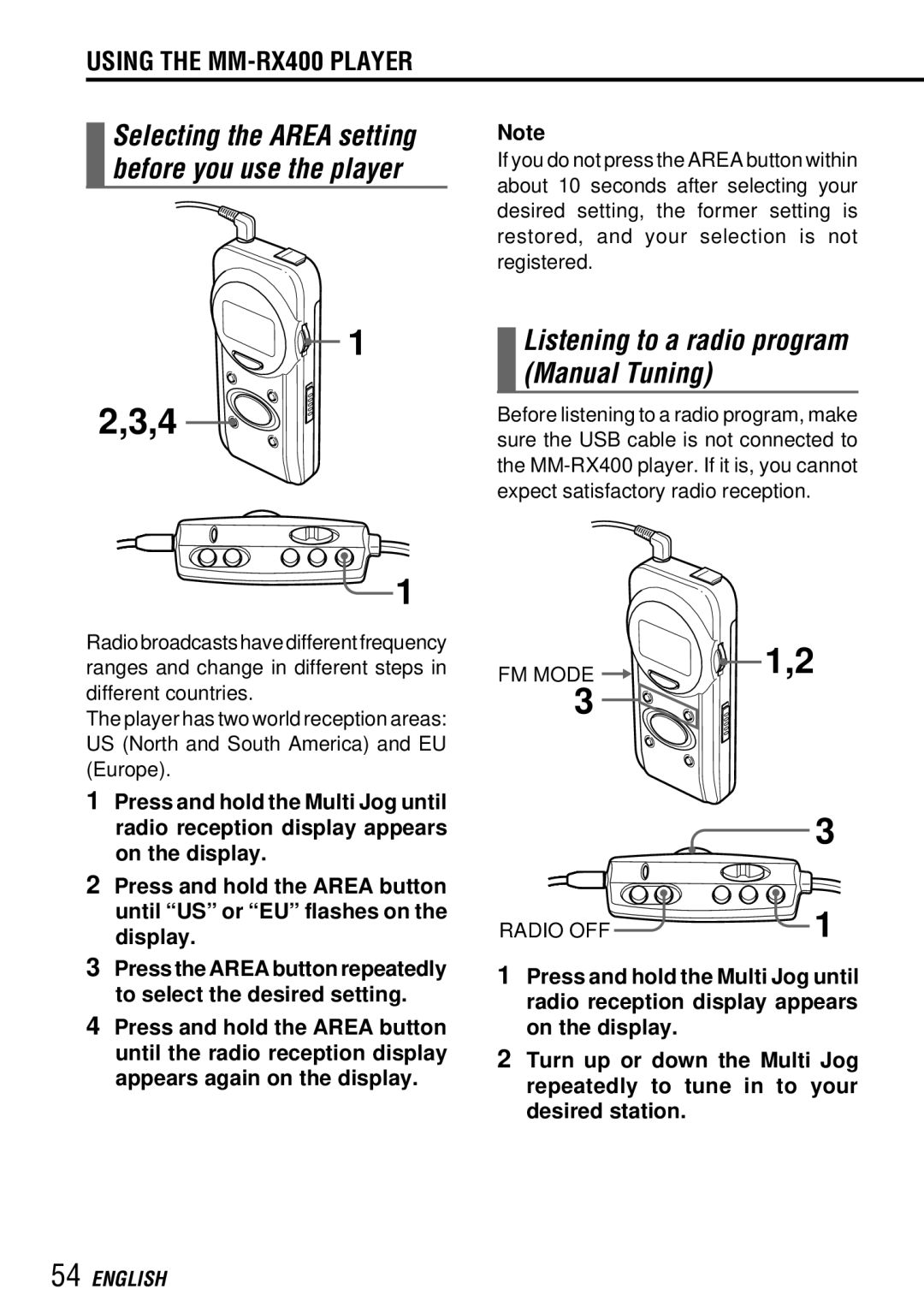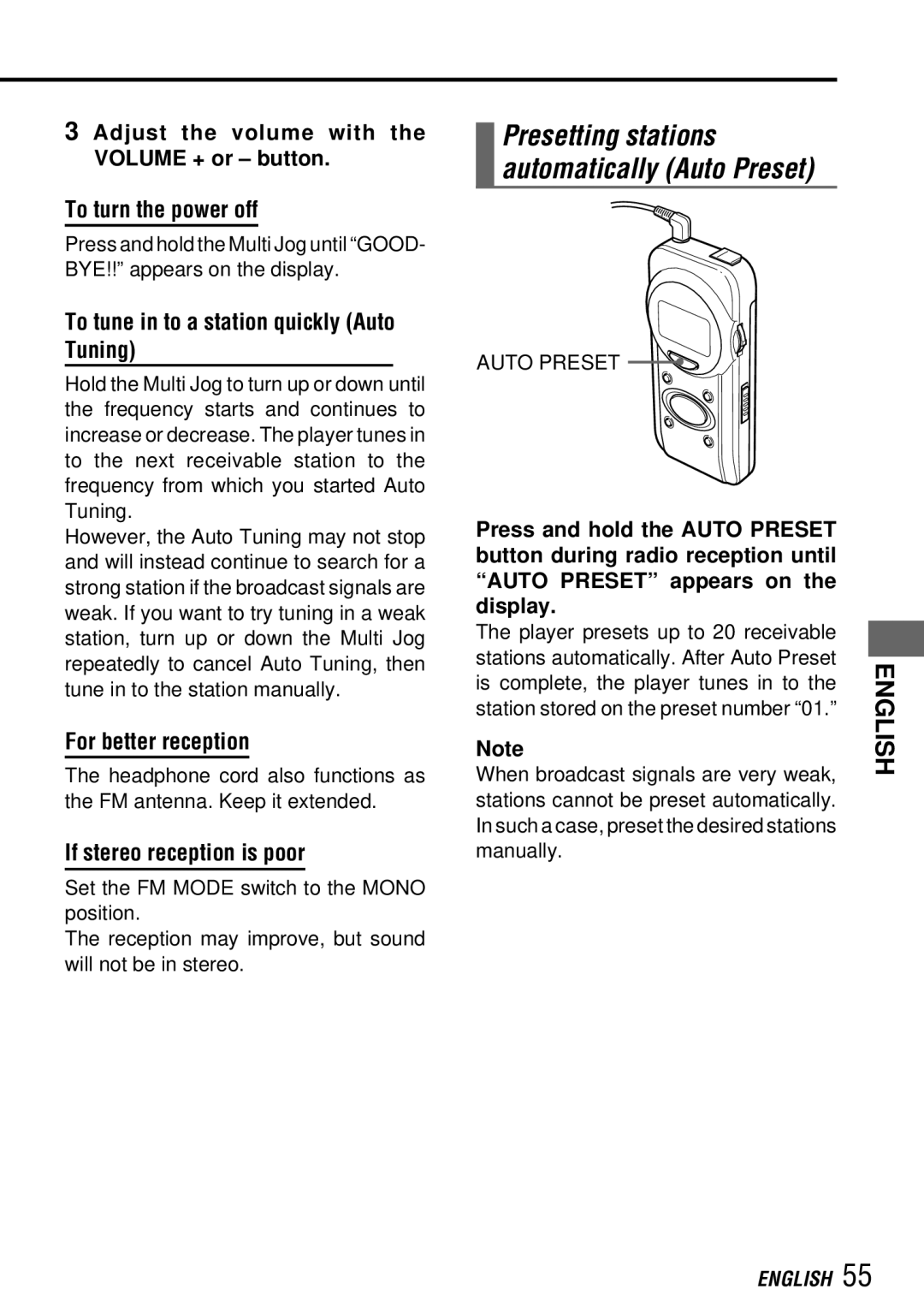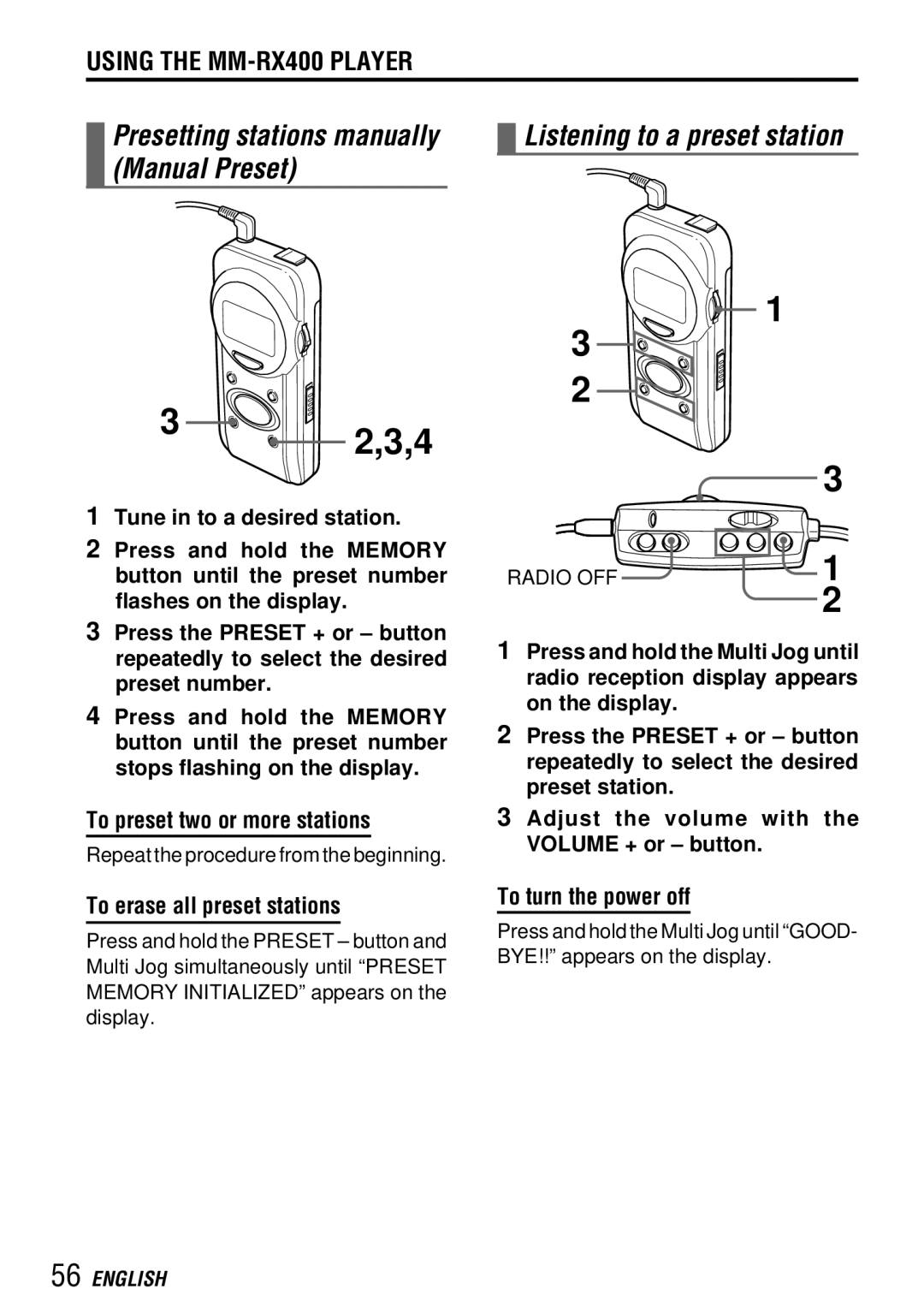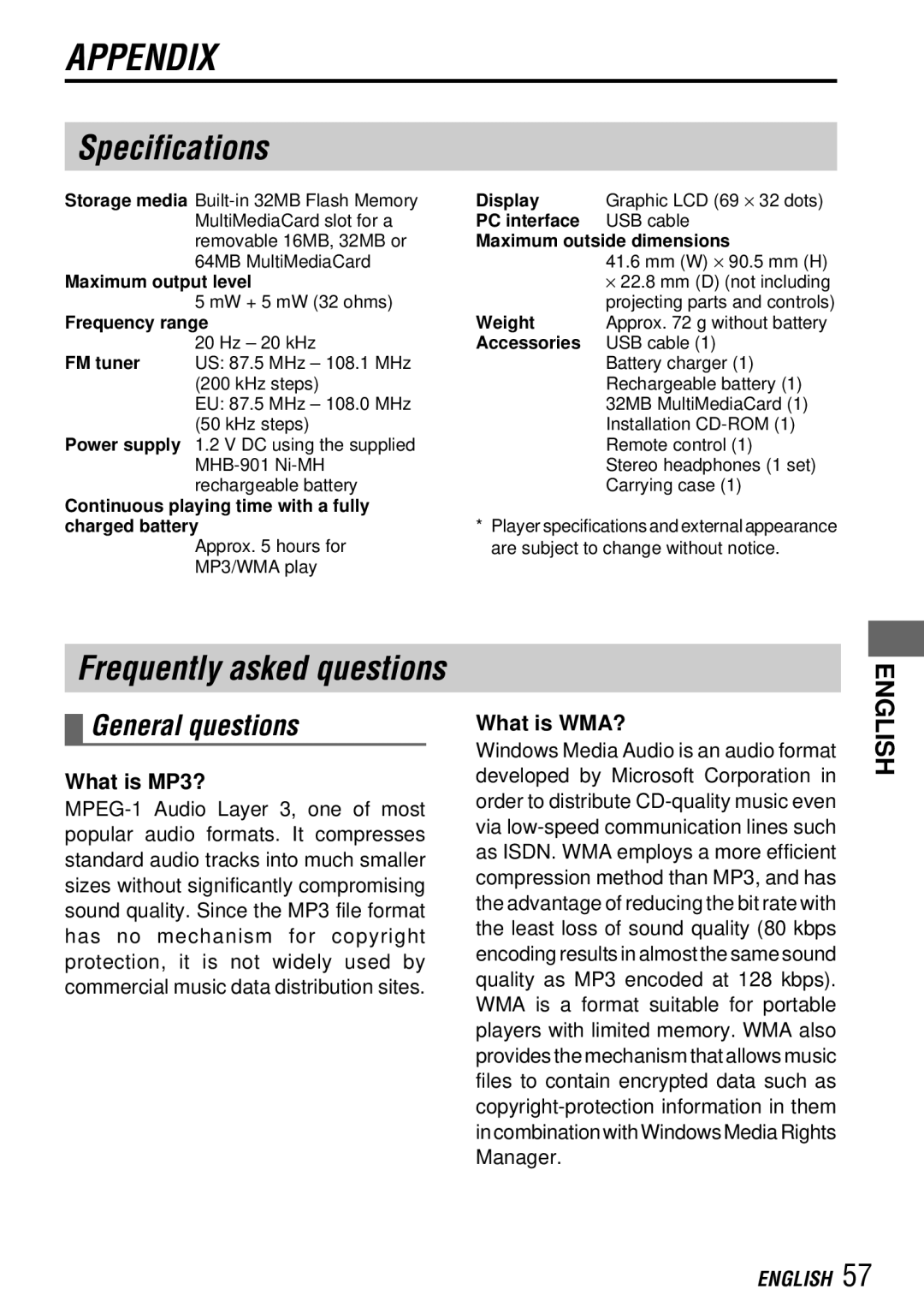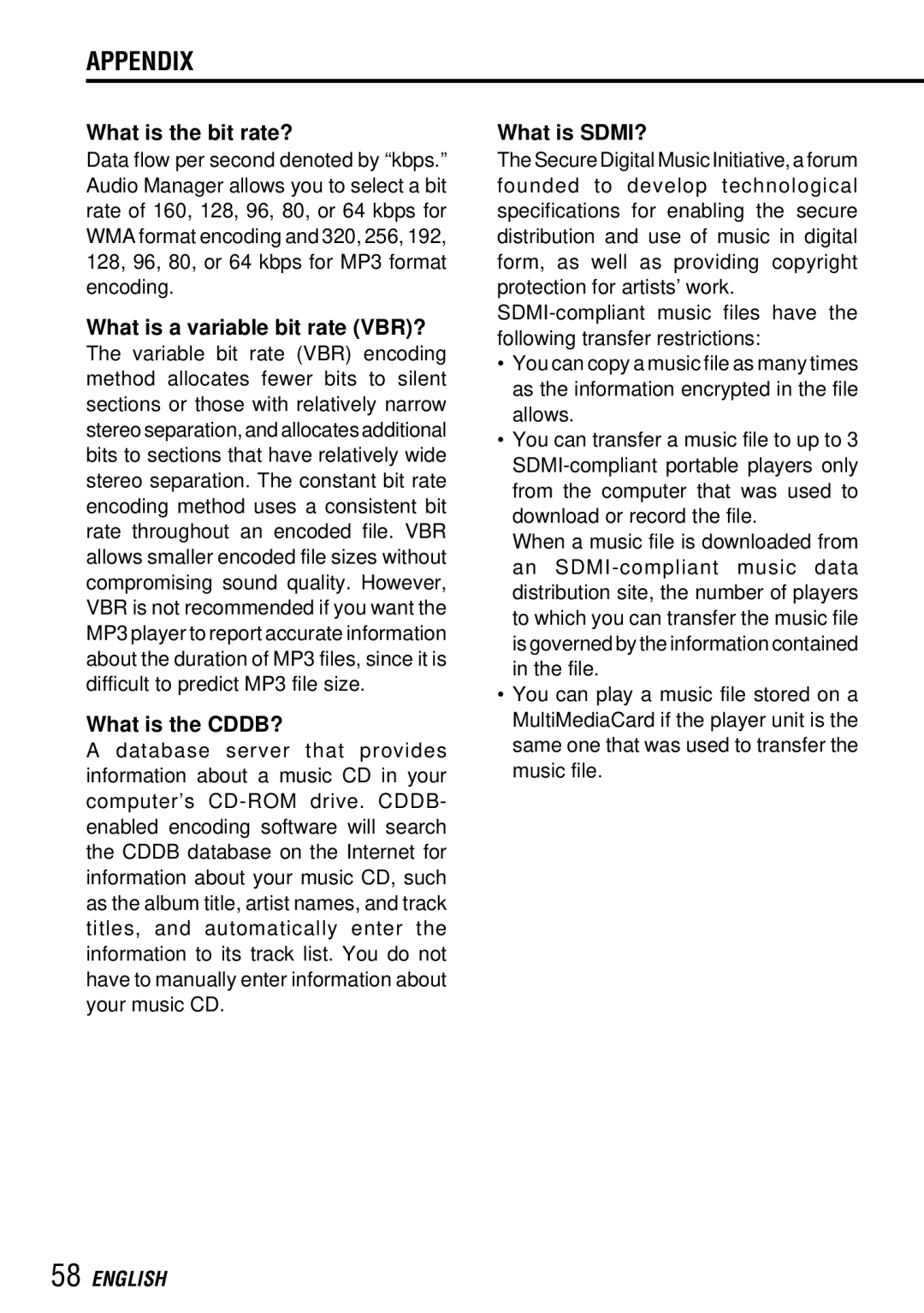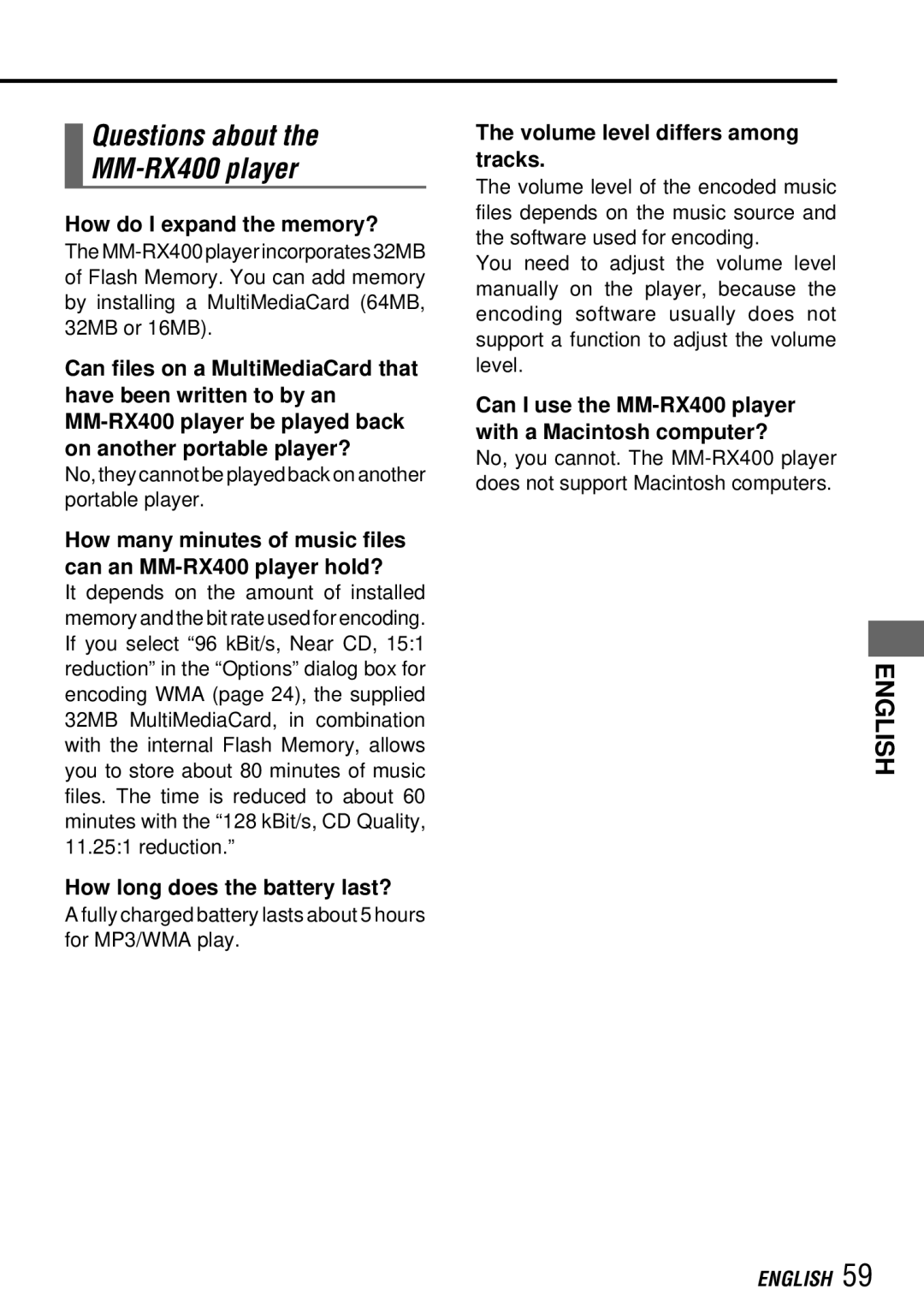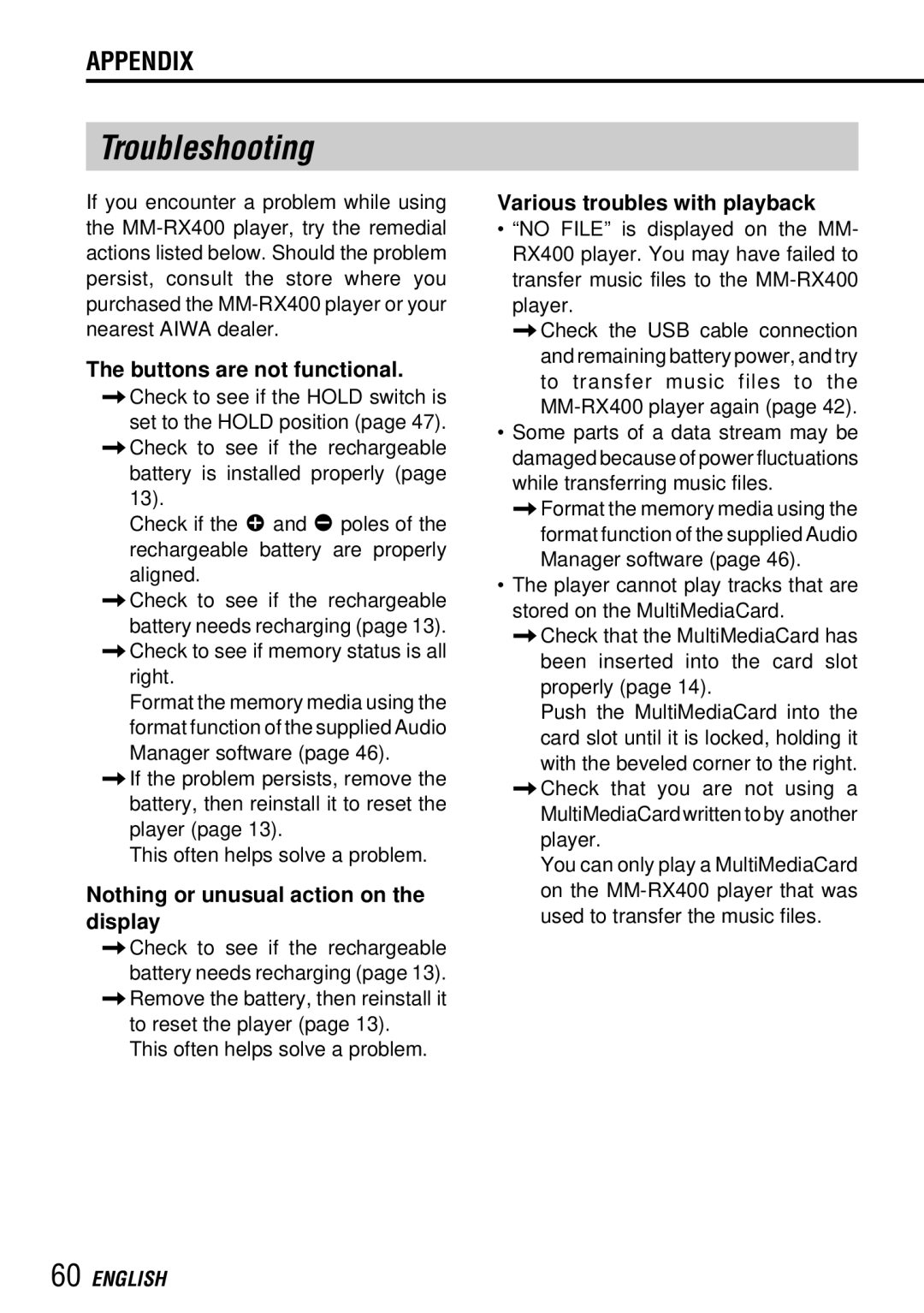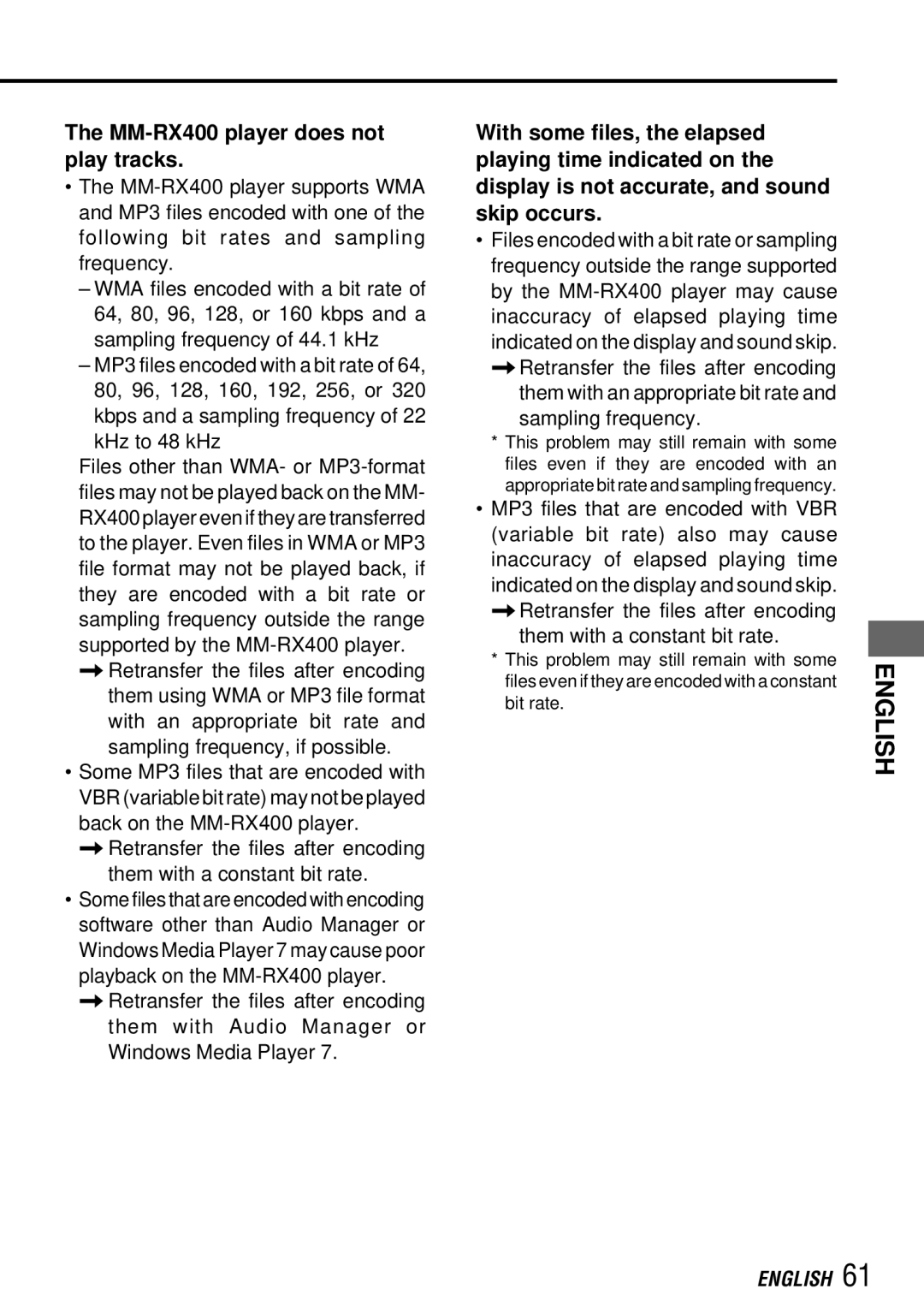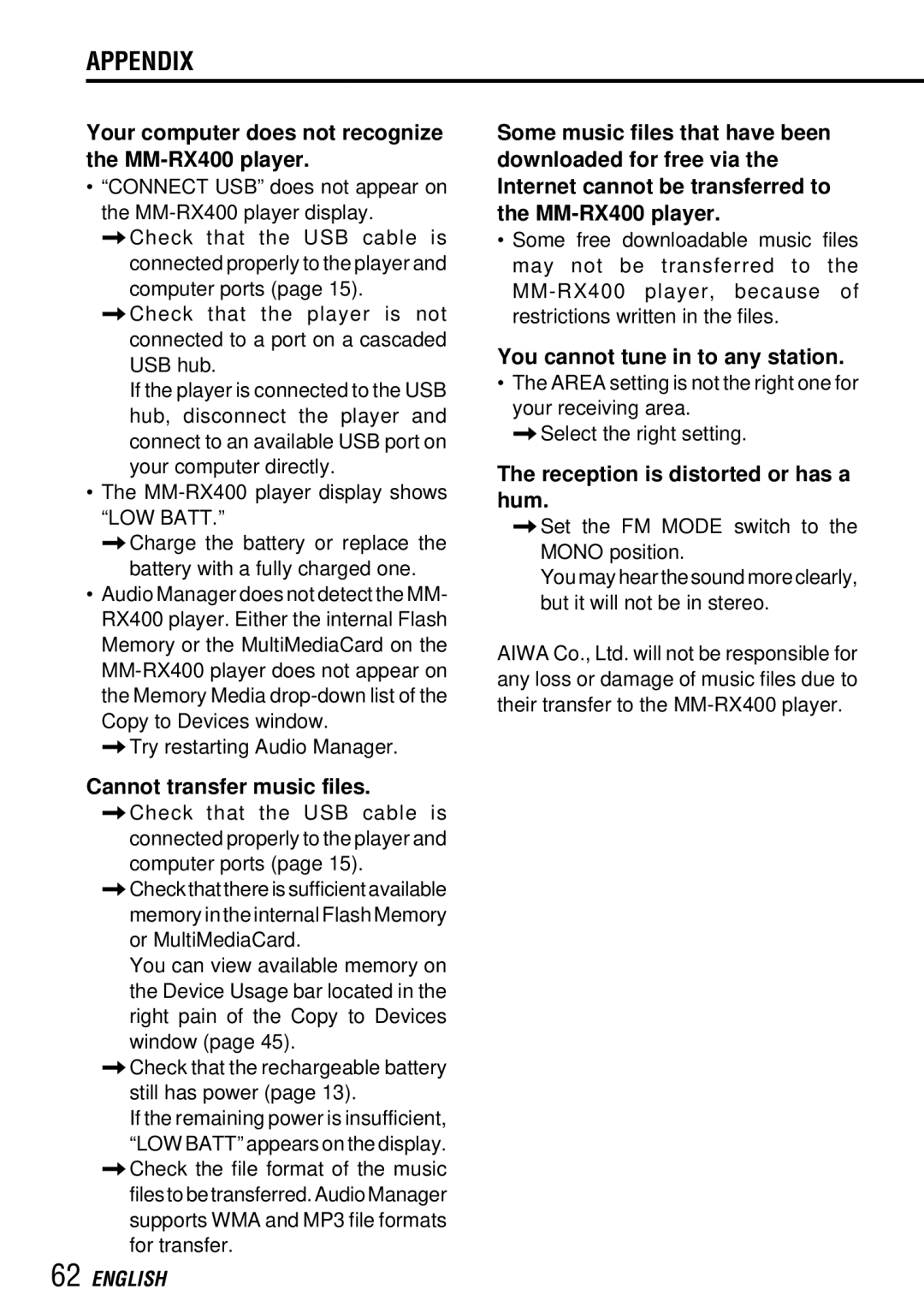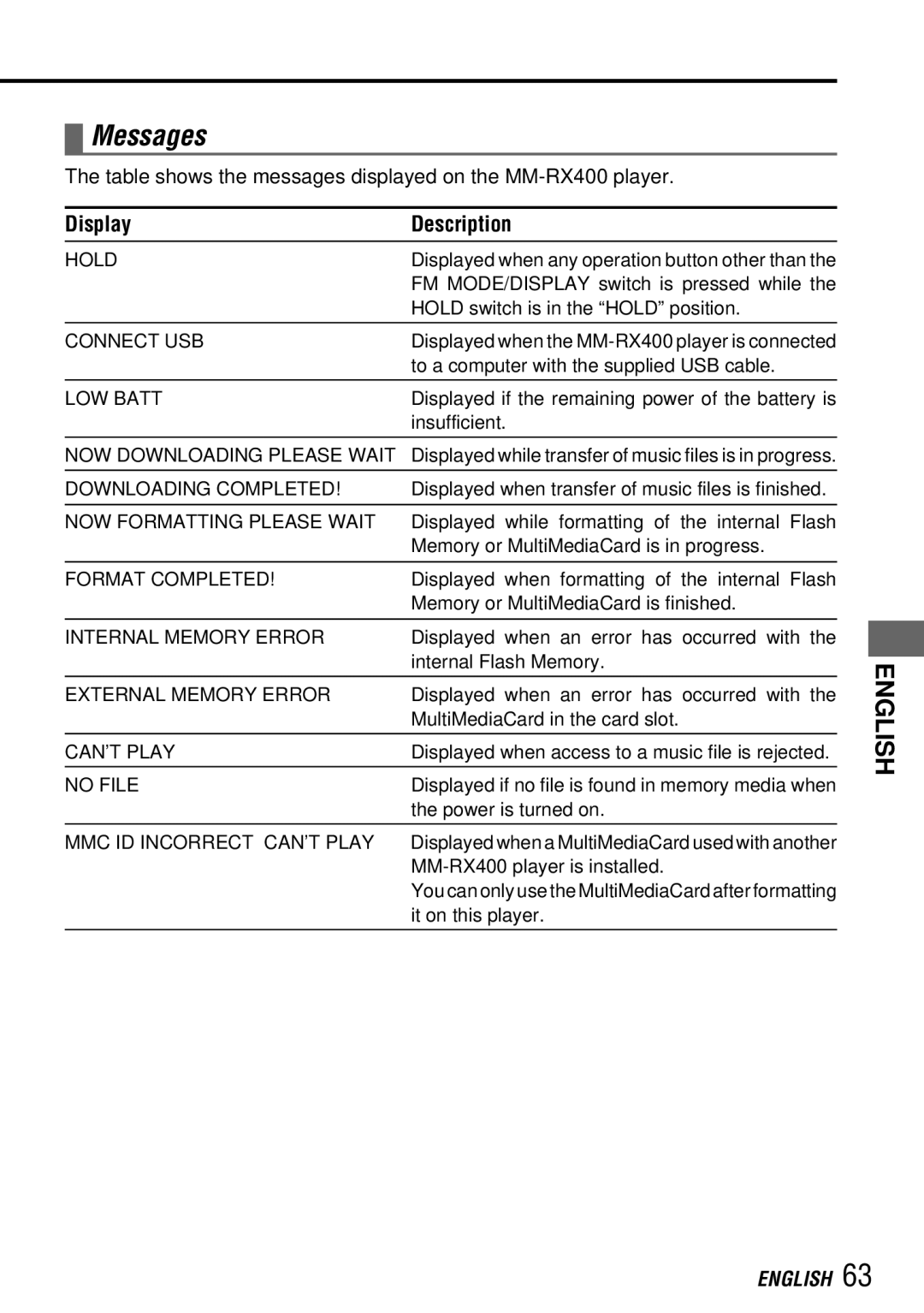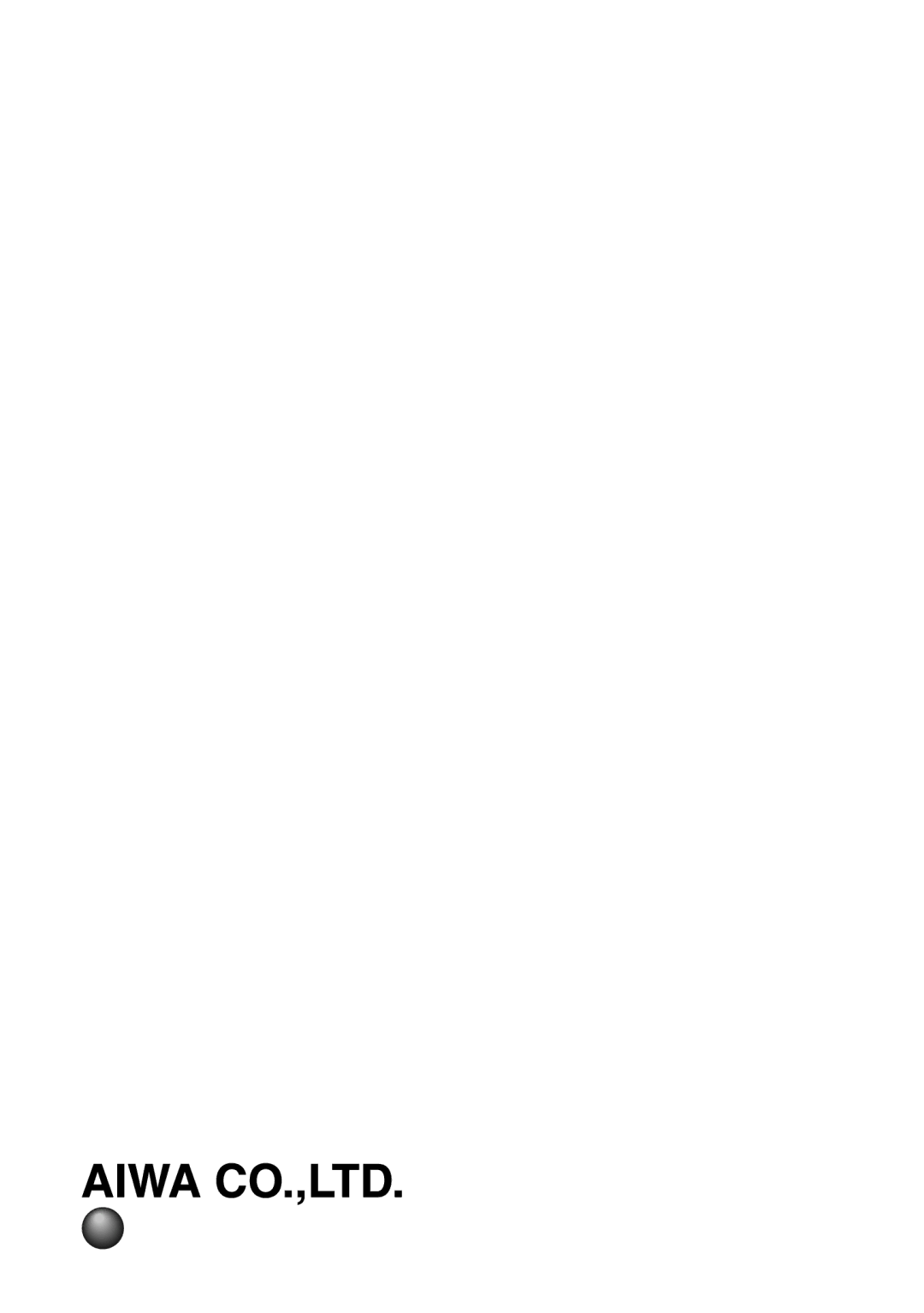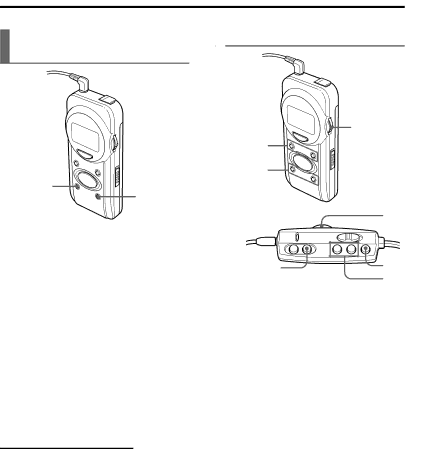
USING THE MM-RX400 PLAYER
Presetting stations manually (Manual Preset)
3 | 2,3,4 |
|
1Tune in to a desired station.
2Press and hold the MEMORY button until the preset number flashes on the display.
3Press the PRESET + or – button repeatedly to select the desired preset number.
4Press and hold the MEMORY button until the preset number stops flashing on the display.
To preset two or more stations
Repeat the procedure from the beginning.
To erase all preset stations
Press and hold the PRESET – button and Multi Jog simultaneously until “PRESET MEMORY INITIALIZED” appears on the display.
 Listening to a preset station
Listening to a preset station
3 | 1 |
| |
2 |
|
| 3 |
RADIO OFF | 1 |
| 2 |
1Press and hold the Multi Jog until radio reception display appears on the display.
2Press the PRESET + or – button repeatedly to select the desired preset station.
3Adjust the volume with the VOLUME + or – button.
To turn the power off
Press and hold the Multi Jog until “GOOD- BYE!!” appears on the display.