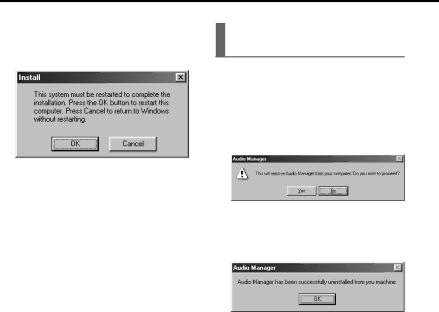
Uninstalling the Audio Manager and driver software
1 Click on the “Start” button, point to “Programs” and “Audio Manager,” then click on “Uninstall Audio Manager.”
A dialog box appears and asks if you really want to uninstall the software.
2 Click on “Yes” in the dialog box.
3 Click on “OK” in the Uninstallation completion dialog box.
Successively uninstall the driver software.
4 Click on the “Start” button, point to “Programs” and “Audio Manager,” then click on “Uninstall Driver.”
You are finished uninstalling when you return to the desktop.
PREPARATION
13 Click on “OK” in the dialog box that prompts you to restart your computer.
When your computer finishes rebooting, installation of the Audio Manager and driver software is completed.