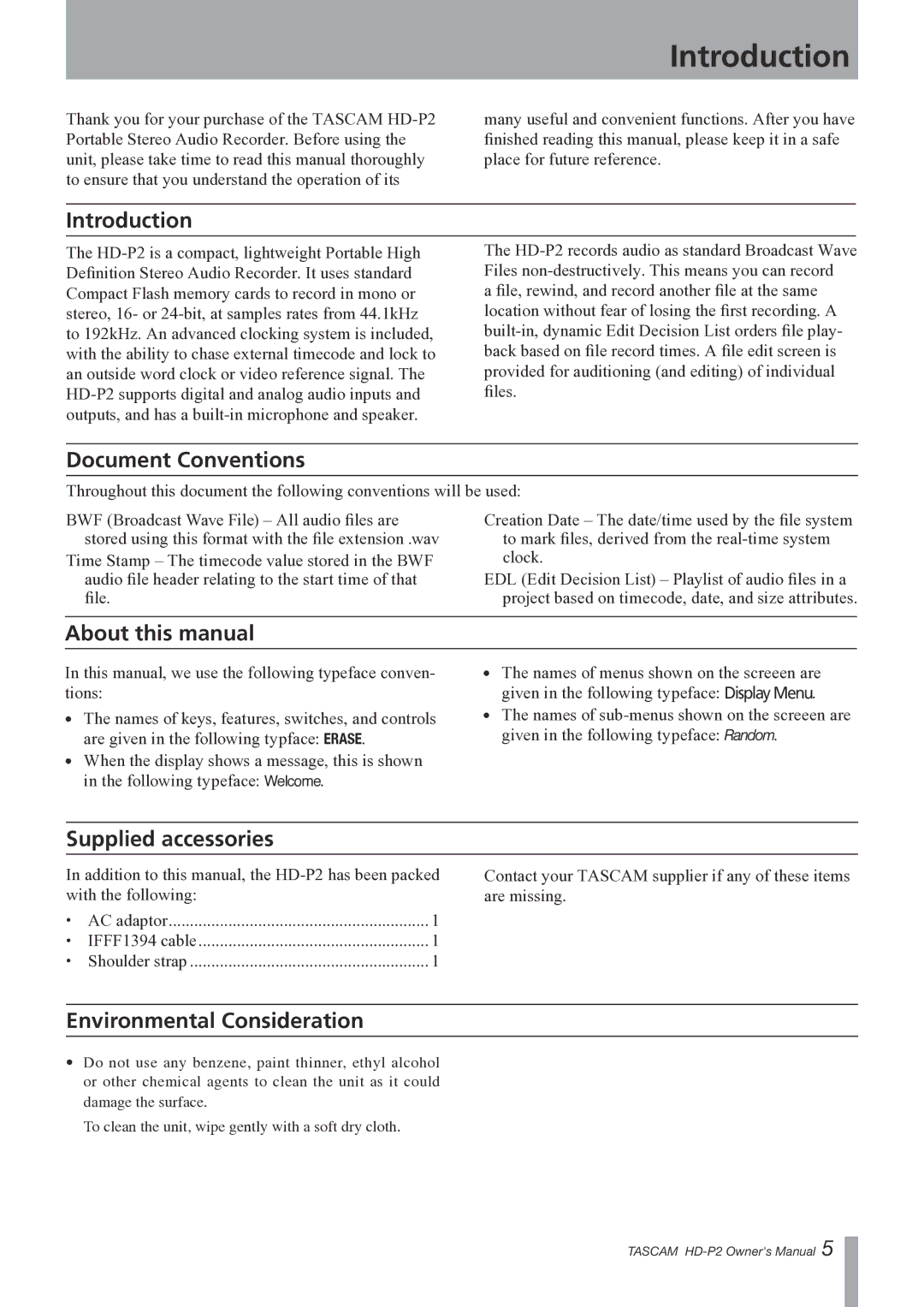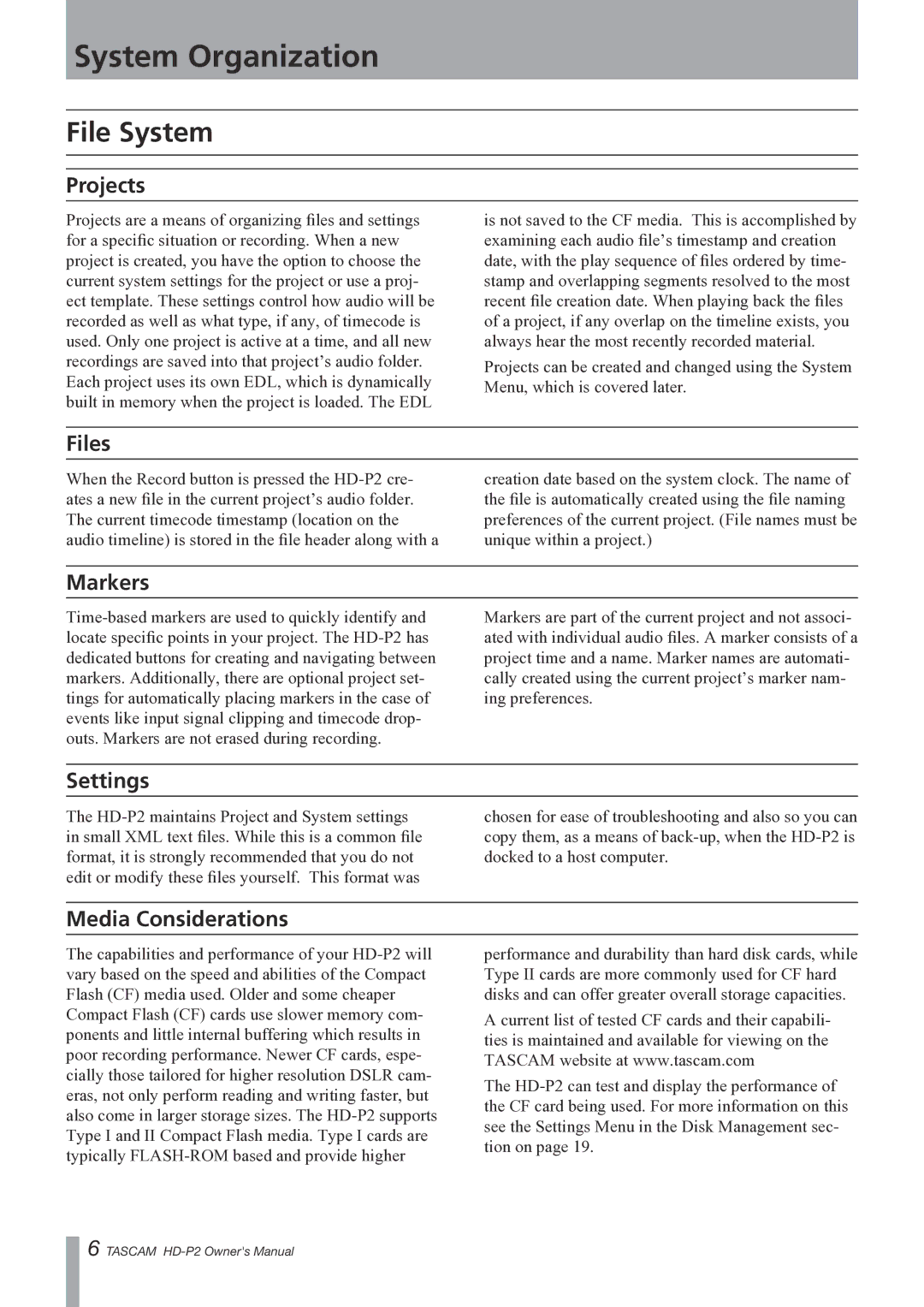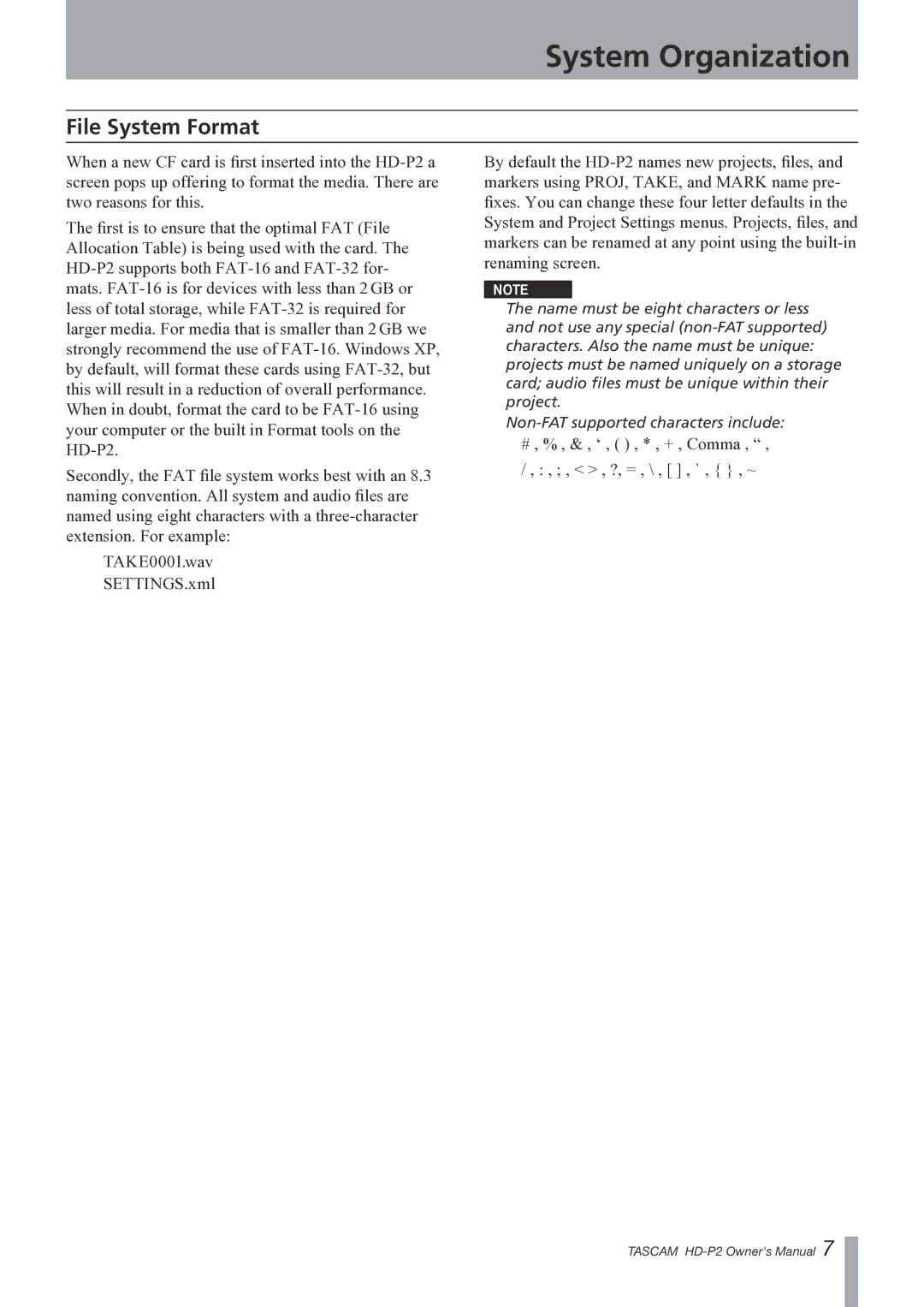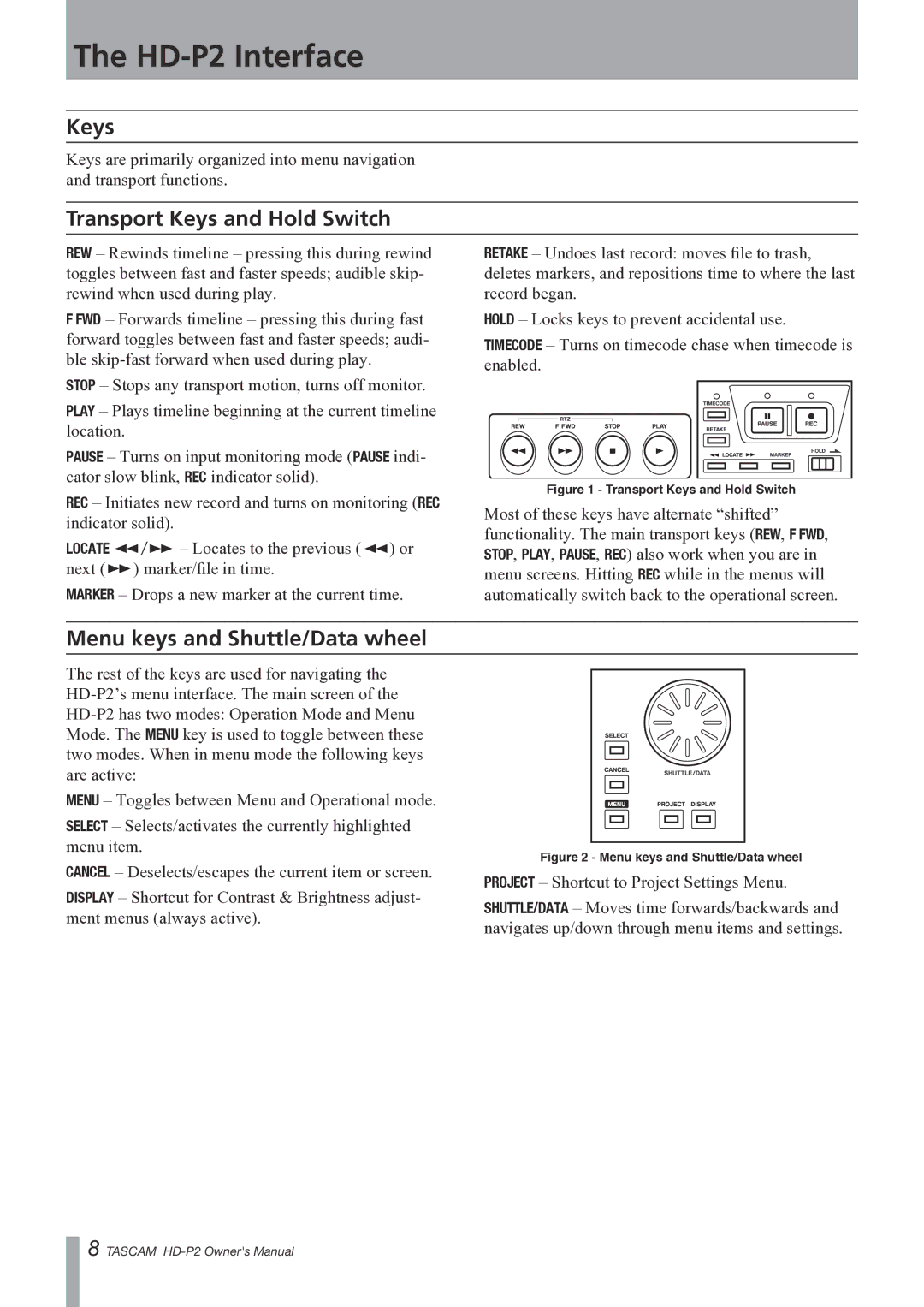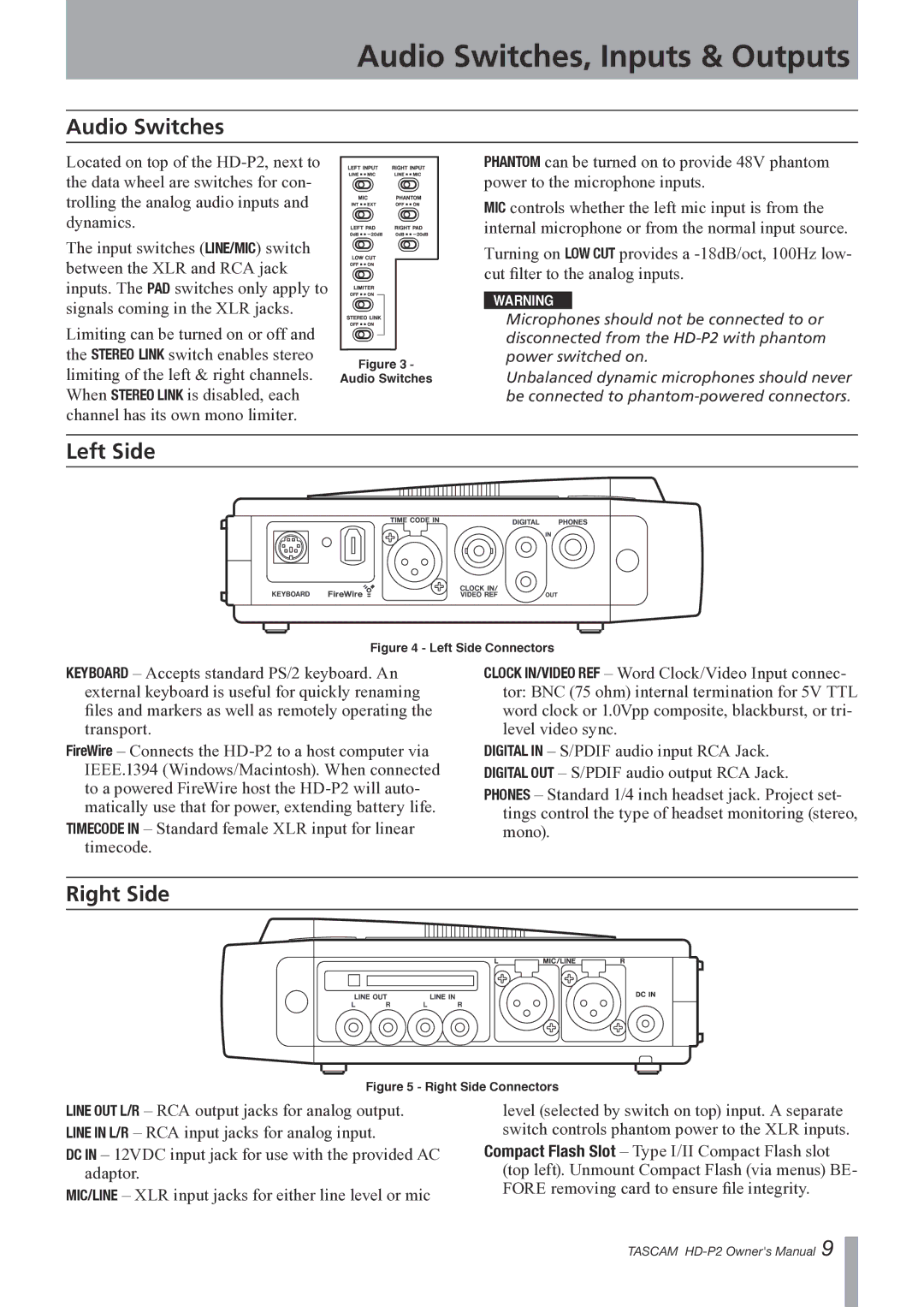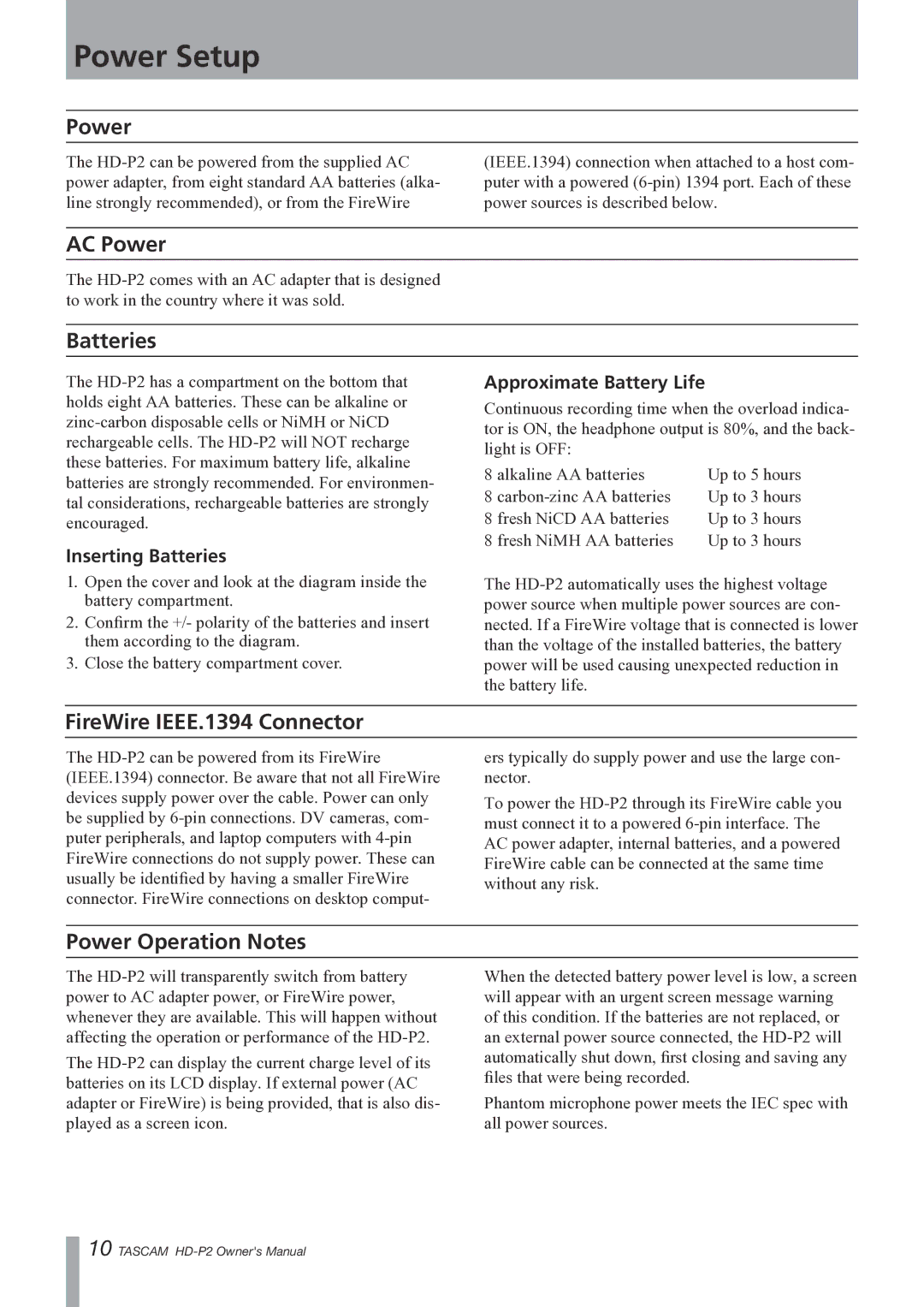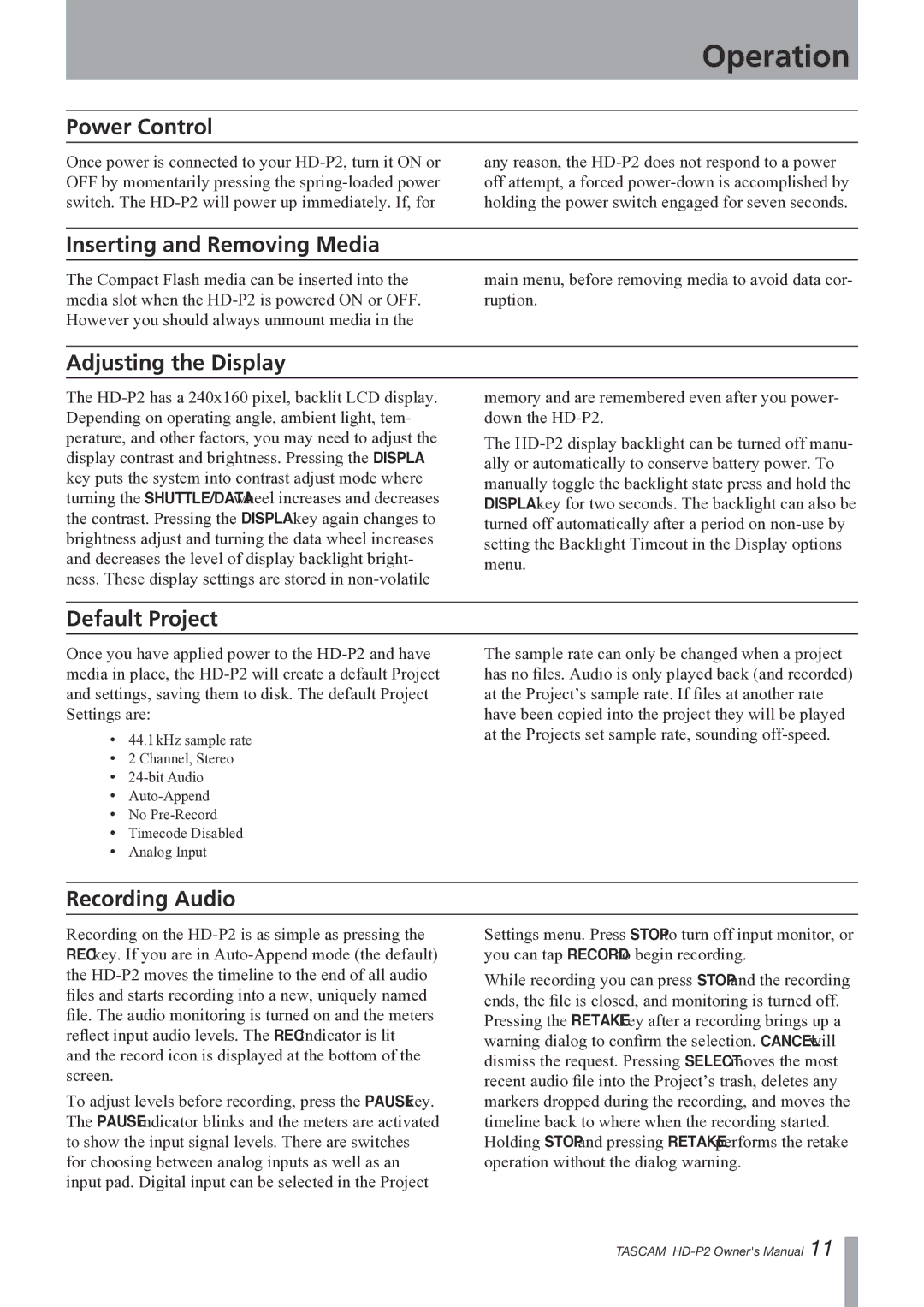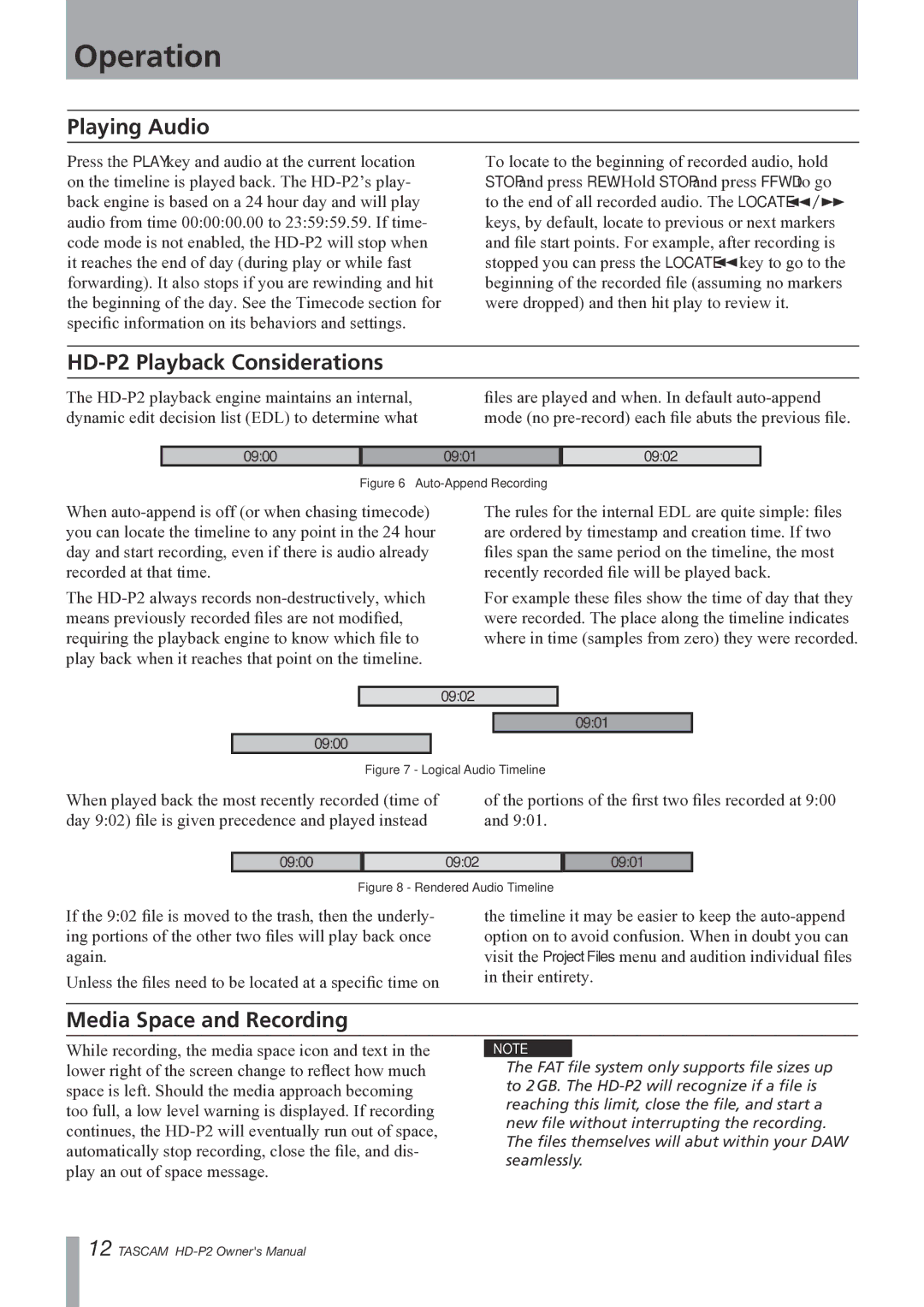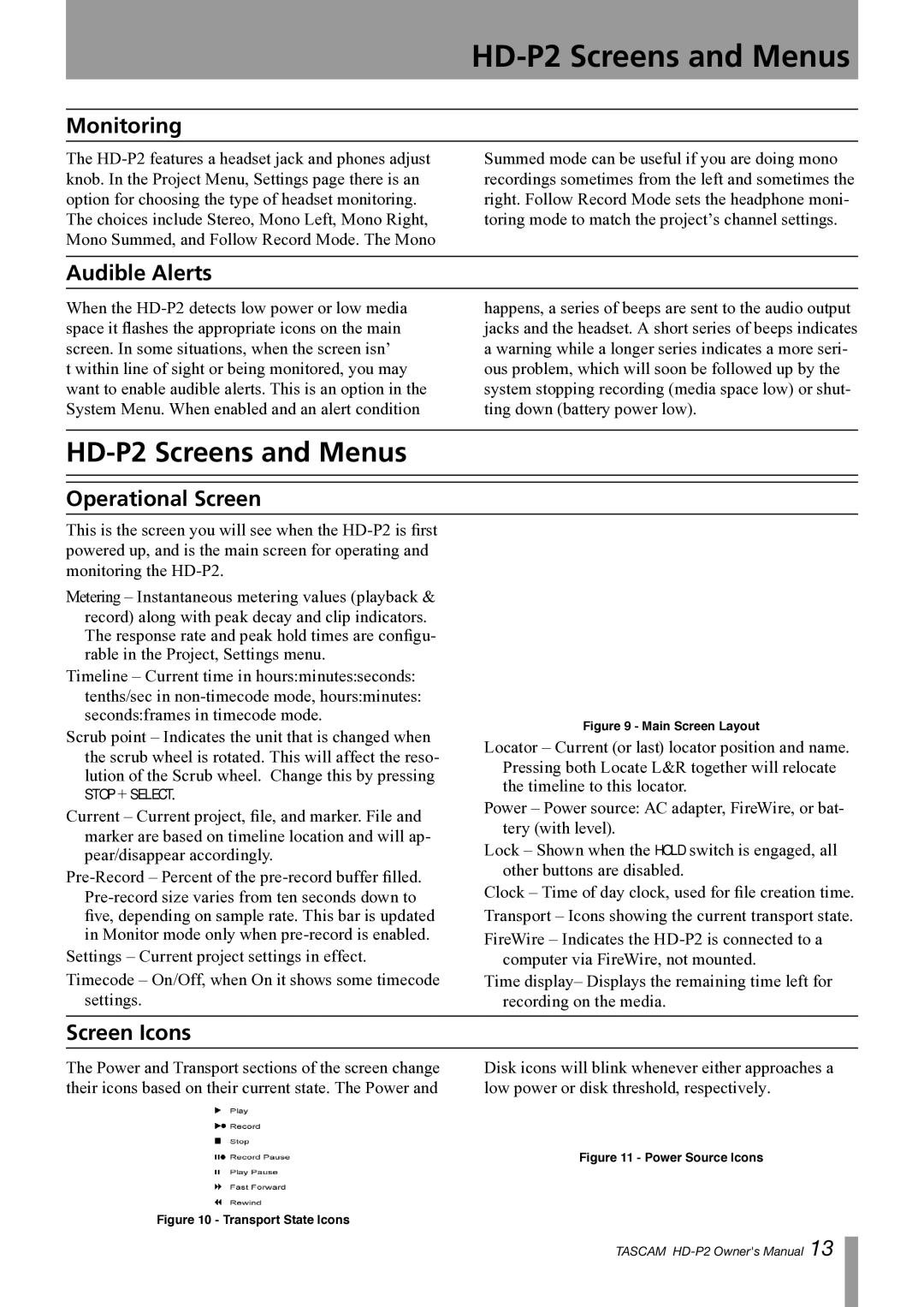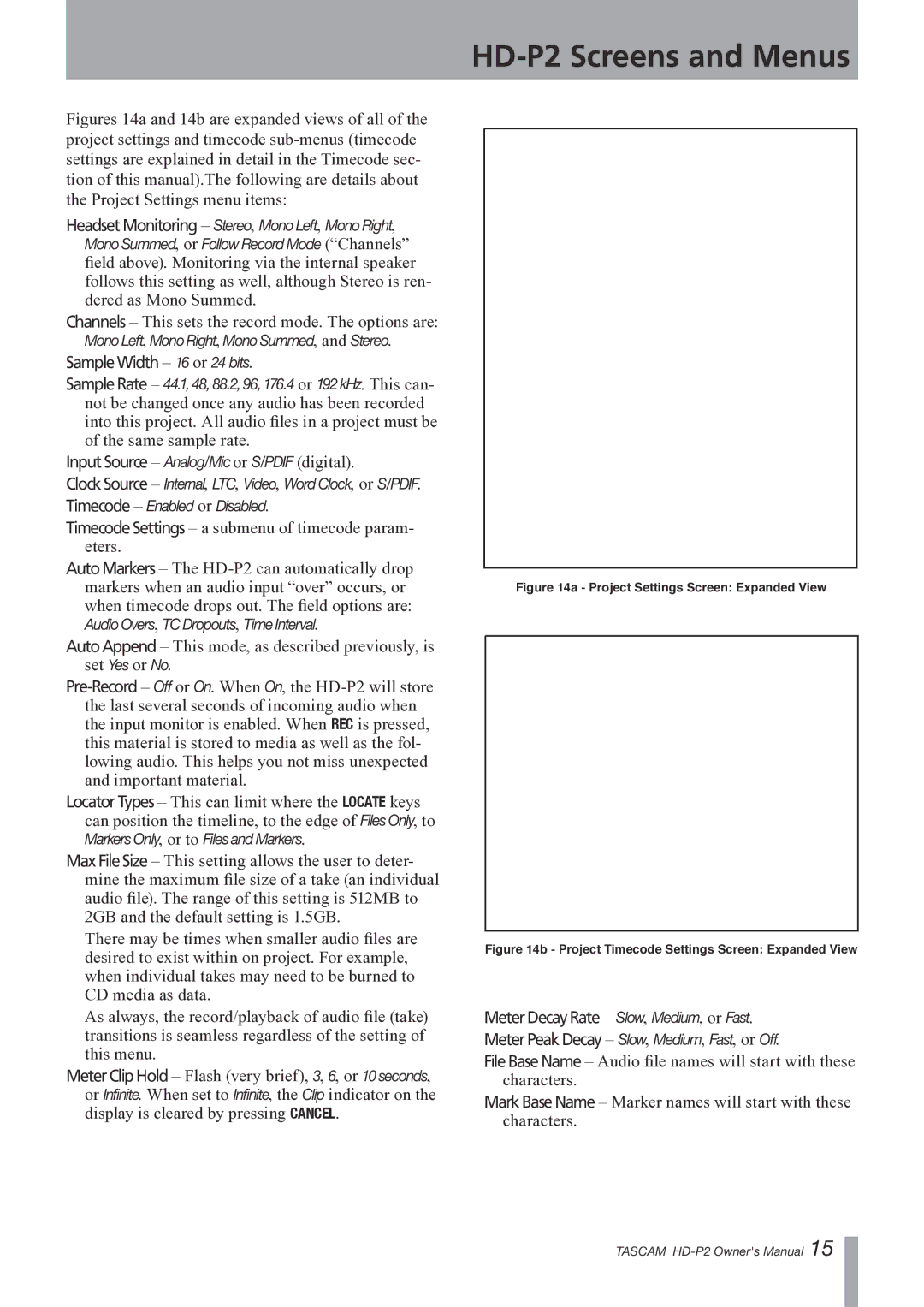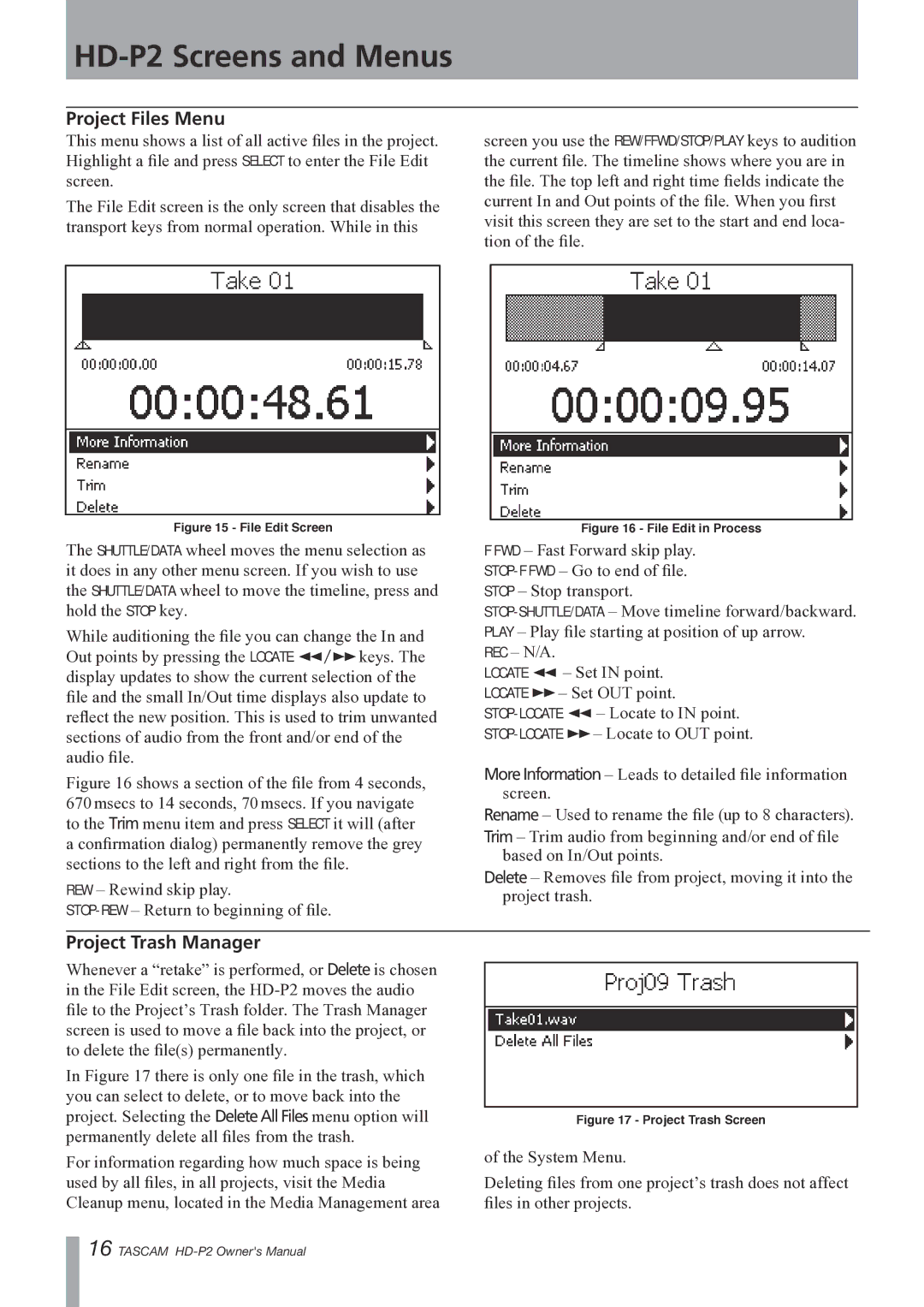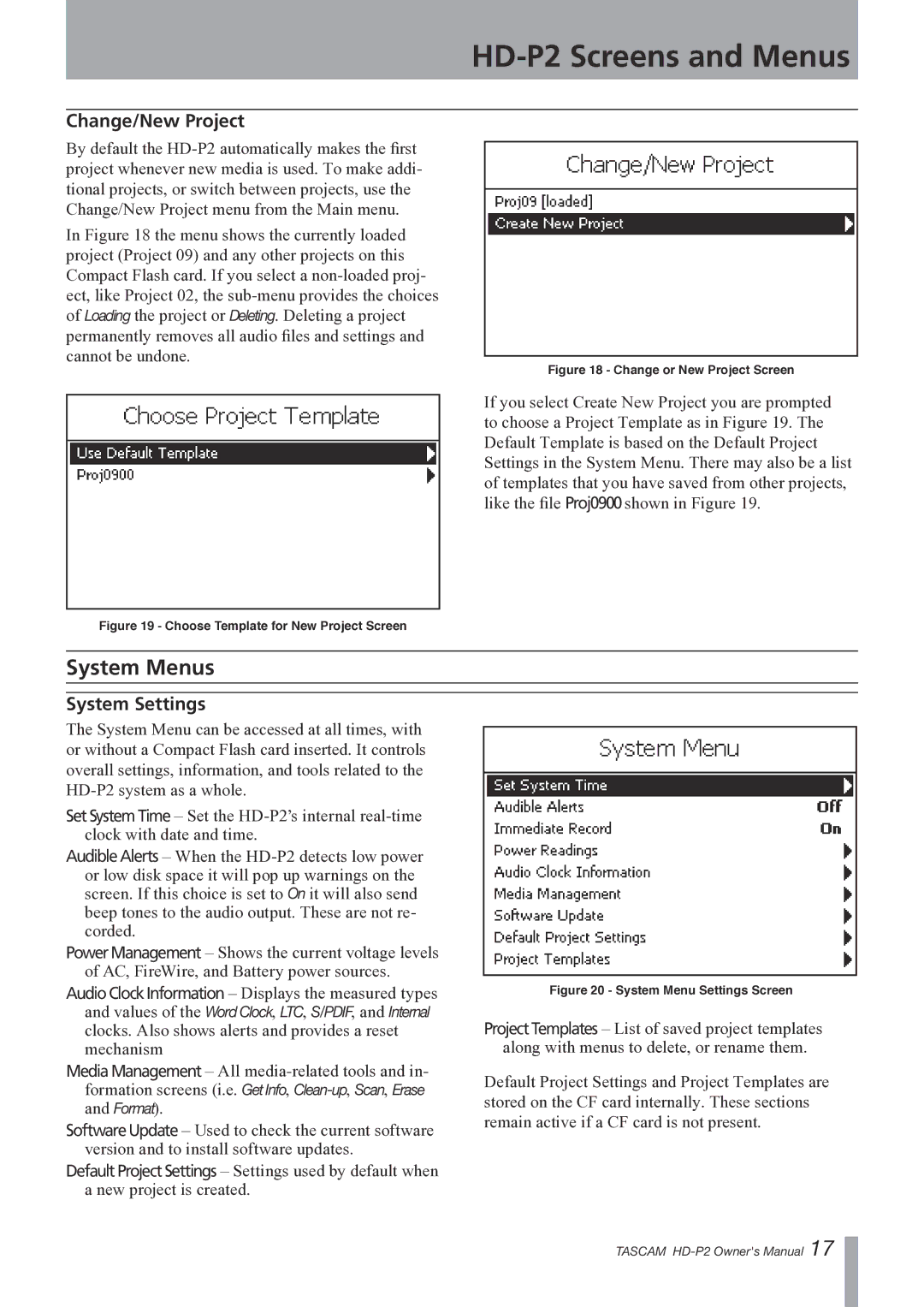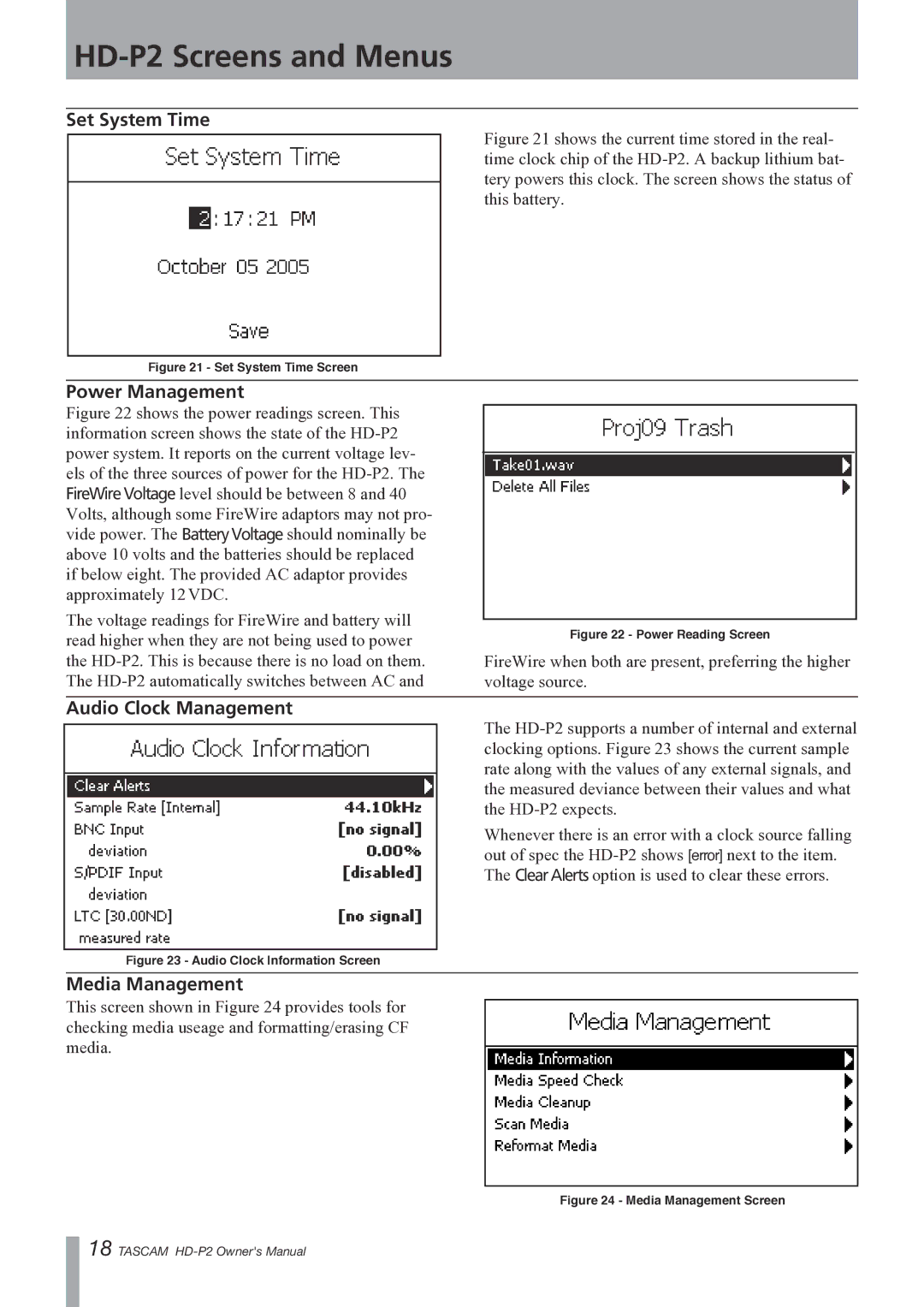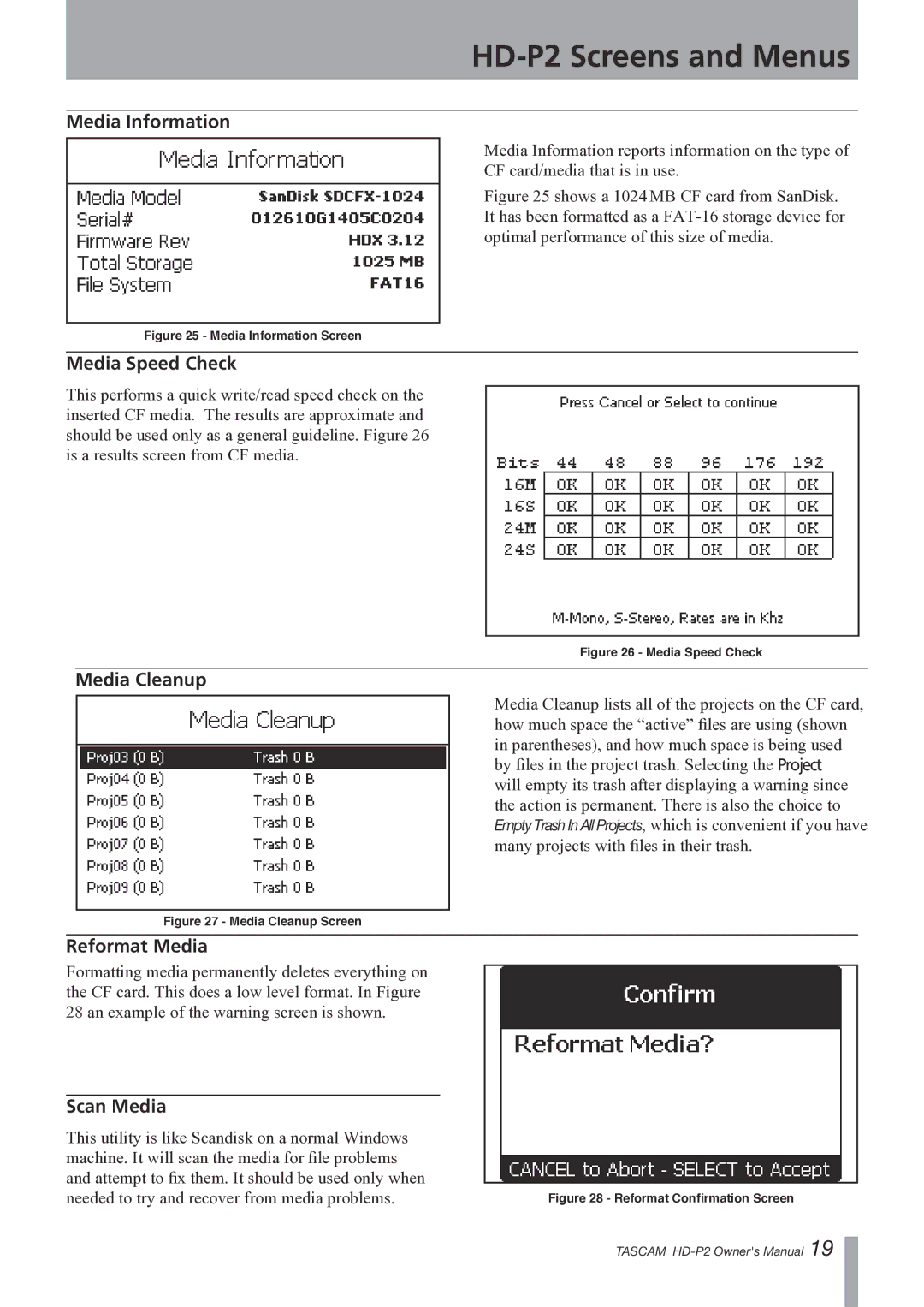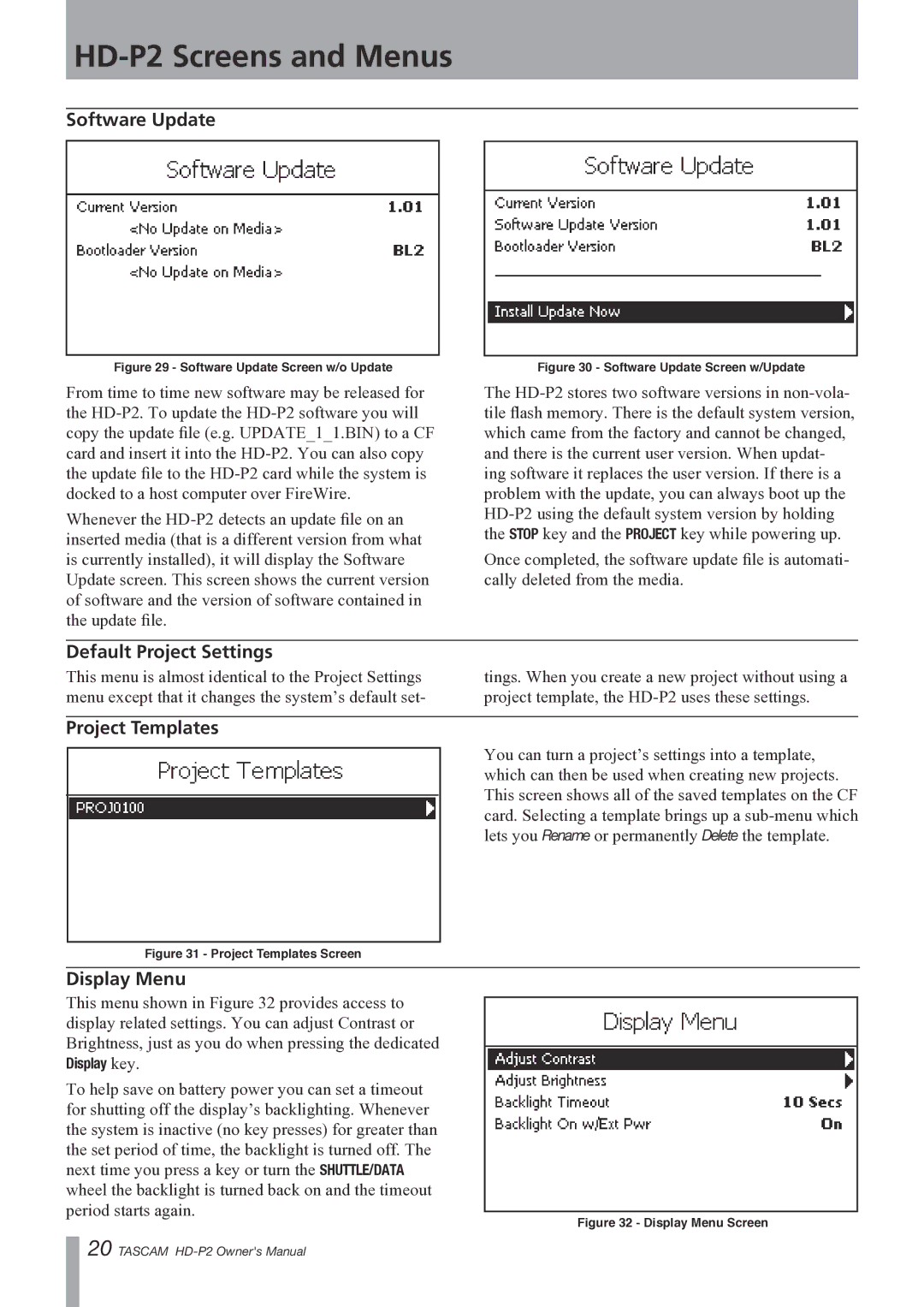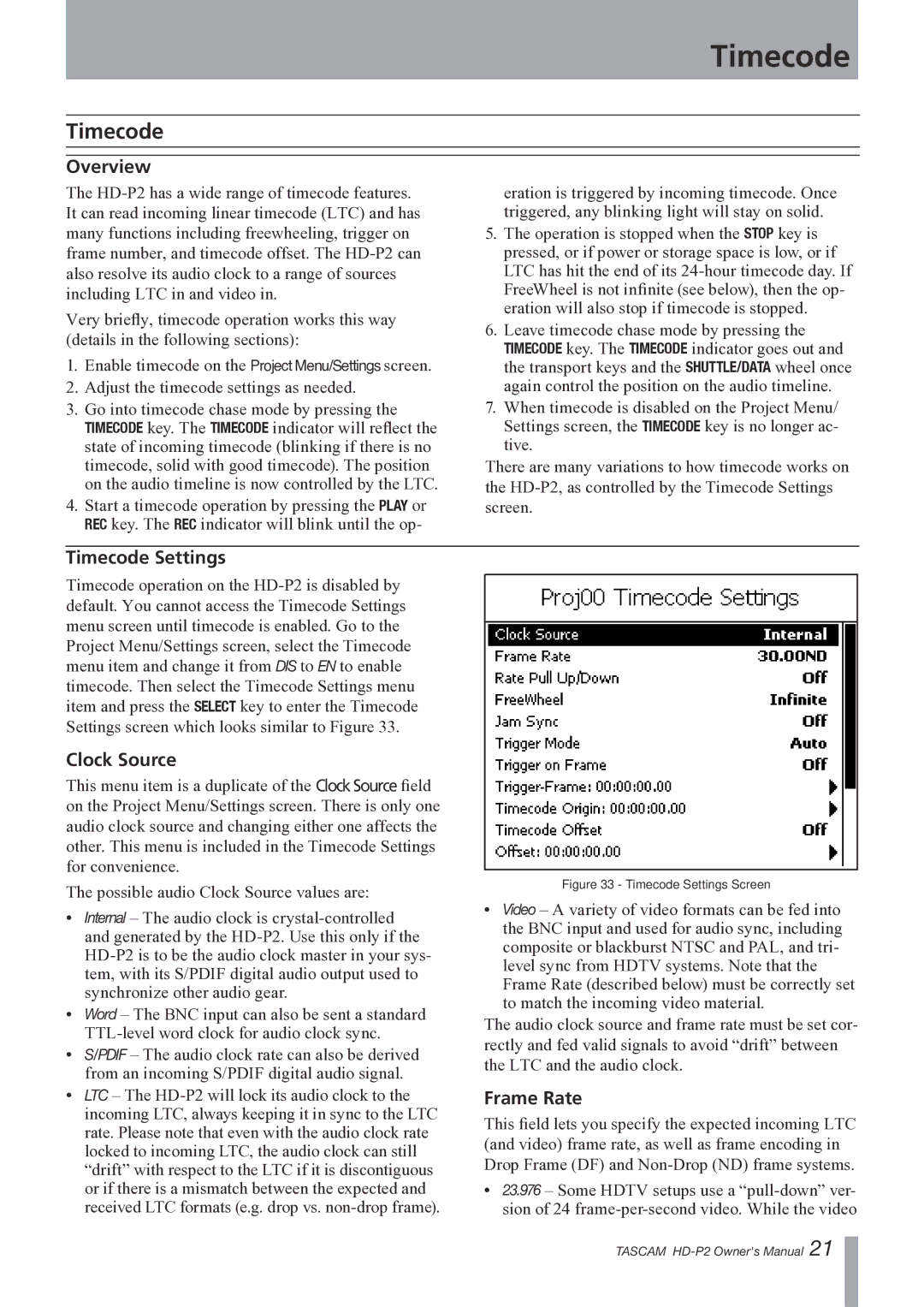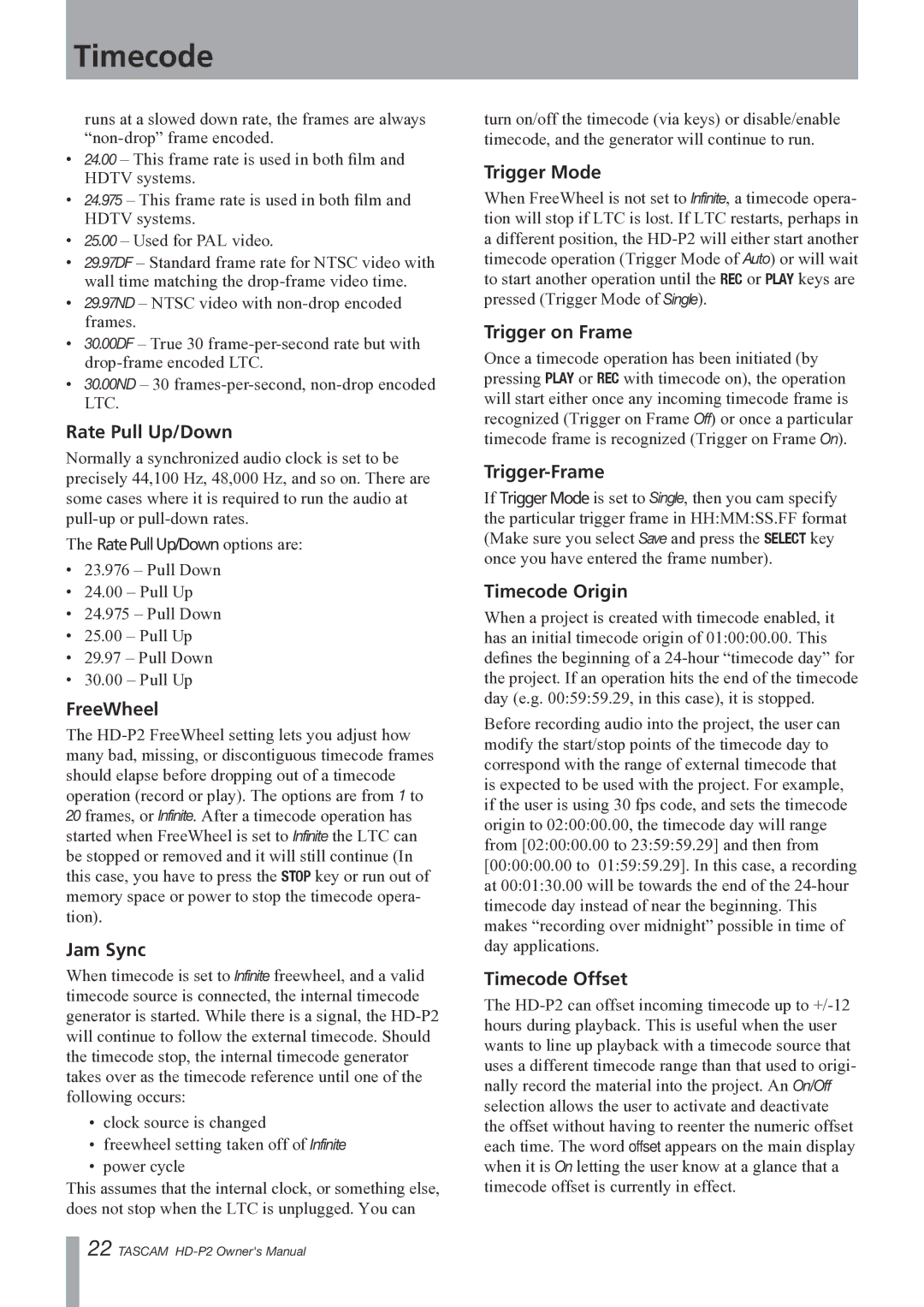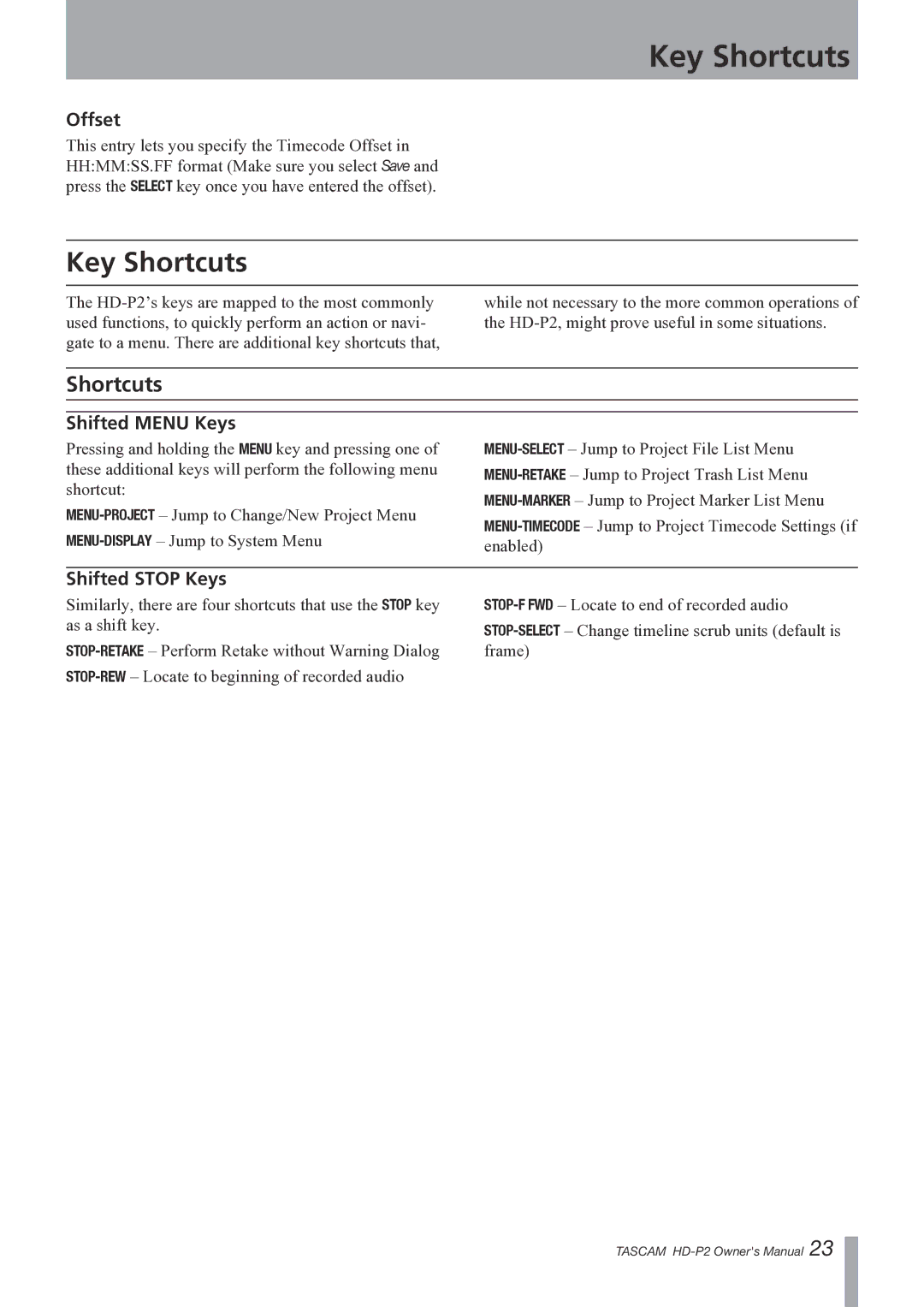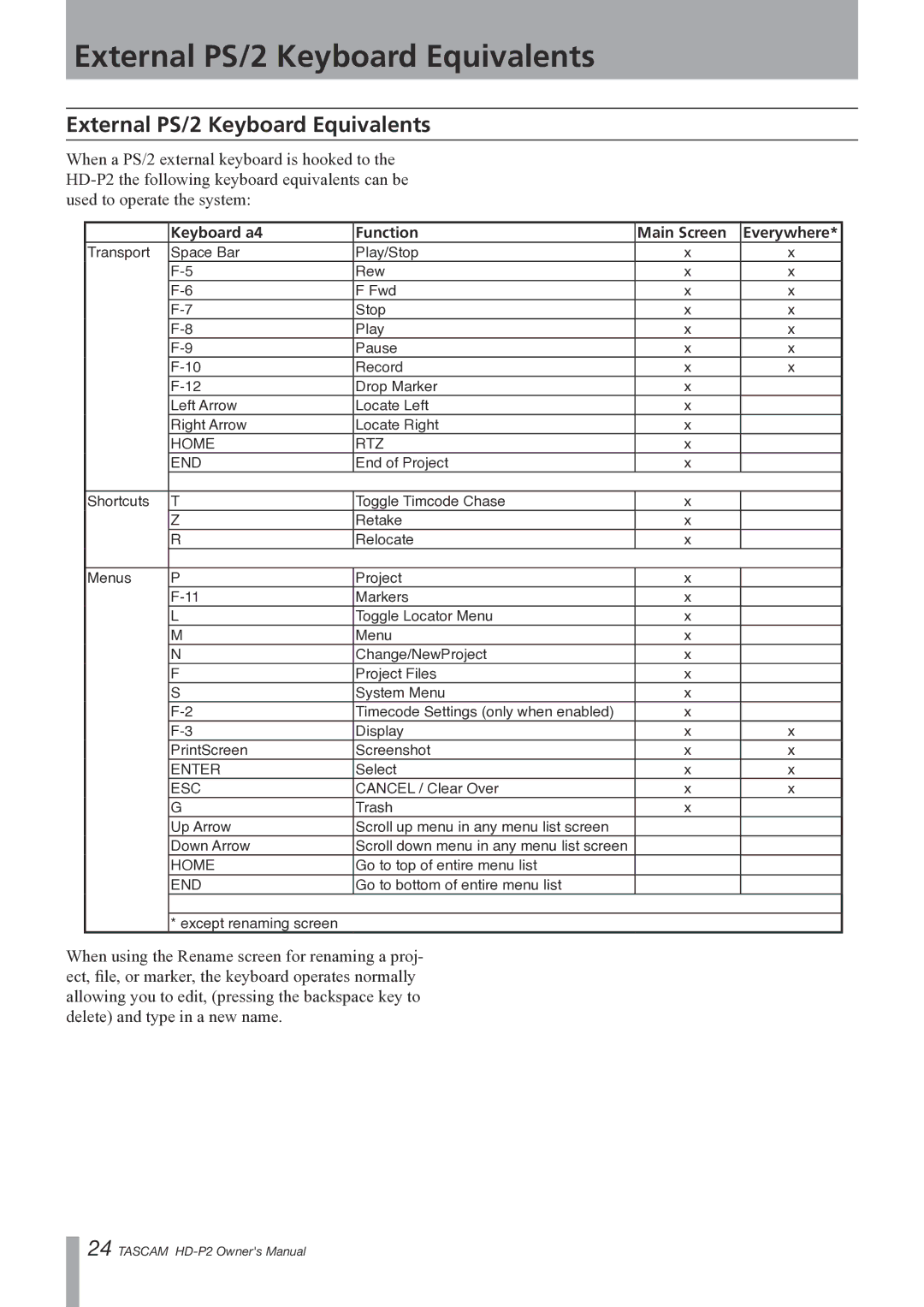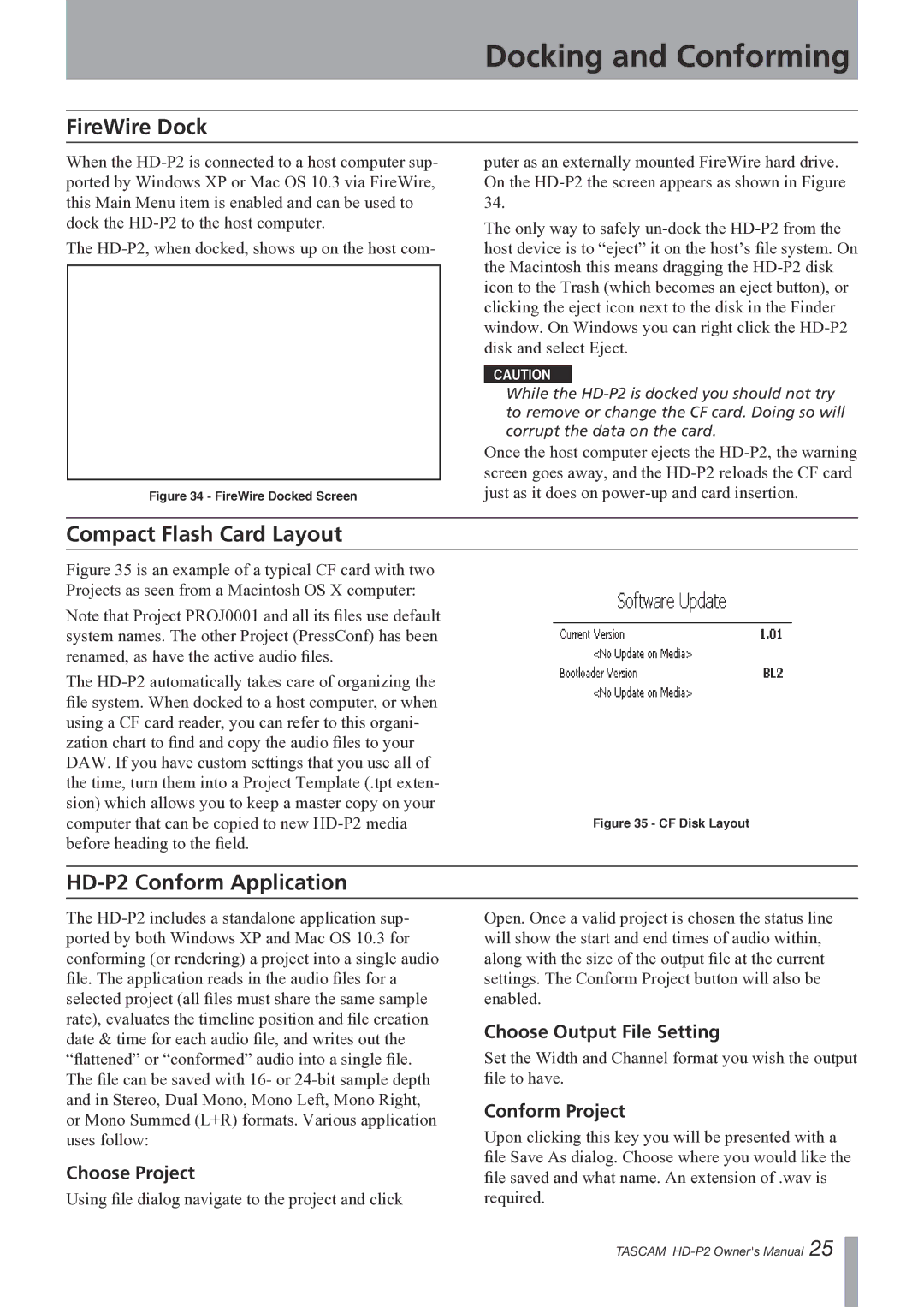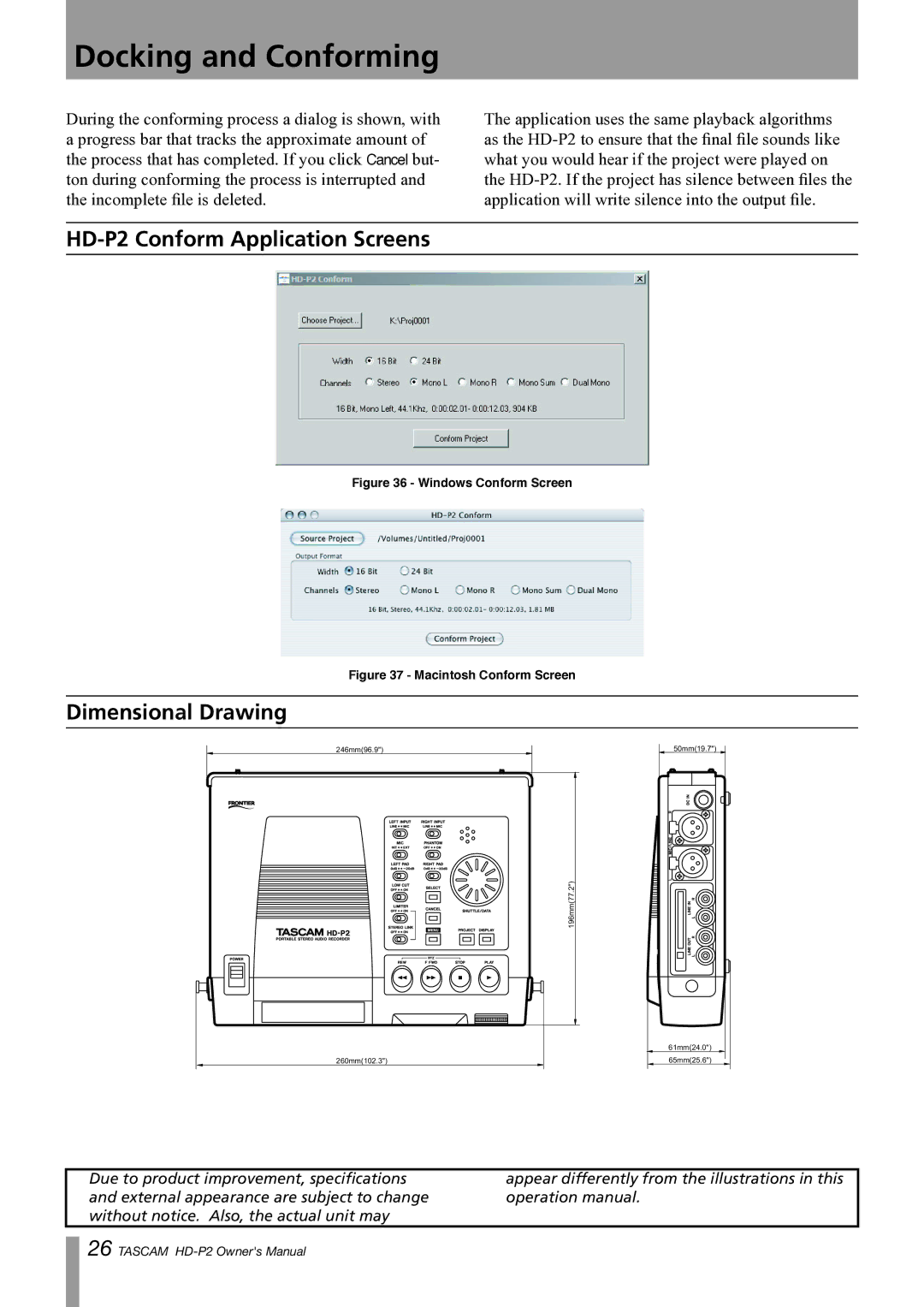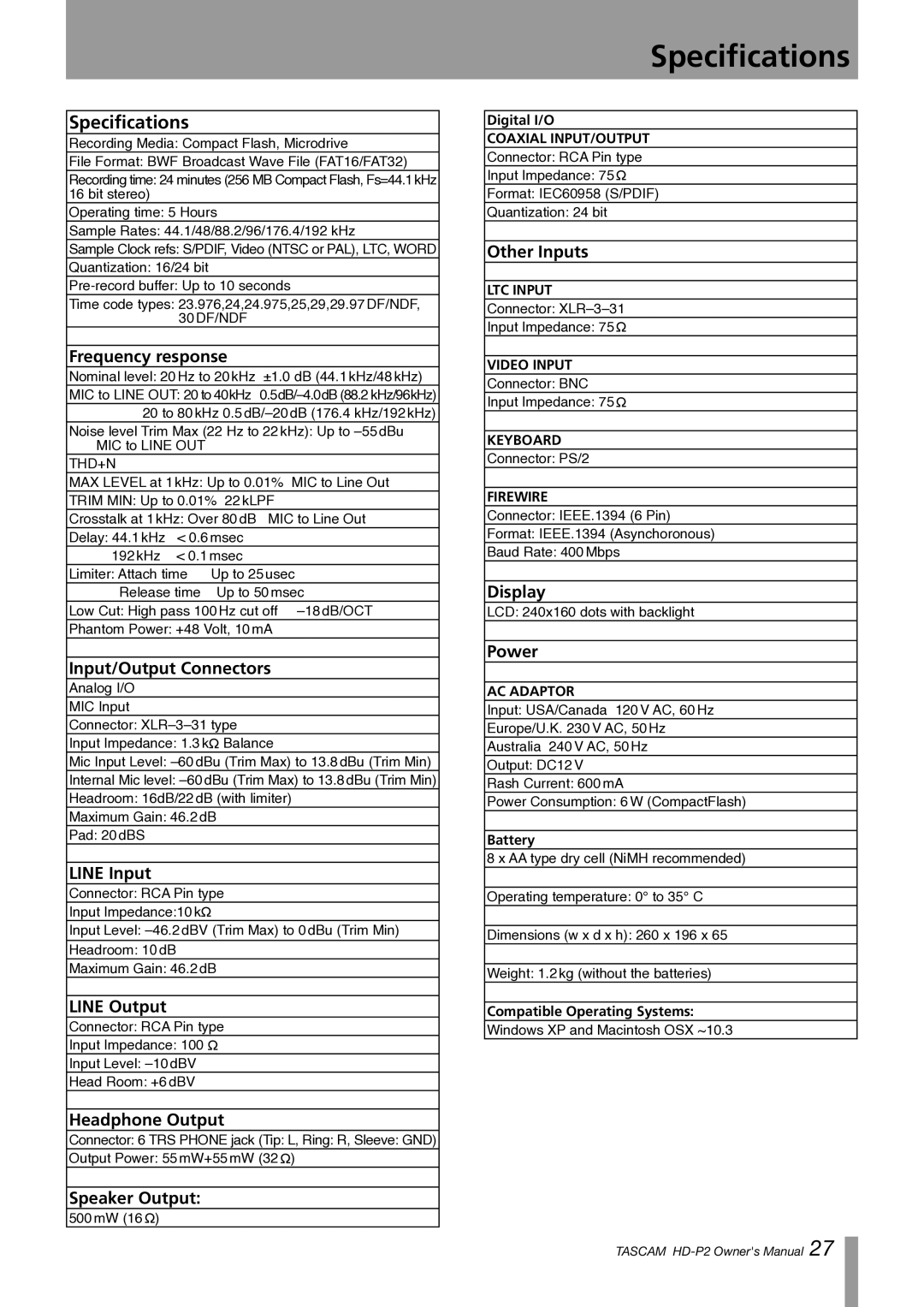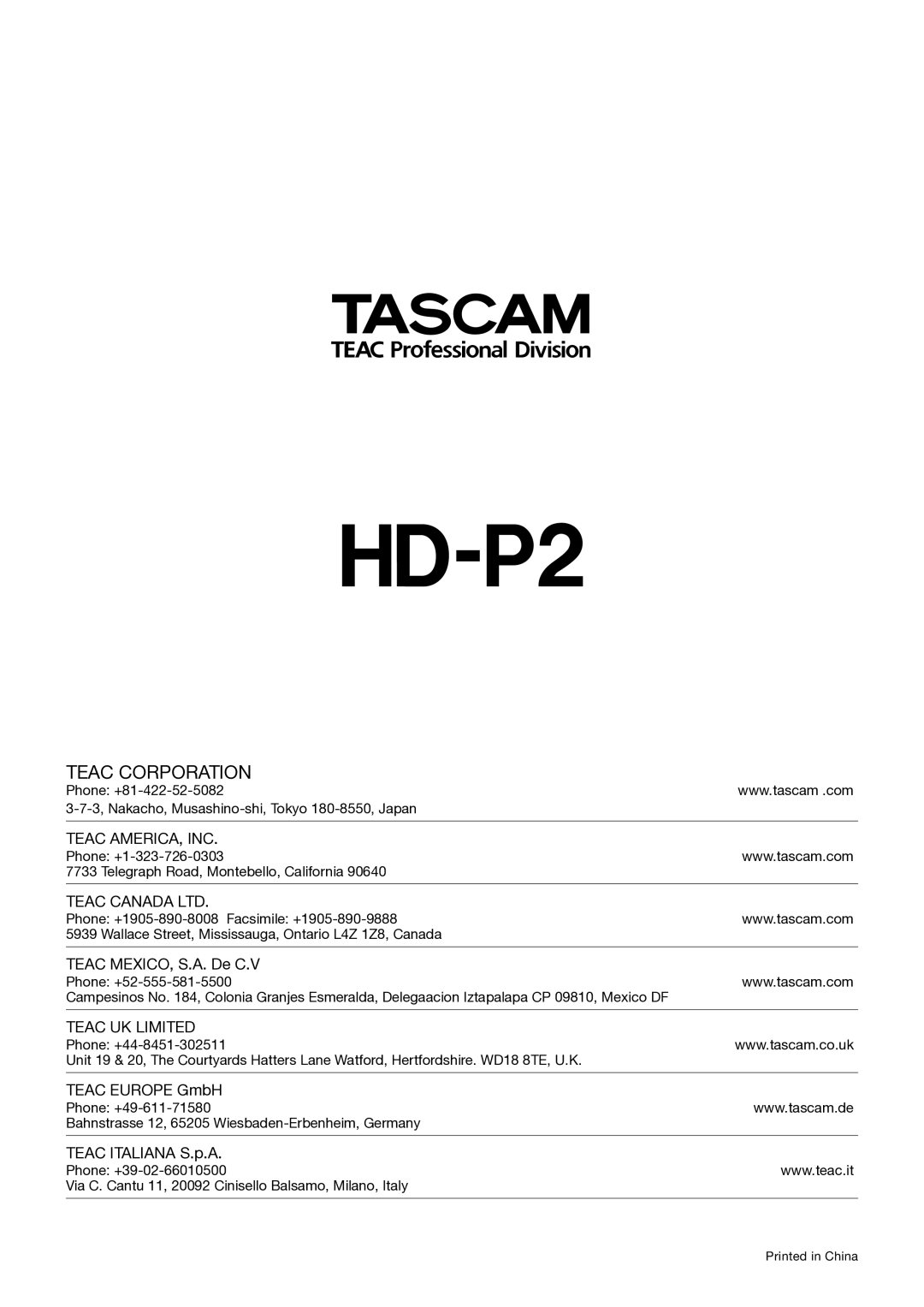Timecode
Timecode
Overview
The
Very briefly, timecode operation works this way (details in the following sections):
1.Enable timecode on the Project Menu/Settings screen.
2.Adjust the timecode settings as needed.
3.Go into timecode chase mode by pressing the TIMECODE key. The TIMECODE indicator will reflect the state of incoming timecode (blinking if there is no timecode, solid with good timecode). The position on the audio timeline is now controlled by the LTC.
4.Start a timecode operation by pressing the PLAY or REC key. The REC indicator will blink until the op-
eration is triggered by incoming timecode. Once triggered, any blinking light will stay on solid.
5.The operation is stopped when the STOP key is pressed, or if power or storage space is low, or if LTC has hit the end of its
6.Leave timecode chase mode by pressing the TIMECODE key. The TIMECODE indicator goes out and the transport keys and the SHUTTLE/DATA wheel once again control the position on the audio timeline.
7.When timecode is disabled on the Project Menu/ Settings screen, the TIMECODE key is no longer ac- tive.
There are many variations to how timecode works on the
Timecode Settings
Timecode operation on the
Clock Source
This menu item is a duplicate of the Clock Source field on the Project Menu/Settings screen. There is only one audio clock source and changing either one affects the other. This menu is included in the Timecode Settings for convenience.
The possible audio Clock Source values are:
•Internal – The audio clock is
•Word – The BNC input can also be sent a standard
•S/PDIF – The audio clock rate can also be derived from an incoming S/PDIF digital audio signal.
•LTC – The
Figure 33 - Timecode Settings Screen
•Video – A variety of video formats can be fed into the BNC input and used for audio sync, including composite or blackburst NTSC and PAL, and tri- level sync from HDTV systems. Note that the Frame Rate (described below) must be correctly set to match the incoming video material.
The audio clock source and frame rate must be set cor- rectly and fed valid signals to avoid “drift” between the LTC and the audio clock.
Frame Rate
This field lets you specify the expected incoming LTC (and video) frame rate, as well as frame encoding in Drop Frame (DF) and
•23.976 – Some HDTV setups use a
TASCAM