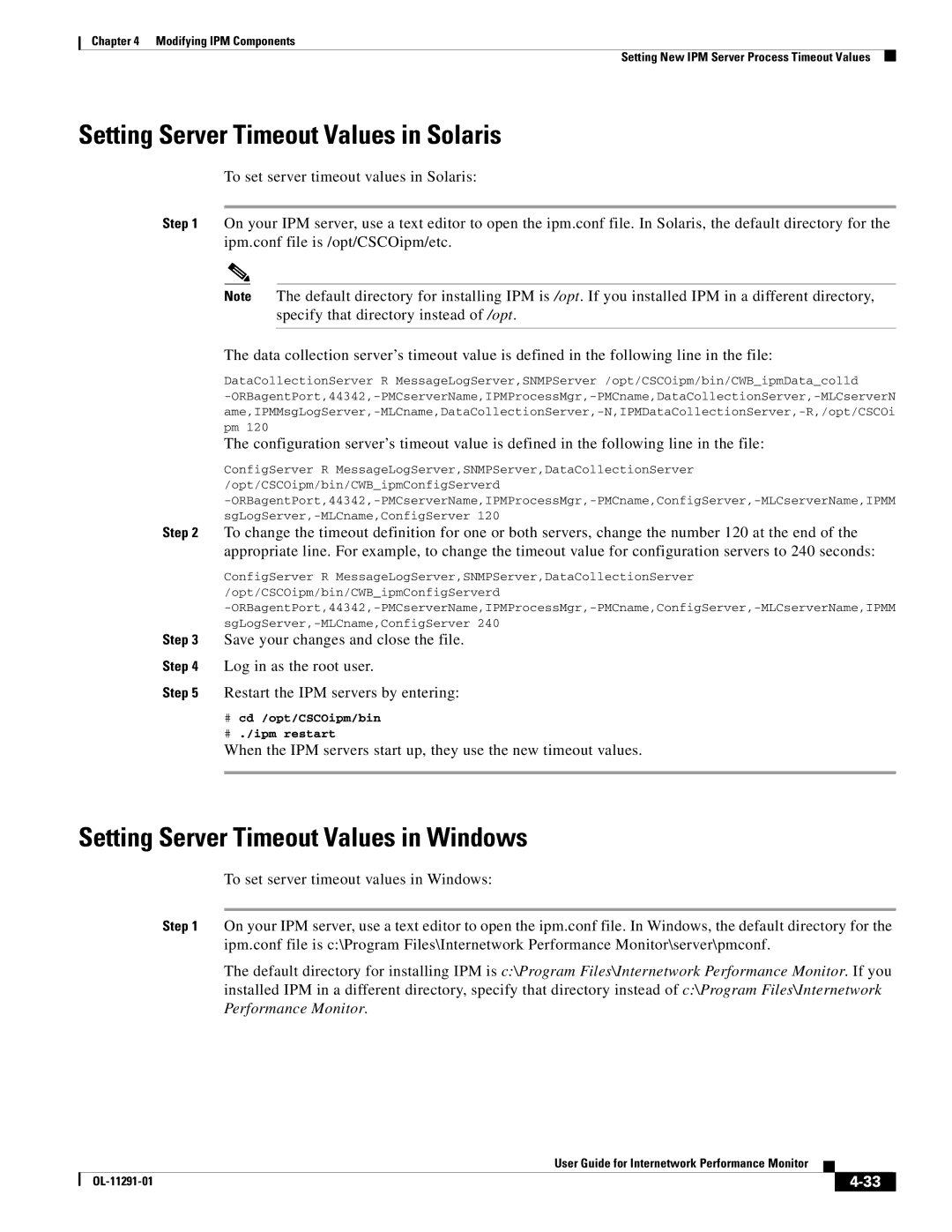Chapter 4 Modifying IPM Components
Setting New IPM Server Process Timeout Values
Setting Server Timeout Values in Solaris
To set server timeout values in Solaris:
Step 1 On your IPM server, use a text editor to open the ipm.conf file. In Solaris, the default directory for the ipm.conf file is /opt/CSCOipm/etc.
Note The default directory for installing IPM is /opt. If you installed IPM in a different directory, specify that directory instead of /opt.
The data collection server’s timeout value is defined in the following line in the file:
DataCollectionServer R MessageLogServer,SNMPServer /opt/CSCOipm/bin/CWB_ipmData_colld
The configuration server’s timeout value is defined in the following line in the file:
ConfigServer R MessageLogServer,SNMPServer,DataCollectionServer /opt/CSCOipm/bin/CWB_ipmConfigServerd
Step 2 To change the timeout definition for one or both servers, change the number 120 at the end of the appropriate line. For example, to change the timeout value for configuration servers to 240 seconds:
ConfigServer R MessageLogServer,SNMPServer,DataCollectionServer /opt/CSCOipm/bin/CWB_ipmConfigServerd
Step 3 Save your changes and close the file.
Step 4 Log in as the root user.
Step 5 Restart the IPM servers by entering:
#cd /opt/CSCOipm/bin
#./ipm restart
When the IPM servers start up, they use the new timeout values.
Setting Server Timeout Values in Windows
To set server timeout values in Windows:
Step 1 On your IPM server, use a text editor to open the ipm.conf file. In Windows, the default directory for the ipm.conf file is c:\Program Files\Internetwork Performance Monitor\server\pmconf.
The default directory for installing IPM is c:\Program Files\Internetwork Performance Monitor. If you installed IPM in a different directory, specify that directory instead of c:\Program Files\Internetwork Performance Monitor.
|
| User Guide for Internetwork Performance Monitor |
|
| |
|
|
| |||
|
|
|
| ||
|
|
|
| ||