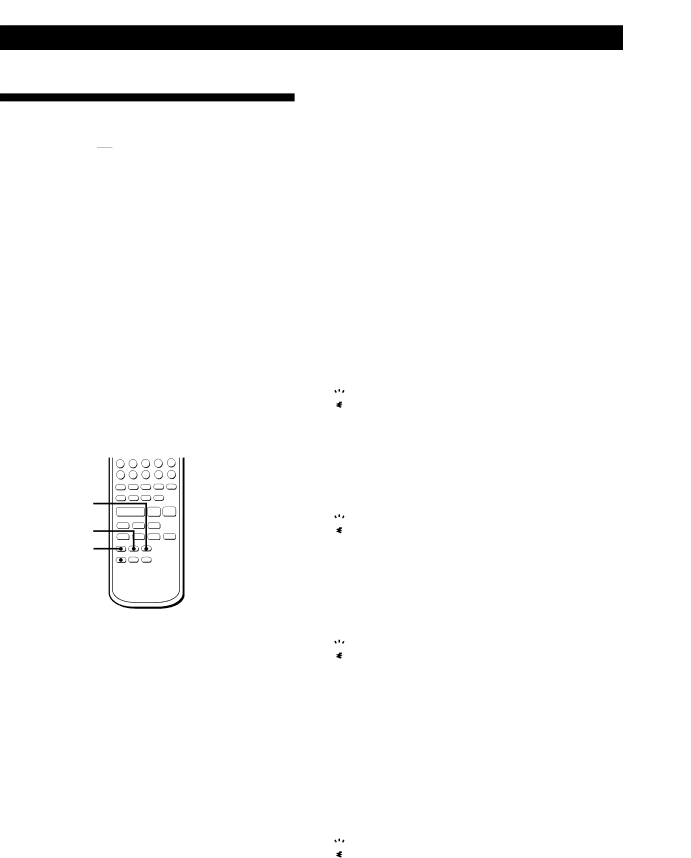
Recording on MDs
Synchro-Recording With a Sony CD Player 
By connecting your deck to a Sony CD player or
As the same remote controls both the CD player and the deck, you may have trouble operating both units if they are far from each other. If you do, place the CD player close to this deck.
STANDBY |
|
|
á |
| P p |
= | + | r |
START | ) |
|
0 |
|
STOP
P = +
CD PLAYER P ![]()
1Set the source selector on the amplifier to CD.
2Do Steps 2 to 5 in “Recording on an MD” on page 6 to prepare the deck for recording.
3Insert a CD into the CD player.
4Select the playback mode (Shuffle Play, Program Play, etc.) on the CD player.
5Press STANDBY.
The CD player pauses for playing and the deck pauses for recording.
6Press START.
The deck starts recording and the CD player starts playback.
The track number and elapsed recording time of the track appear in the display.
If the CD player does not start playing
SomeCDplayermodelsmaynotrespondwhenyou pressSTARTontheremoteofthedeck.Press Ponthe remoteoftheCDplayerinstead.
7Press STOP to stop
To pause recording
PressSTANDBYorCDPLAYER P. Torestartrecording,pressSTARTorCDPLAYER P.
A new track number is marked each time you pause recording.
![]()
![]() You can use the remote of the CD player during
You can use the remote of the CD player during
Whenyoupress p,theCDplayerstopsandthedeck pausesforrecording.
Whenyoupress P,theCDplayerpausesandthedeck pausesforrecording.

 You can change CDs during
You can change CDs during synchro-recording
DothefollowingstepsinsteadofStep7above.
1Press pontheremoteoftheCDplayer. Thedeckpausesforrecording.
2ChangetheCD.
3Press áontheremoteoftheCDplayer.
![]()
![]() You can also do
You can also do
ToselectthevideoCDplayer,pressbuttonnumber2 whilepressingdownthePOWERbuttonbeforestarting theprocedure. ToselecttheCDplayeragain,pressbuttonnumber1 whilepressingdownthePOWERbutton. ThedeckisfactorysettoaCDplayerforsynchro- recording.

 You can check the remaining recordable time on the
You can check the remaining recordable time on the
MD
PressDISPLAY(seepage15).
14