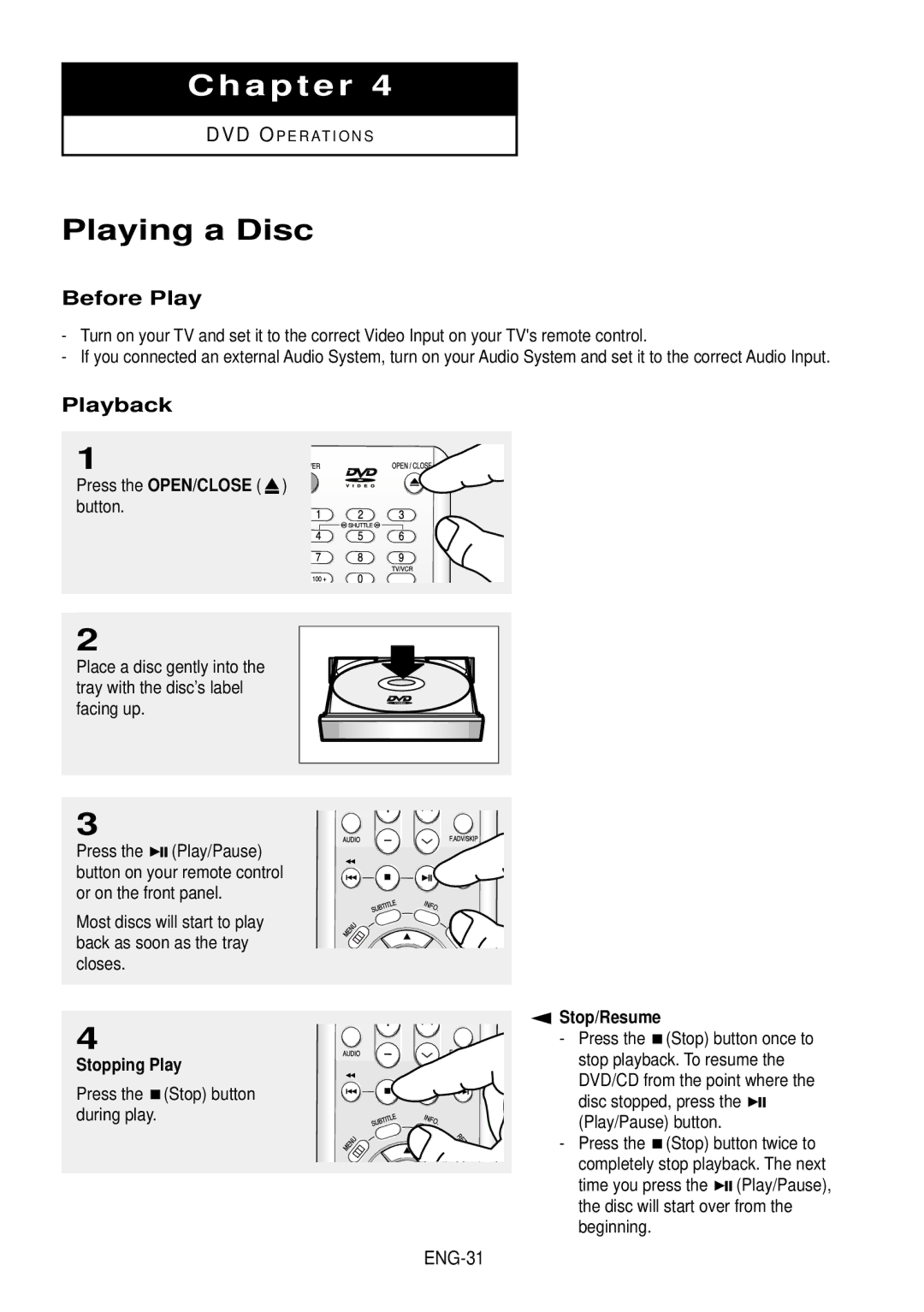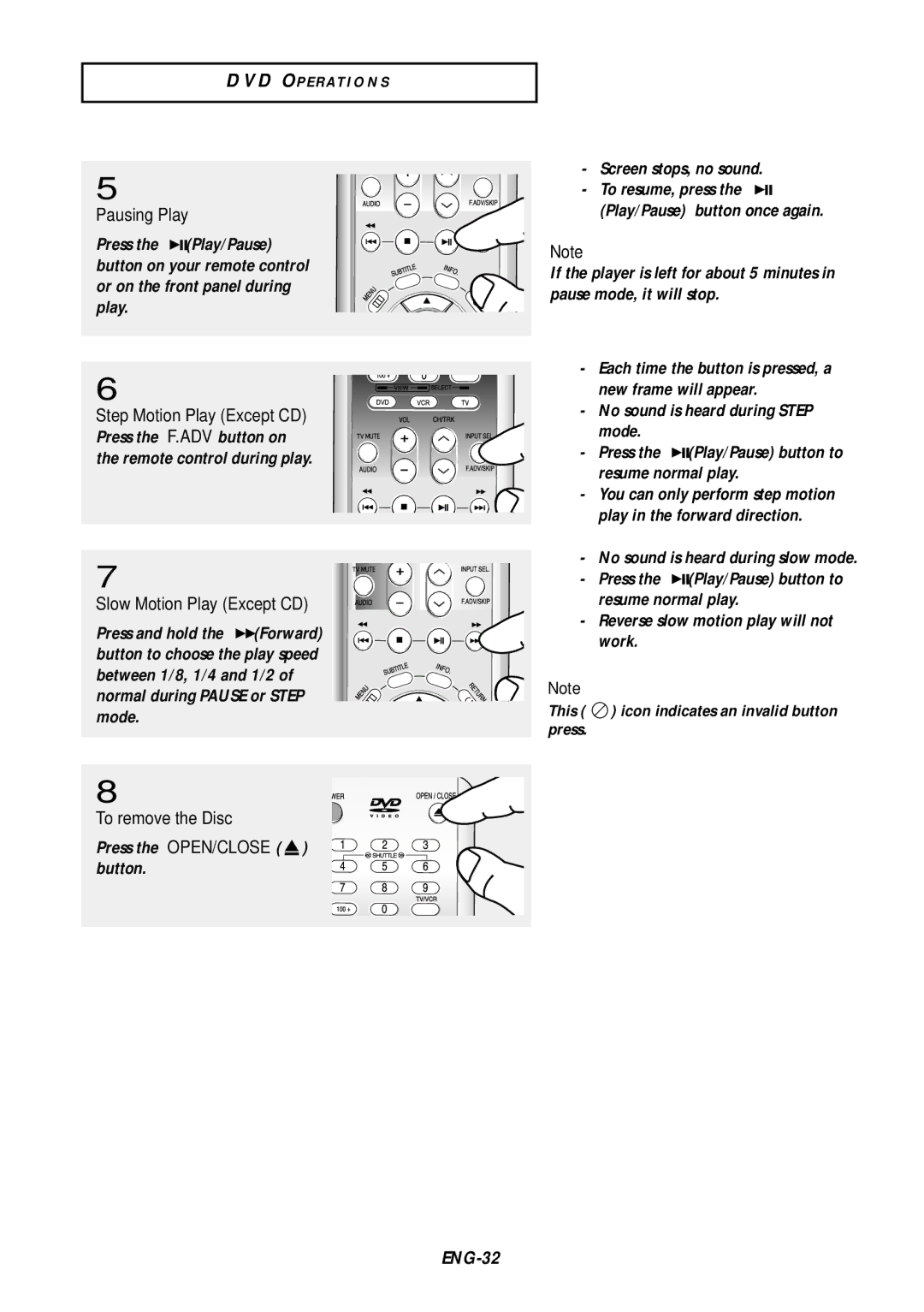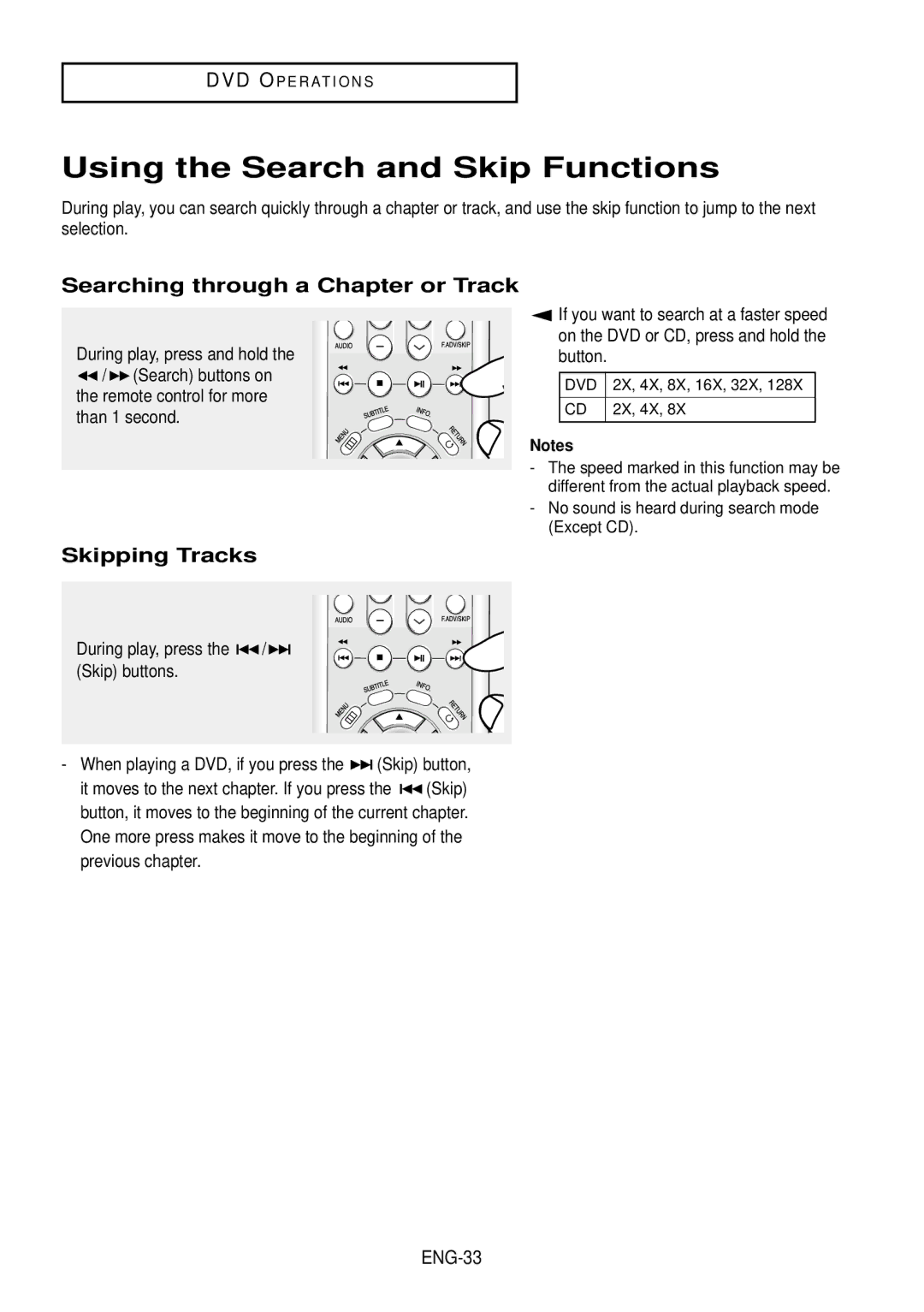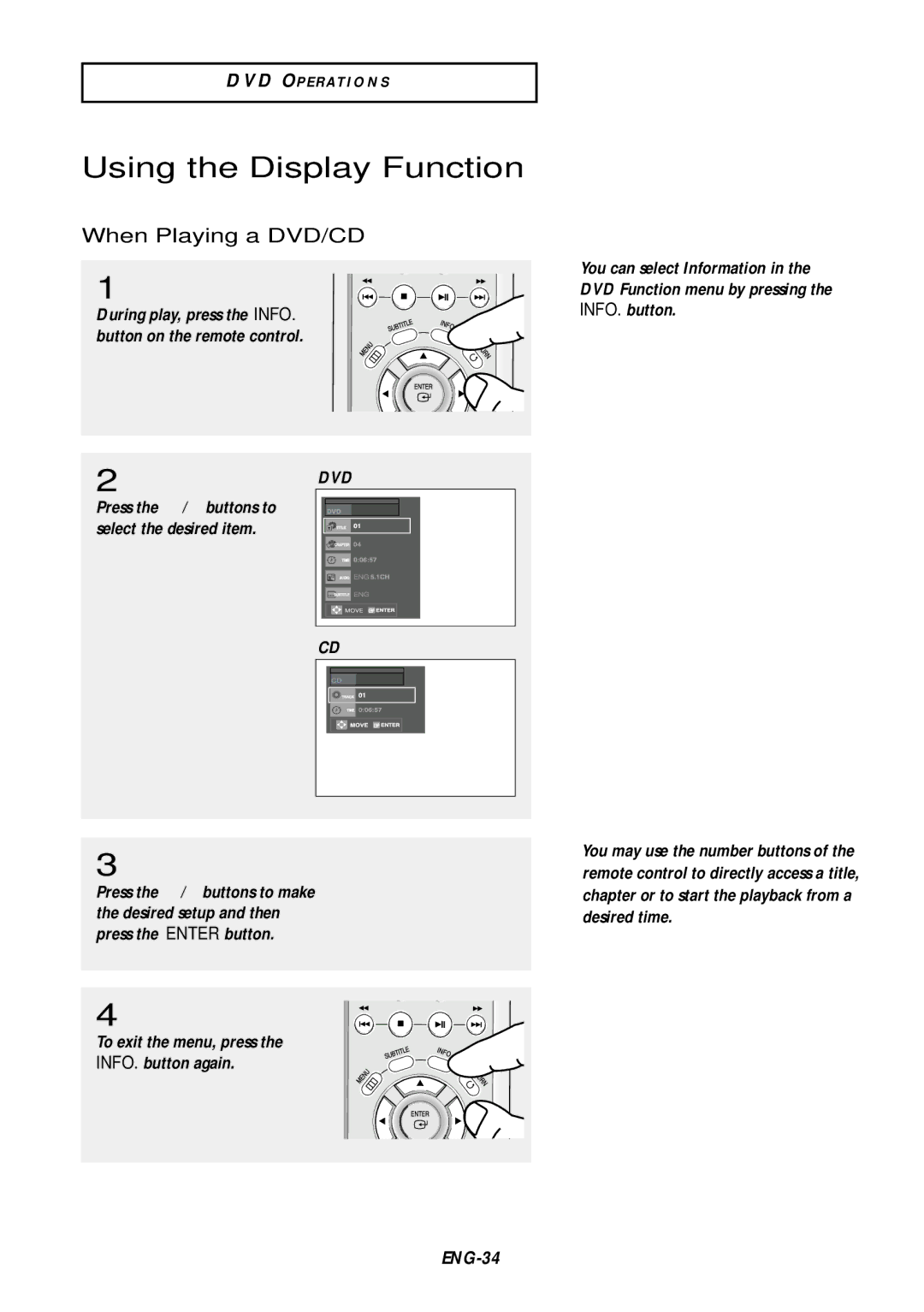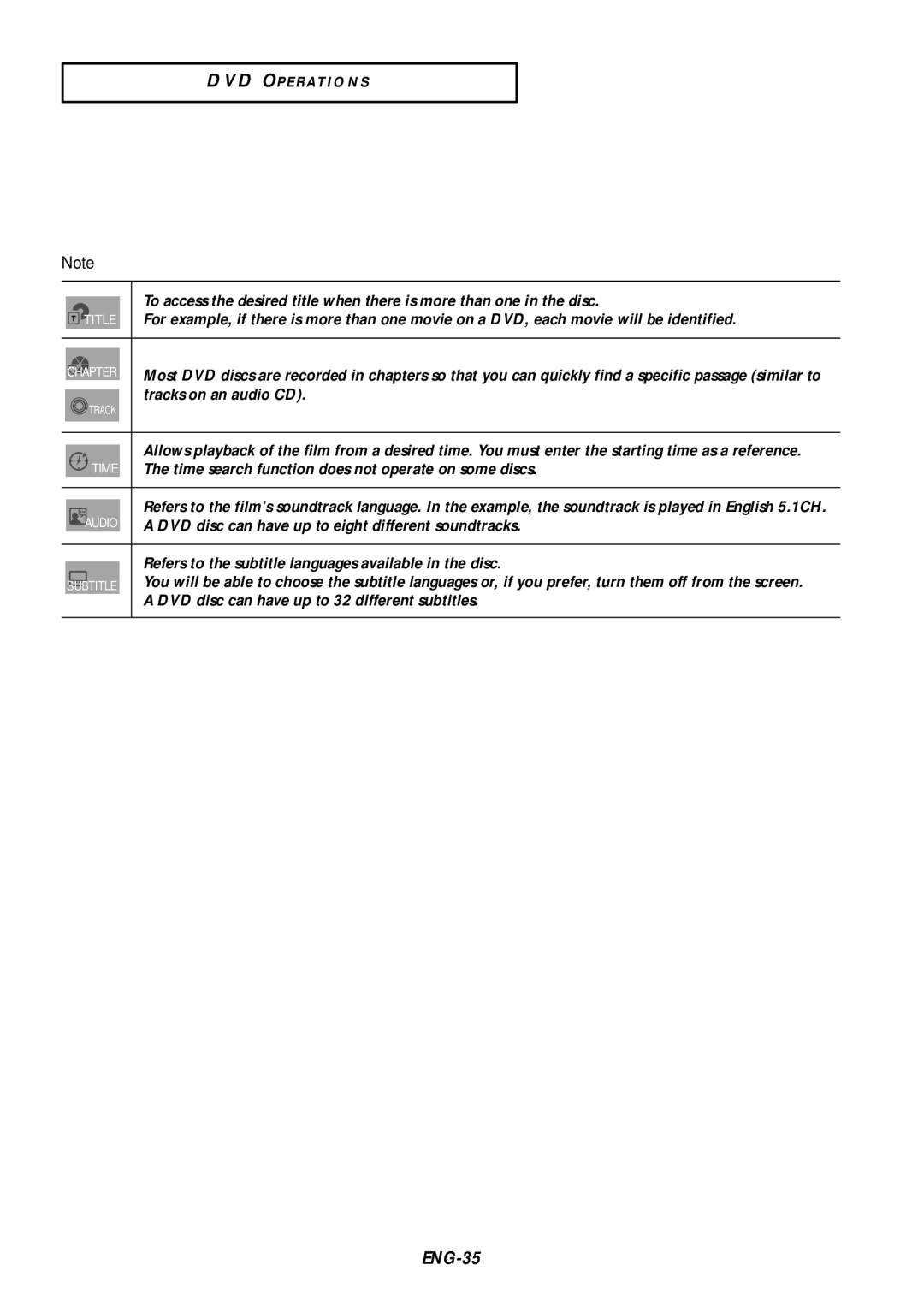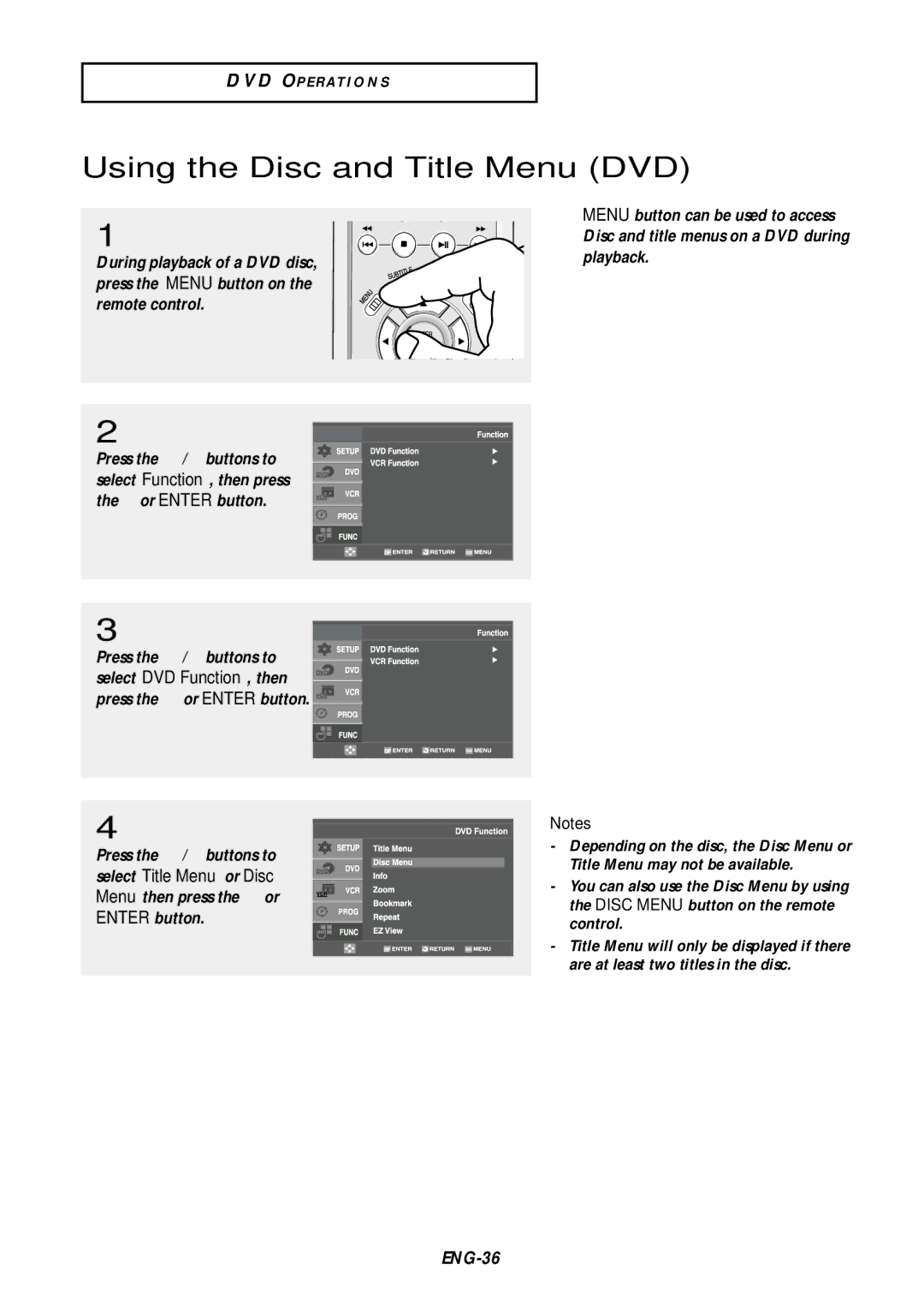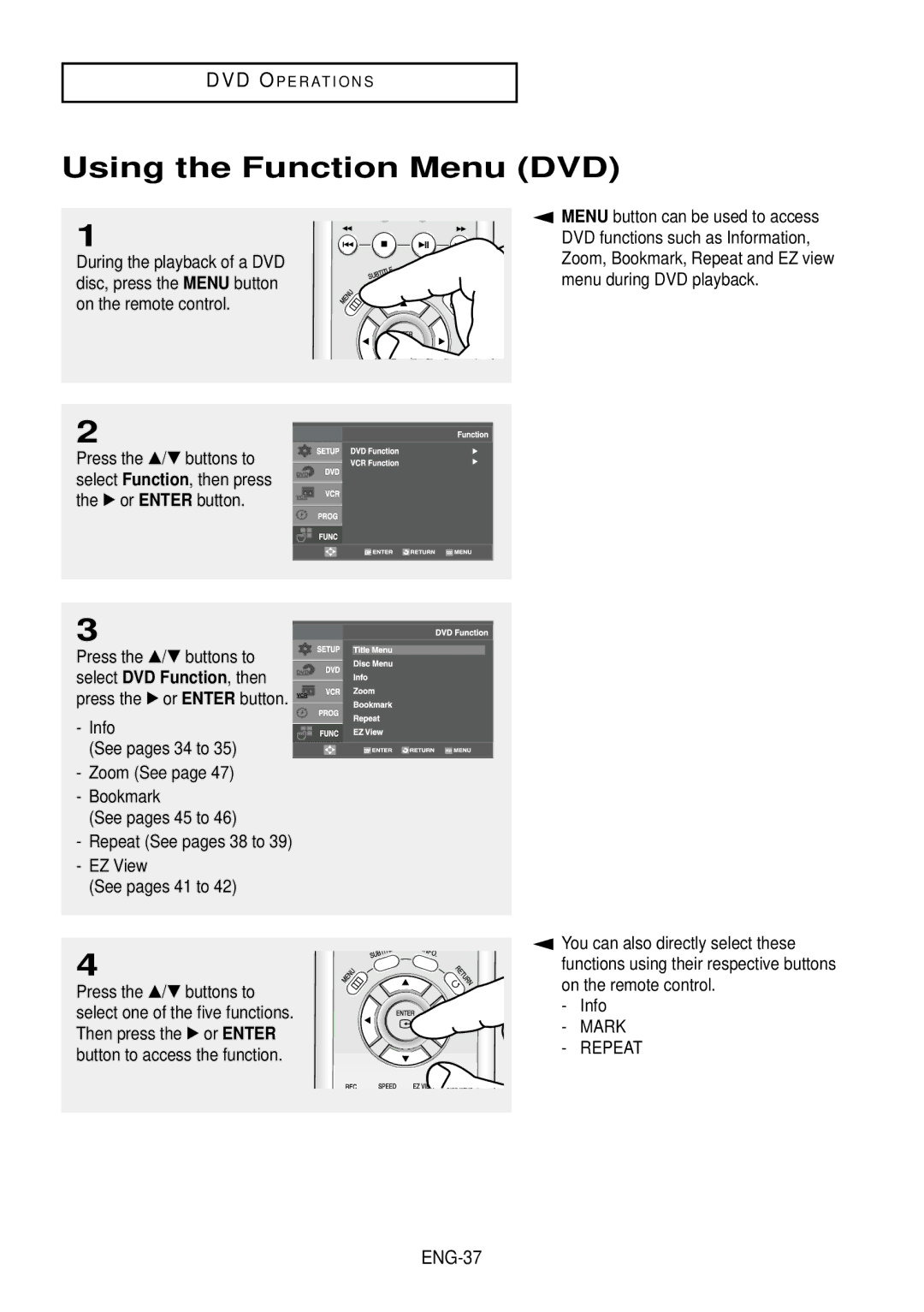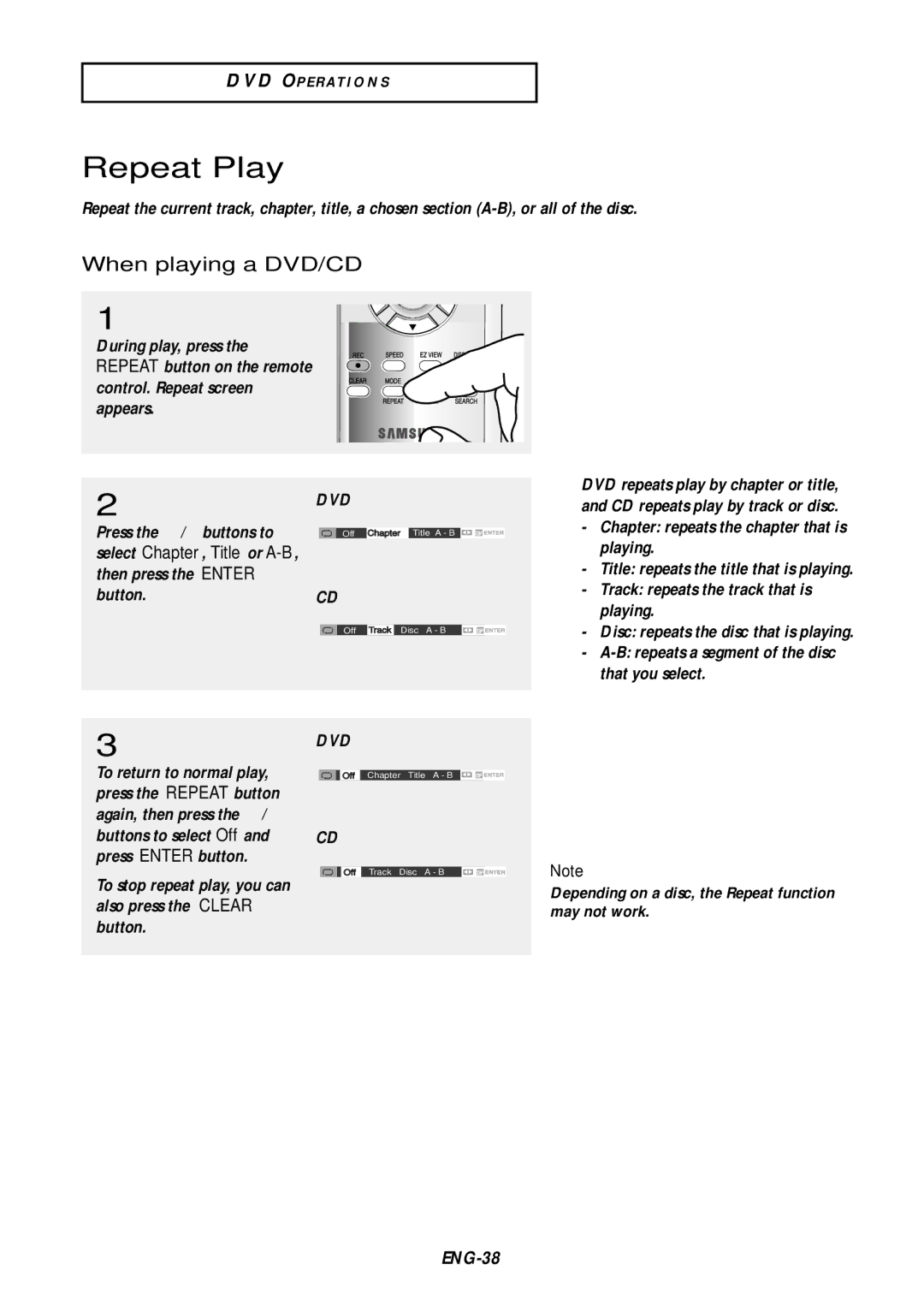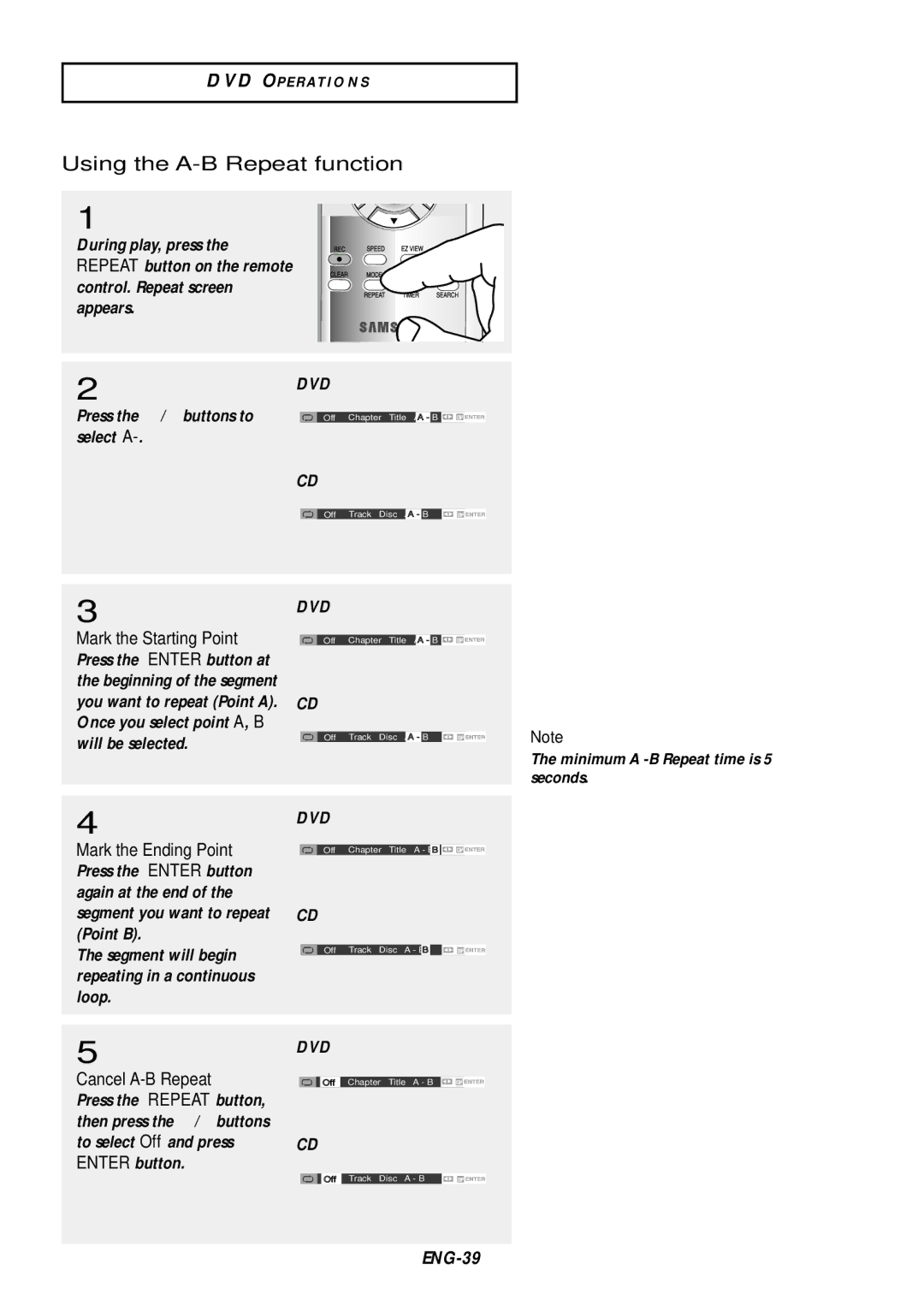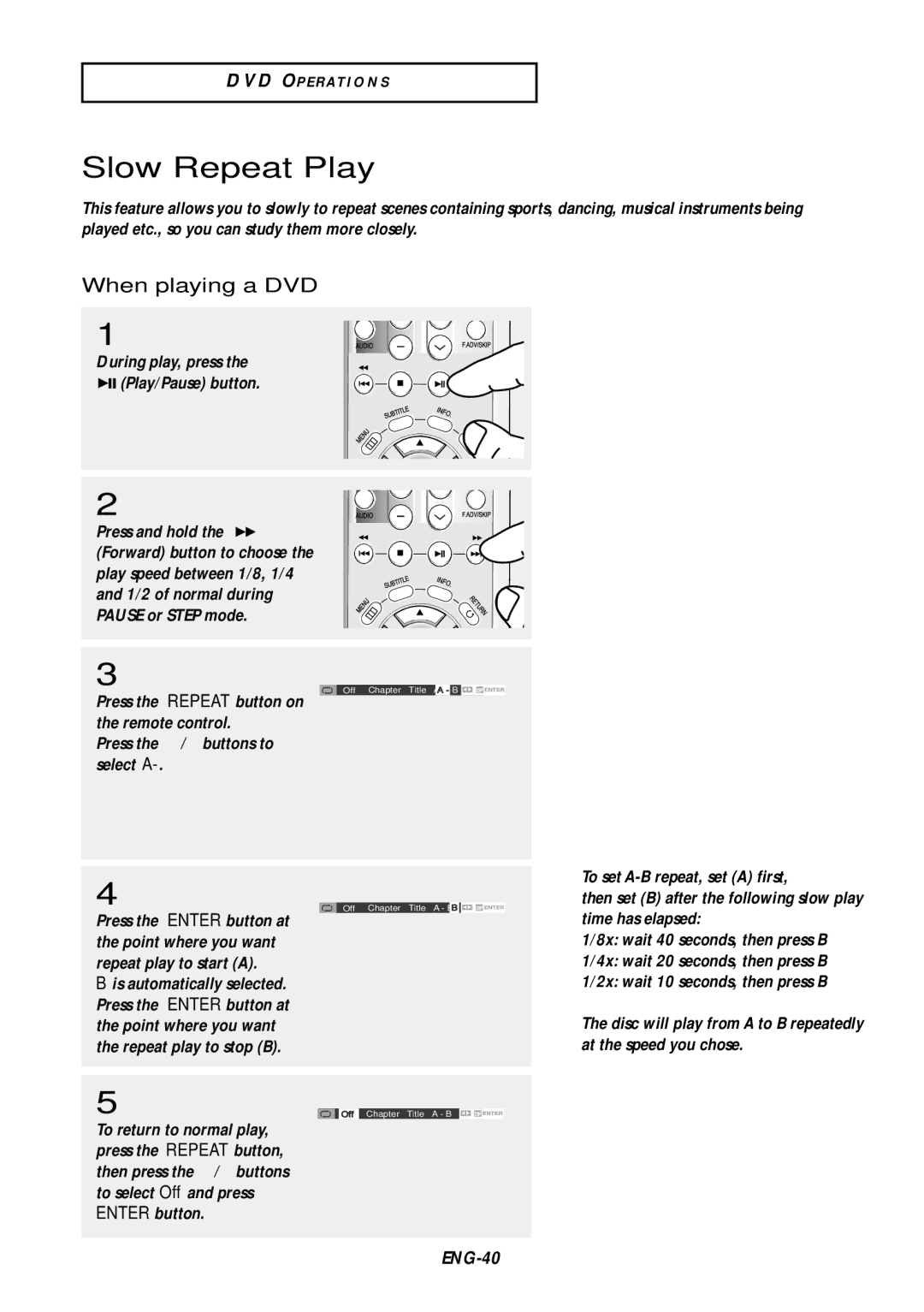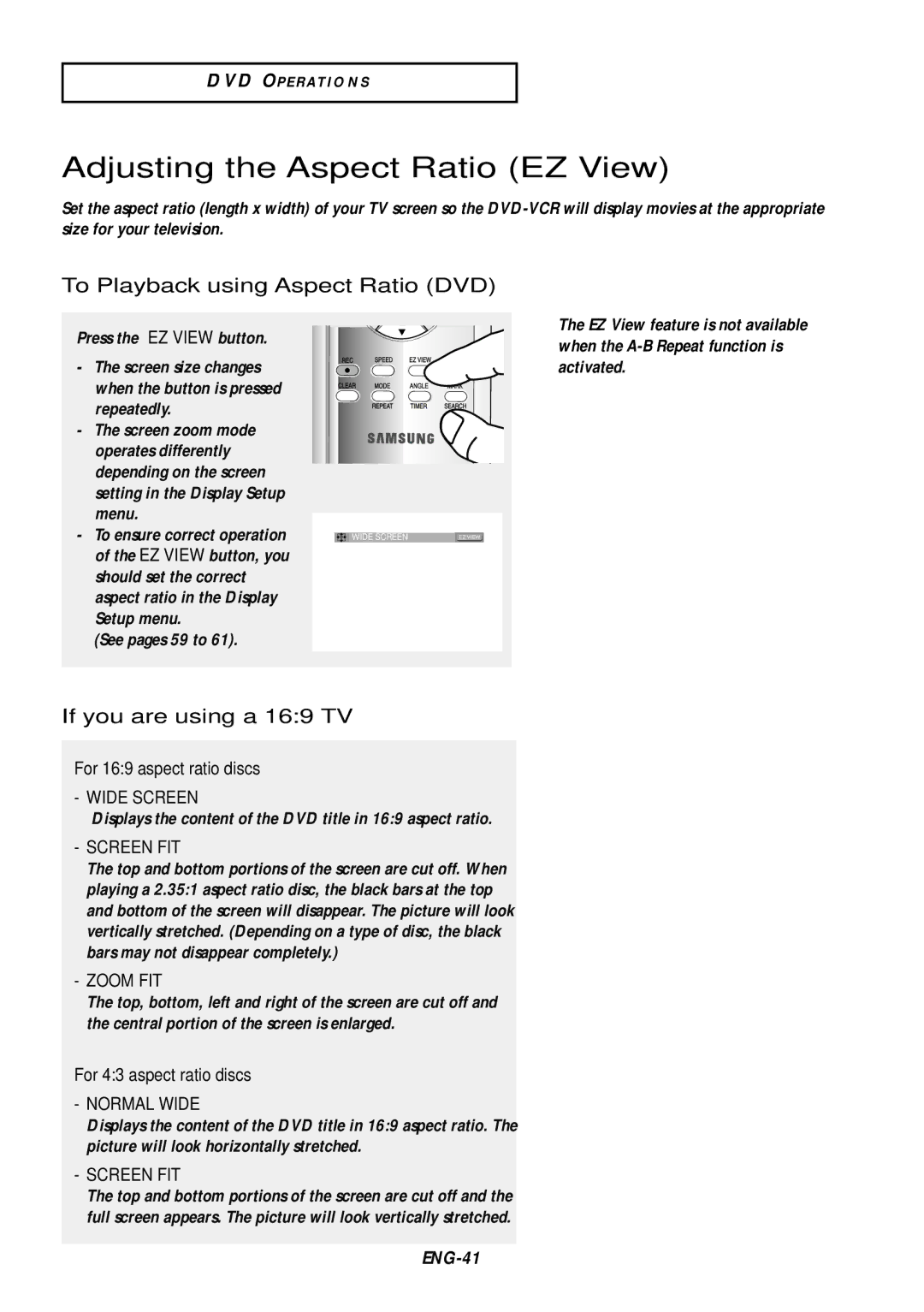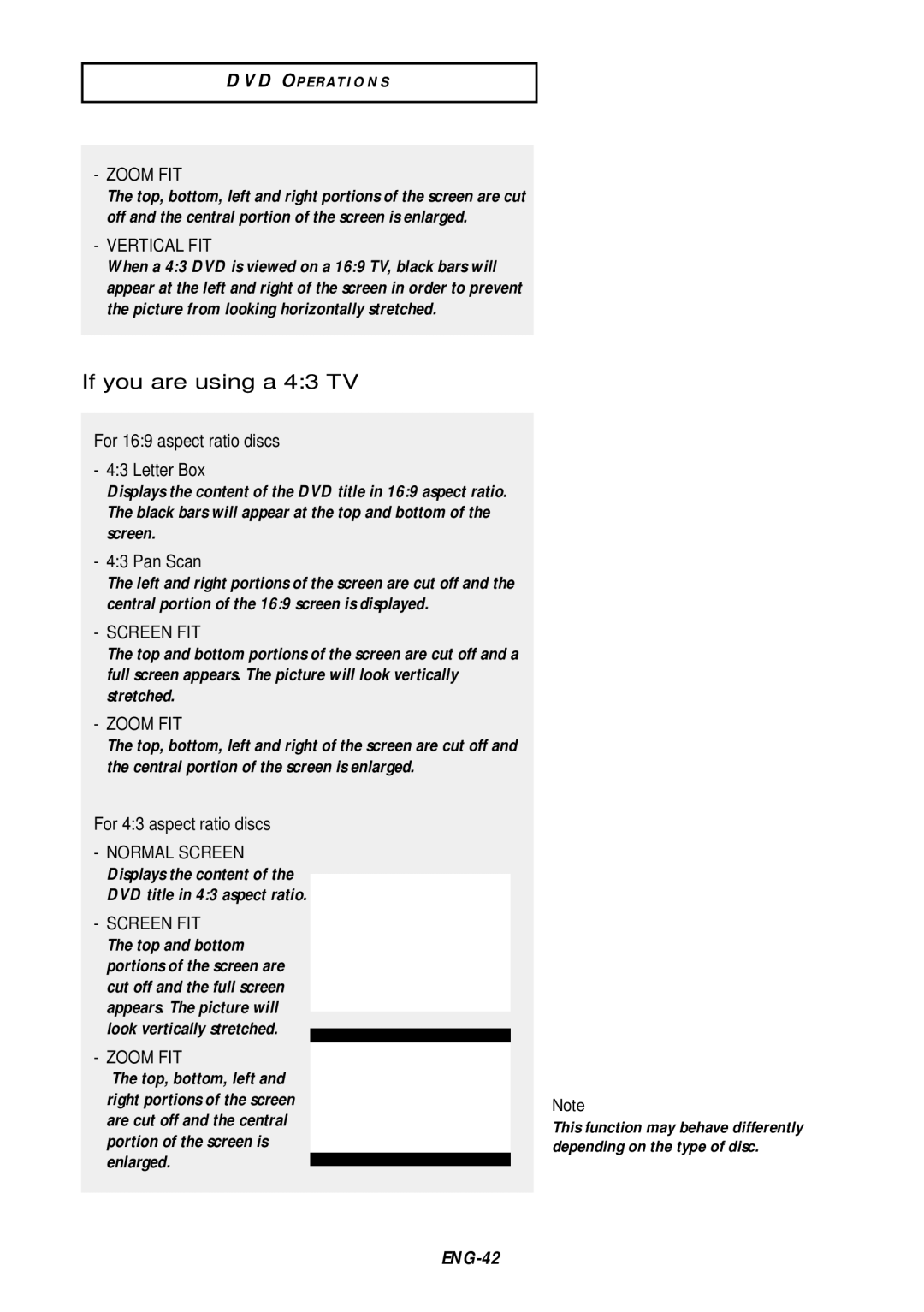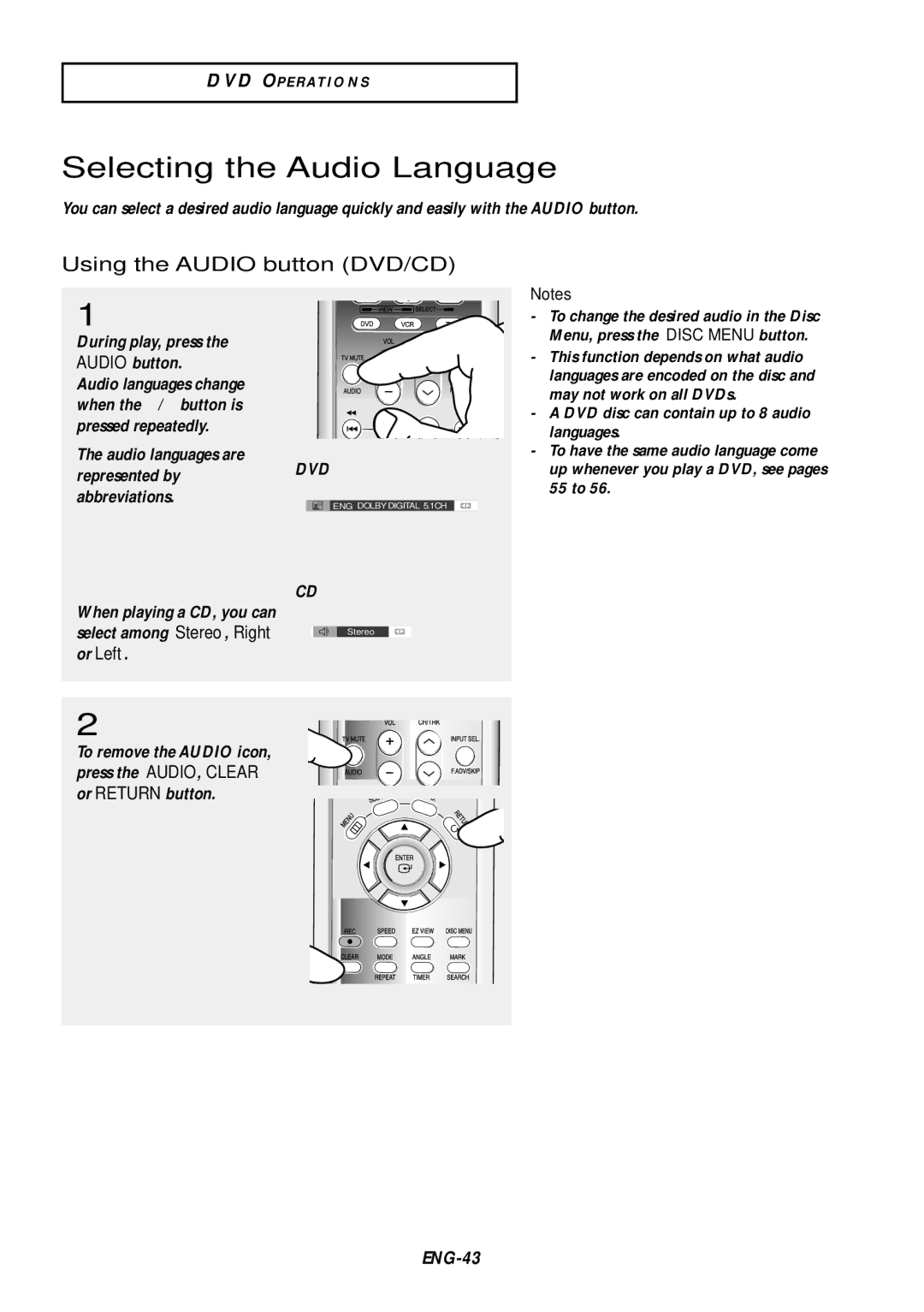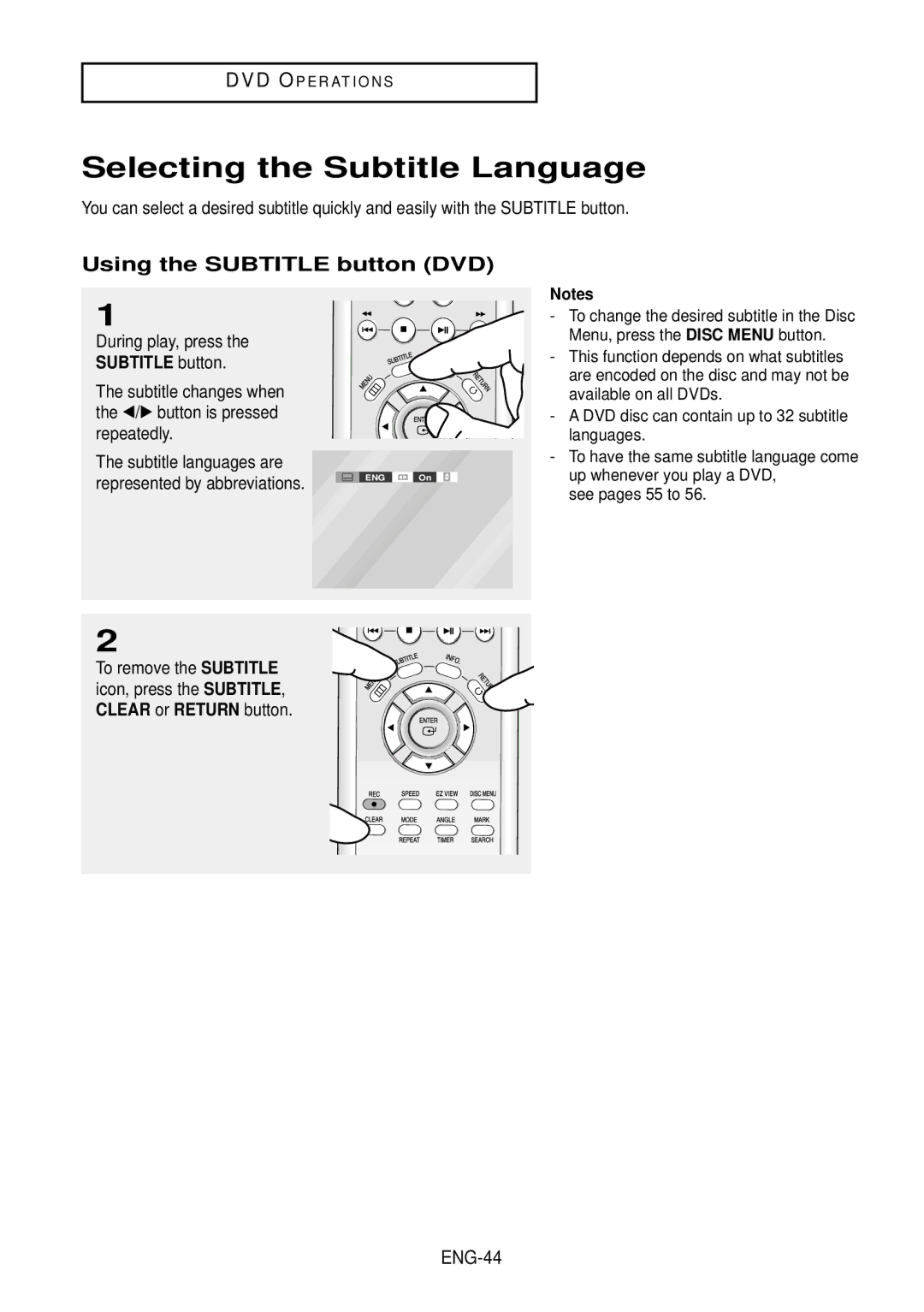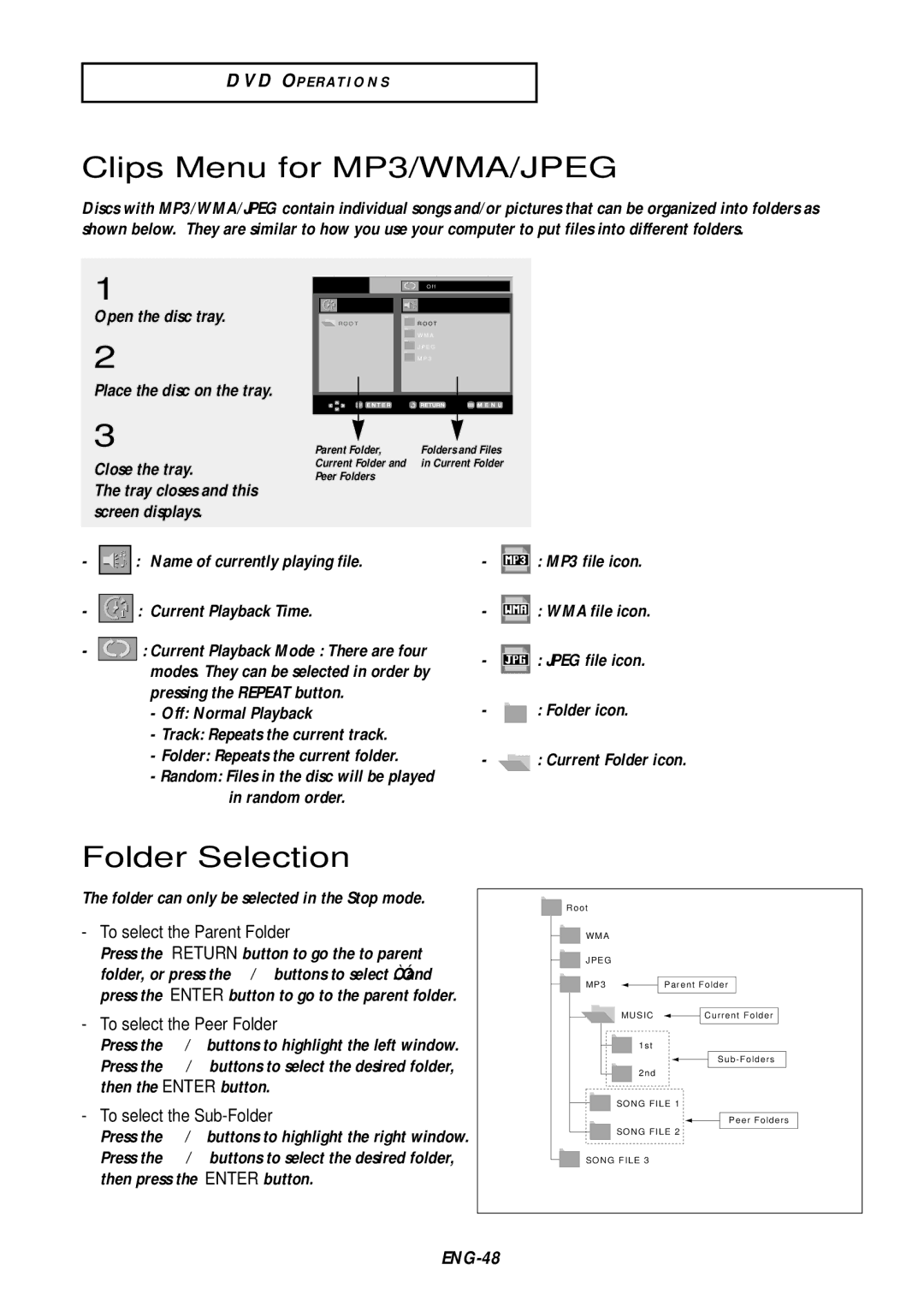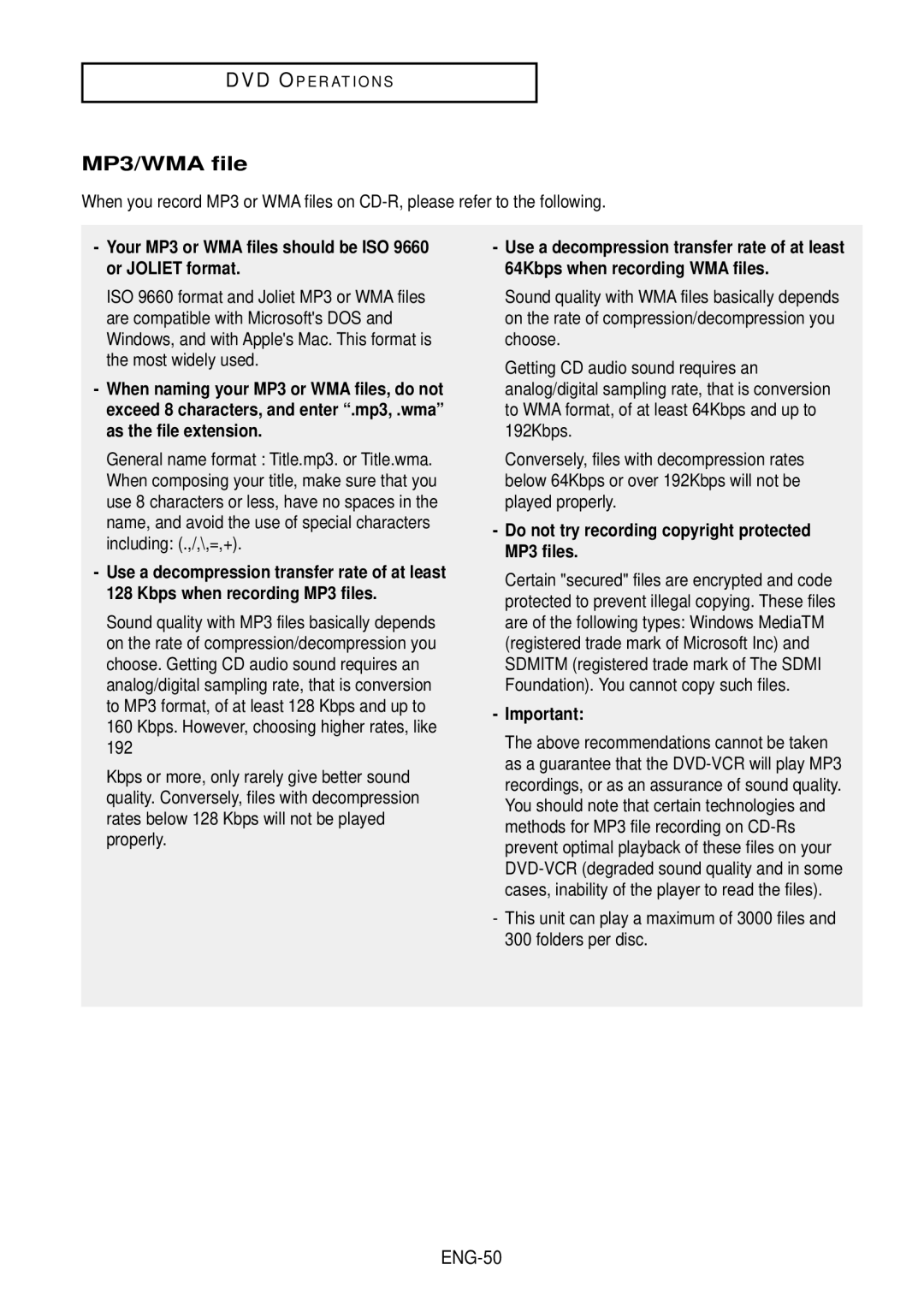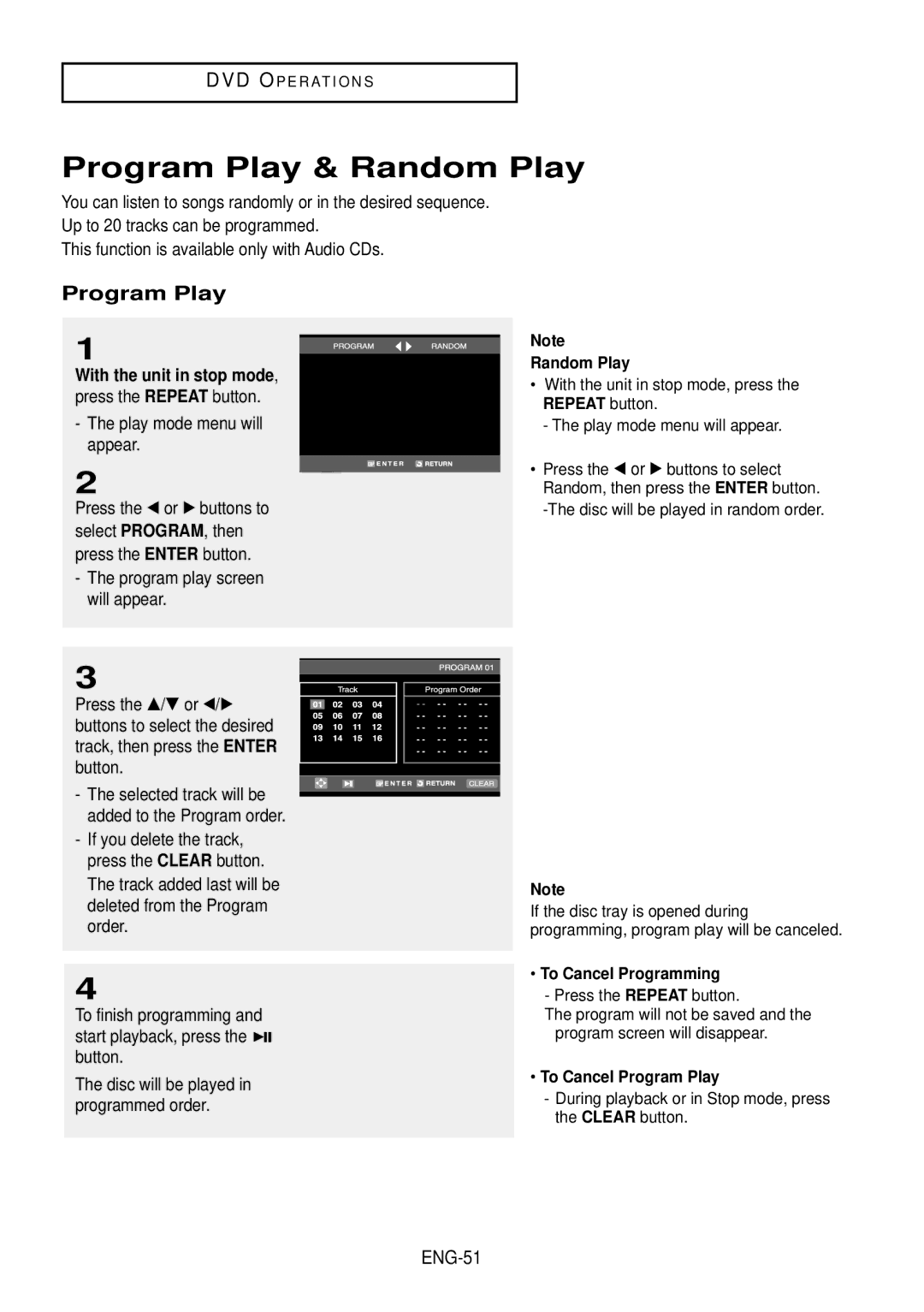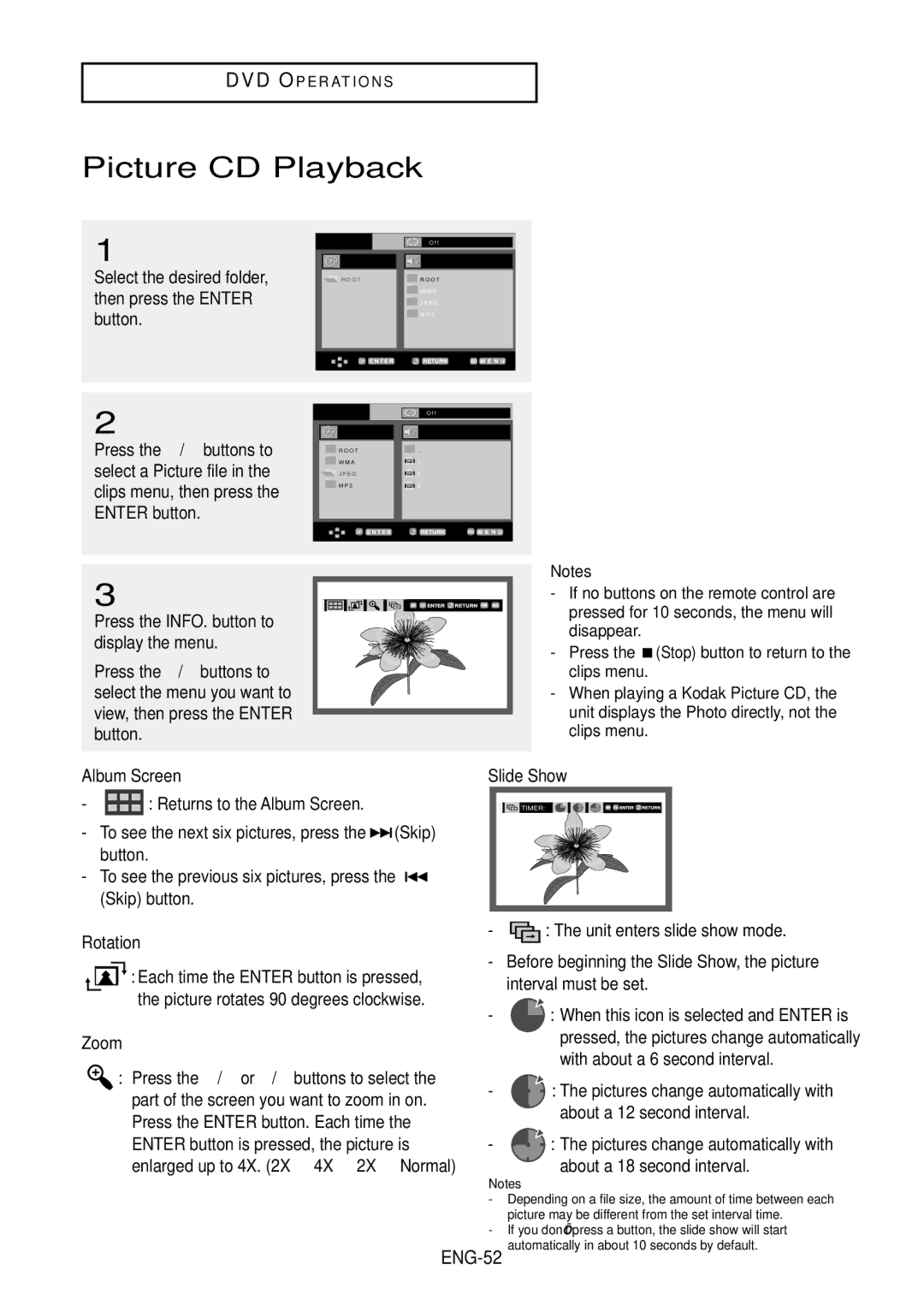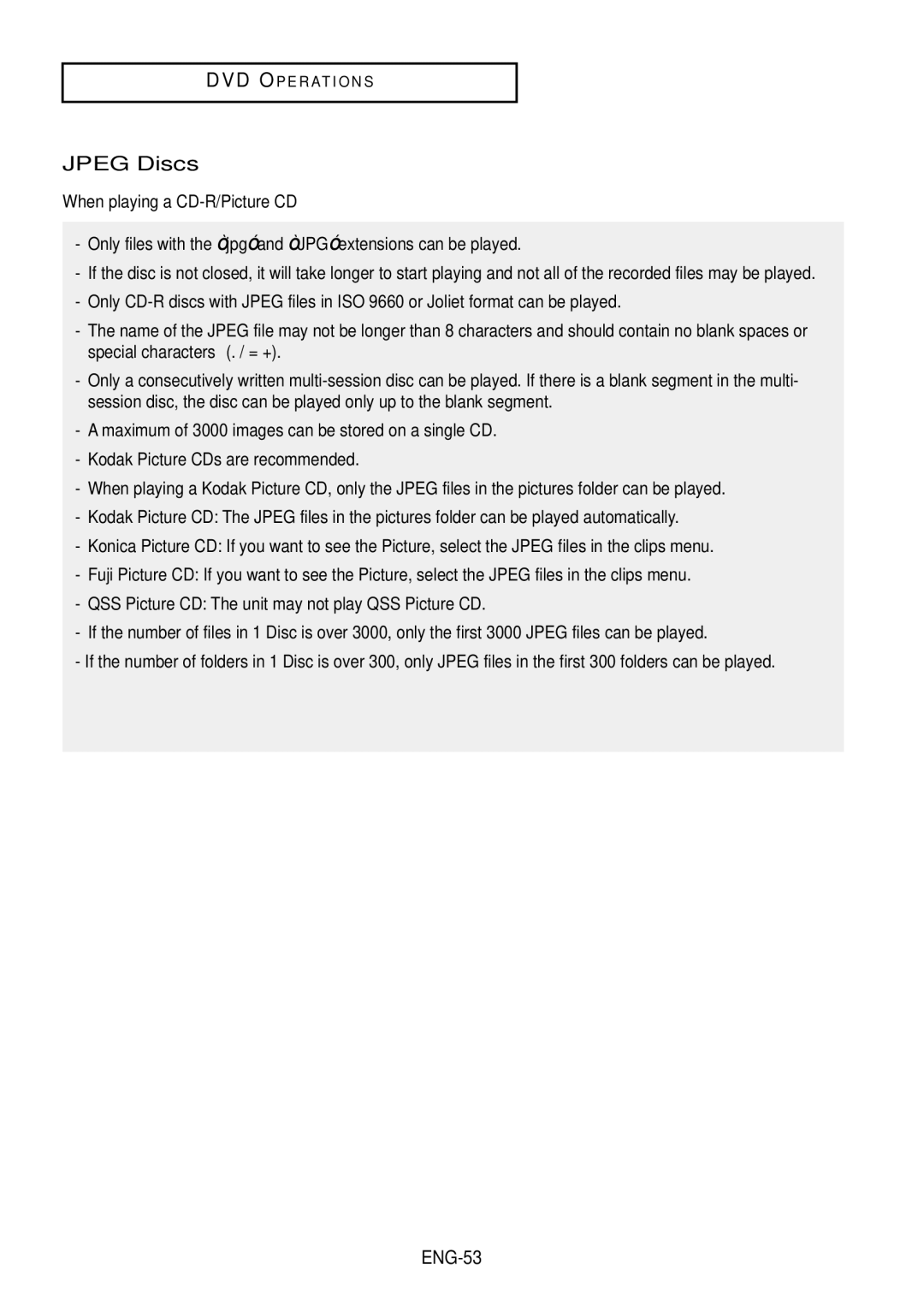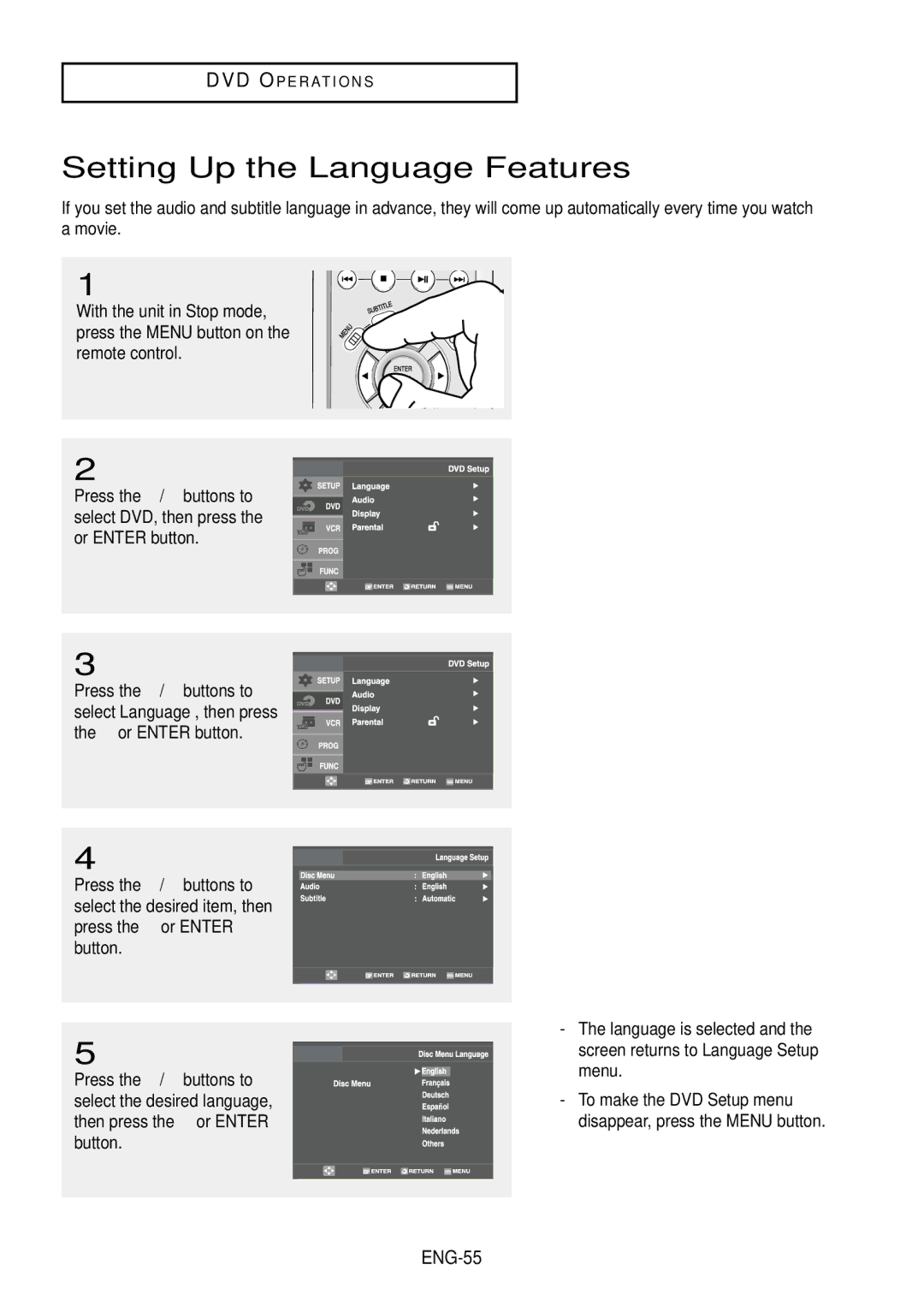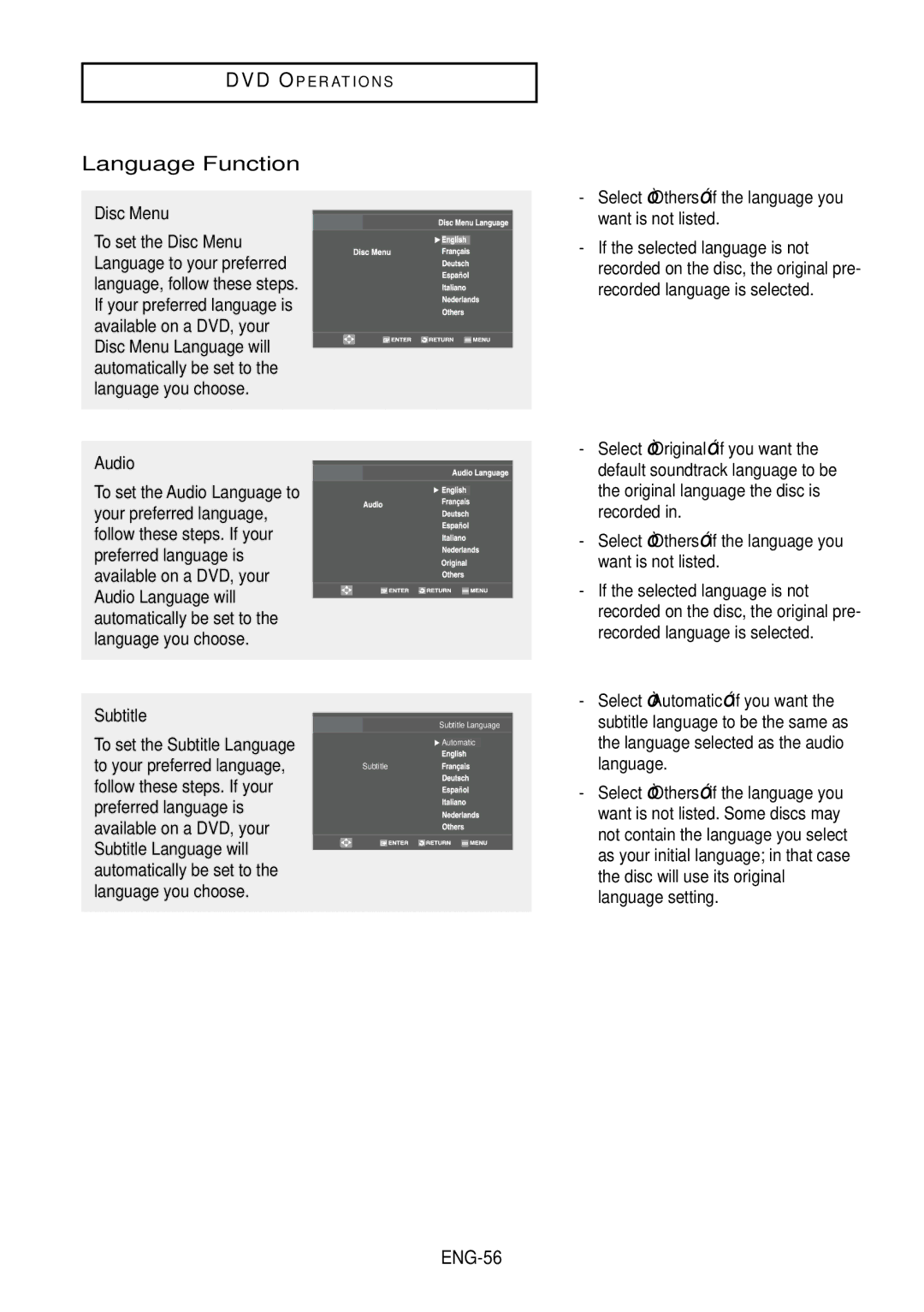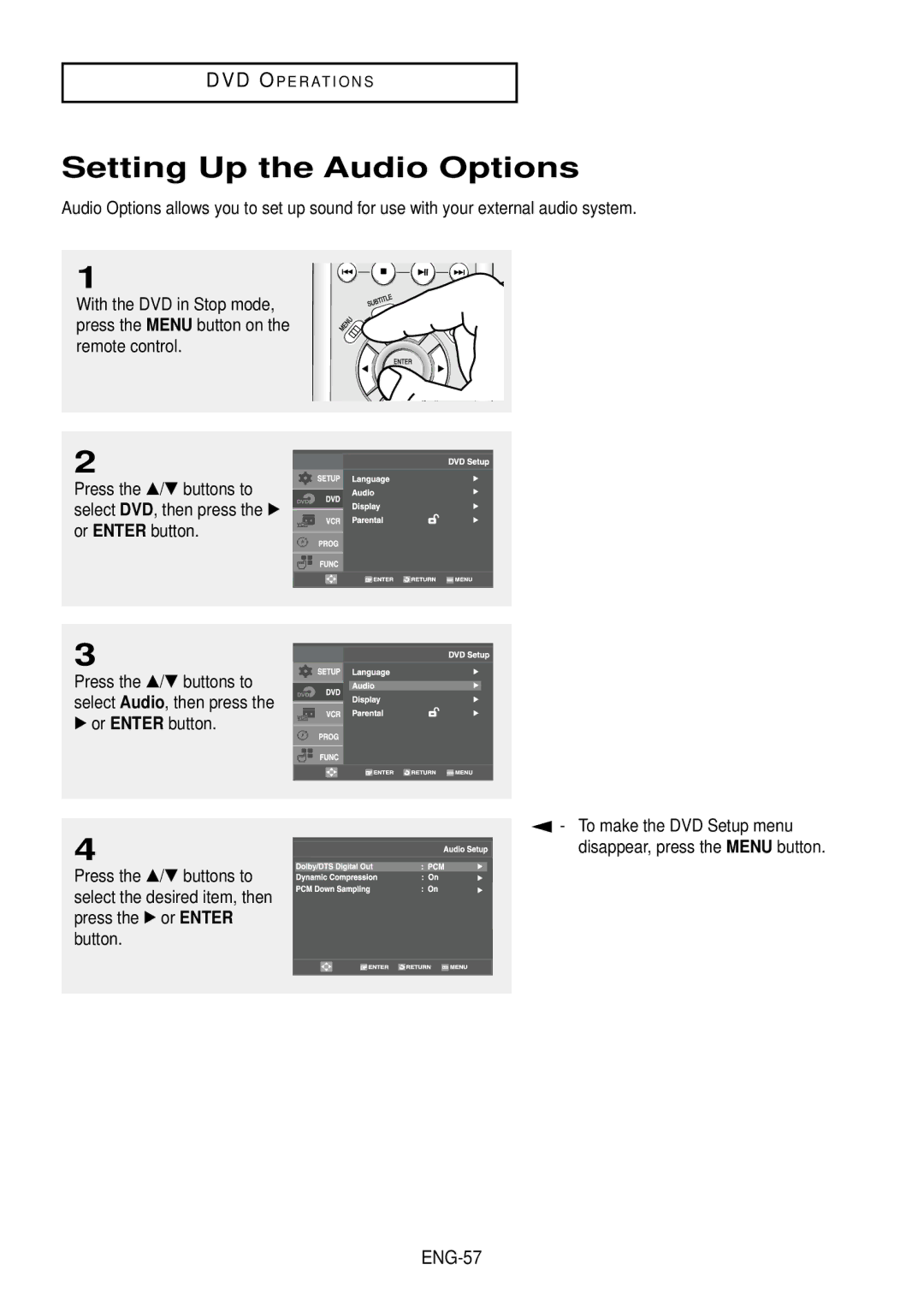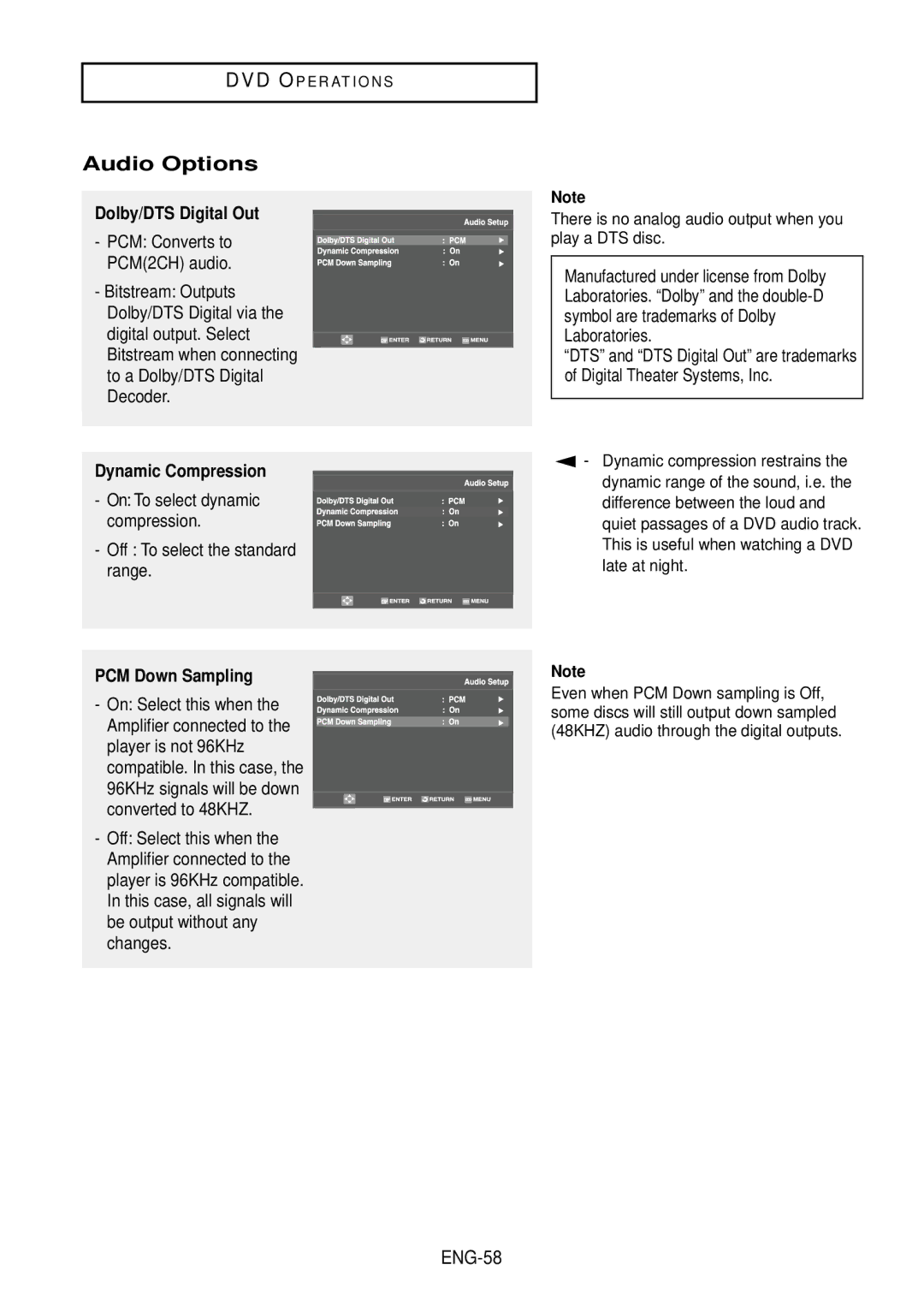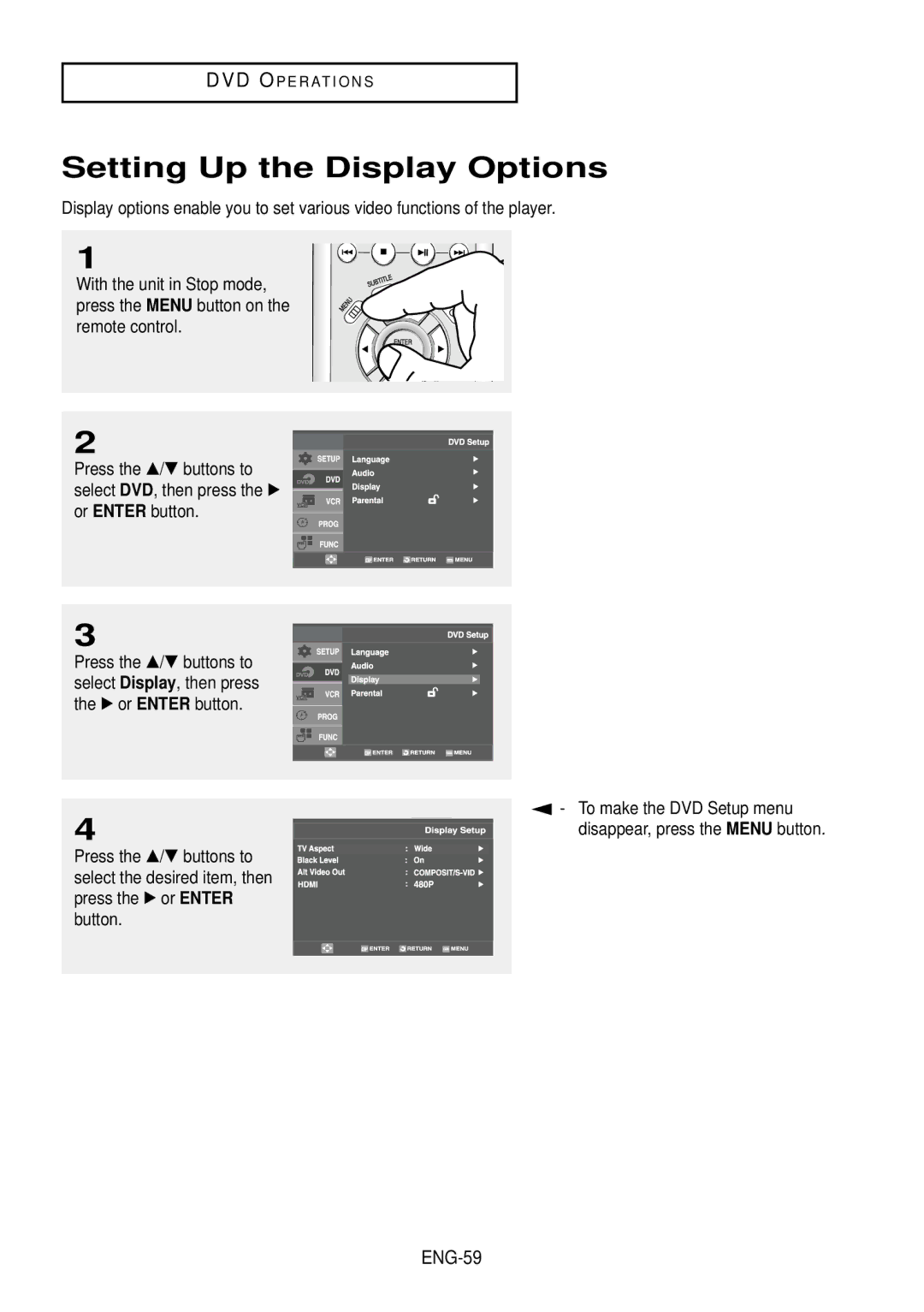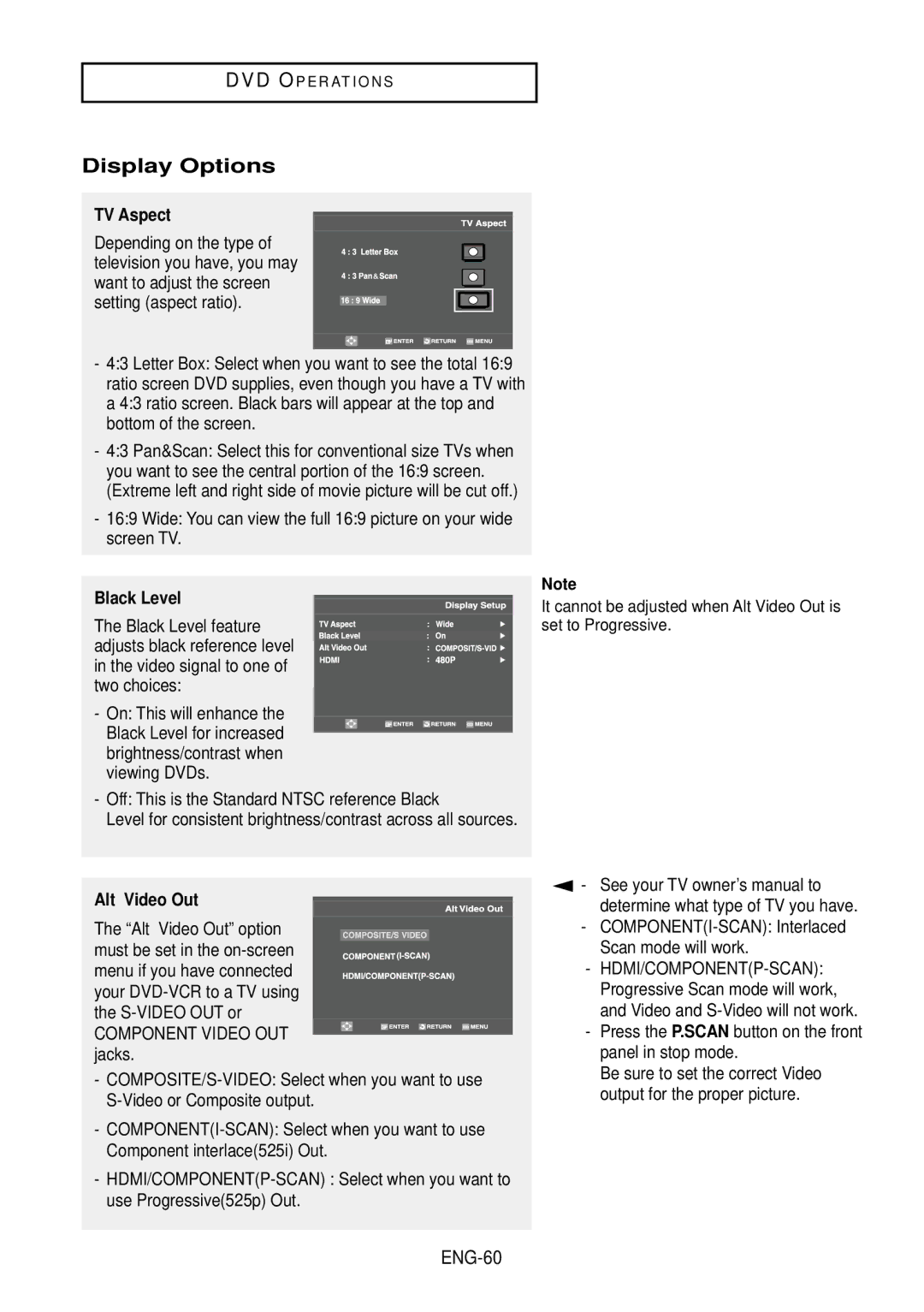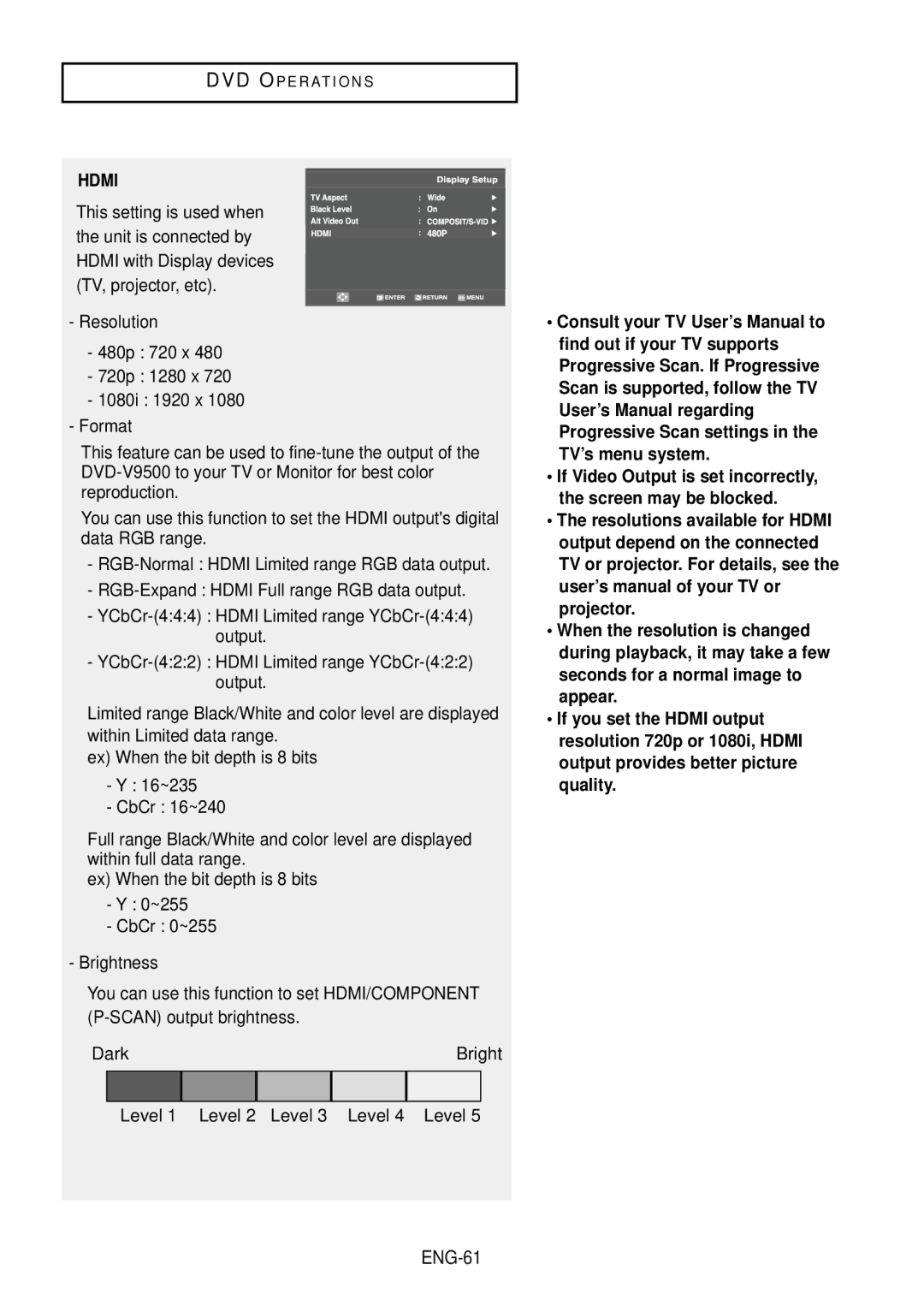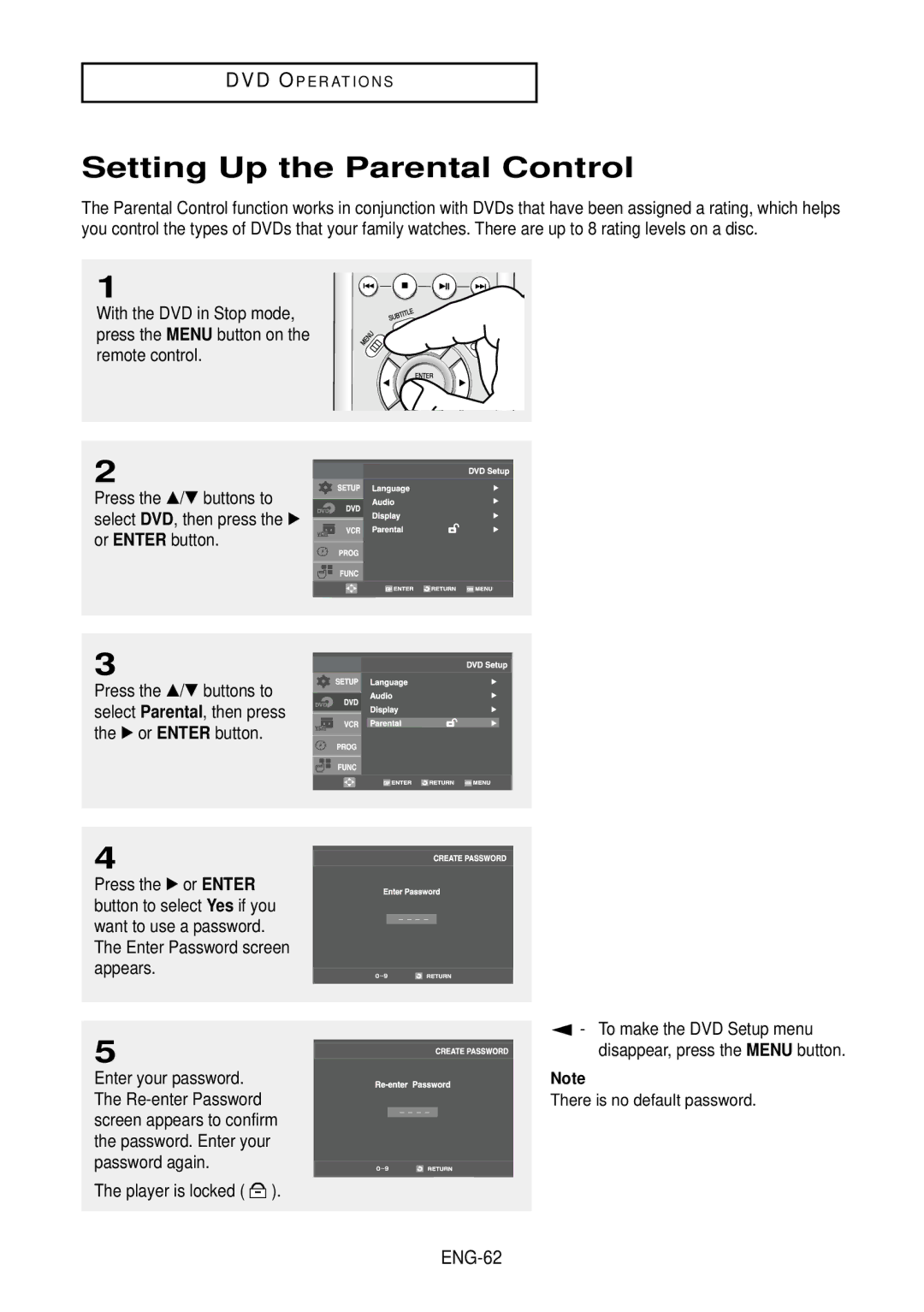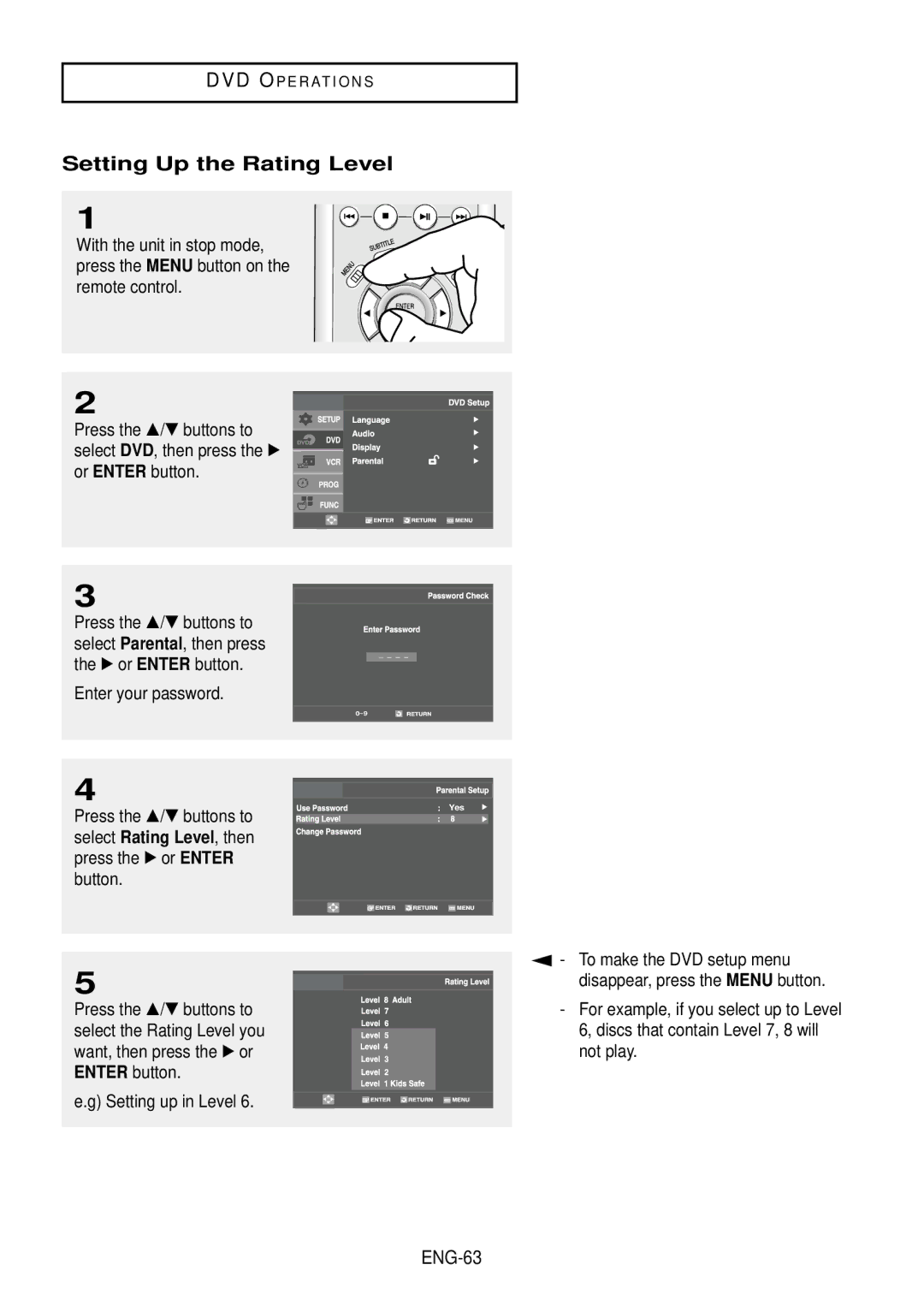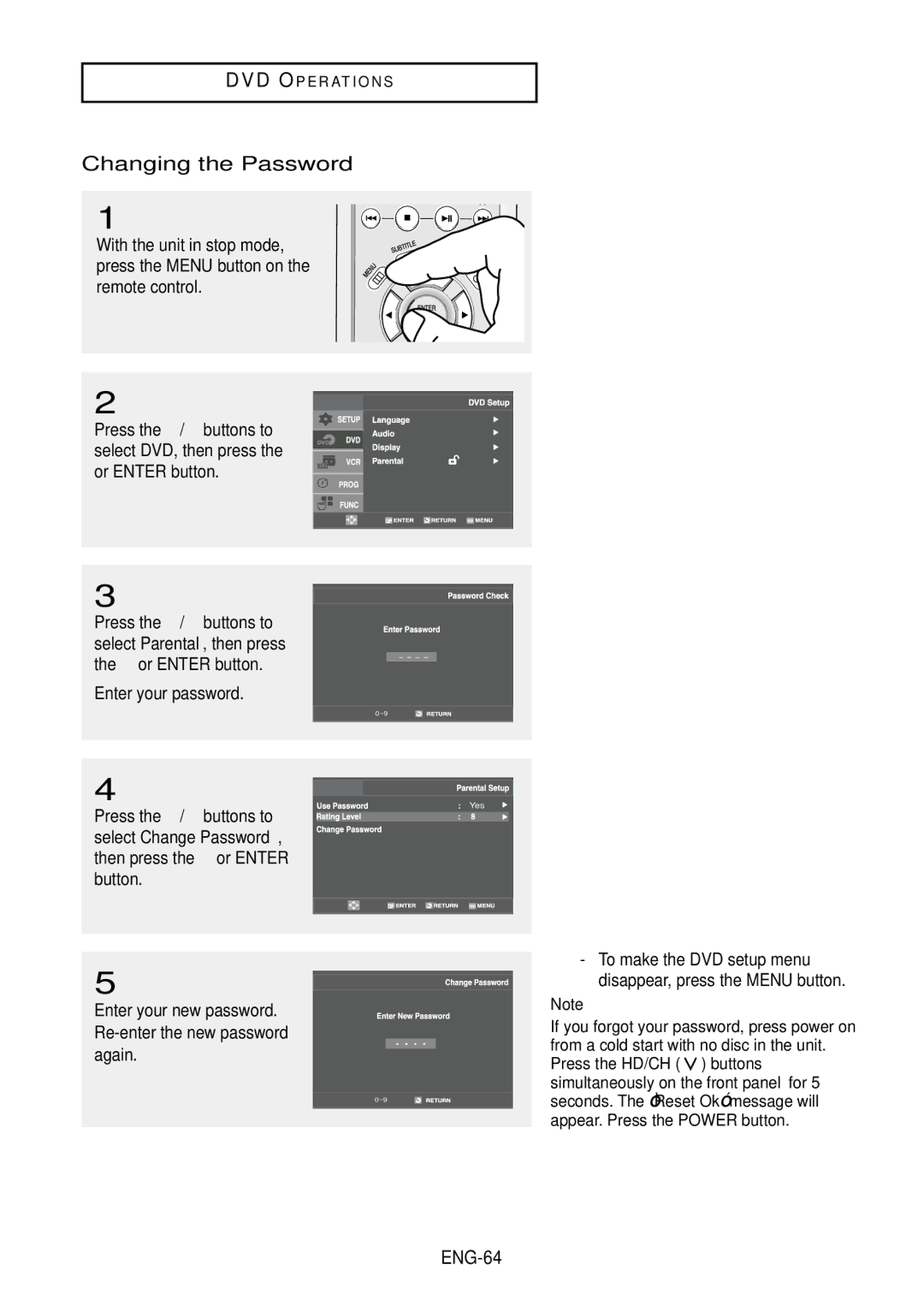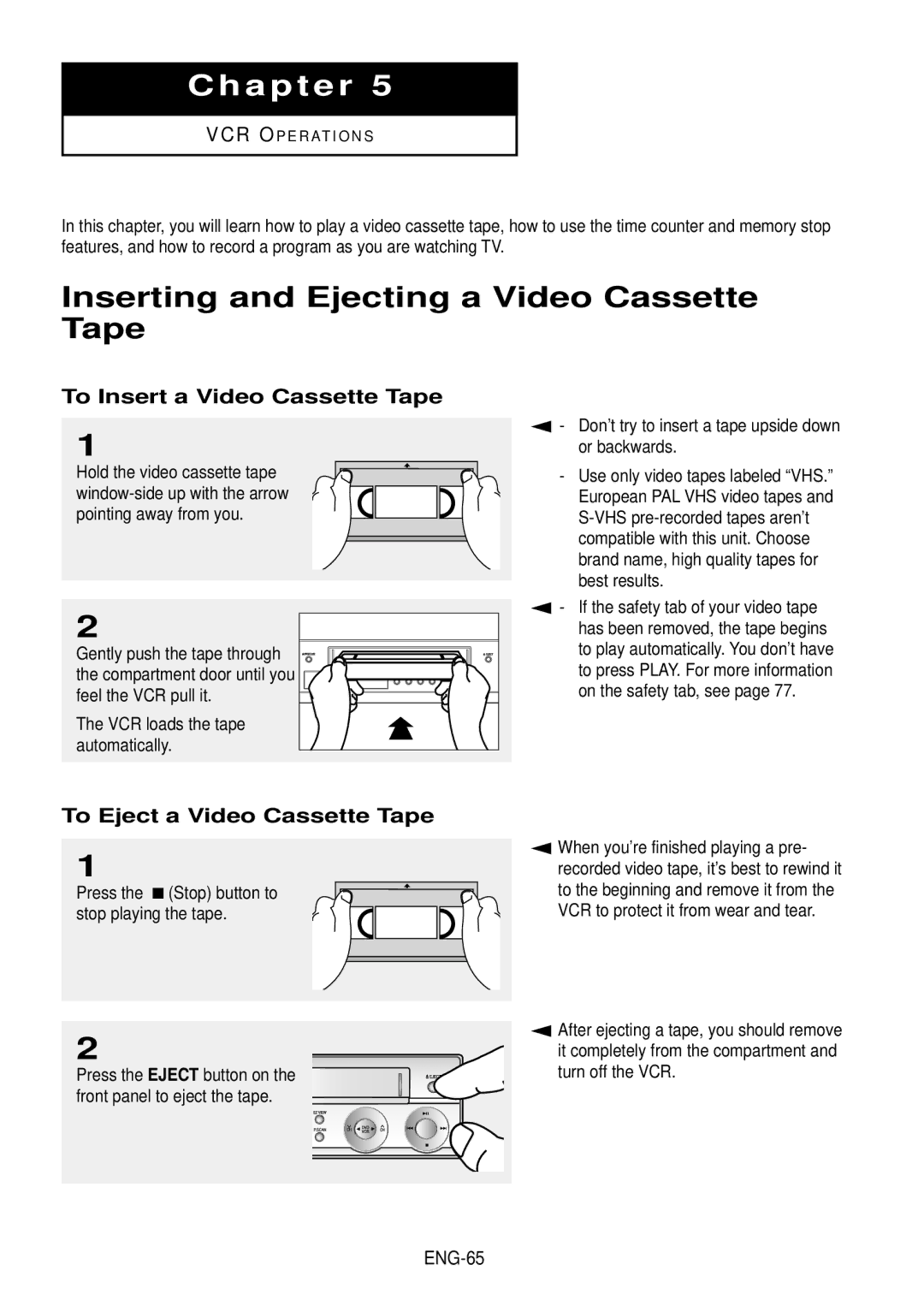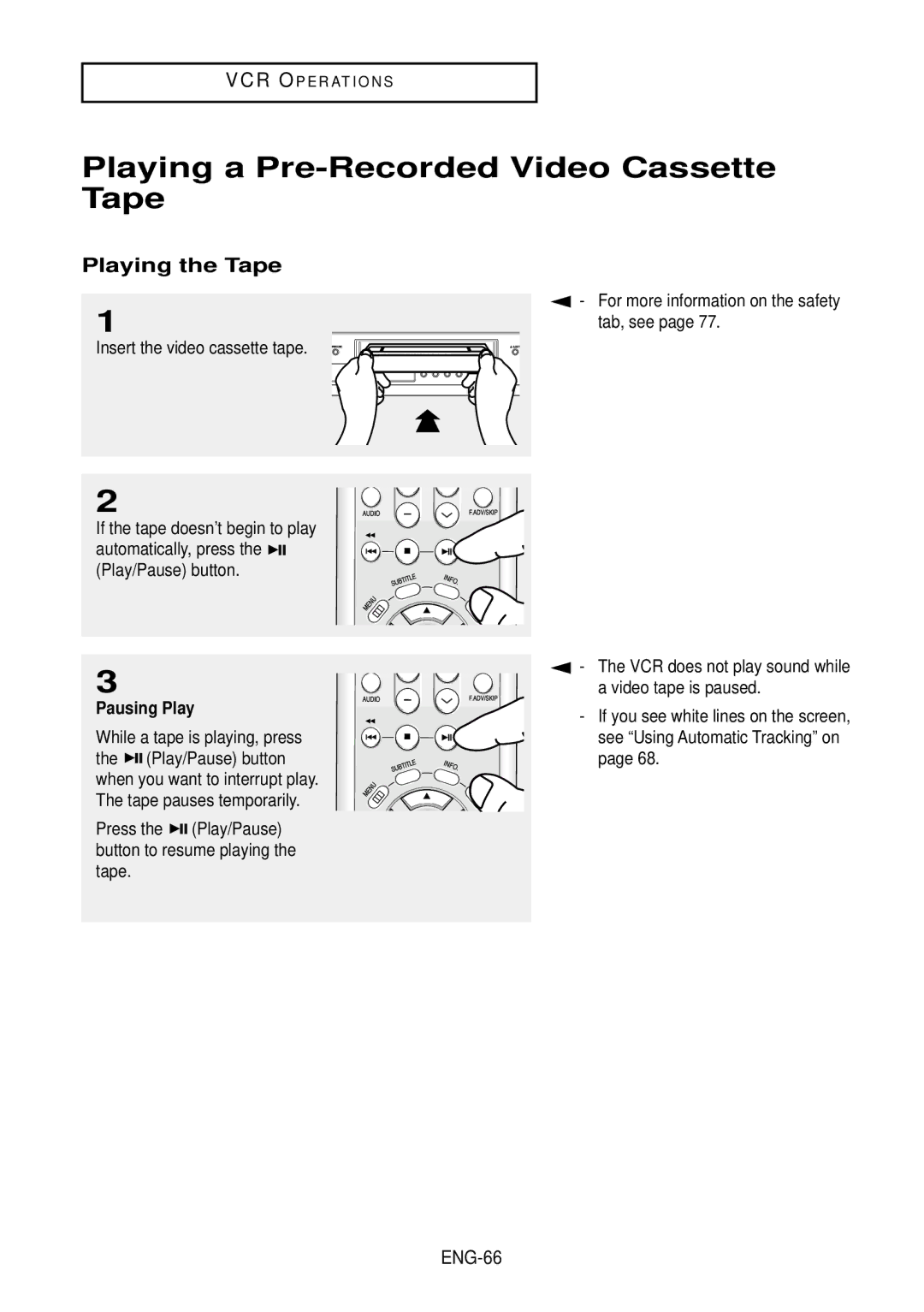Contents
DVD-V9500
Important Safety Instructions
Safety Instructions
Before you start
Accessories
Install Batteries in the Remote Control
If the remote control doesn’t operate properly
Table of Contents
VCR Operations
DVD Operations
Reference
VCR Features
General Features
DVD-VCR Features
DVD Features
Region Number
Disc Type and Characteristics
Characteristics
Disc Markings
Front Panel Controls
Description
Front Panel Display
Connect to the Audio input jacks of your television
Rear Panel
Connect your DVD-VCR to a TV
Tour of the Remote Control
Method1 Antenna + DVD-VCR + TV No Cable box
Connecting the Antenna Cable
ENG-11
ENG-12
Connection to a TV Video
Before Connecting the DVD-VCR
Using video/audio cables, connect the Video
Connection to a TV
ENG-14
Connection to a TV S-Video
ENG-15
Connection to a TV Interlace
ENG-16
Connection to a TV Progressive
Hdmi Video Specifications
Connecting to a TV with Hdmi Jack
Hdmi High Definition Multimedia Interface
Why does Samsung use HDMI?
Hdmi connection description
VIDEO, S-VIDEO or Component OUT
Using the video signal cables, connect
Connection to an Audio System
Connection to an Audio System 2 Channel Amplifier
ENG-20
Connecting the Power Cord & Auto Setup
Selecting a Menu Language
ENG-23
Setting the Clock
Setting the Clock Automatically
Auto, 1, 2
Select Automatic to set the time zone automatically
Select the time zone of your area
ENG-24
Press the Enter button to set the clock
Setting the Clock Manually
ENG-25
Memorizing the Channels
Selecting the Video Signal-source
ENG-26
ENG-27
Storing Channels in Memory Automatic Method
Adding and Erasing Channels Manual Method
Repeat steps 7 to add or To delete additional channels
Press the Menu button to exit ENG-28
Selecting the RF Output Channel
ENG-29
Setting the Front Panel Display
Setting the Power Off Automatically
Stopping Play
Playing a Disc
Before Play
Playback
Slow Motion Play Except CD
Pausing Play
To remove the Disc
Skipping Tracks
Using the Search and Skip Functions
Remote control for more than 1 second
Searching through a Chapter or Track
When Playing a DVD/CD
Using the Display Function
Tracks on an audio CD
ENG-35
ENG-36
Using the Disc and Title Menu DVD
ENG-37
Using the Function Menu DVD
To stop repeat play, you can also press the Clear button
Repeat Play
Press the œ/√ buttons to
Then press the Enter Button
Loop
Using the A-B Repeat function
Press the œ/√ buttons to select a
Mark the Ending Point
Slow Repeat Play
When playing a DVD
For 169 aspect ratio discs
Adjusting the Aspect Ratio EZ View
To Playback using Aspect Ratio DVD
If you are using a 169 TV
ENG-42
If you are using a 43 TV
For 169 aspect ratio discs Letter Box
Pan Scan
ENG-43
Using the Audio button DVD/CD
Selecting the Audio Language
During play, press the Audio button
ENG-44
Using the Subtitle button DVD
Selecting the Subtitle Language
During play, press
Changing the Camera Angle
Using the Bookmark Function
Using the Angle button DVD
Using the Mark button DVD
ENG-46
Recalling a Marked Scene
Clearing a Bookmark
Press the Play/Pause button to skip to the marked scene
Press the √ or Enter button
Using the Zoom Function DVD
ENG-47
To select the Peer Folder
Clips Menu for MP3/WMA/JPEG
Folder Selection
To select the Parent Folder
Repeat/Random playback
MP3/WMA Playback
Off, Track, Folder Random
Your MP3 or WMA files should be ISO 9660 or Joliet format
MP3/WMA file
Do not try recording copyright protected MP3 files
Program play screen will appear
Play mode menu will appear
Program Play & Random Play
Program Play
Zoom
Picture CD Playback
Album Screen
Rotation
Jpeg Discs
ENG-54
Using the Setup Menu
ENG-55
Setting Up the Language Features
Subtitle
Language Function
Disc Menu
Audio
ENG-57
Setting Up the Audio Options
PCM Down Sampling
Audio Options
Dolby/DTS Digital Out
Dynamic Compression
ENG-59
Setting Up the Display Options
Alt Video Out
Display Options
TV Aspect
Black Level
ENG-61
Hdmi
Player is locked
Setting Up the Parental Control
ENG-62
ENG-63
Setting Up the Rating Level
To make the DVD setup menu
Not play
ENG-64
Changing the Password
Press the Stop button to stop playing the tape
Inserting and Ejecting a Video Cassette Tape
To Insert a Video Cassette Tape
To Eject a Video Cassette Tape
Playing the Tape
Playing a Pre-Recorded Video Cassette Tape
Skip
Special VCR Playback Features
Frame Advance
Fps/Rps Review
ENG-68
Using Automatic Tracking
Shuttle
Insert and play a video cassette tape
ENG-69
Selecting the Cassette Type
Setting the Auto Play
Setting the Auto Repeat
When you are ready
Using the Tape Counter
ENG-73
Using the Assemble Edit Function
Audio output mode
Selecting the Audio Output Mode
CH or buttons for television channel
Next Etc Seq
Searching for a Specific Sequence
ENG-75
Forward Intro Scan
Variable Search System
Go To 00000 Stop
End Search
Recording
Power on the DVD-VCR Power on the TV
Basic Recording
Protecting a Recorded Cassette
Stop Recording
Special Recording Features
To Watch a different Channel while Recording
Pause/Resume Recording Press the Play/Pause button
See One-Touch Recording OTR below
Using One-Touch Recording
To Watch a DVD while Recording
To Add Recording Time
Tape Length
Selecting the Recording Speed
Add Recording Time
Maximum Recording Time SP vs. SLP
Set Time/Date/Speed
Using a Timer Recording
To Begin Setting the Timer Recording
Select Channel Number
Daily/Weekly Date Programming
Selecting Auto Speed
Button Function
Using the TV Buttons on the Remote Control
Icon appears on screen
Troubleshooting
Identifying DVD Problems
Action
Identifying VCR Problems
Problem
Inputs
Technical Specifications
ENG-87
One 1 Year Parts / Ninety 90 days Labor
Warranty
AK68-00742A-00