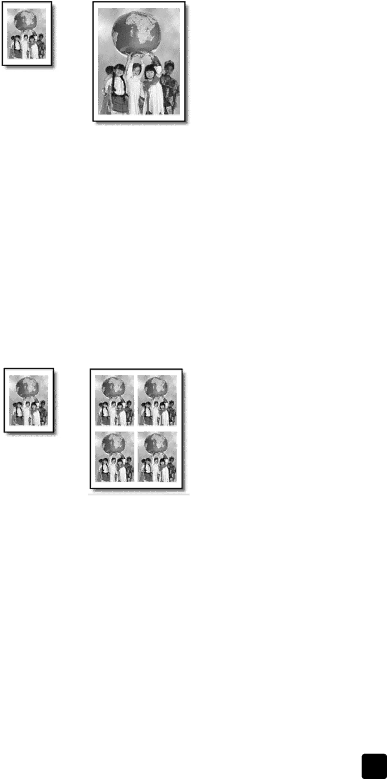
use the copy features
Original | Fit to Page |
1Load the original on the glass.
2Load the appropriate paper.
3Press Special Features until Fit to Page appears.
4 Press Enter.
5 Press Start Copy, Black or Start Copy, Color.
print several copies on one page
You can place multiple copies of an original on one page by selecting a photo size and then selecting the number of copies you want.
There are several common photo sizes available from the Image Size option, which you access from the Special Features button.
OriginalCopy
1Load the original on the glass.
2Load the appropriate paper in the main tray.
3Press Special Features until Image Size appears.
4Press ![]() until the desired photo size appears, then press Enter.
until the desired photo size appears, then press Enter.
5When How Many? appears, press ![]() to select the number of images that will fit on a page.
to select the number of images that will fit on a page.
You will have a choice of 1 on a page, or the maximum number that will fit. Some larger sizes do not prompt you for a number of images.
6Press Enter to select the number of photos you want to appear on a page.
7 Press Start Copy, Black or Start Copy, Color.
Tip: If the number of copies of the photo on a single page does not come out as expected, try turning the original on the glass 90 degrees and start the copy again.
reference guide | 21 |