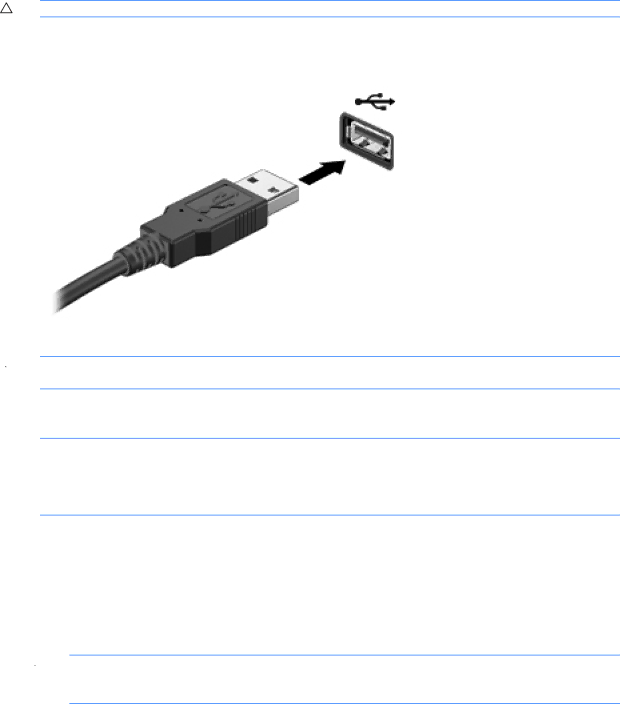
Connecting a USB device
CAUTION: To prevent damage to a USB connector, use minimal force to connect a USB device.
▲To connect a USB device to the computer, connect the USB cable for the device to the USB port.
You will hear a sound when the device has been detected.
![]() NOTE: When you connect a USB device, you may see a message in the notification area to let you know that the device is recognized by the system.
NOTE: When you connect a USB device, you may see a message in the notification area to let you know that the device is recognized by the system.
Removing a USB device
![]() CAUTION: To prevent damage to a USB connector, do not pull on the cable to remove the USB device.
CAUTION: To prevent damage to a USB connector, do not pull on the cable to remove the USB device.
CAUTION: To prevent loss of information or an unresponsive system, use the following procedure to safely remove a USB device.
To remove a USB device:
1.Open File Browser by selecting Computer > Nautilus.
2.Click the Eject icon next to the name of the device in the Places list on the left pane of File Browser.
3.Remove the device.
![]() NOTE: You can remove a USB mouse or USB keyboard by unplugging the device from the computer. USB storage devices must be disconnected from the computer using the above procedure.
NOTE: You can remove a USB mouse or USB keyboard by unplugging the device from the computer. USB storage devices must be disconnected from the computer using the above procedure.
Using a USB device 59