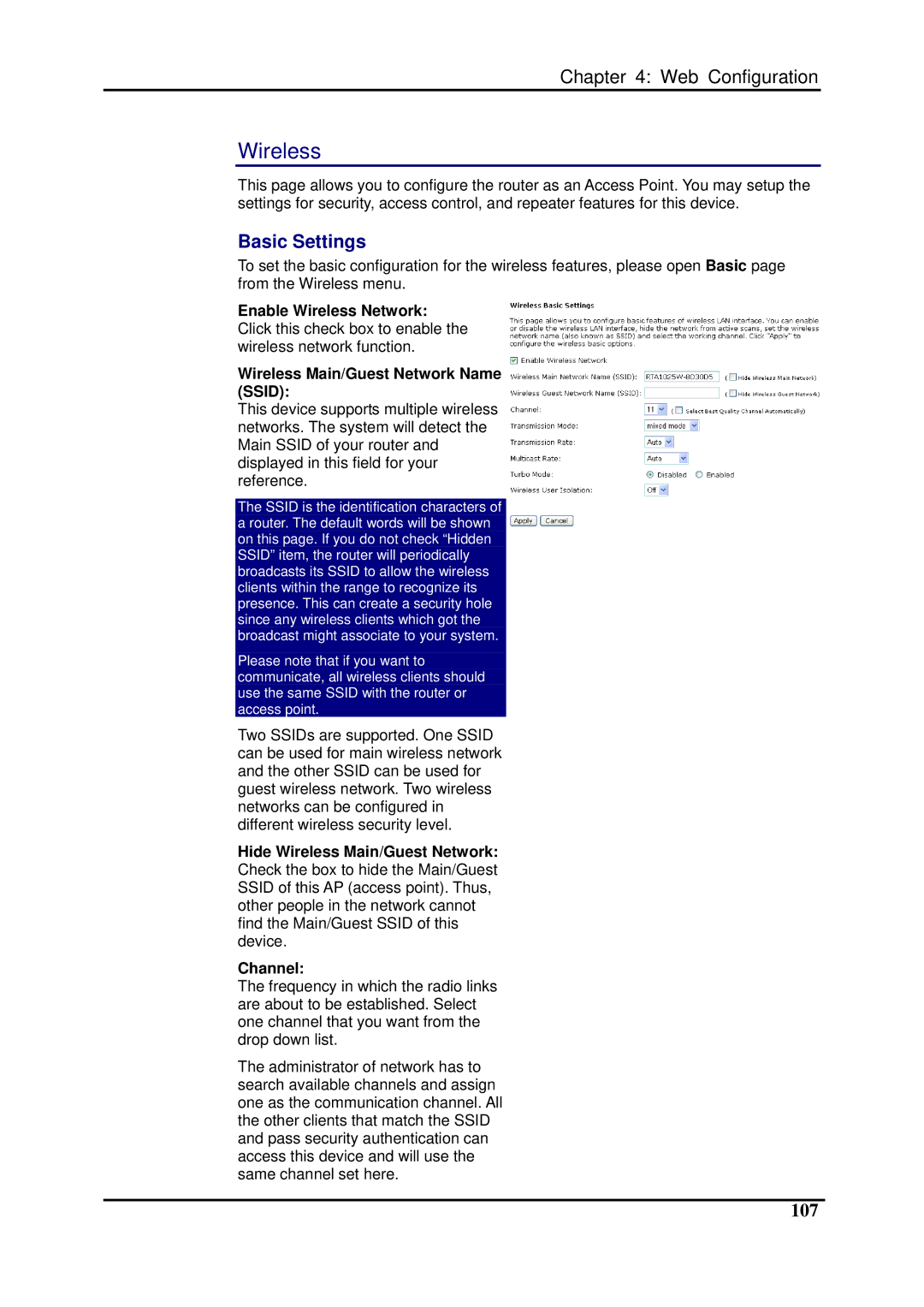Chapter 4: Web Configuration
Wireless
This page allows you to configure the router as an Access Point. You may setup the settings for security, access control, and repeater features for this device.
Basic Settings
To set the basic configuration for the wireless features, please open Basic page from the Wireless menu.
Enable Wireless Network: Click this check box to enable the wireless network function.
Wireless Main/Guest Network Name (SSID):
This device supports multiple wireless networks. The system will detect the Main SSID of your router and displayed in this field for your reference.
The SSID is the identification characters of a router. The default words will be shown on this page. If you do not check “Hidden SSID” item, the router will periodically broadcasts its SSID to allow the wireless clients within the range to recognize its presence. This can create a security hole since any wireless clients which got the broadcast might associate to your system.
Please note that if you want to communicate, all wireless clients should use the same SSID with the router or access point.
Two SSIDs are supported. One SSID can be used for main wireless network and the other SSID can be used for guest wireless network. Two wireless networks can be configured in different wireless security level.
Hide Wireless Main/Guest Network: Check the box to hide the Main/Guest SSID of this AP (access point). Thus, other people in the network cannot find the Main/Guest SSID of this device.
Channel:
The frequency in which the radio links are about to be established. Select one channel that you want from the drop down list.
The administrator of network has to search available channels and assign one as the communication channel. All the other clients that match the SSID and pass security authentication can access this device and will use the same channel set here.