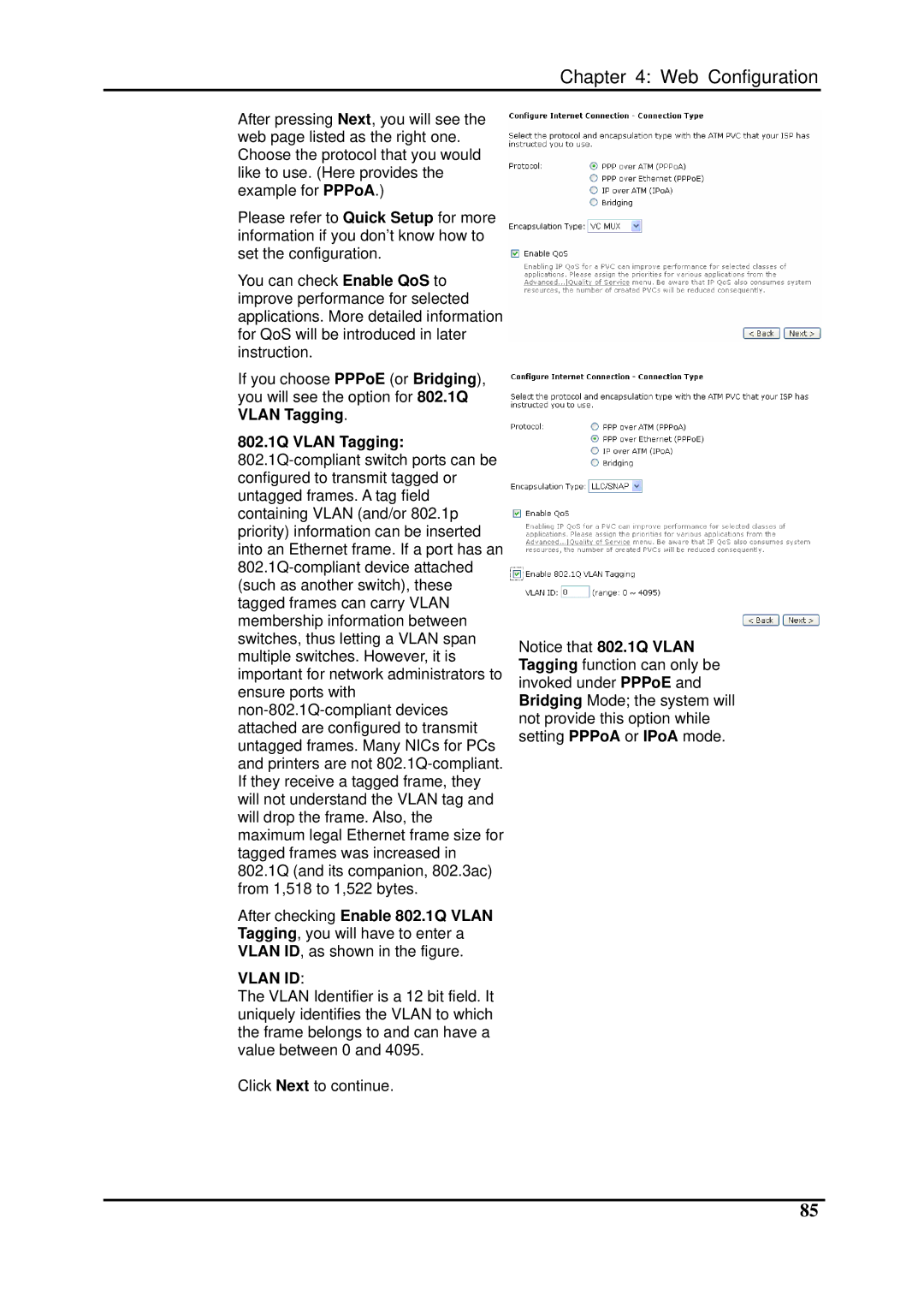Chapter 4: Web Configuration
After pressing Next, you will see the web page listed as the right one. Choose the protocol that you would like to use. (Here provides the example for PPPoA.)
Please refer to Quick Setup for more information if you don’t know how to set the configuration.
You can check Enable QoS to improve performance for selected applications. More detailed information for QoS will be introduced in later instruction.
If you choose PPPoE (or Bridging), you will see the option for 802.1Q VLAN Tagging.
802.1Q VLAN Tagging:
After checking Enable 802.1Q VLAN Tagging, you will have to enter a VLAN ID, as shown in the figure.
VLAN ID:
The VLAN Identifier is a 12 bit field. It uniquely identifies the VLAN to which the frame belongs to and can have a value between 0 and 4095.
Click Next to continue.
Notice that 802.1Q VLAN Tagging function can only be invoked under PPPoE and Bridging Mode; the system will not provide this option while setting PPPoA or IPoA mode.
85