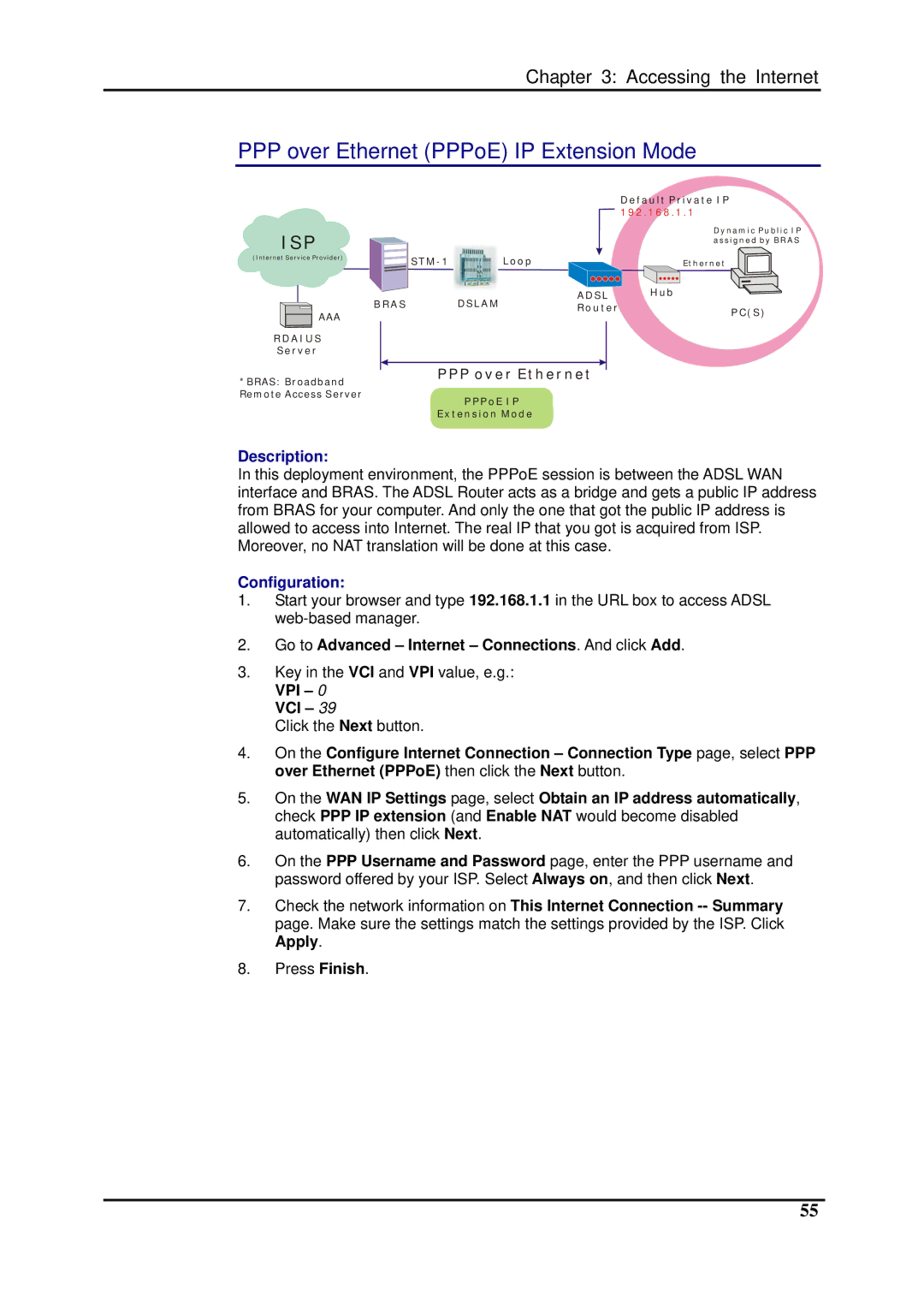Chapter 3: Accessing the Internet
PPP over Ethernet (PPPoE) IP Extension Mode
|
|
|
| Default Private IP |
|
|
|
| 192.168.1.1 |
ISP |
|
|
| Dynamic Public IP |
|
|
| assigned by BRAS | |
(Internet Service Provider) | Loop |
| Ethernet | |
|
| |||
| BRAS | DSLAM | ADSL | Hub |
|
| |||
| Router | PC(S) | ||
AAA |
|
| ||
|
|
| ||
|
|
|
| |
RDAIUS |
|
|
|
|
Server |
|
|
|
|
*BRAS: Broadband | PPP over Ethernet |
| ||
|
|
|
| |
Remote Access Server |
| PPPoE IP |
|
|
|
|
|
| |
| Extension Mode |
|
| |
Description:
In this deployment environment, the PPPoE session is between the ADSL WAN interface and BRAS. The ADSL Router acts as a bridge and gets a public IP address from BRAS for your computer. And only the one that got the public IP address is allowed to access into Internet. The real IP that you got is acquired from ISP. Moreover, no NAT translation will be done at this case.
Configuration:
1.Start your browser and type 192.168.1.1 in the URL box to access ADSL
2.Go to Advanced – Internet – Connections. And click Add.
3.Key in the VCI and VPI value, e.g.: VPI – 0
VCI – 39
Click the Next button.
4.On the Configure Internet Connection – Connection Type page, select PPP over Ethernet (PPPoE) then click the Next button.
5.On the WAN IP Settings page, select Obtain an IP address automatically, check PPP IP extension (and Enable NAT would become disabled automatically) then click Next.
6.On the PPP Username and Password page, enter the PPP username and password offered by your ISP. Select Always on, and then click Next.
7.Check the network information on This Internet Connection
8.Press Finish.
55