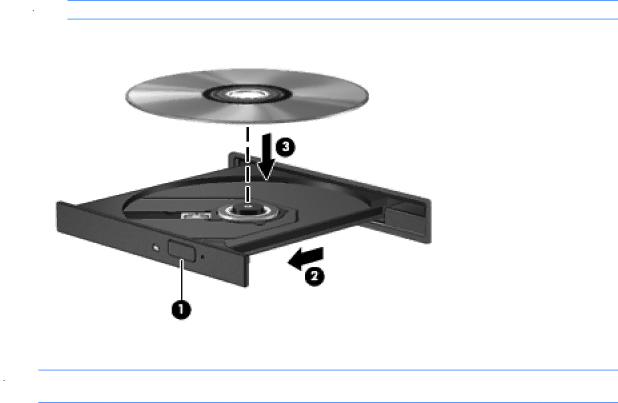
Using optical drives (select models only)
Identifying the installed optical drive
▲Select Computer > More Applications, and then select the Audio & Video group at the left sidebar.
A list of all the devices installed in your computer, including your optical drive, is displayed.
Inserting an optical disc
Tray load
1.Turn on the computer.
2.Press the release button (1) on the drive bezel to release the disc tray.
3.Pull out the tray (2).
4.Hold the disc by the edges to avoid touching the flat surfaces and position the disc
![]() NOTE: If the tray is not fully accessible, tilt the disc carefully to position it over the spindle.
NOTE: If the tray is not fully accessible, tilt the disc carefully to position it over the spindle.
5.Gently press the disc (3) down onto the tray spindle until the disc snaps into place.
6.Close the disc tray.
![]() NOTE: After you insert a disc, a short pause is normal. If you have not selected a media player, an AutoPlay dialog box opens. It prompts you to select how you want to use the media content.
NOTE: After you insert a disc, a short pause is normal. If you have not selected a media player, an AutoPlay dialog box opens. It prompts you to select how you want to use the media content.
Removing an optical disc
Tray load
There are 2 ways to remove a disc, depending on whether the disc tray opens normally or not.
Using optical drives (select models only) 51