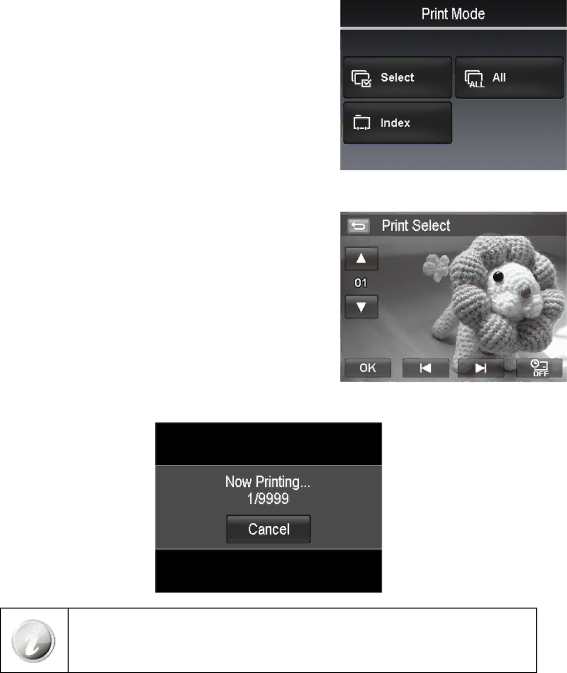
Setting the Print Mode Menu
Print Mode menu appears on the screen after the connection between a printer and your camera is established. Print Mode includes three major settings:
•Select. An image can then be selected to print.
•All. Prints all images.
•Index. Prints all images as thumbnails.
To set Print Select
1.Tap the ![]() or
or ![]() button to scroll and select an image for printing.
button to scroll and select an image for printing.
2.Specify the number of copies. Tap ![]() or
or ![]() to increase/ decrease the number.
to increase/ decrease the number.
3.Tap the ![]() button to set date stamp On/Off
button to set date stamp On/Off
4.Tap the ![]() button to start printing.
button to start printing.
To set Print All and Print Index
•Repeat the same steps 2 to 4, then start printing.
After the printer has printed all the images that had been selected, disconnect the camera from the printer.
70