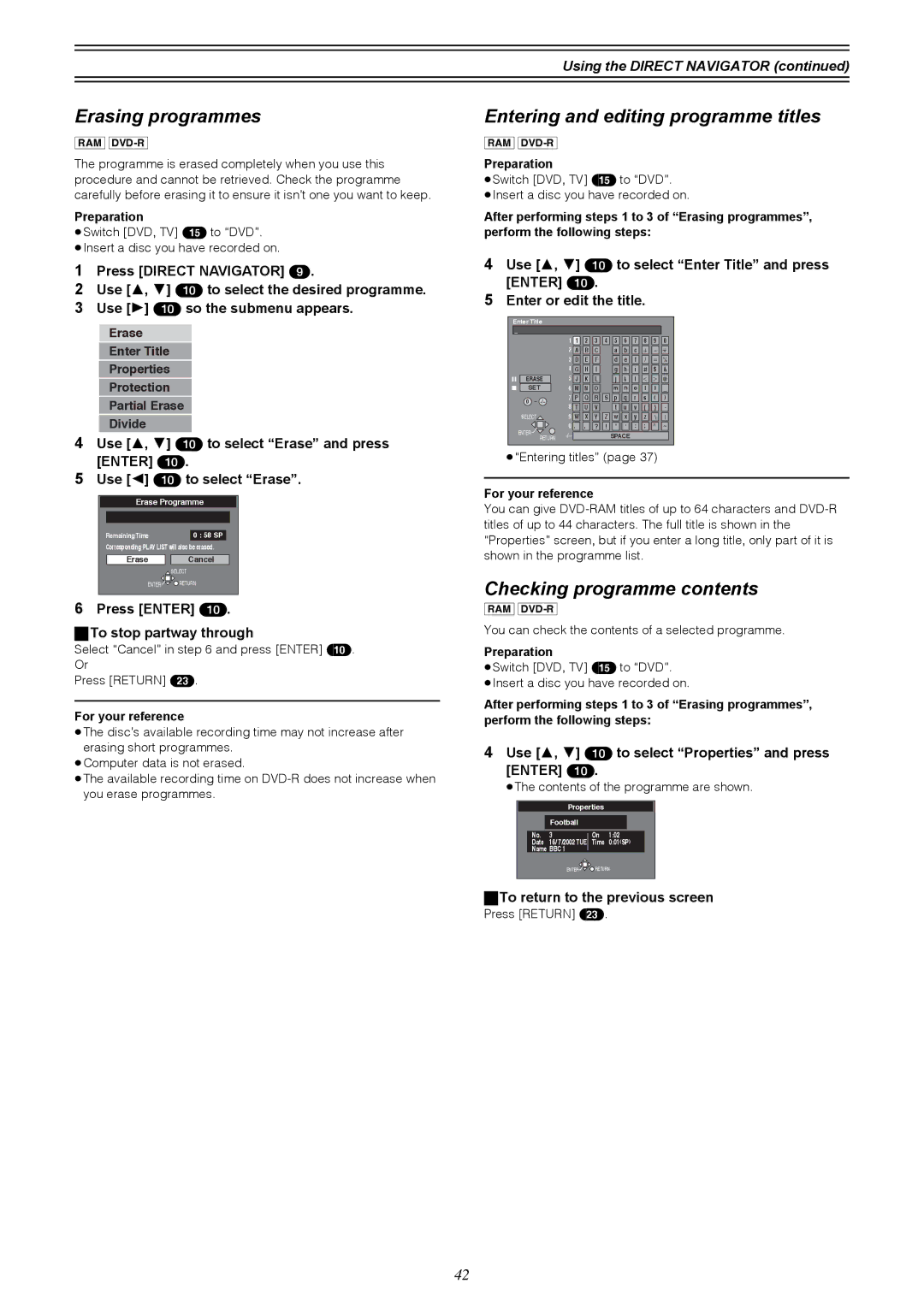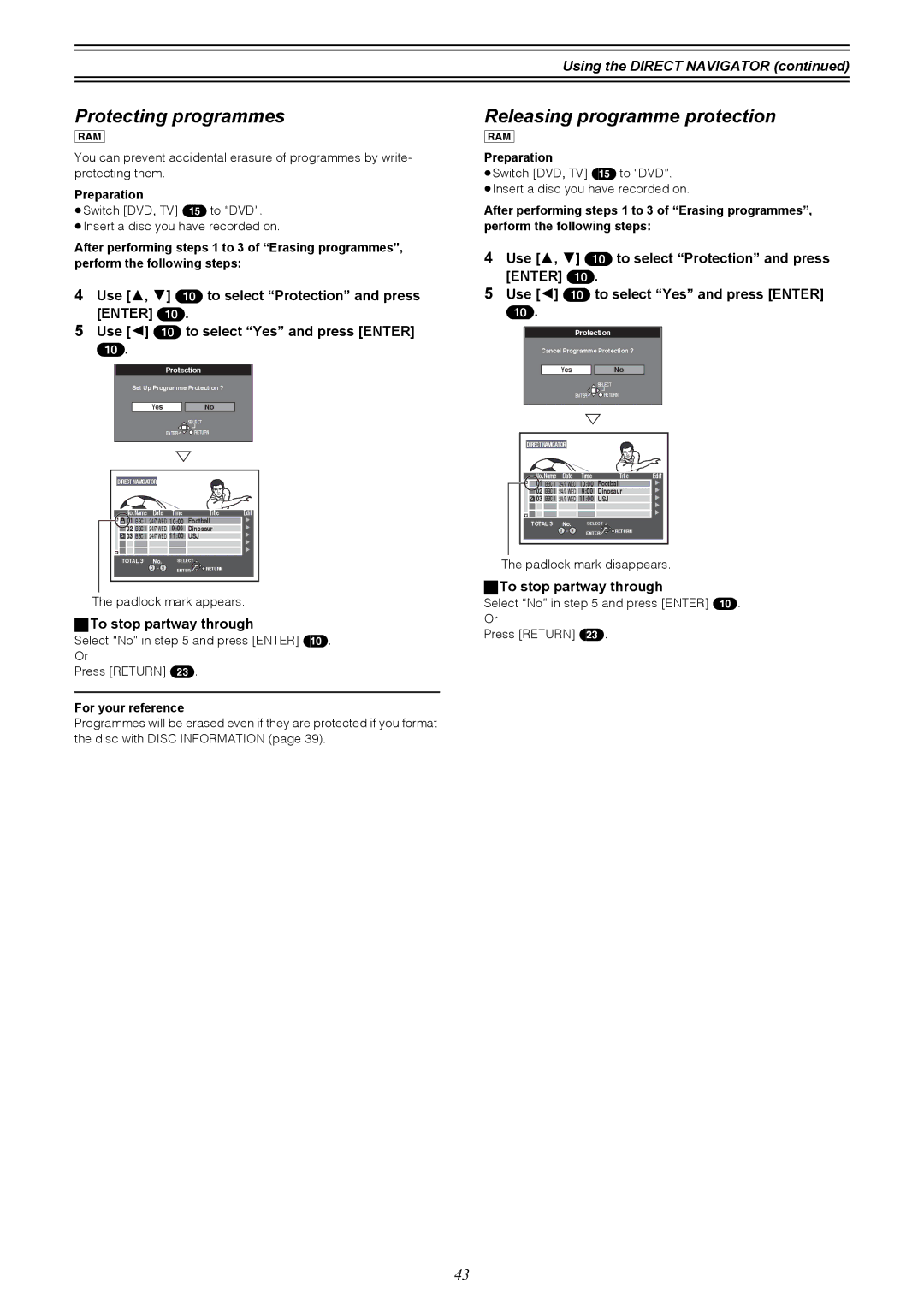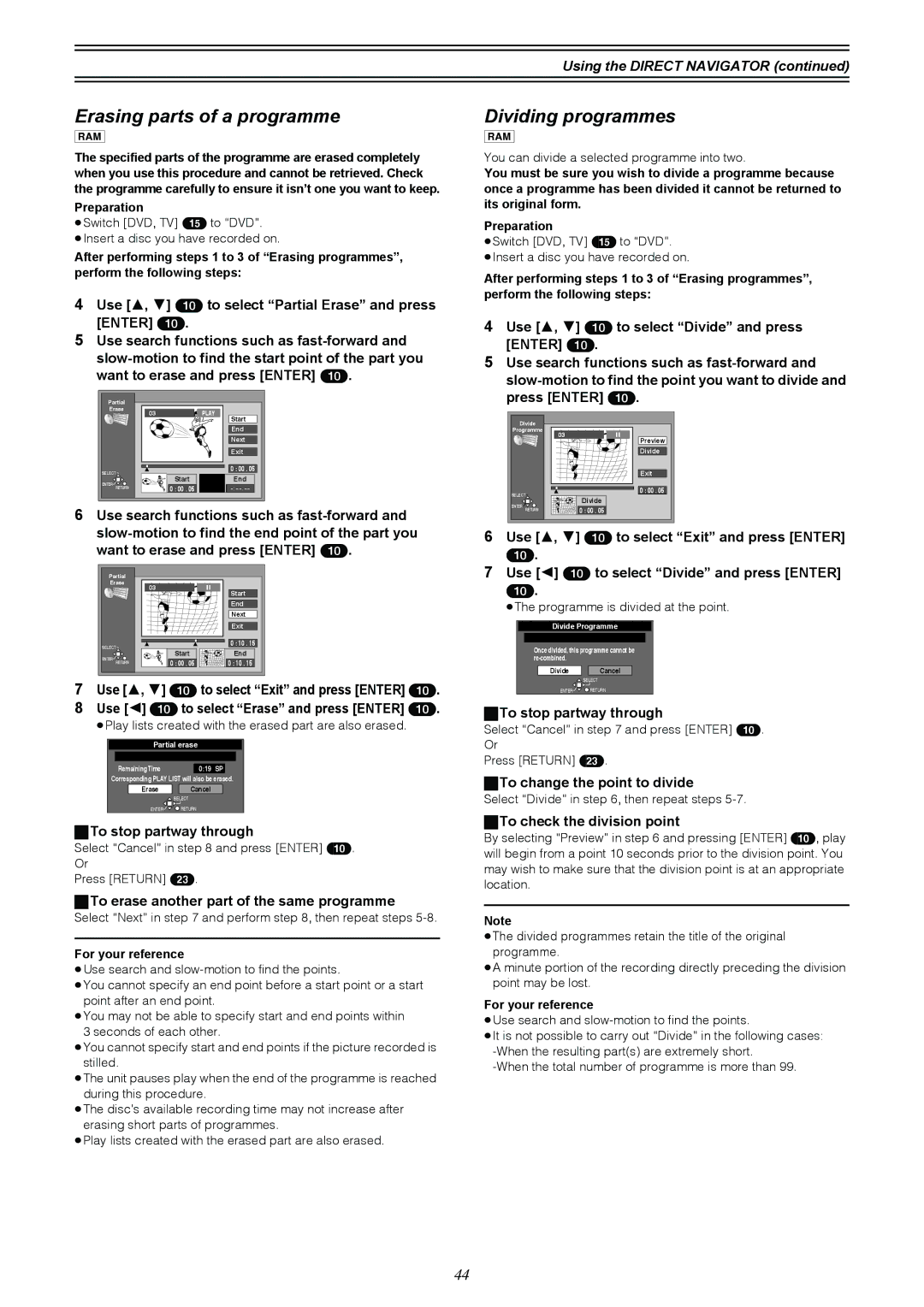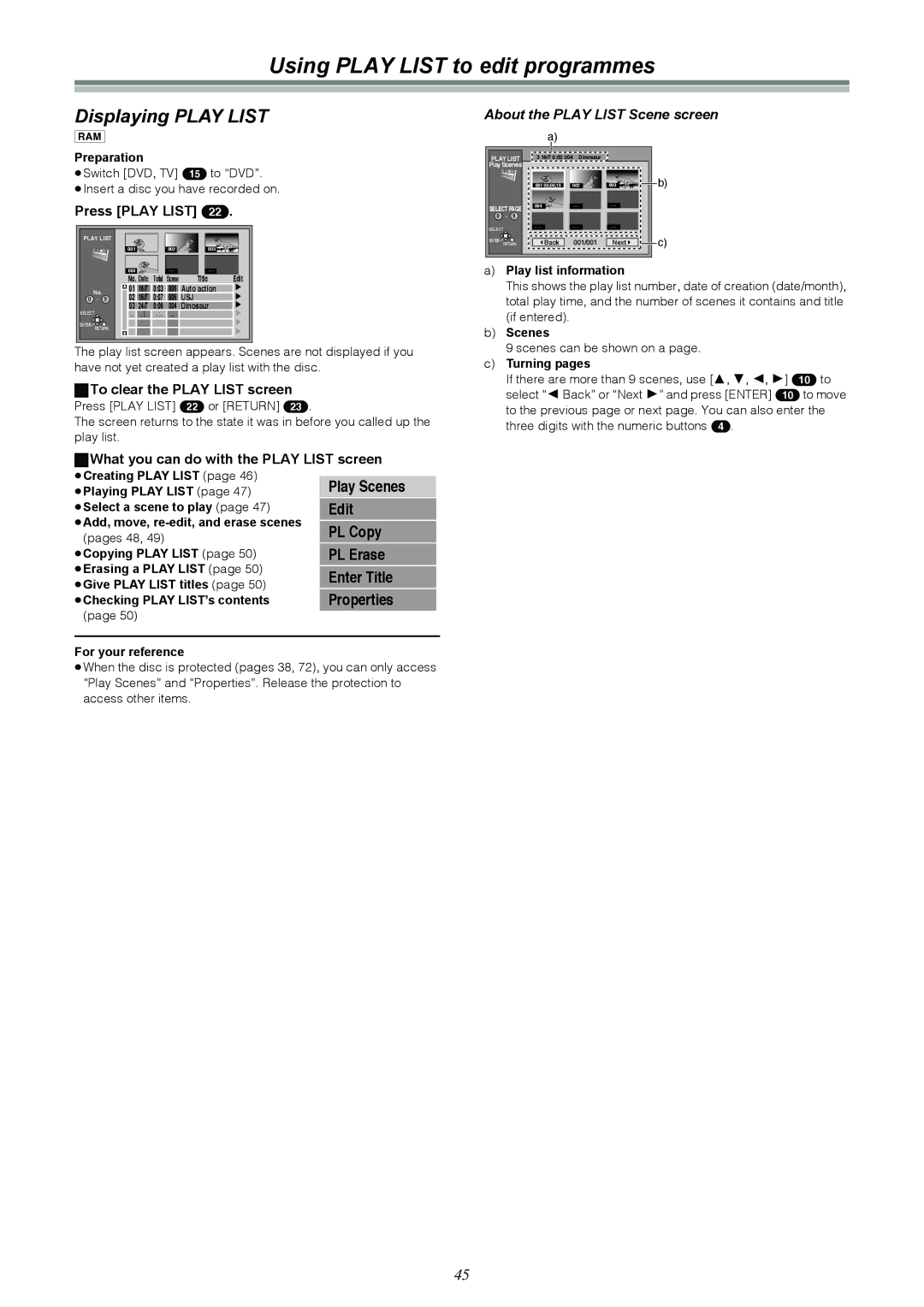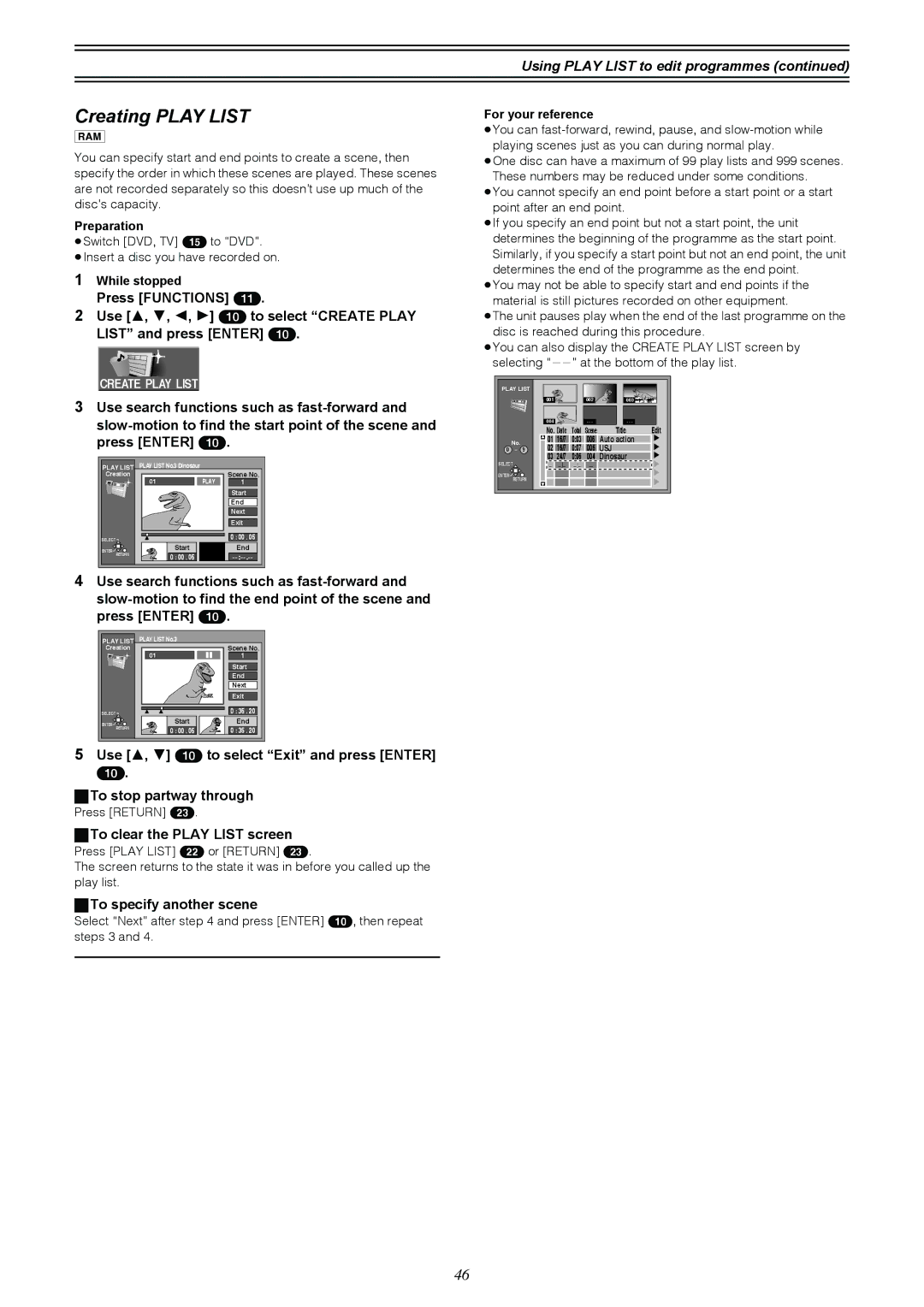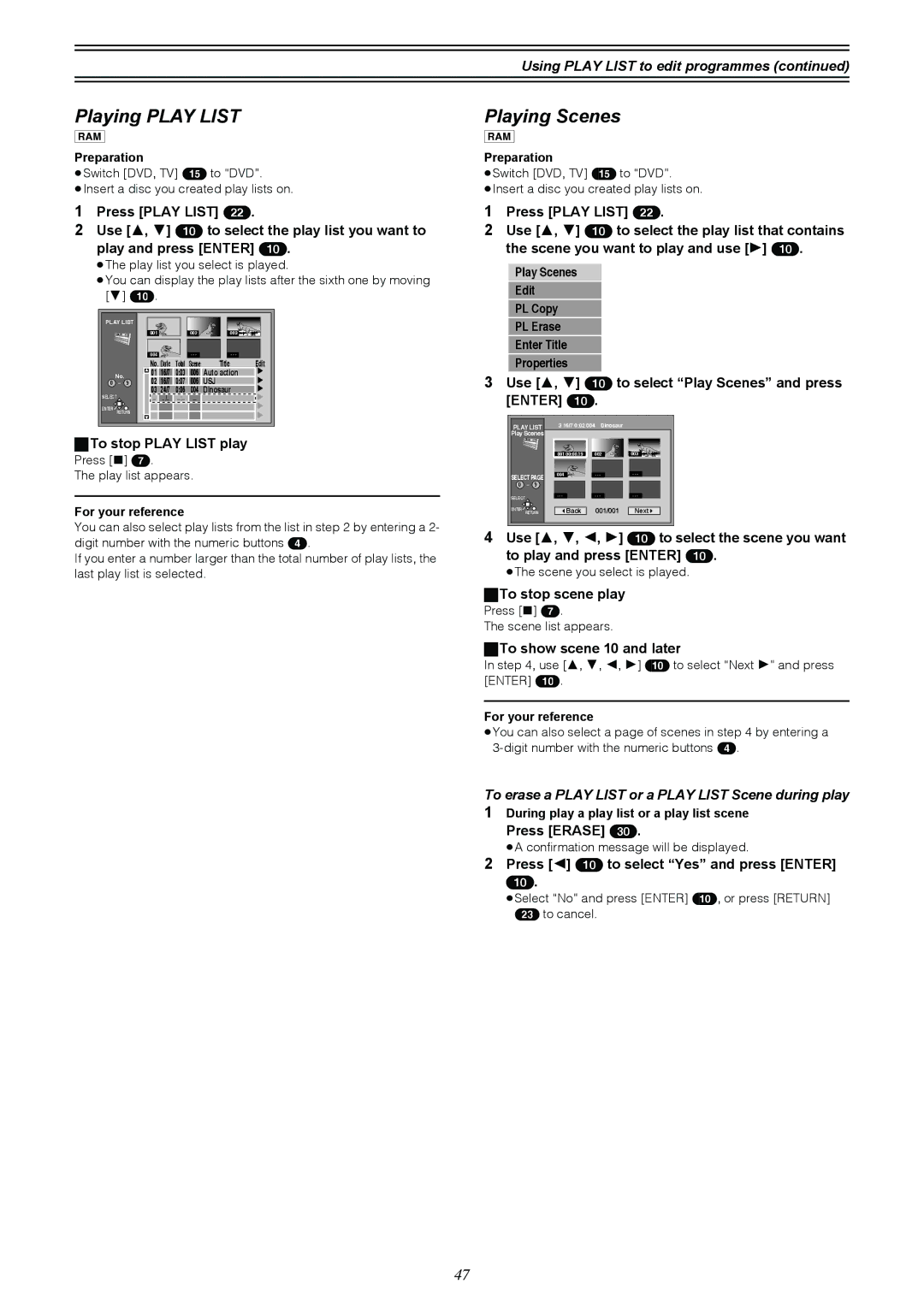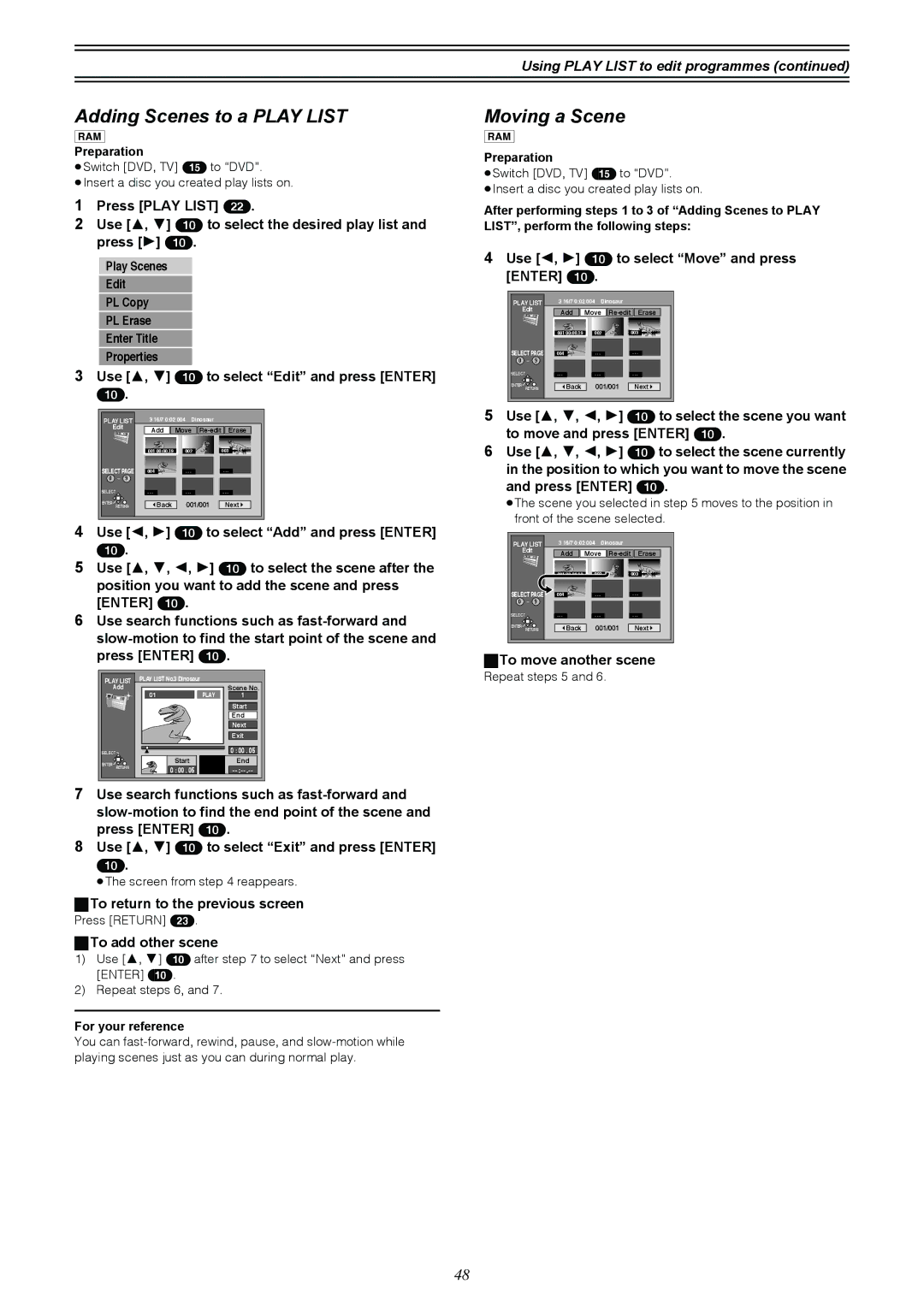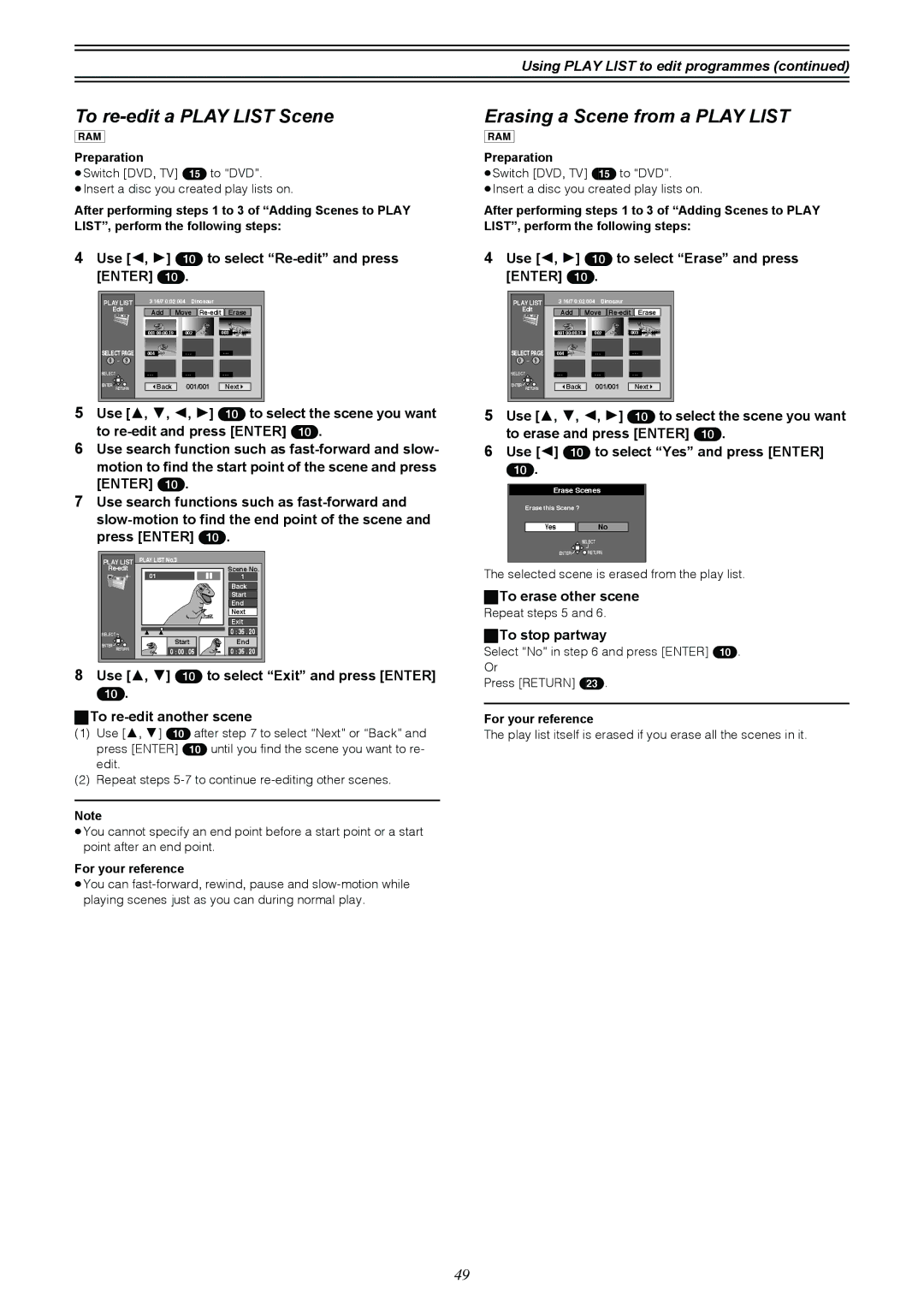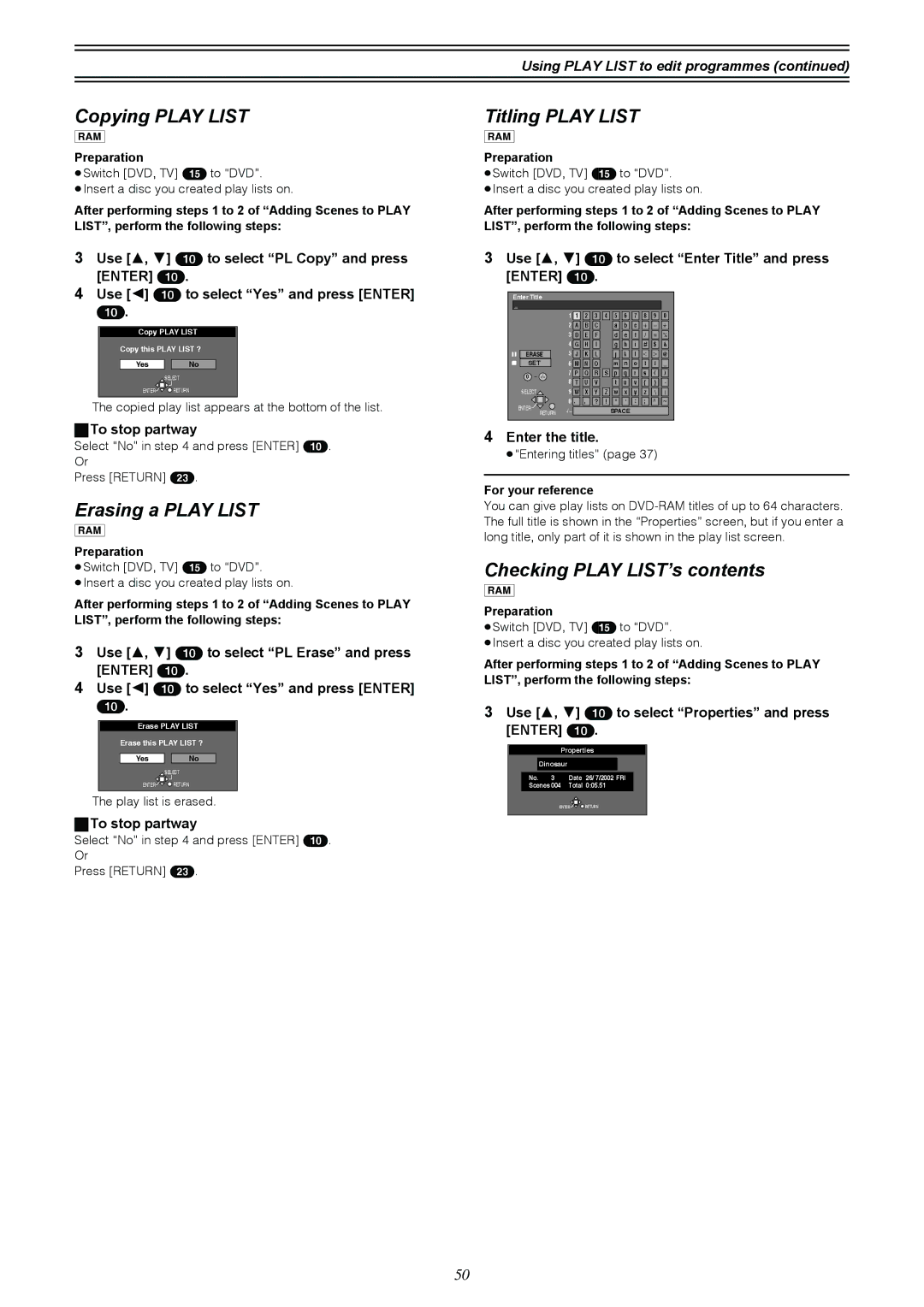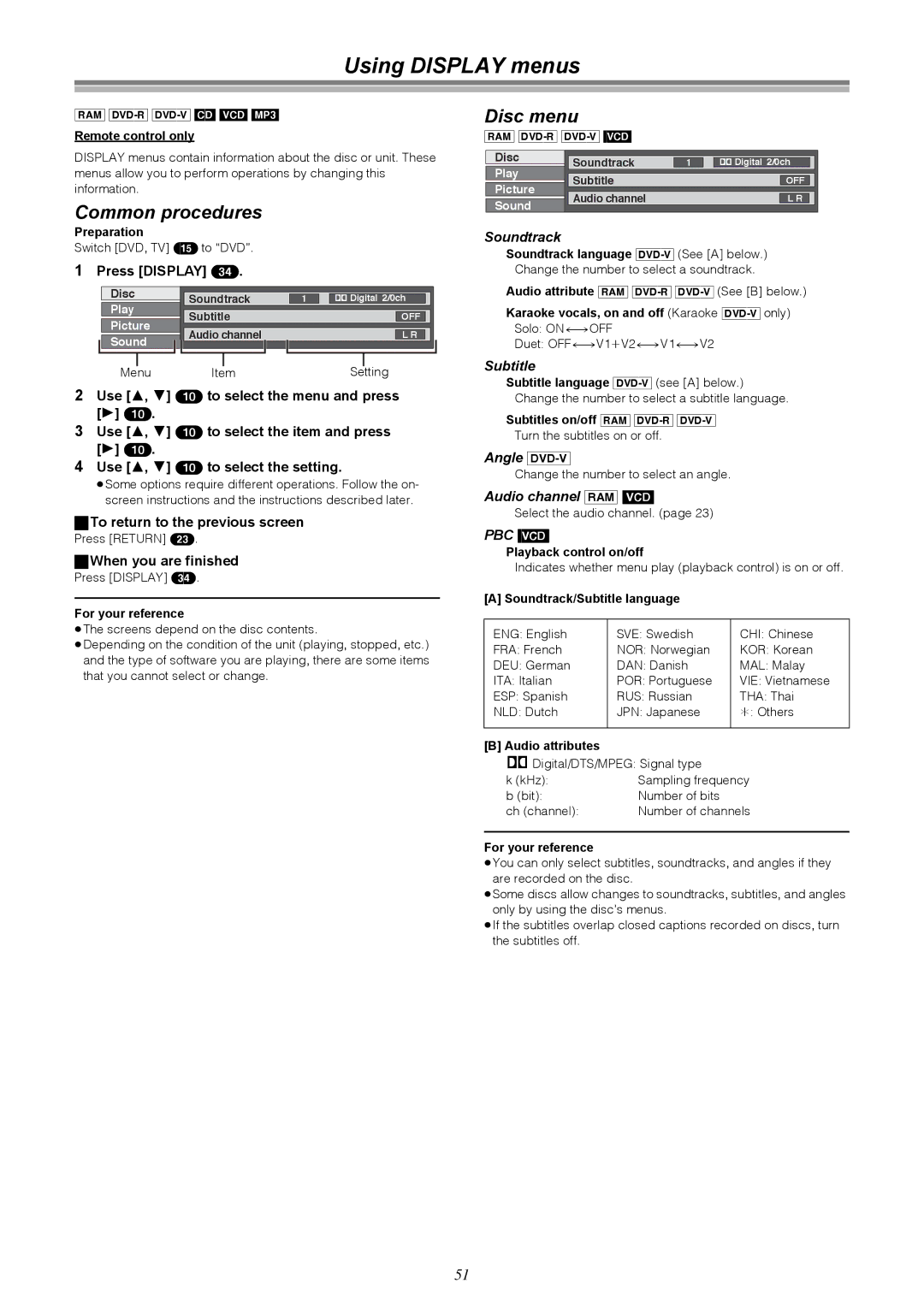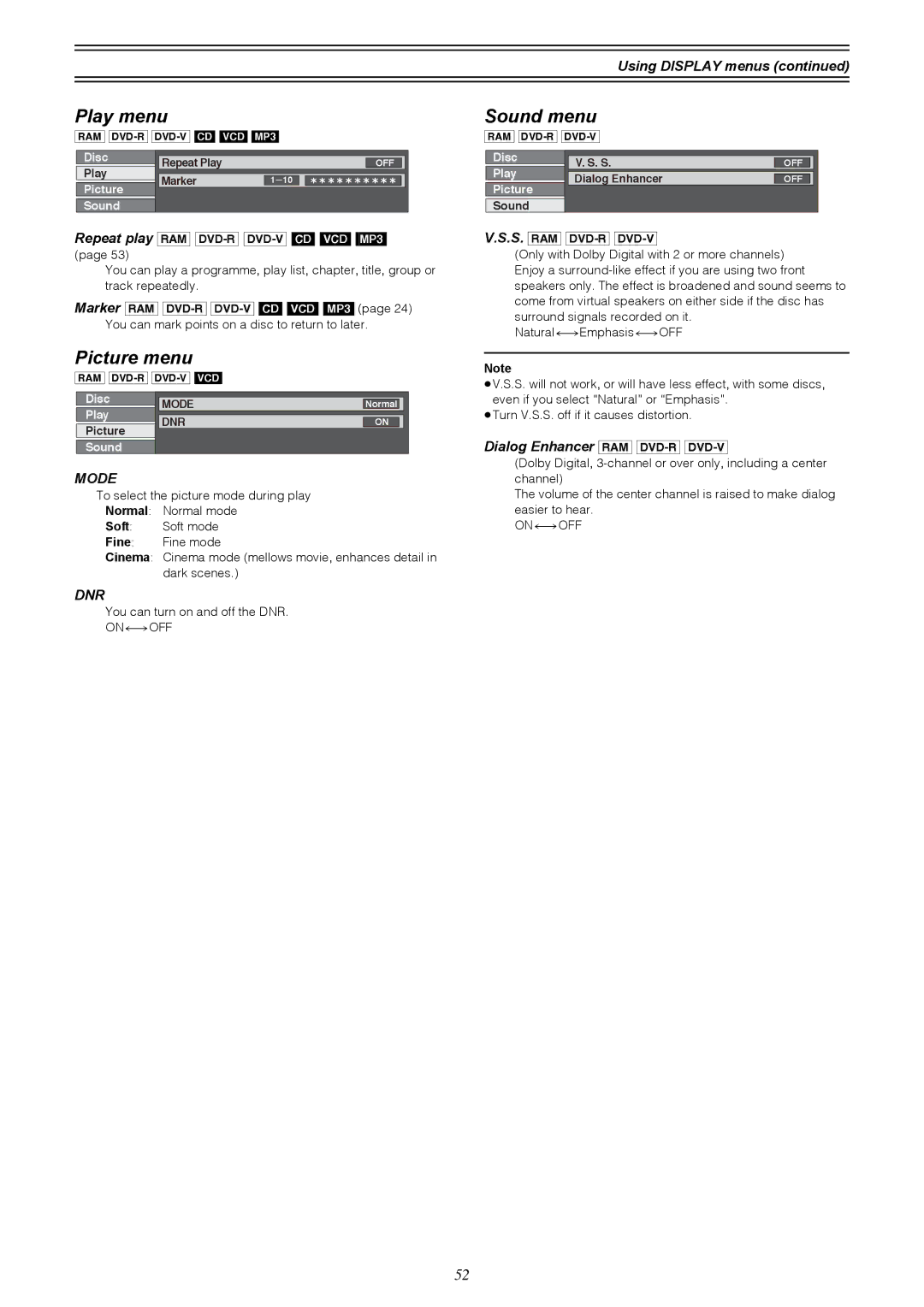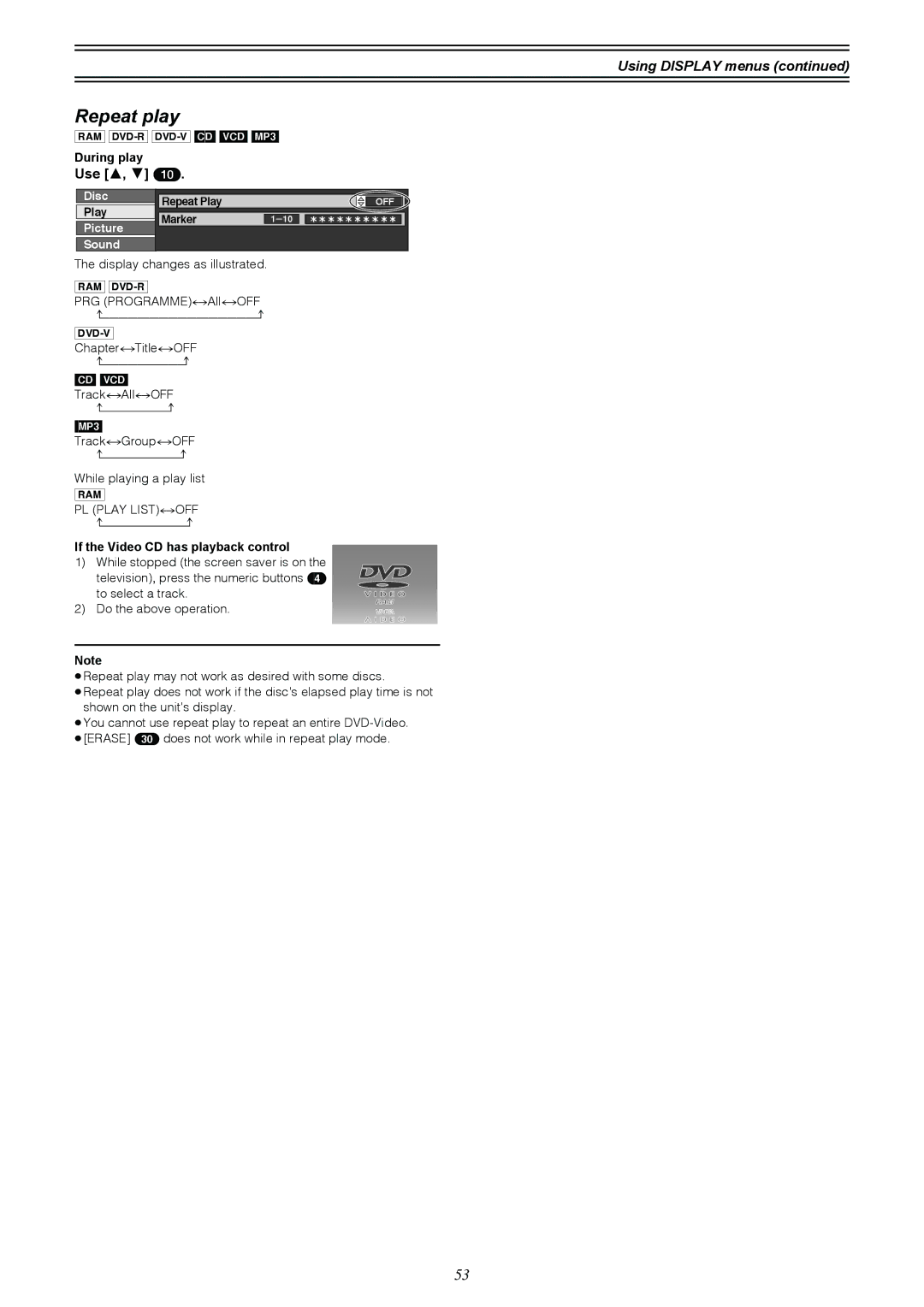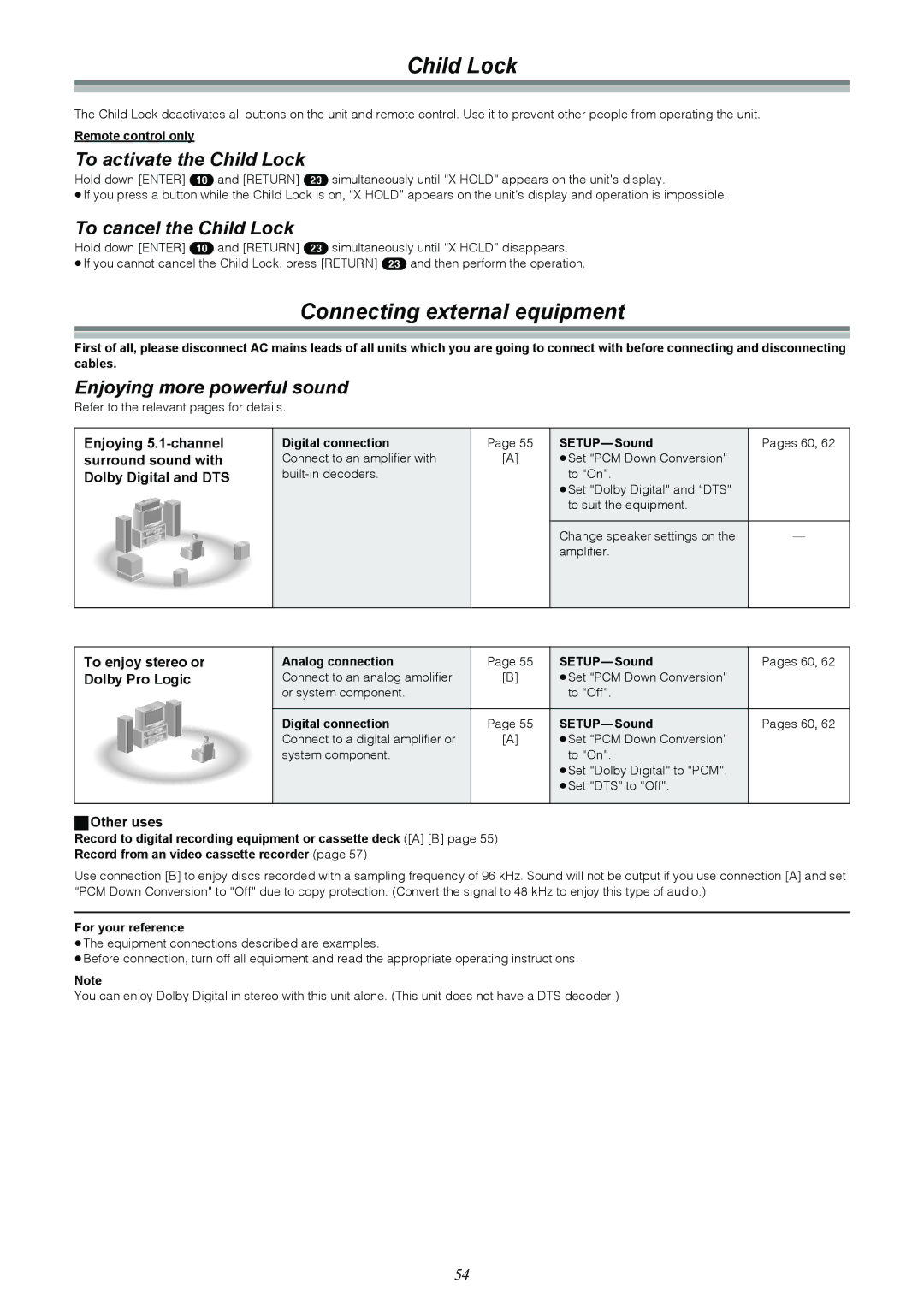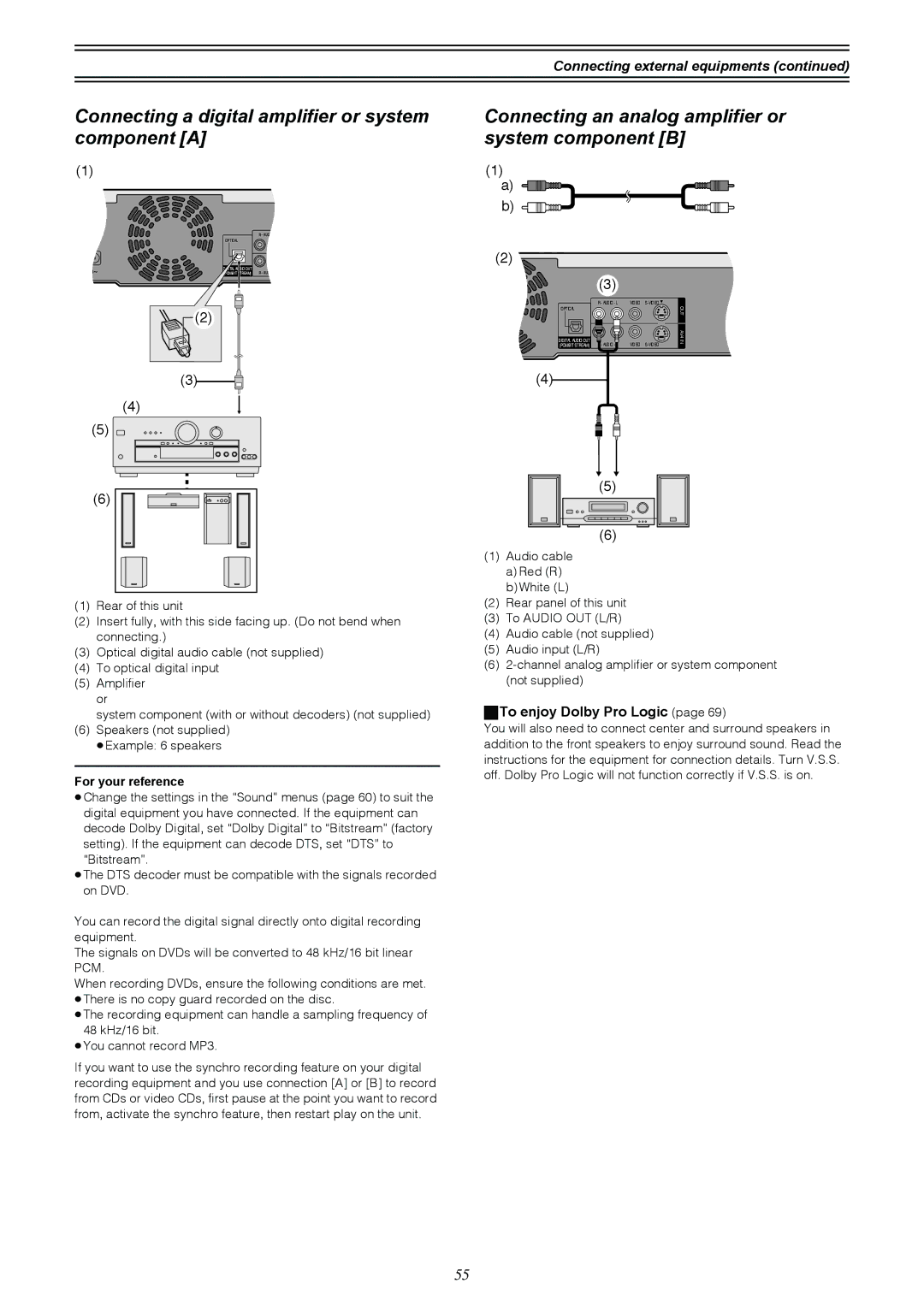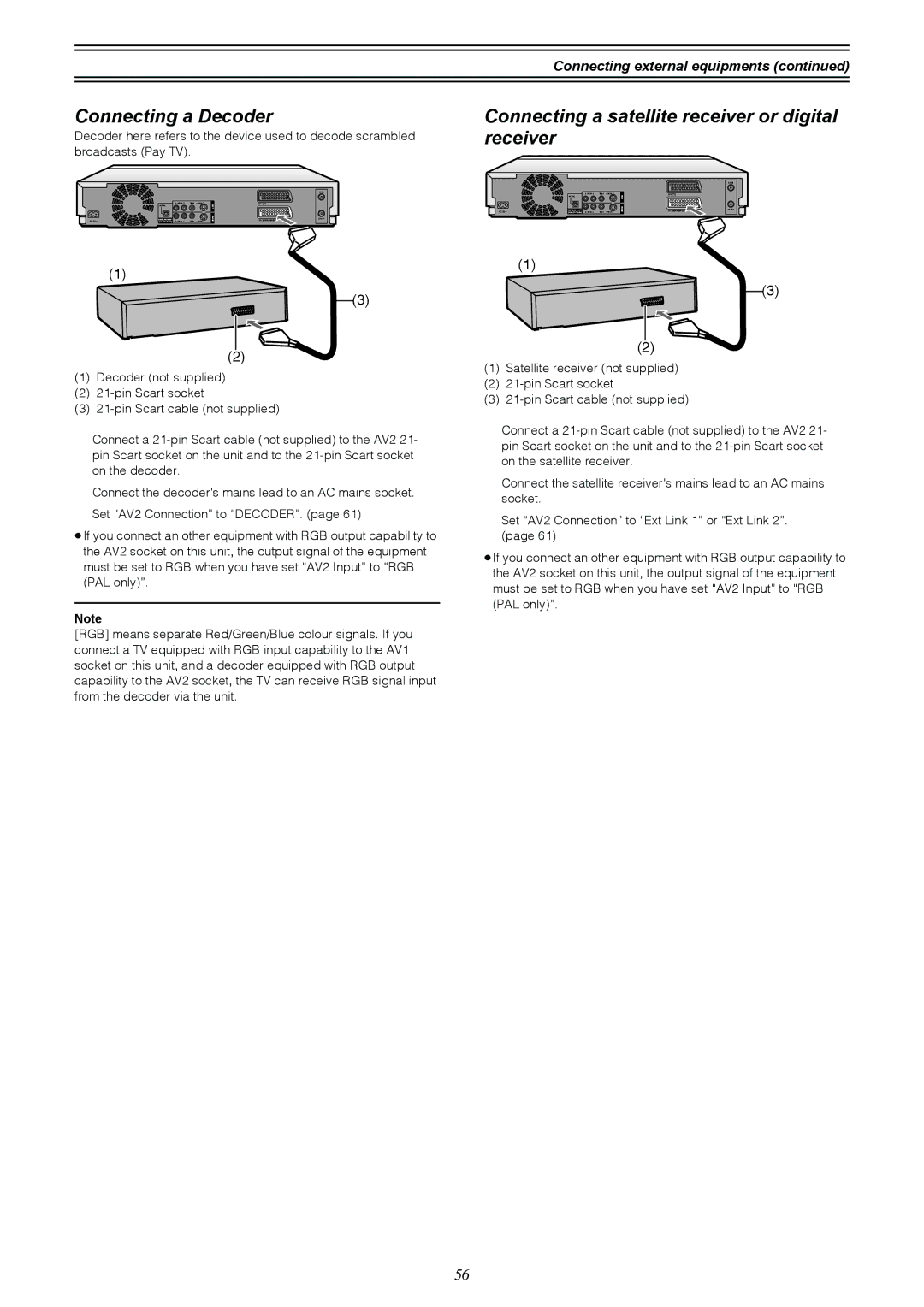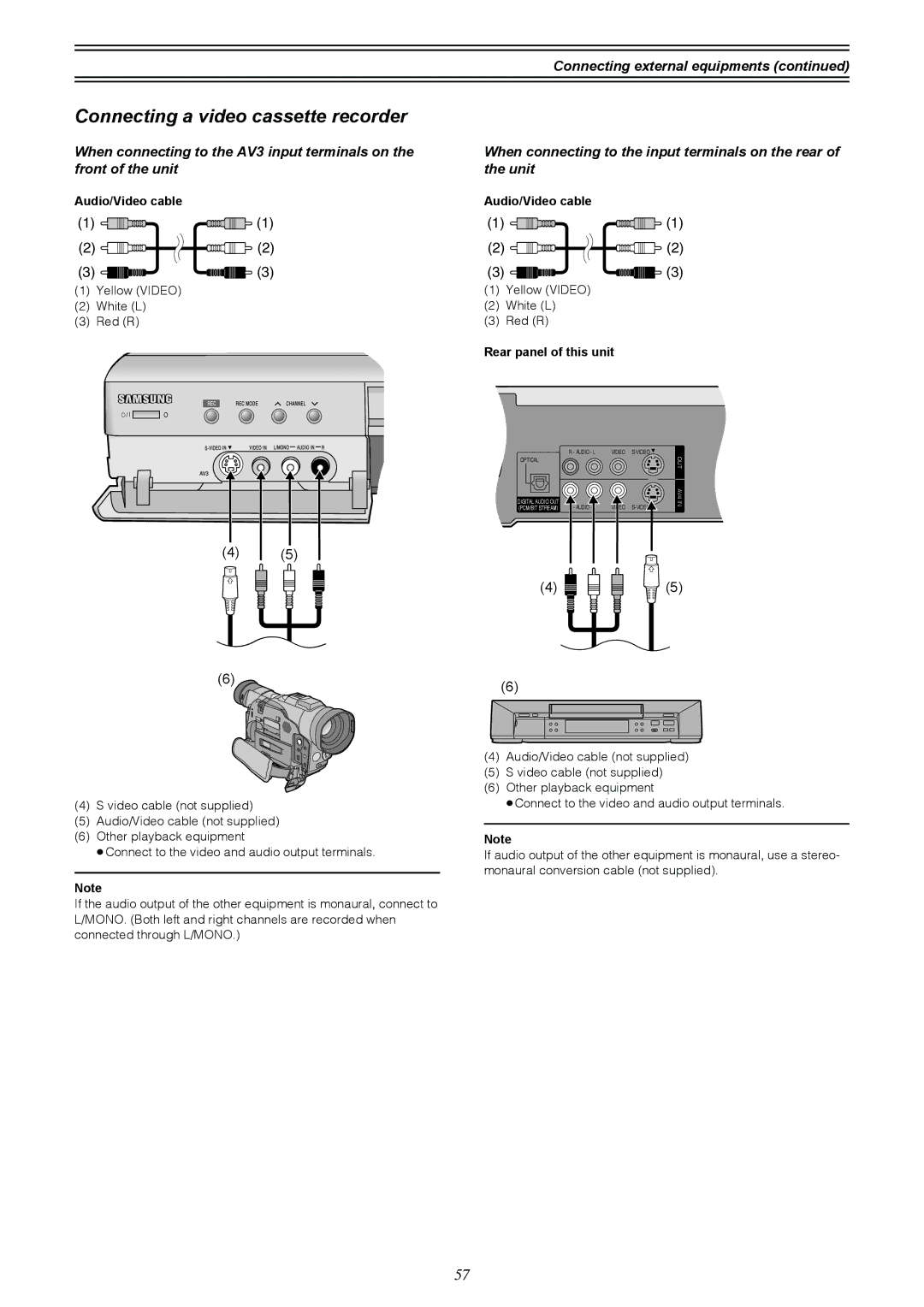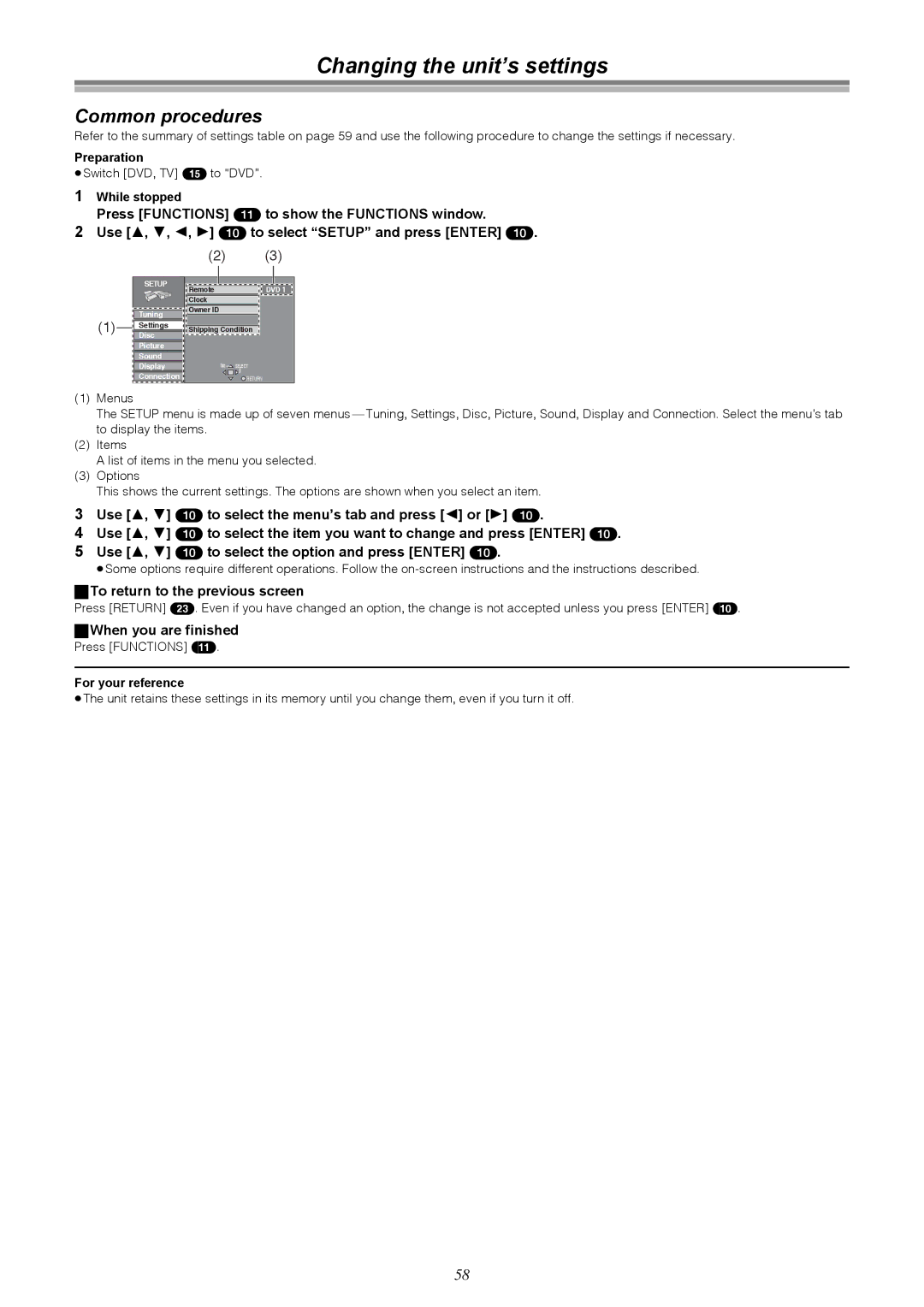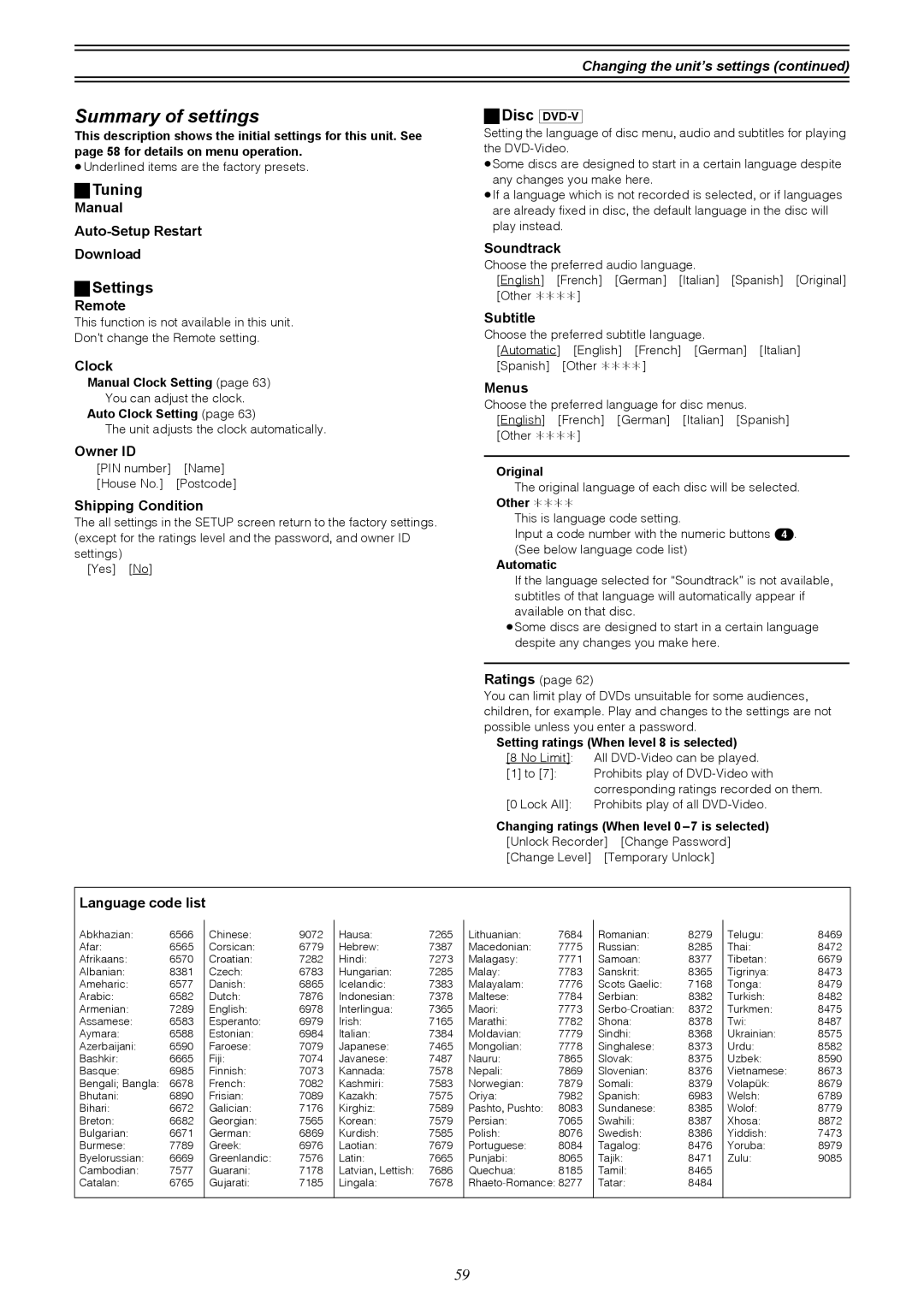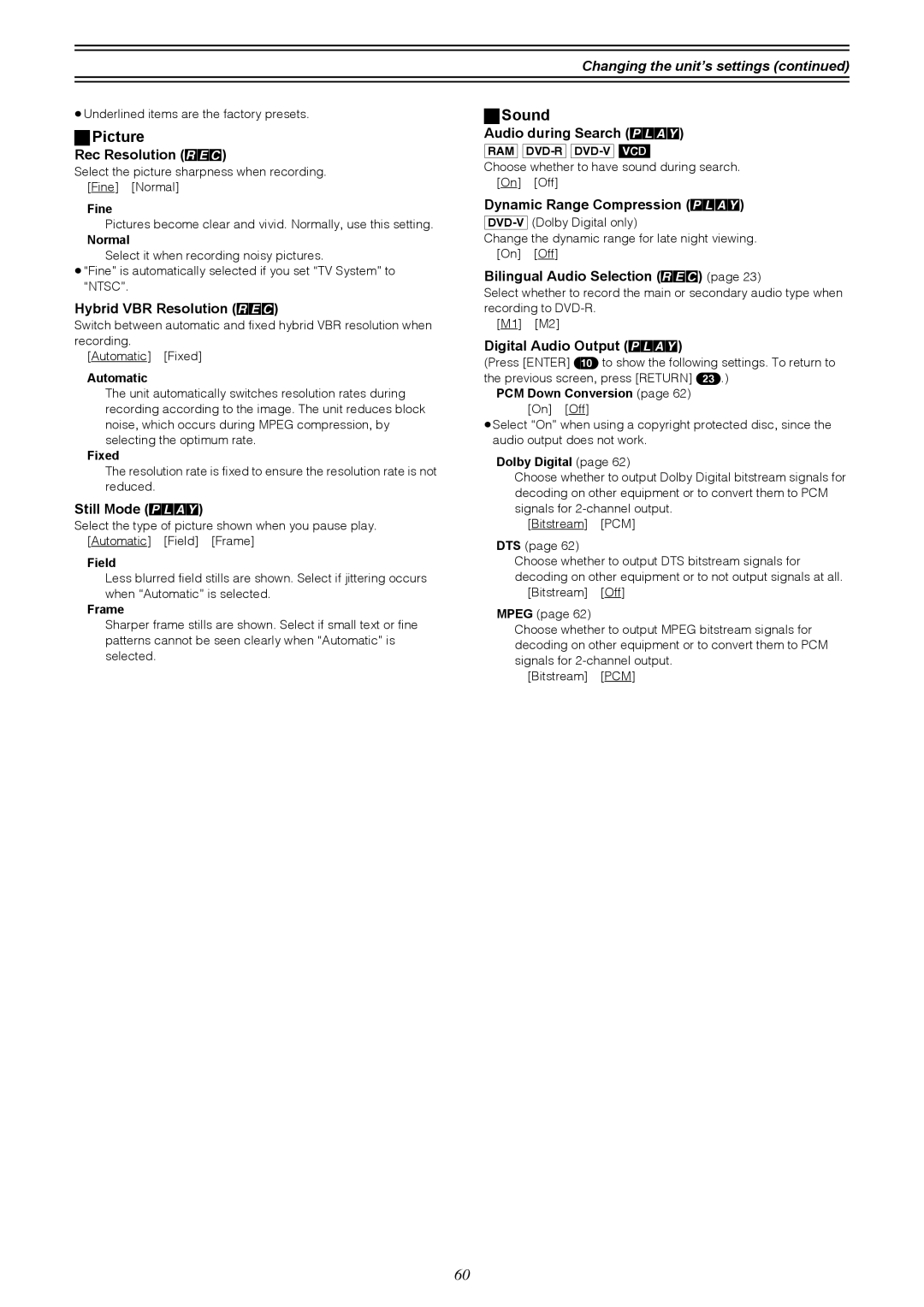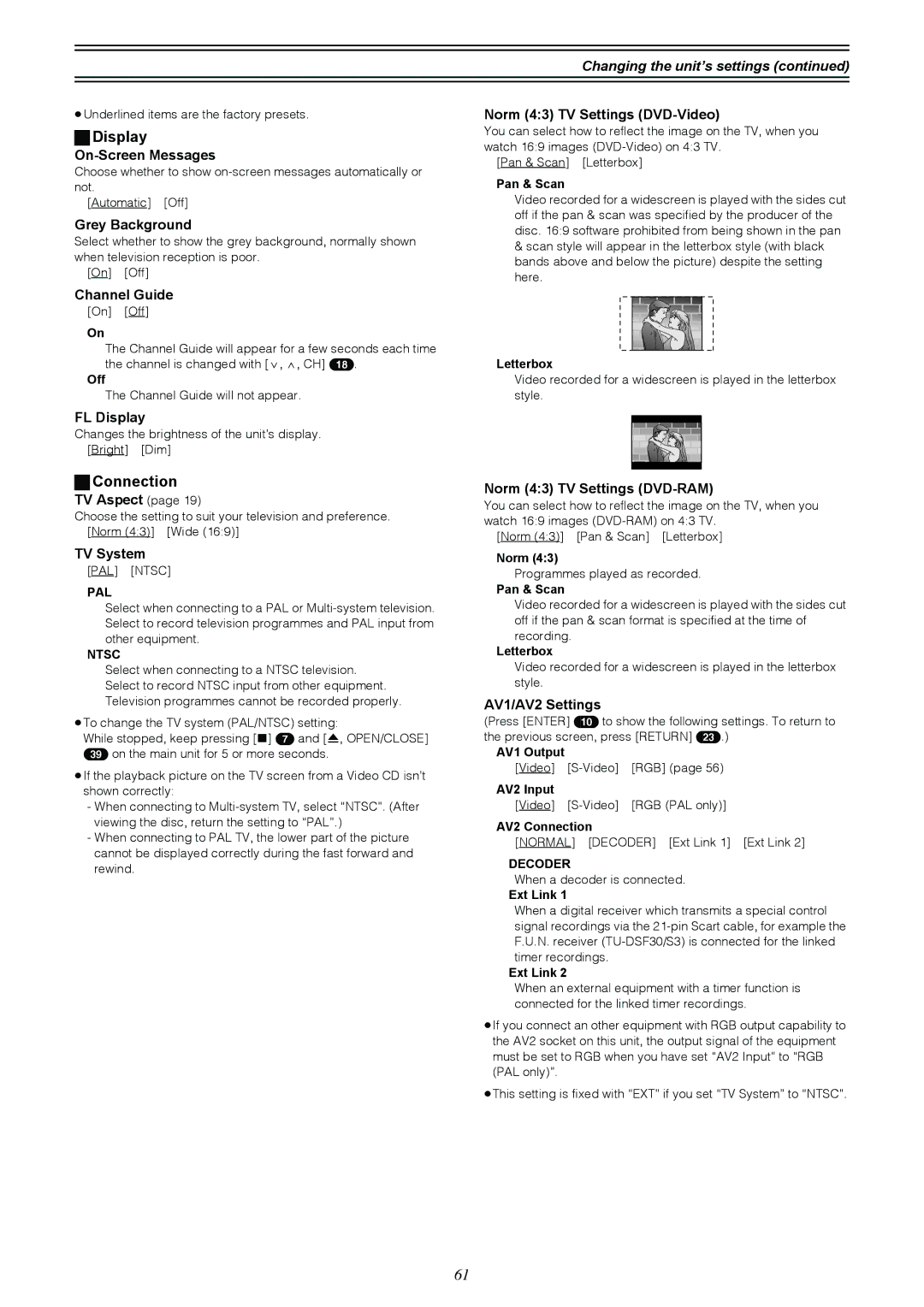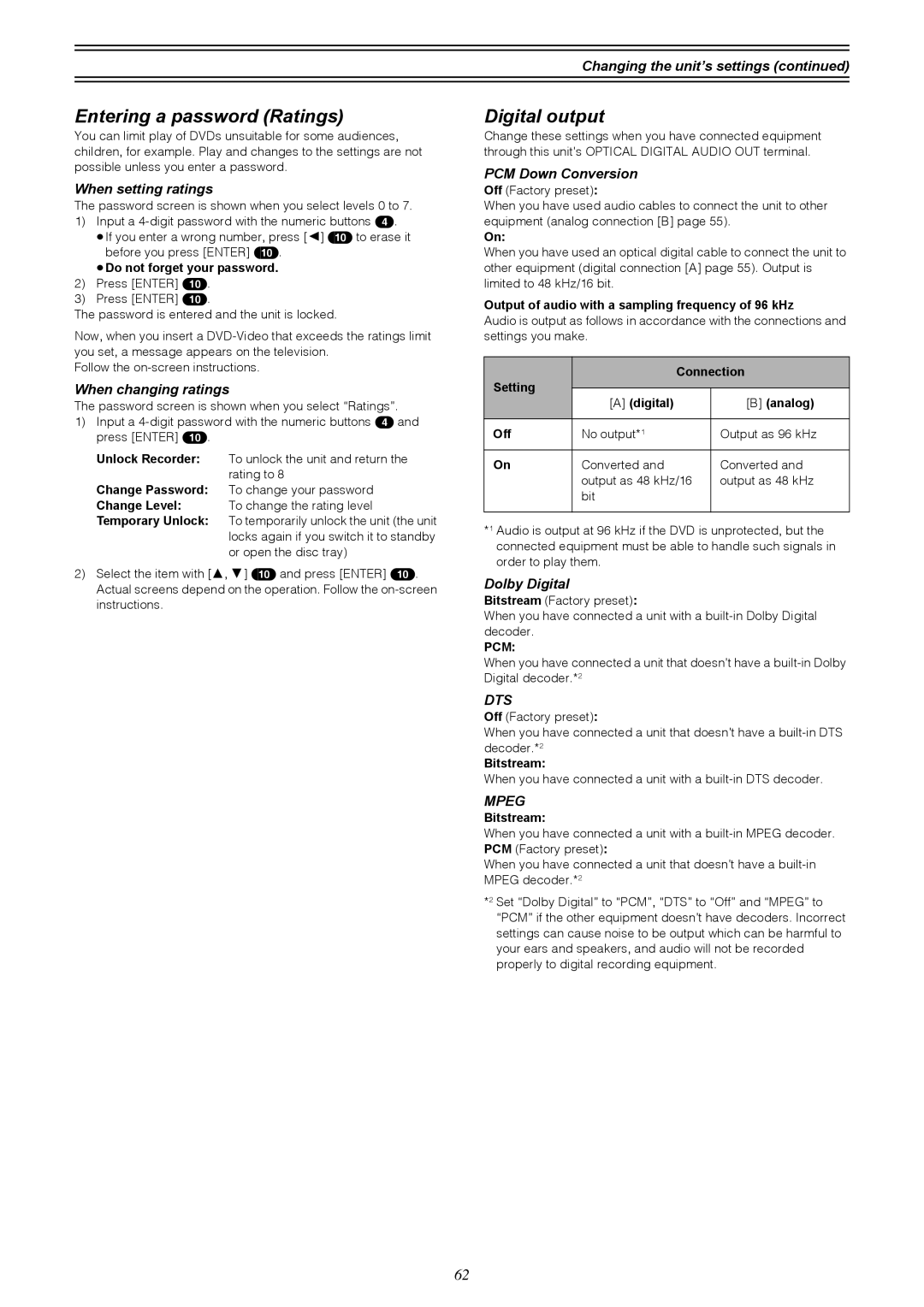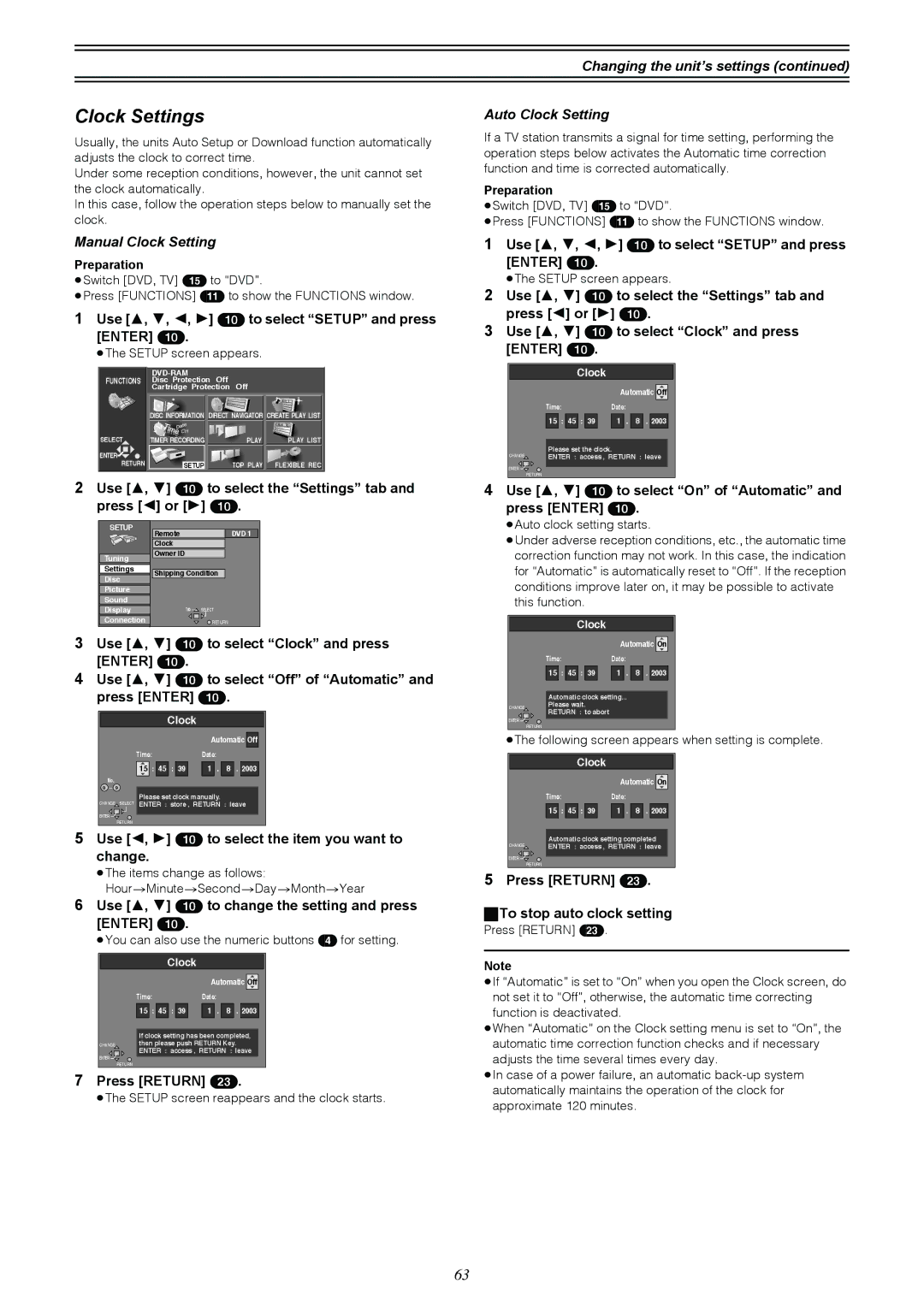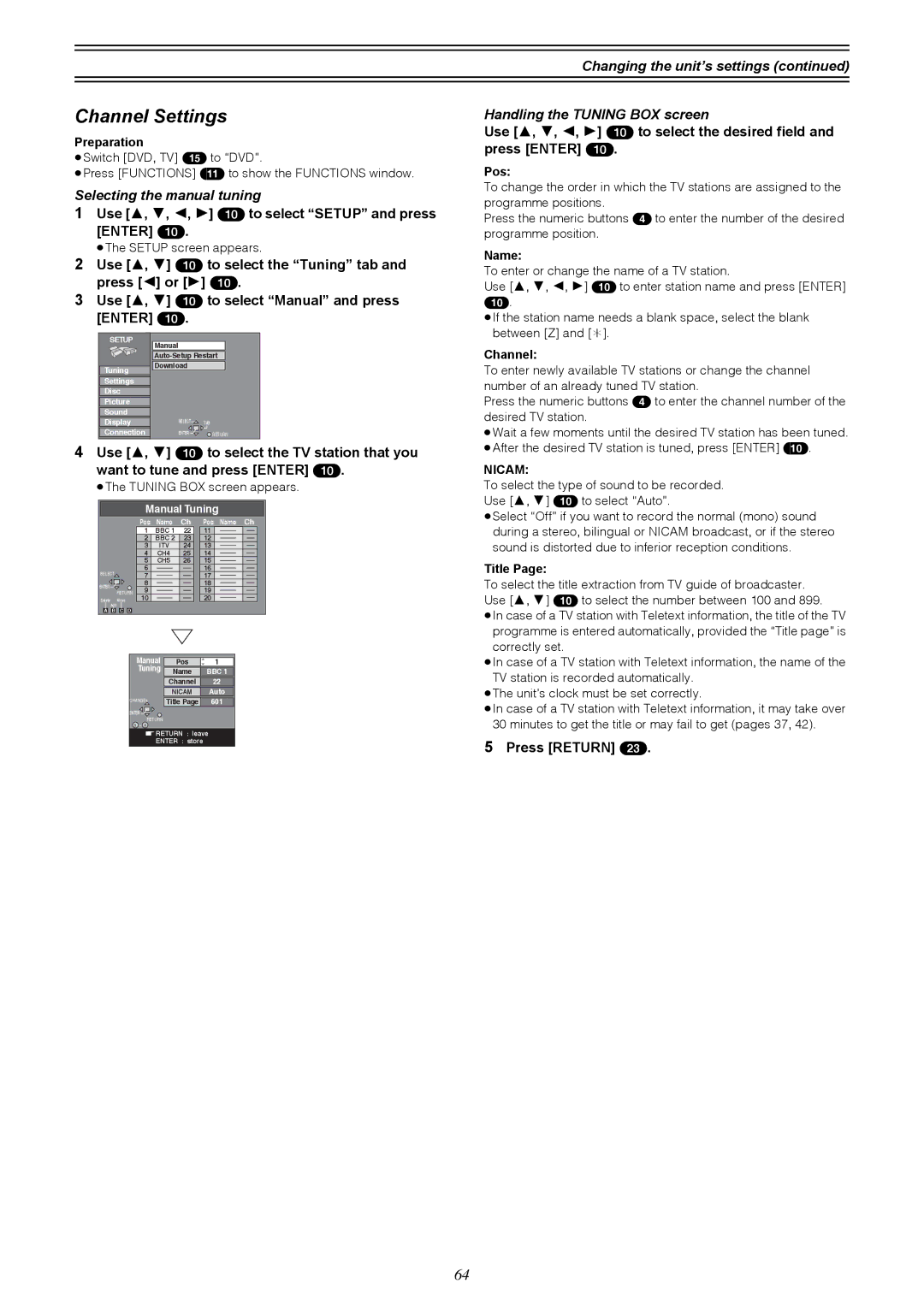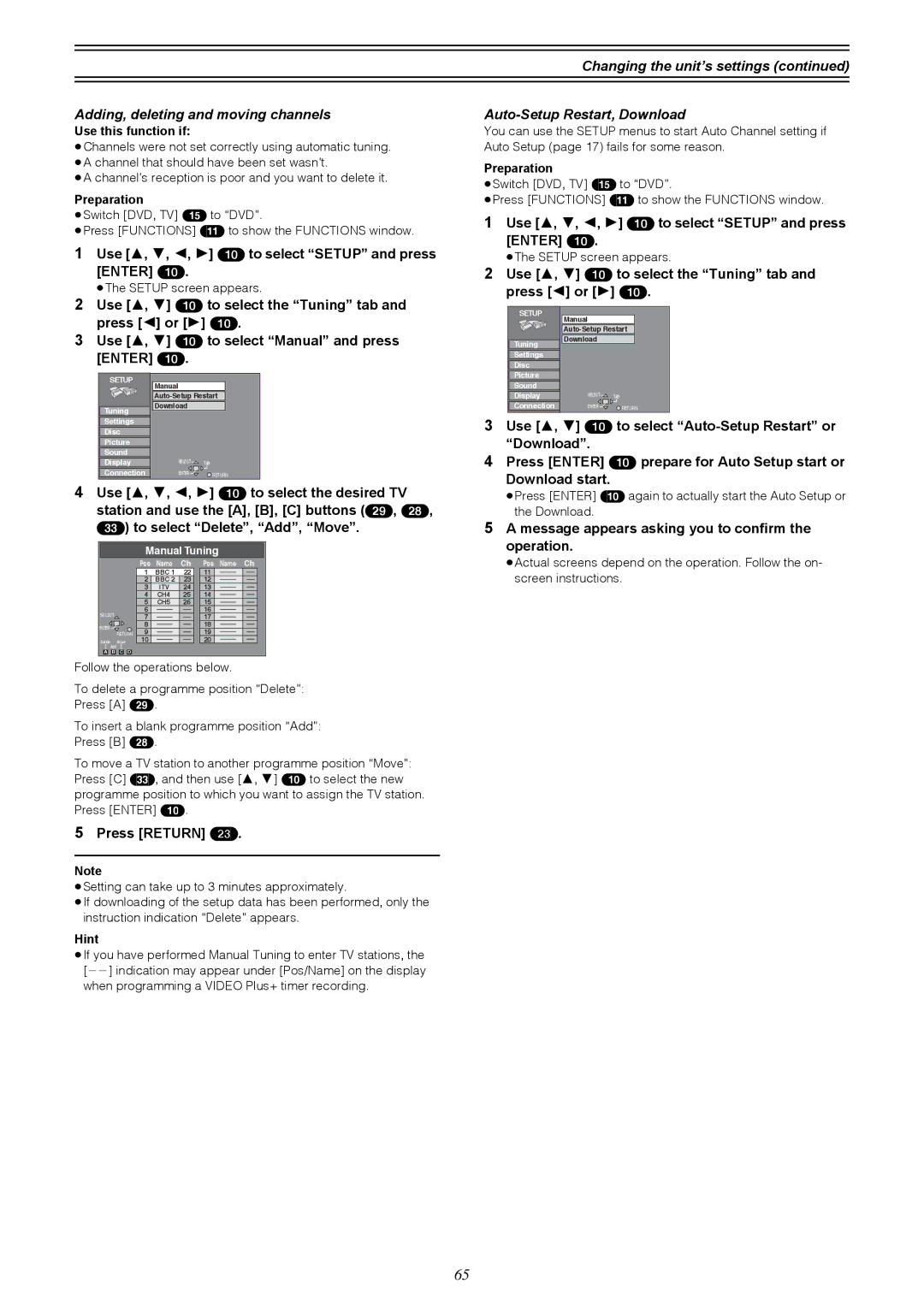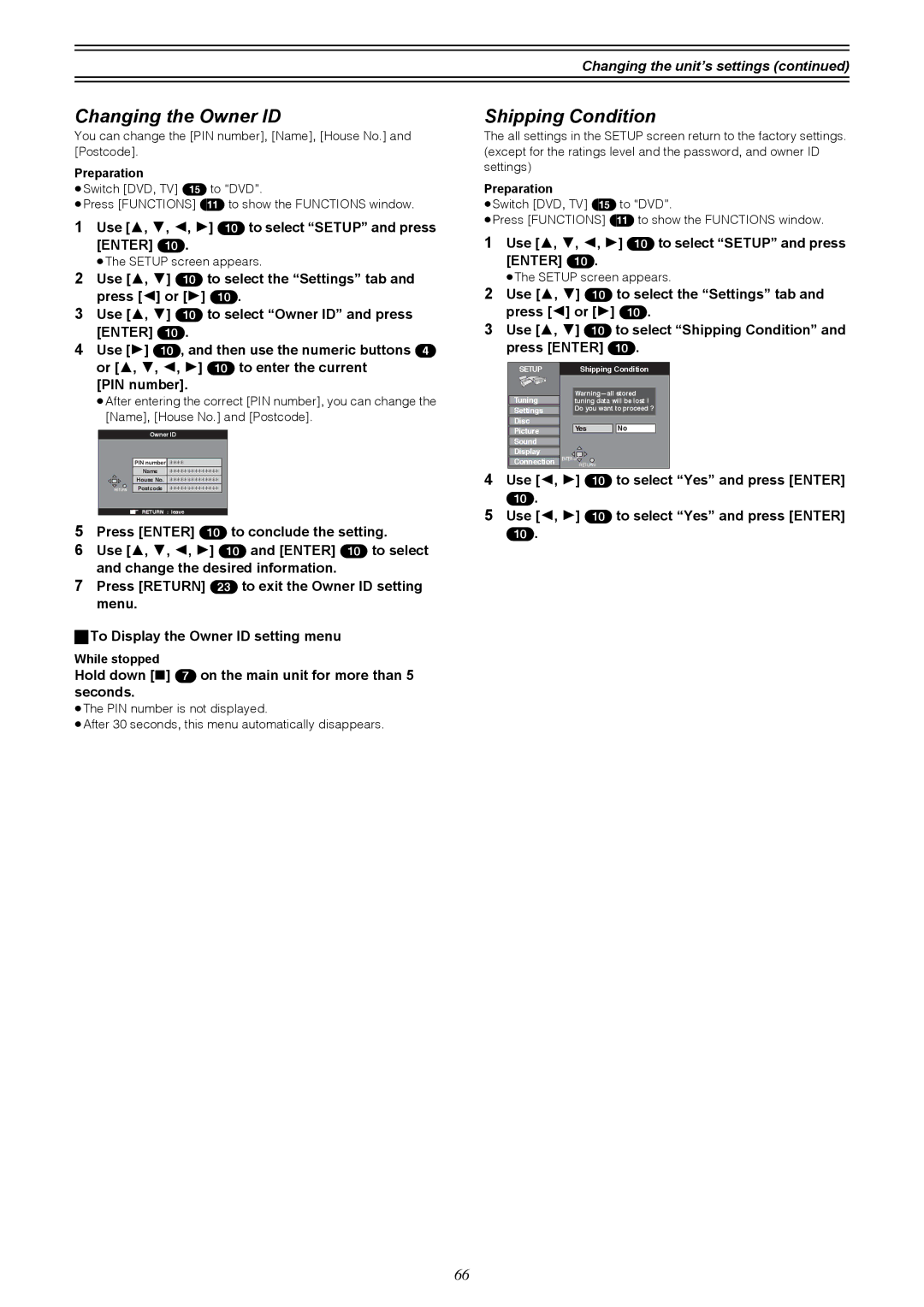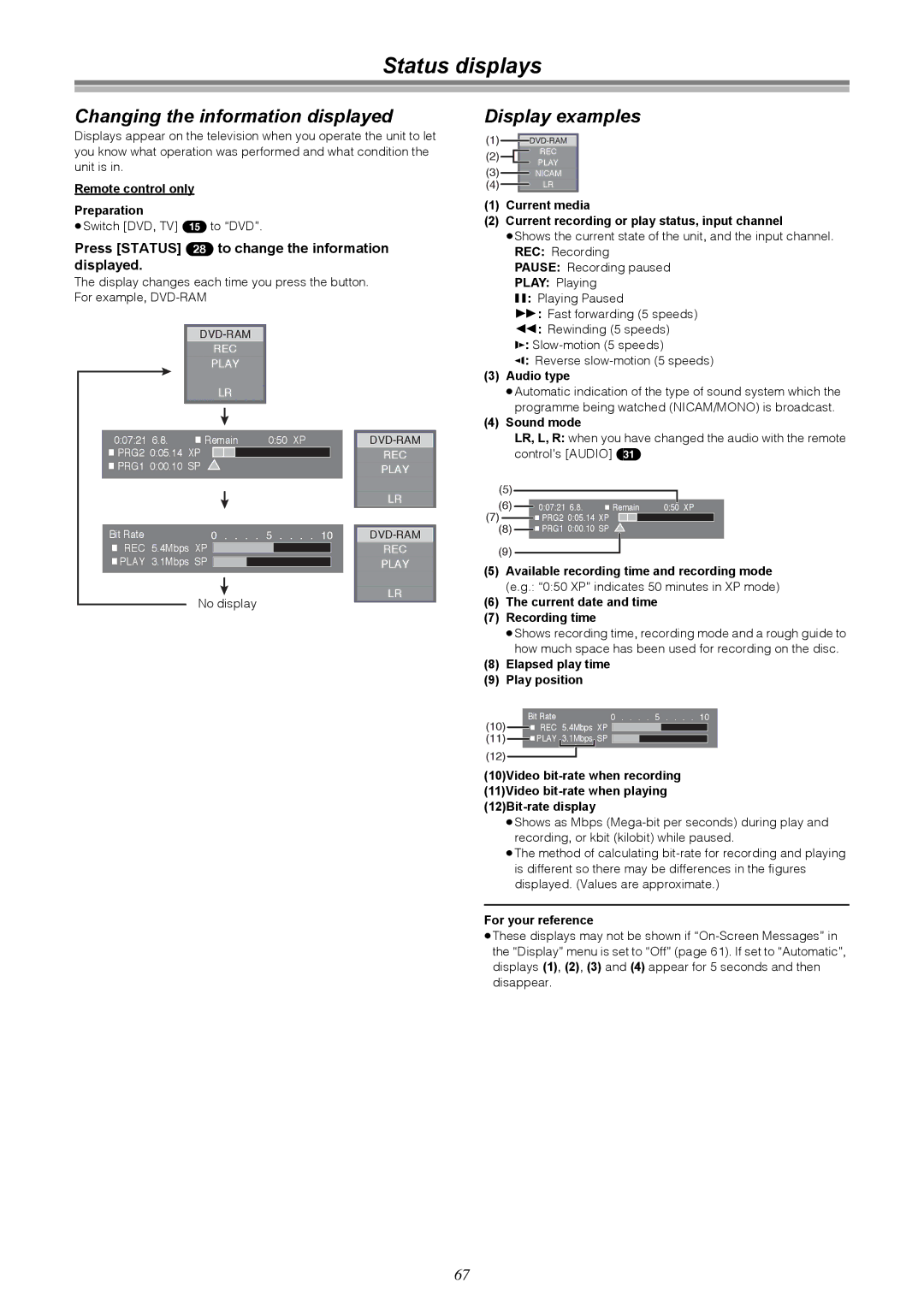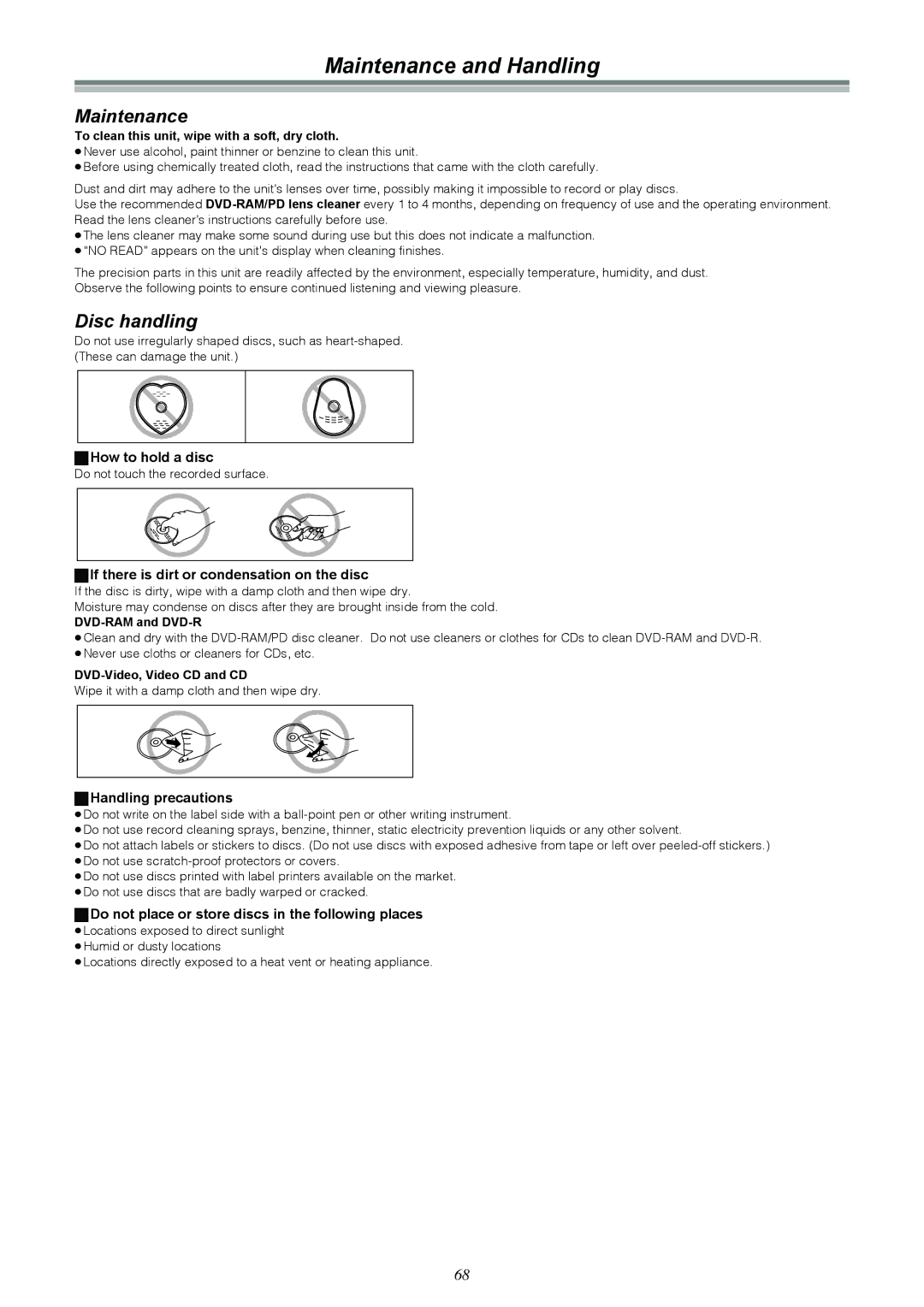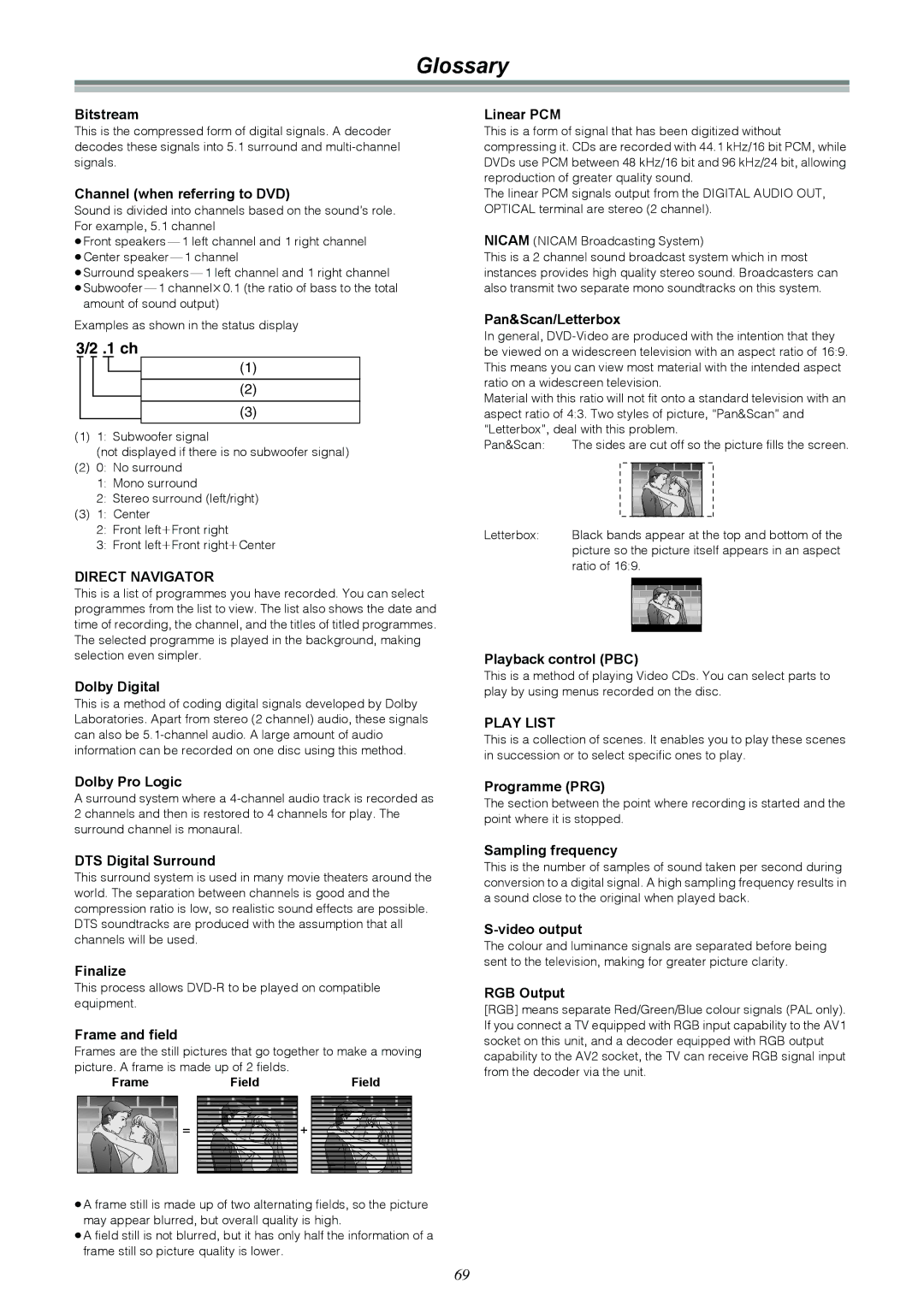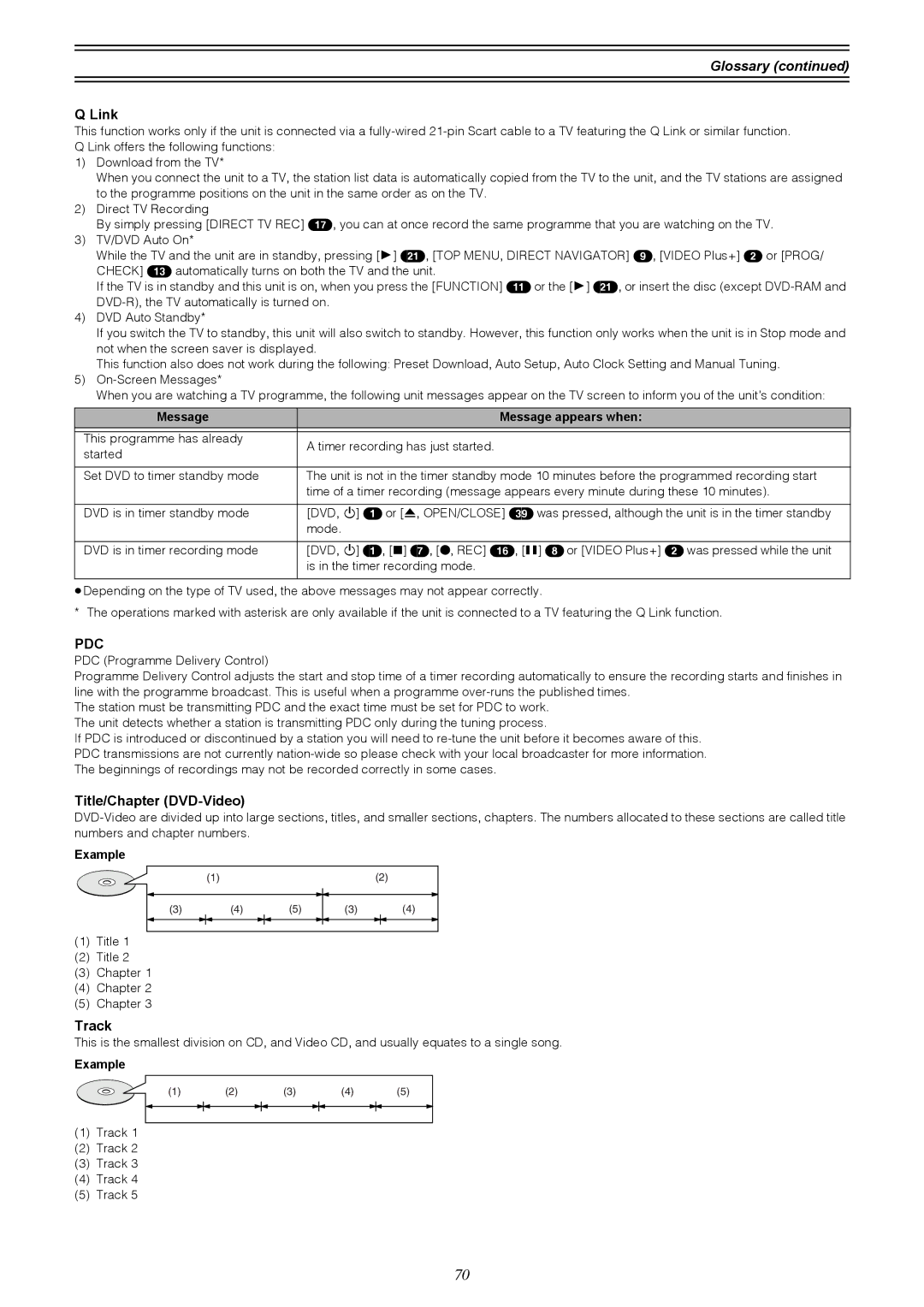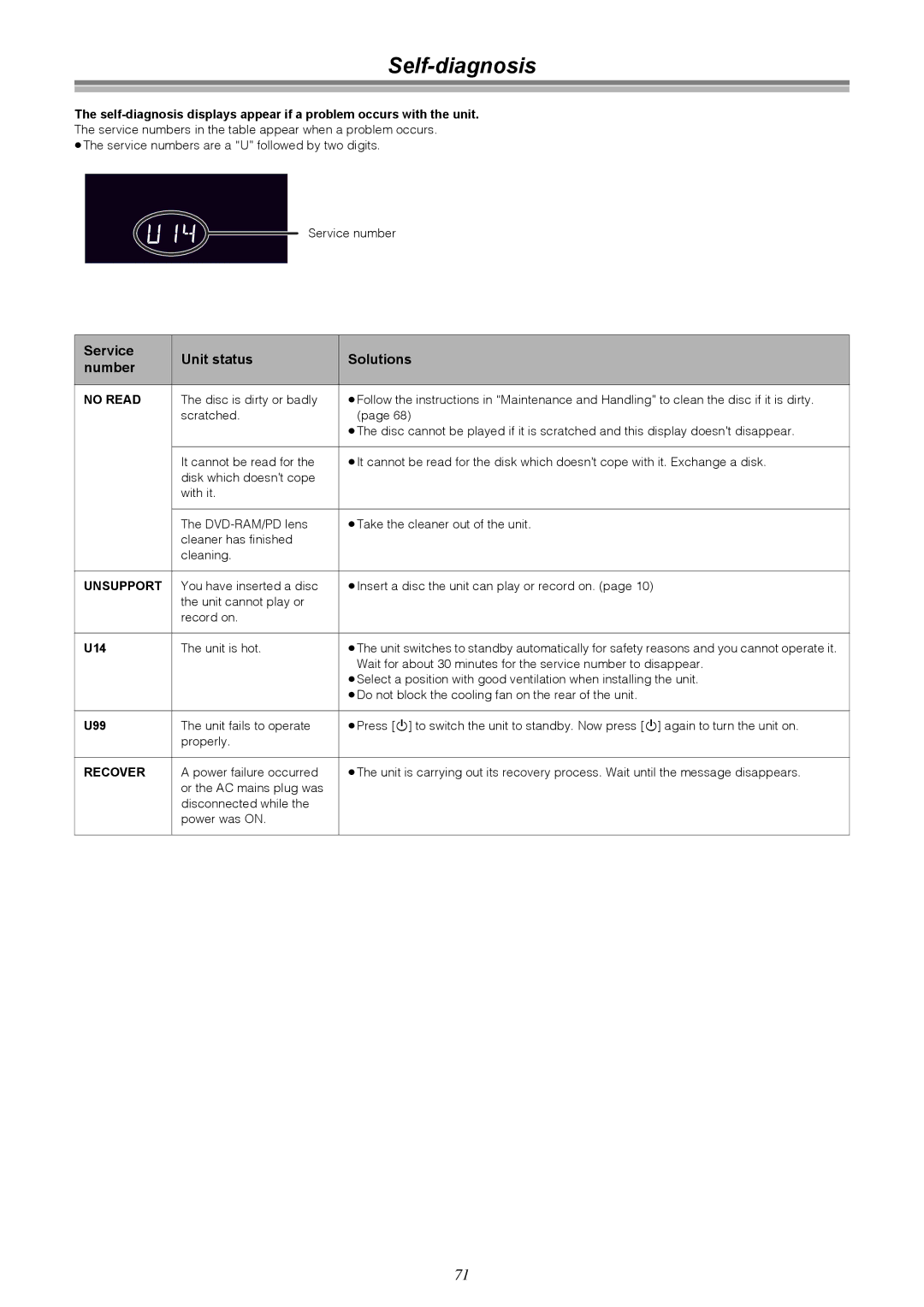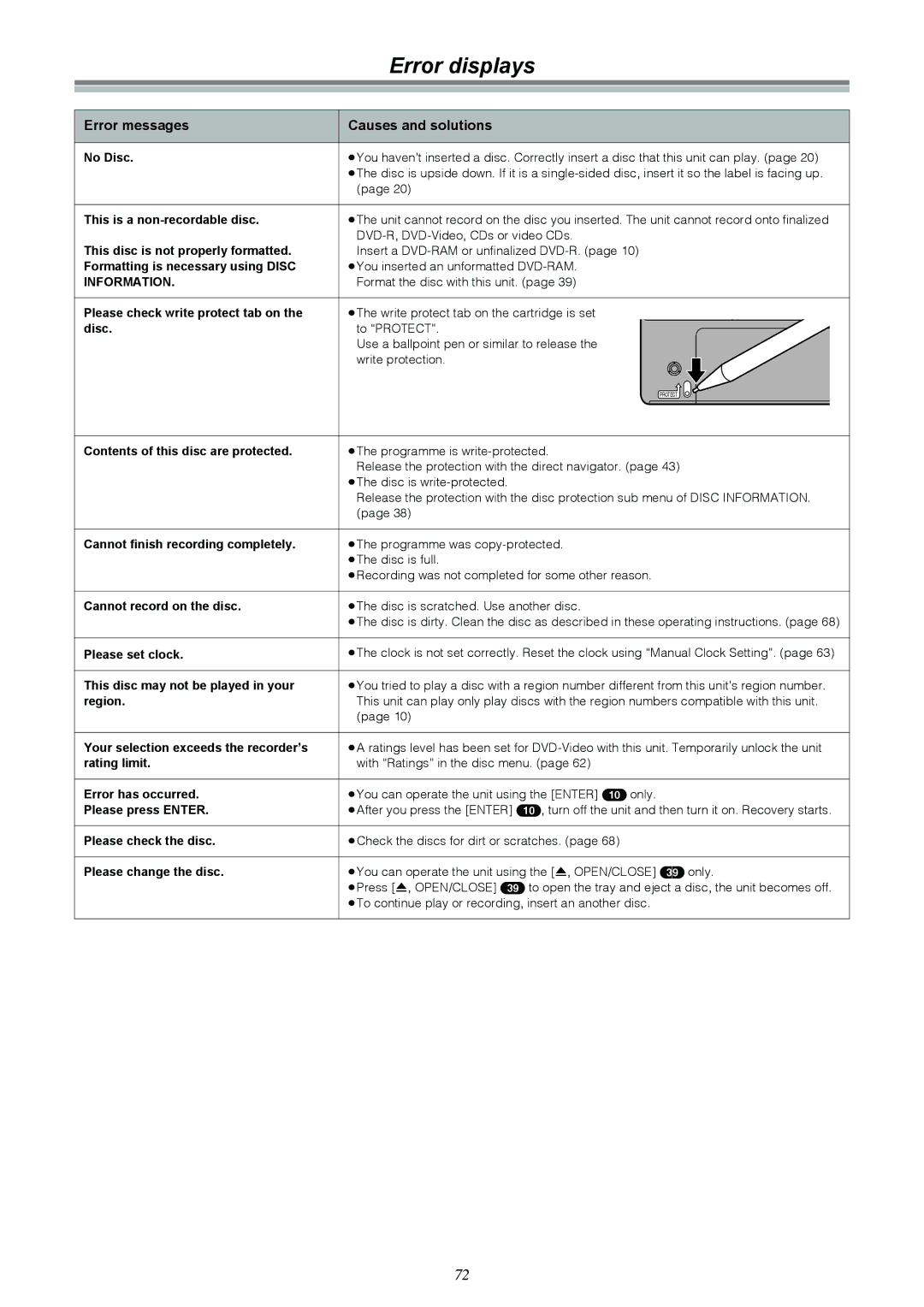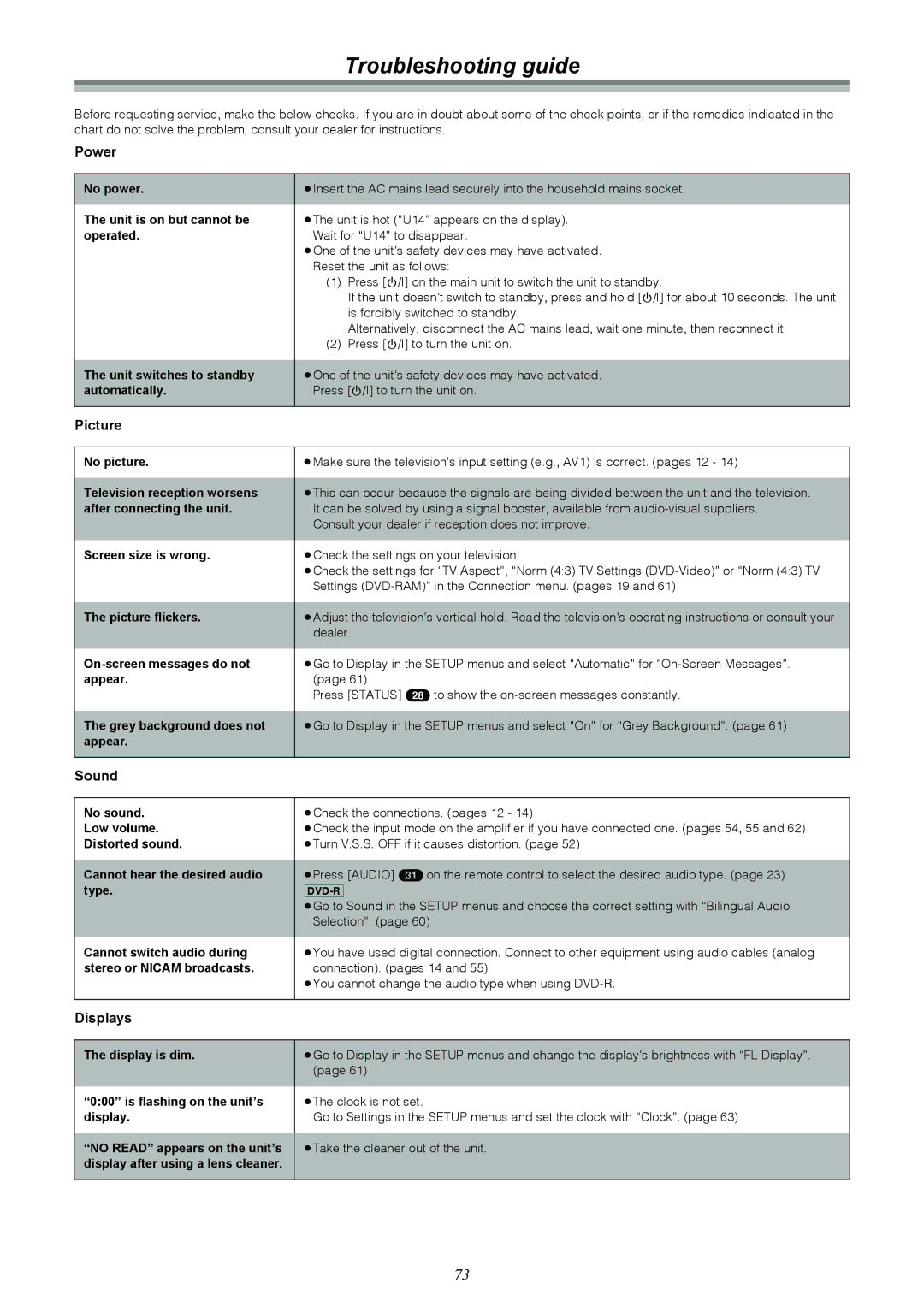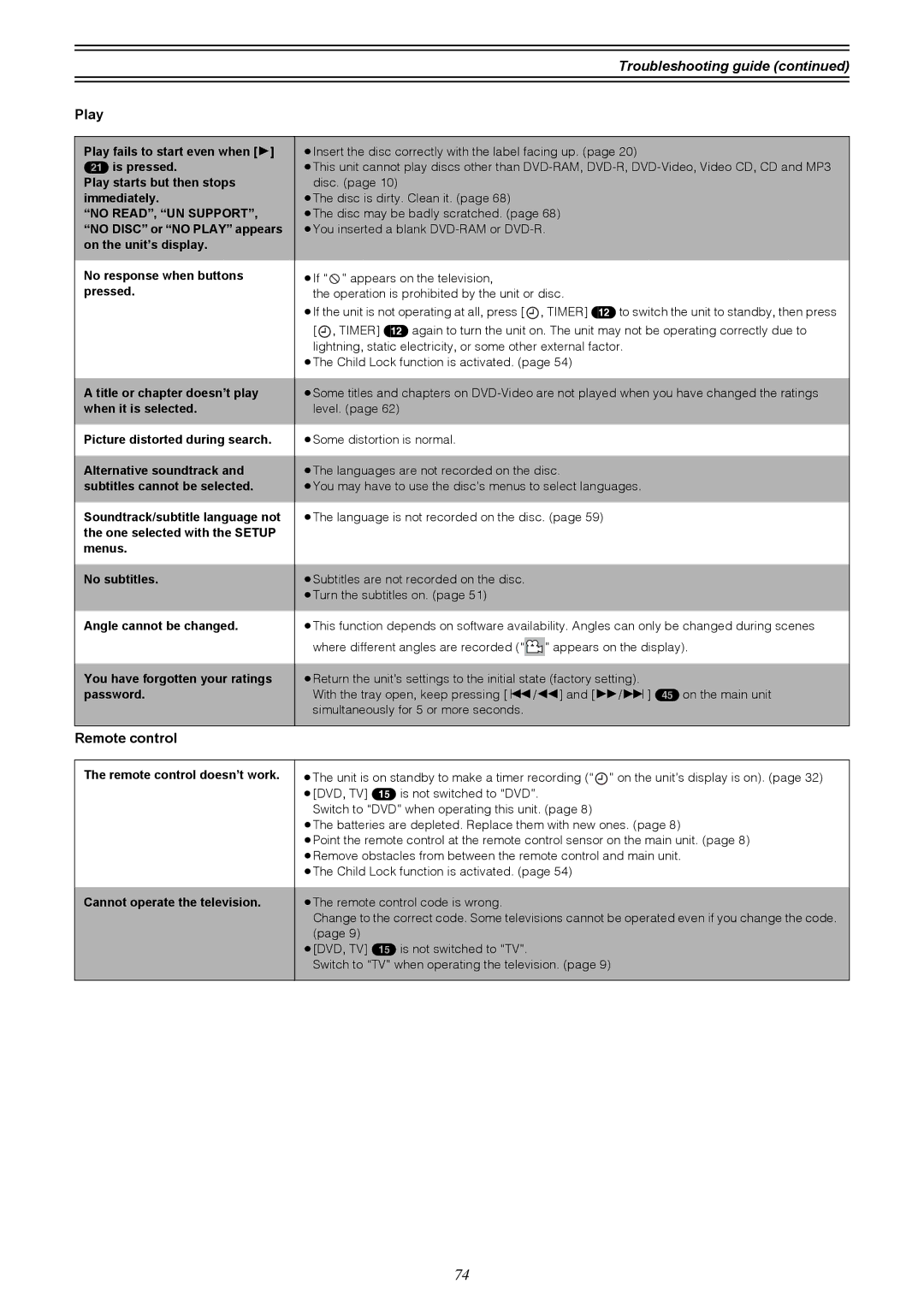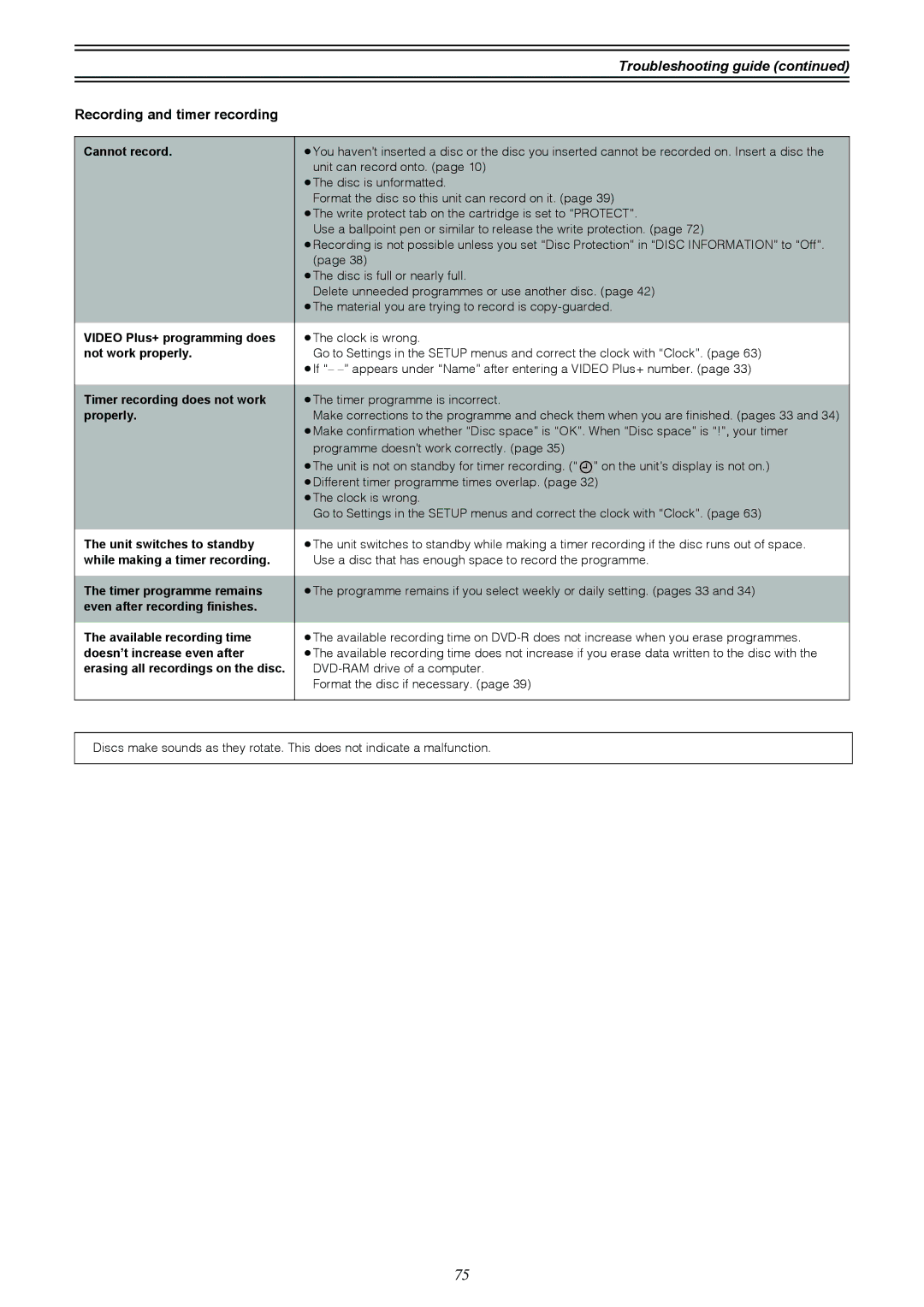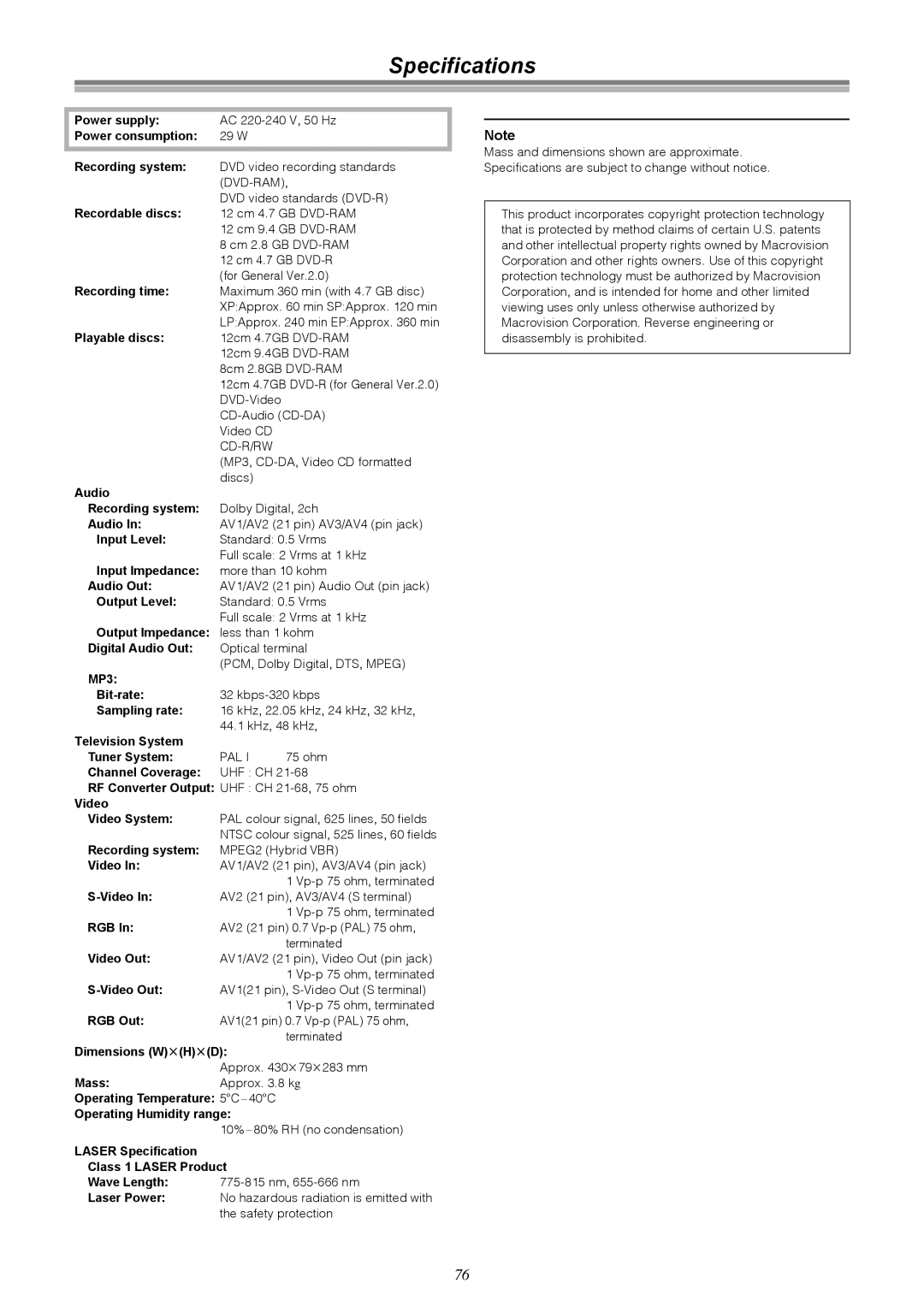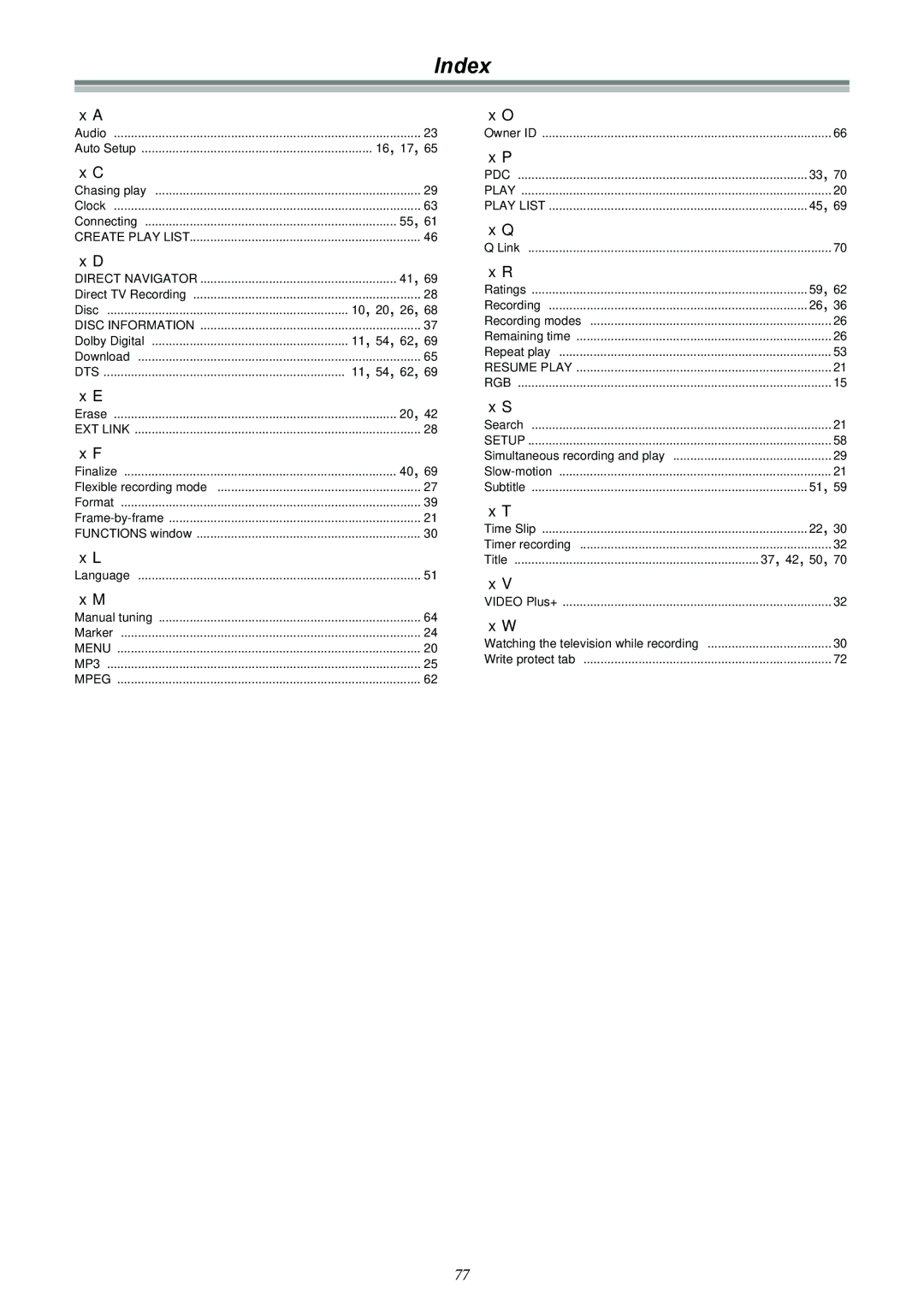Contents
DVD Video Recorder
Contents
Functionsreturn
Main unit
Remote control
Control reference guide
Entering titles
Unit’s display
Control reference guide
Disposal of old equipment
For your safety
Displays
Inside of unit
Check that you have the accessories shown
Checking the Accessories
How to replace the Fuse
Dear Customer
Batteries
Remote control
Remote control signal sensor Switch DVD, TV 15 to DVD
Use
Preparation
Remote control
Television operation
Operation Button
Discs you can use for recording and play
Discs
Discs you can use
Play-only discs
Types of disc for the type of connected
Discs that cannot be played
Audio format logos
Discs
Pin Scart leads are not supplied
Connections with Scart leads
Follow the step-by-step guide below
Hint
Connections without Scart leads
Connect the RF Output socket to the TV aerial socket
Connections with S-Video cable
Recording RGB Signals
Standby to ensure continuous output of RGB signals
Signals from the Sky Digital STB
Clock. This is called Auto Setup function
Auto Setup with Q Link Functions
To Set Up this DVD Recorder with a brand-new Q Link TV
Menu for Owner ID setting
Auto Setup with Q Link Functions
Auto Setup without Q Link Functions
To Set Up this DVD Recorder with an existing Q Link TV
To restart Auto Setup
Removing Interference
Auto Setup without Q Link Functions
Video Plus+ Codes for Satellite Receivers/Cable TV
For the United Kingdom
To return to the previous screen
Selecting TV screen type
Use 3, 4 10 to select the TV aspect and press Enter
≥169
When a menu screen appears on the television
Playing discs
Erasing a programme that is being played
Slow-motion play
Starting play from where you stopped it Resume Function
Fast forward and rewind-SEARCH
Frame-by-frame viewing
Skipping
Manual Skip
Selecting an amount of time to skip Time Slip
When using DVD-R
Changing audio
Using Display menus to mark positions
Marking places to play again Marker
Marking positions directly
Using menus to play MP3 discs
Using the tree screen to find a group
Recording television programmes
Stop recording
EXT Link
To perform Direct TV Recording
To stop play and recording
Playing while you are recording
Simultaneous recording and play
Press Direct Navigator
Checking the recording during recording Time Slip
Using the Functions window
Using the Functions window
Watching the television while recording
Using the Functions window
Functions window icons
Press Video Plus+ 2 button
Timer recording
Using Video Plus+ number to make timer recording
Press the numeric buttons 4 to enter the Video Plus+ number
Timer recording
To change the programme
To change the timer recording programme
Manual programming
To put the unit on recording standby
To put the unit on recording standby Press , Timer
Starting and canceling programmes
To clear a timer recording programme
To check programmes
To select the TV system PAL/NTSC
When connected to the other equipment
Recording from a video cassette player
Use 3, 4 10 to select the TV system and press Enter
Entering titles
Enter Title
About Disc Information
Disc Protection
Releasing disc protection
Disc Information
Erase all programmes
Format
Finalize Creating DVD-Video
Use 3, 4 10 to select Finalize and press Enter
To stop finalizing
To clear the programme list
Using the Direct Navigator
Selecting programmes to play
About the programme list
Checking programme contents
Erasing programmes
Entering and editing programme titles
Padlock mark appears
Protecting programmes
Releasing programme protection
Select No in and press Enter Press Return
To erase another part of the same programme
Erasing parts of a programme
Dividing programmes
To change the point to divide
Using Play List to edit programmes
Displaying Play List
About the Play List Scene screen
Using Play List to edit programmes
Creating Play List
Playing Play List
Playing Scenes
To erase a Play List or a Play List Scene during play
Adding Scenes to a Play List
Moving a Scene
To re-edit a Play List Scene
Erasing a Scene from a Play List
Erasing a Play List
Checking Play LIST’s contents
Copying Play List
Titling Play List
Using Display menus
Common procedures
Disc menu
Picture menu
Using Display menus
Play menu
Sound menu
Display changes as illustrated
Repeat play
Use 3, 4
PRG PROGRAMME,-.All,-.OFF
Enjoying more powerful sound
Connecting external equipment
To cancel the Child Lock
Child Lock
Connecting external equipments
Connecting a digital amplifier or system component a
Connecting an analog amplifier or system component B
To enjoy Dolby Pro Logic
Connecting a Decoder
Connecting a satellite receiver or digital receiver
Yellow Video White L Red R
Connecting a video cassette recorder
Audio/Video cable
Rear panel of this unit
Changing the unit’s settings
≥Switch DVD, TV 15 to DVD
Press Functions
Settings
Summary of settings
Tuning
Changing the unit’s settings
Picture
Sound
Display
Connection
Entering a password Ratings
Digital output
Clock Settings
Manual Clock Setting
Changing the unit’s settings Auto Clock Setting
Handling the Tuning BOX screen
Channel Settings
Selecting the manual tuning
Nicam
Auto-Setup Restart, Download
Changing the Owner ID
Shipping Condition
Display examples
Status displays
Changing the information displayed
Press Status 28 to change the information displayed
Maintenance and Handling
Maintenance
Disc handling
Glossary
Title/Chapter DVD-Video
Glossary
Link
Track
Self-diagnosis
Service Unit status Solutions Number
Recover
No Read
Error displays
Error messages Causes and solutions
Information
Picture
Troubleshooting guide
Power
Sound
Remote control doesn’t work Cannot operate the television
Troubleshooting guide
Remote control
Play
Recording and timer recording
Specifications
Disc 10, 20, 26
Index
16, 17
Dolby Digital 11, 54, 62
Page
Page
F0103Fa0