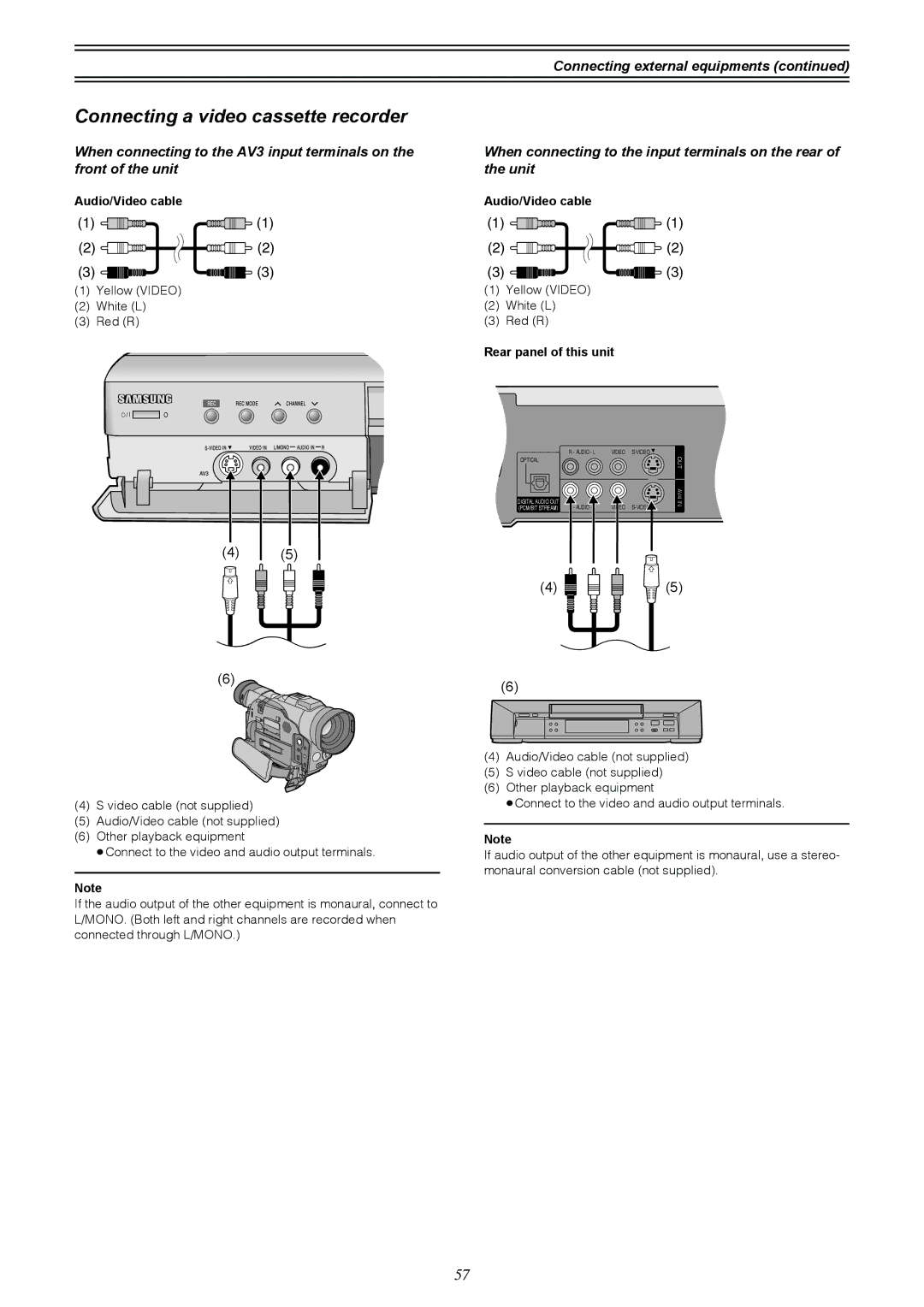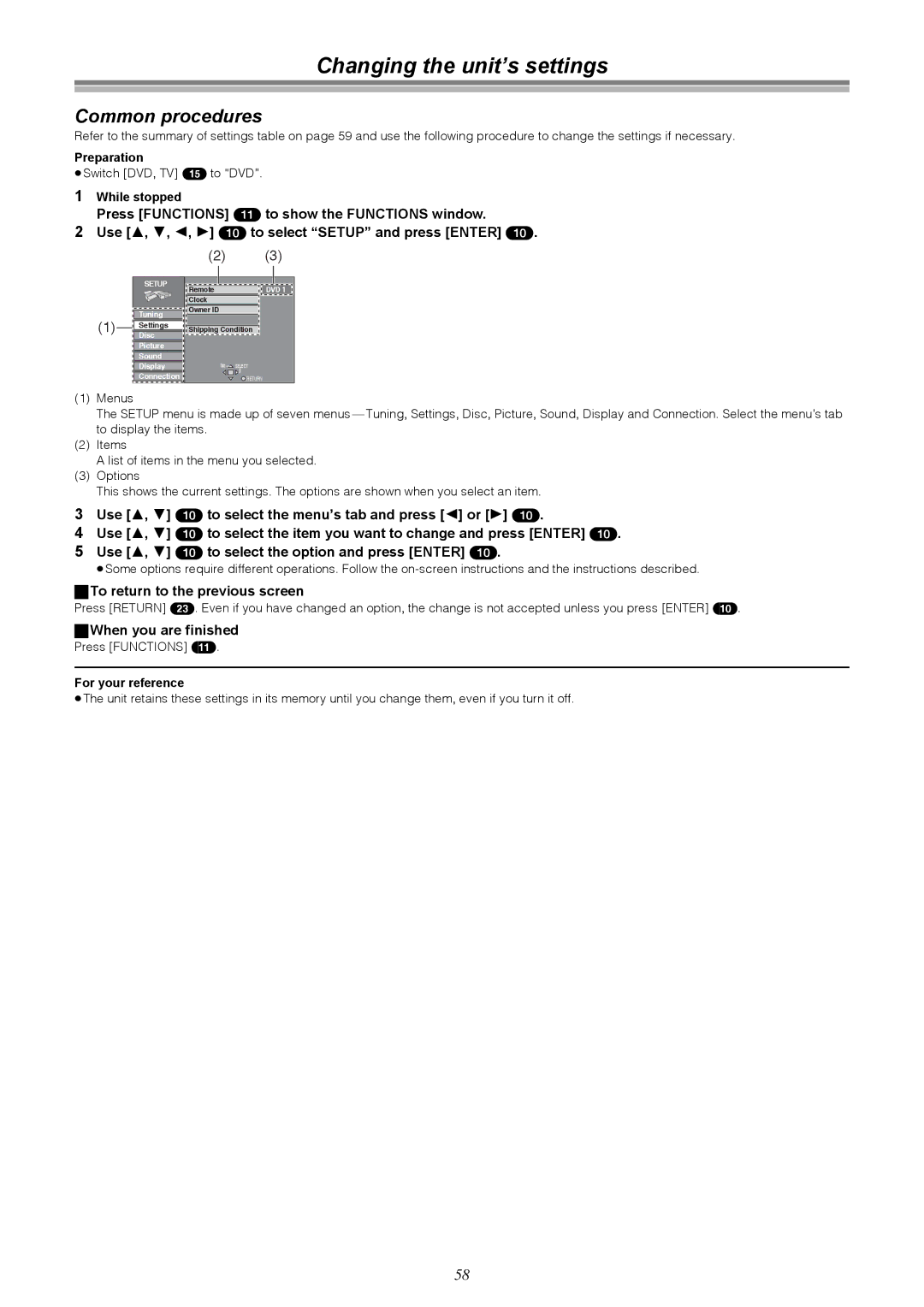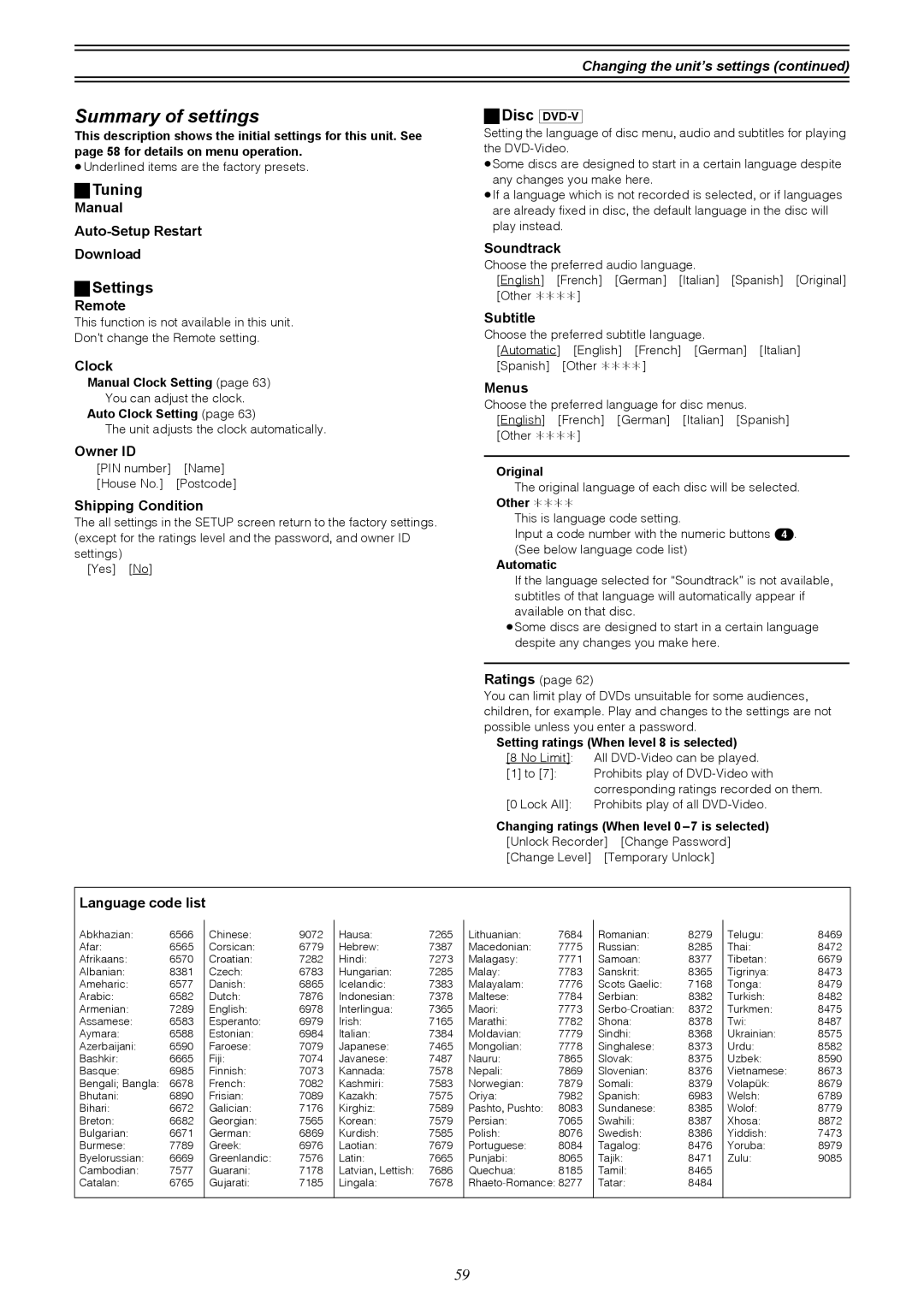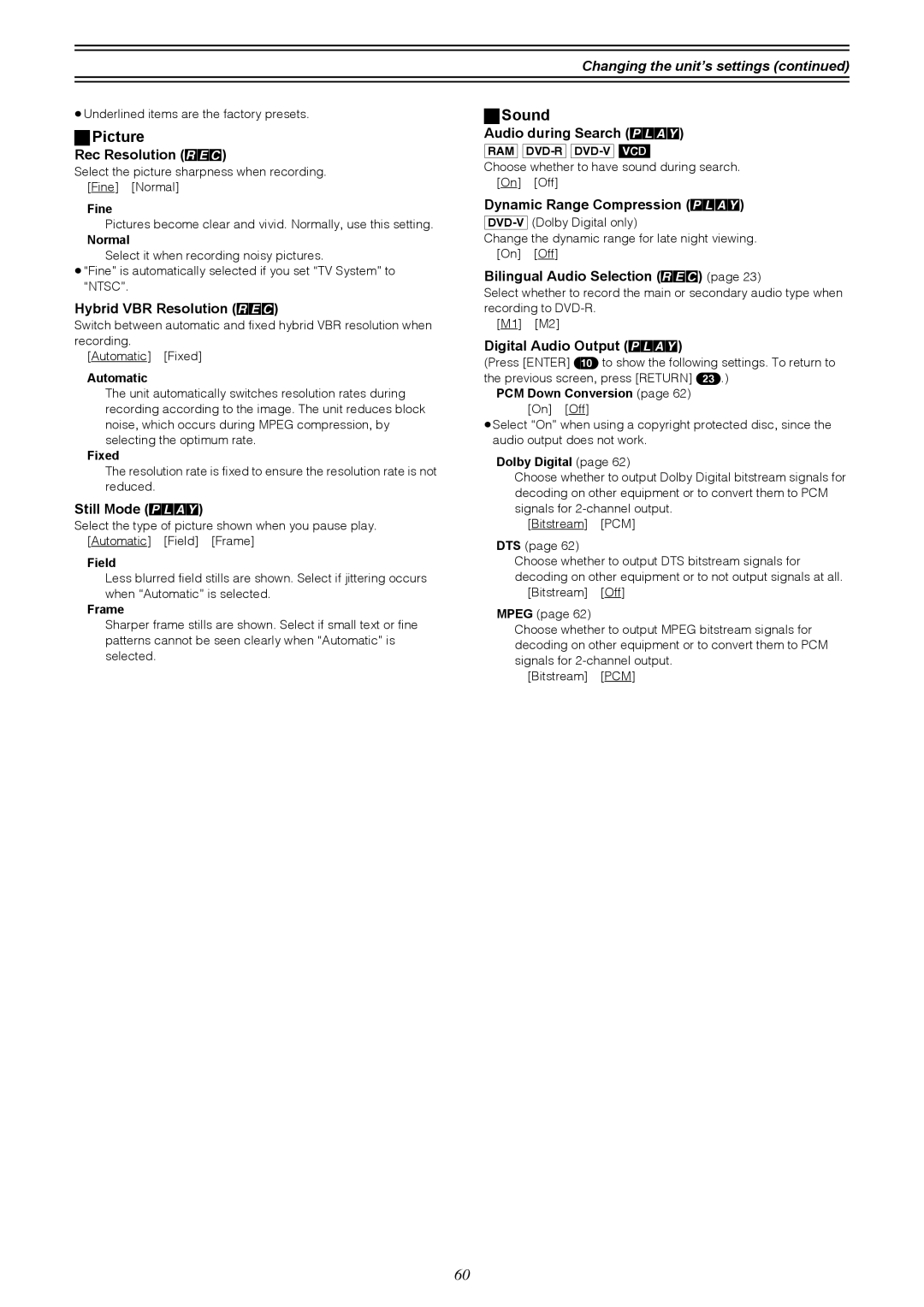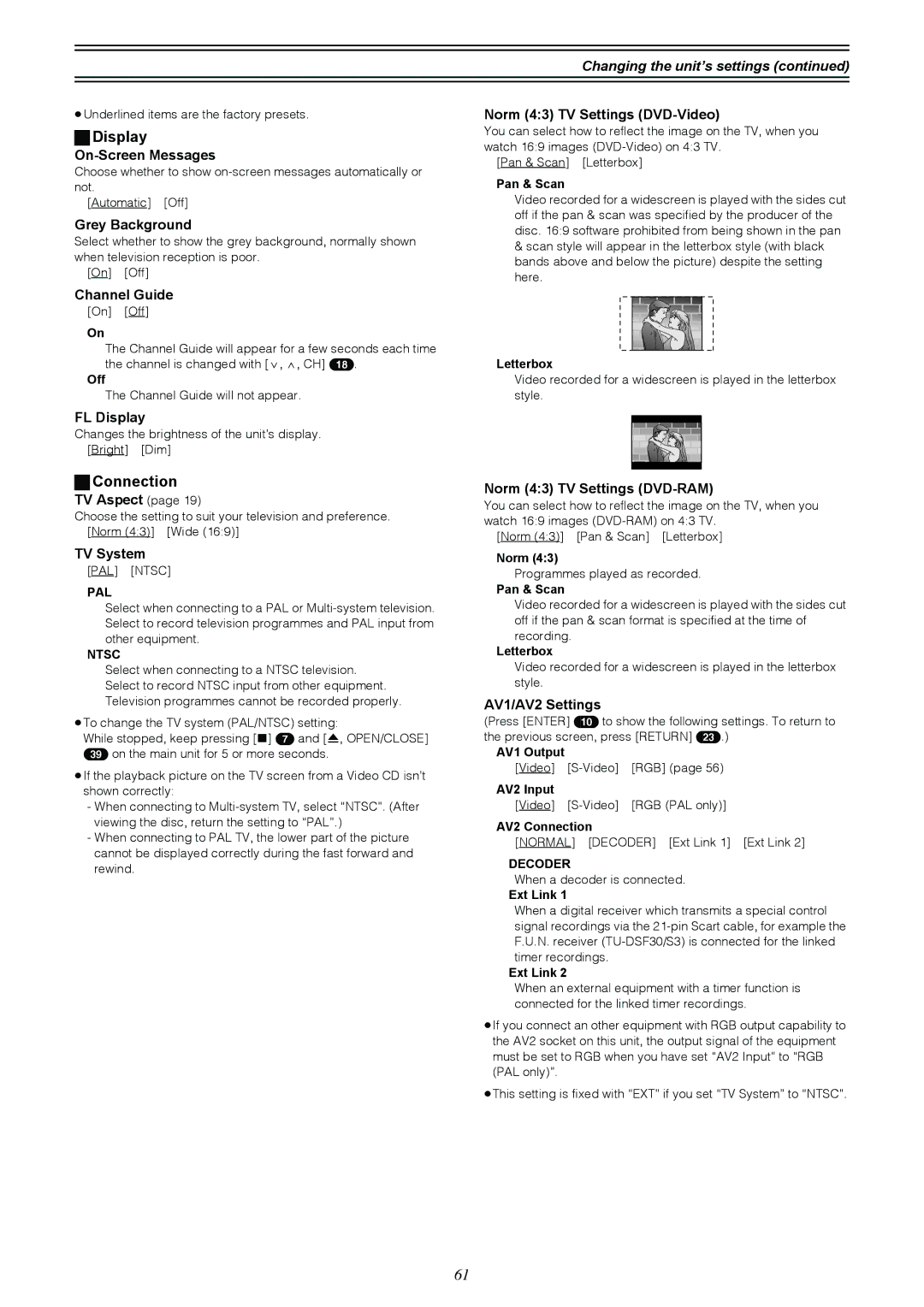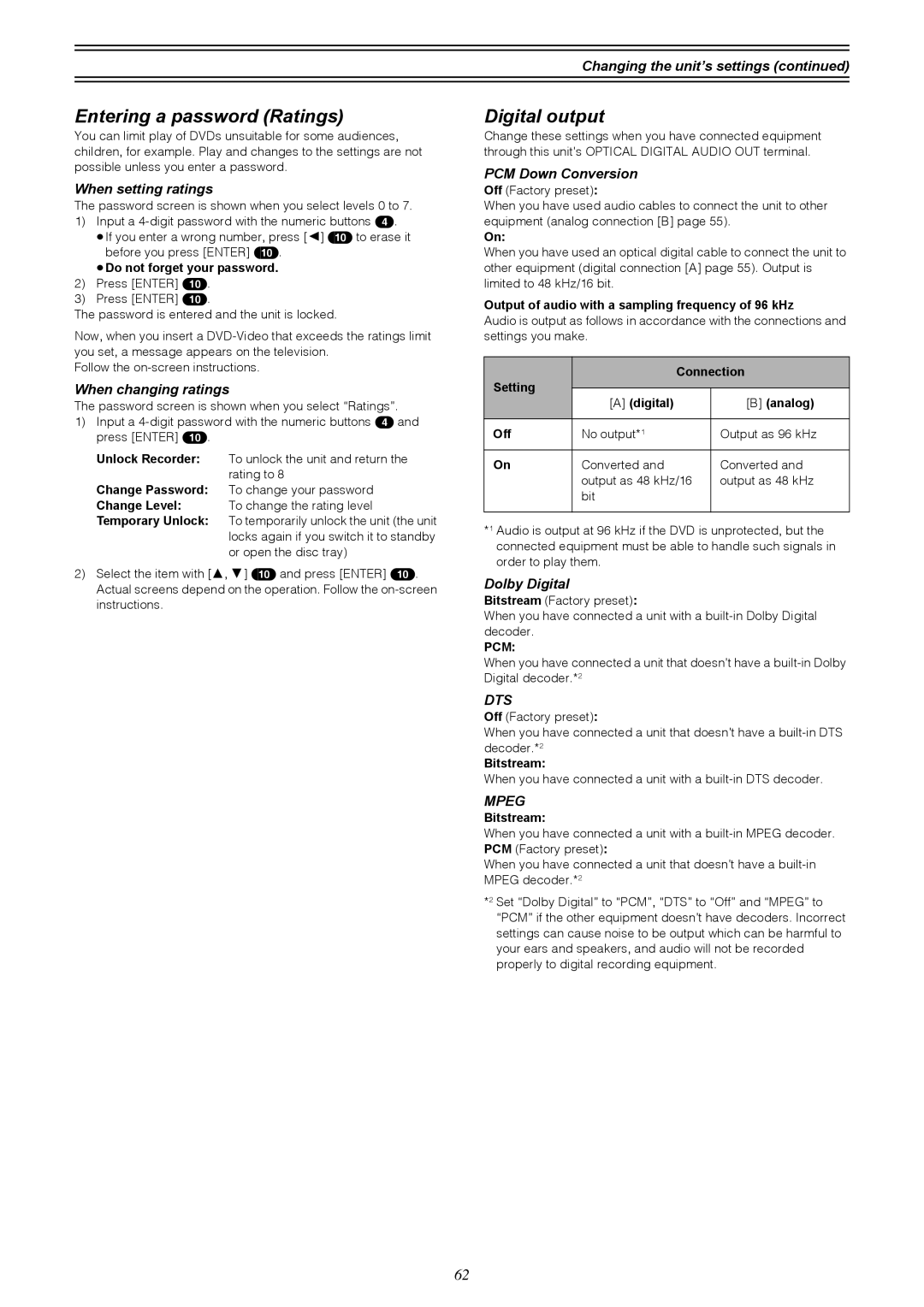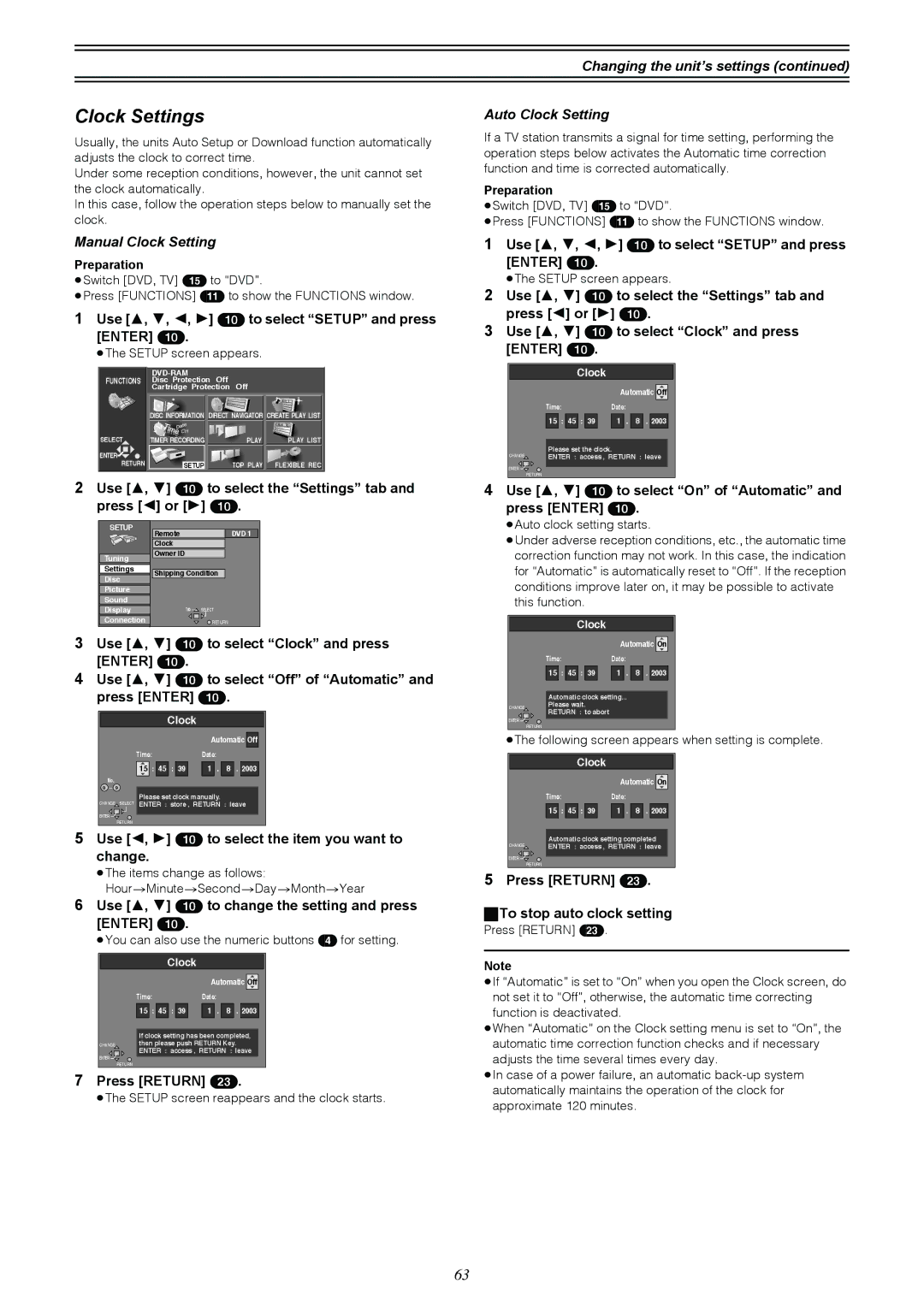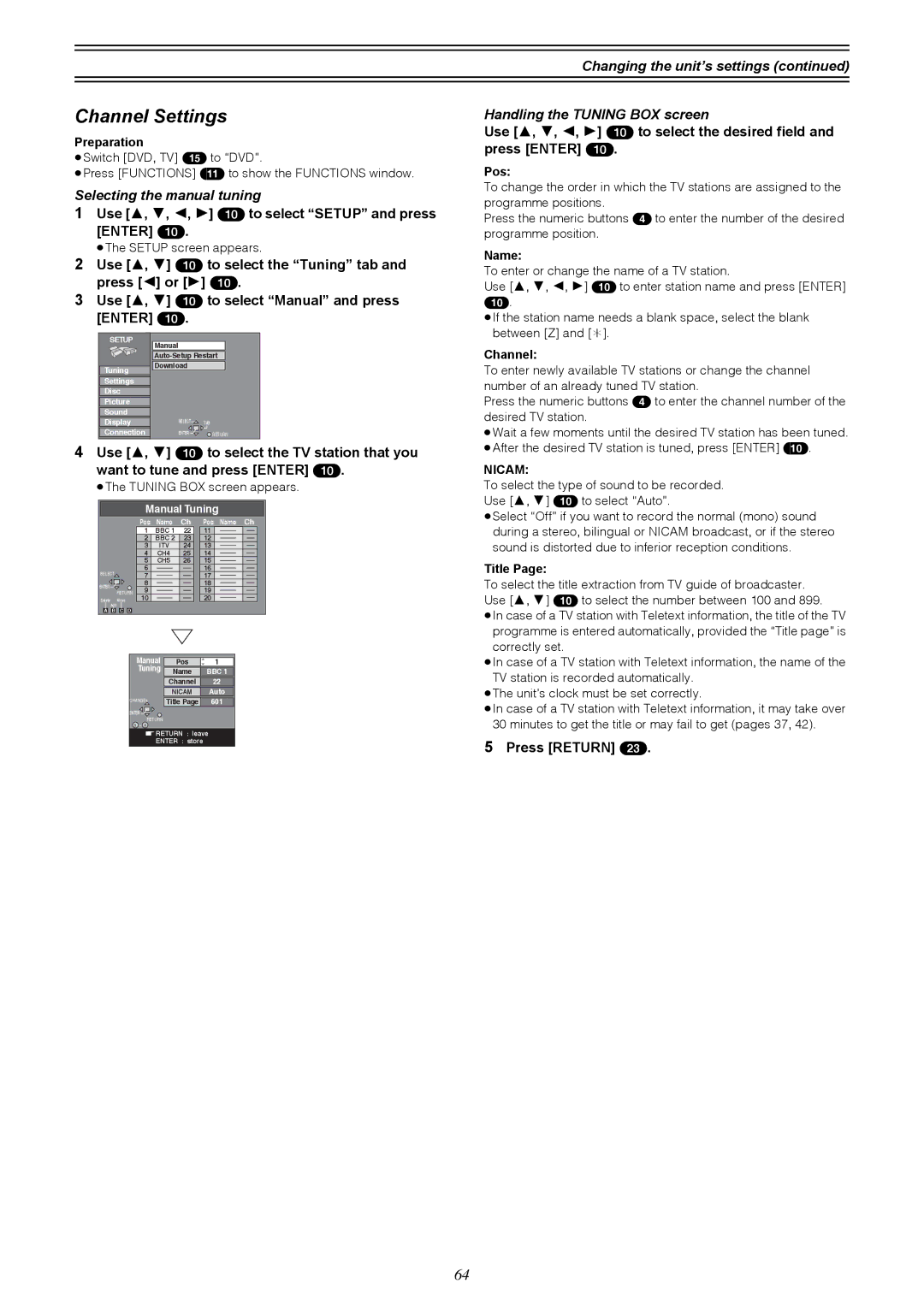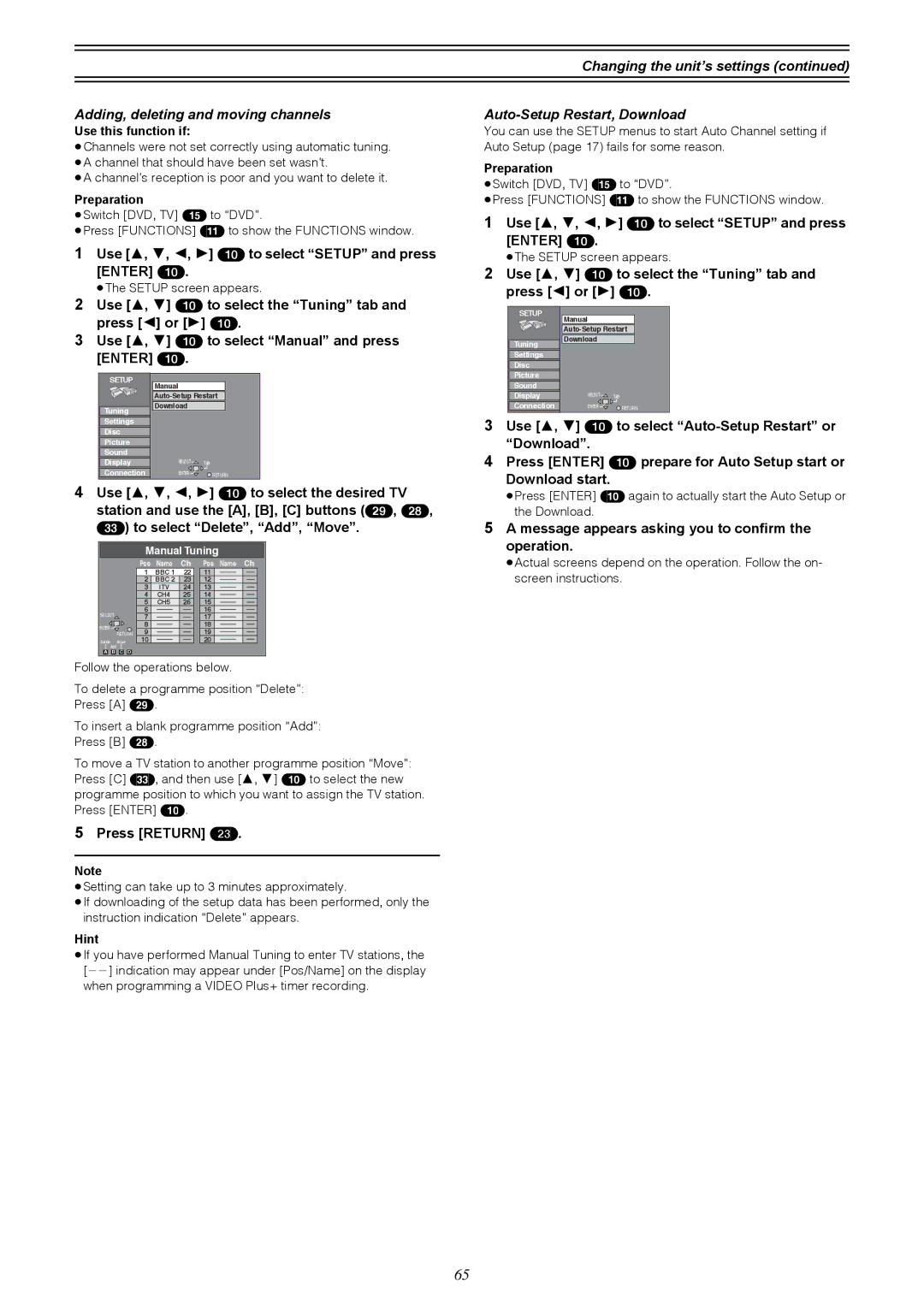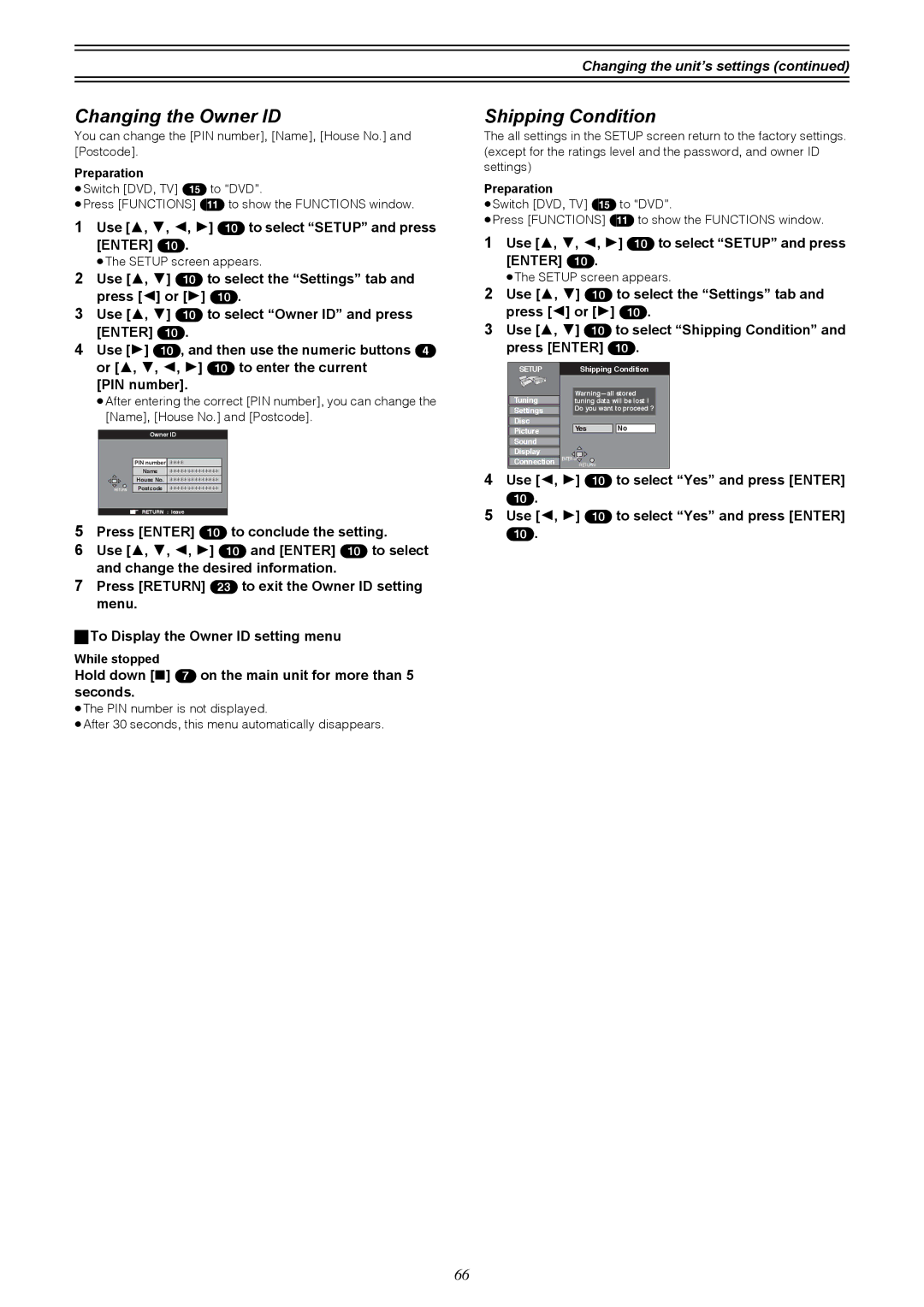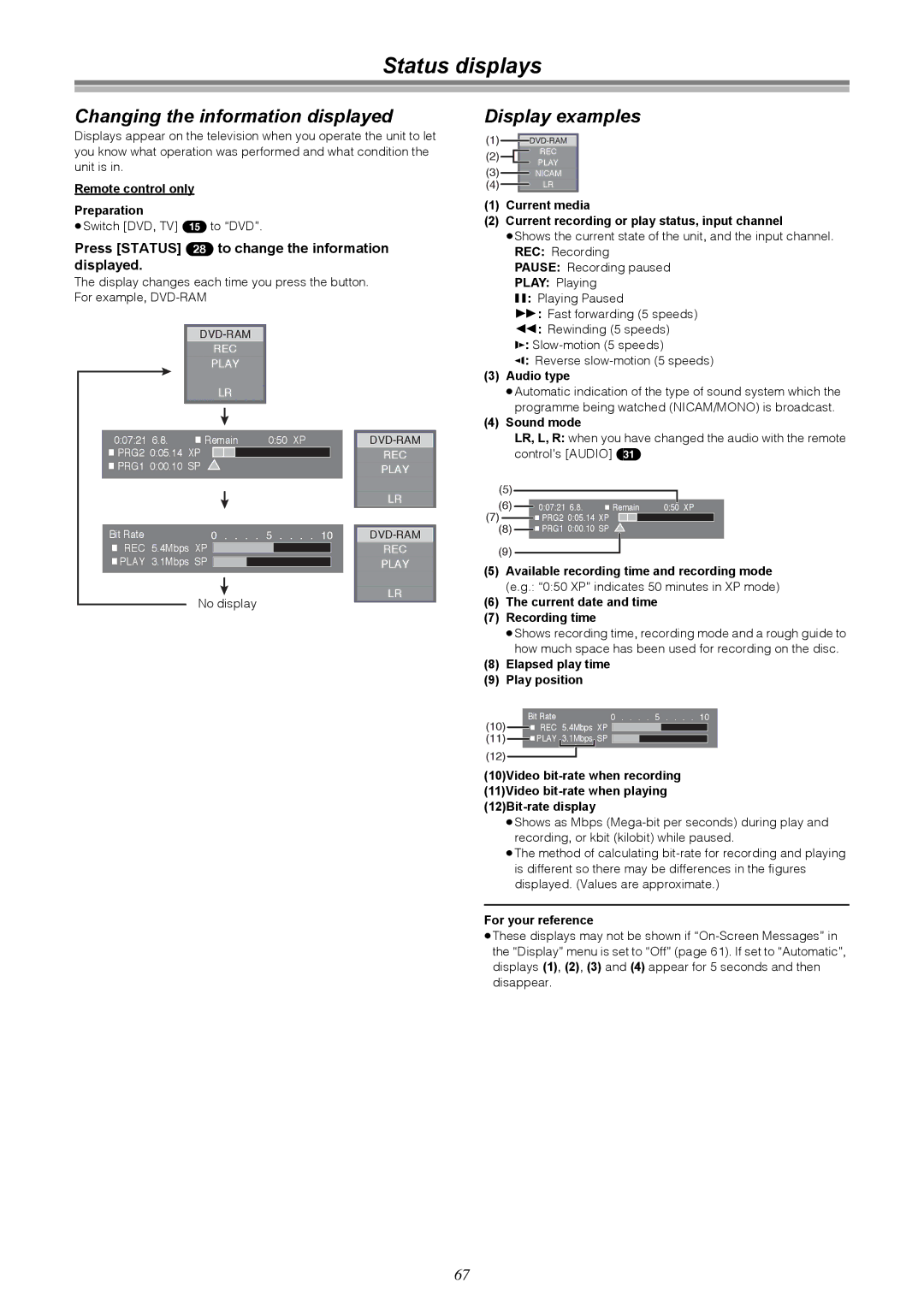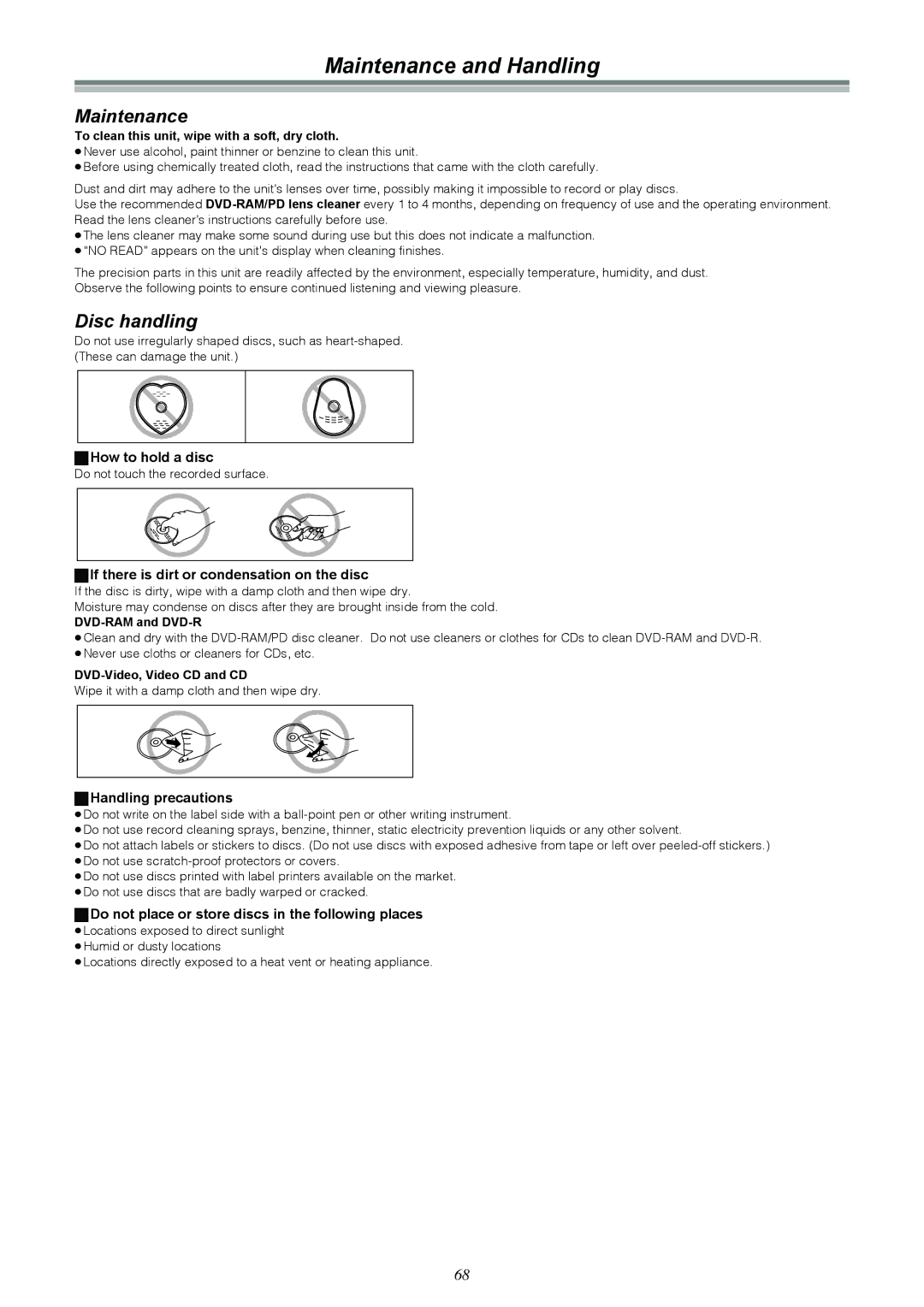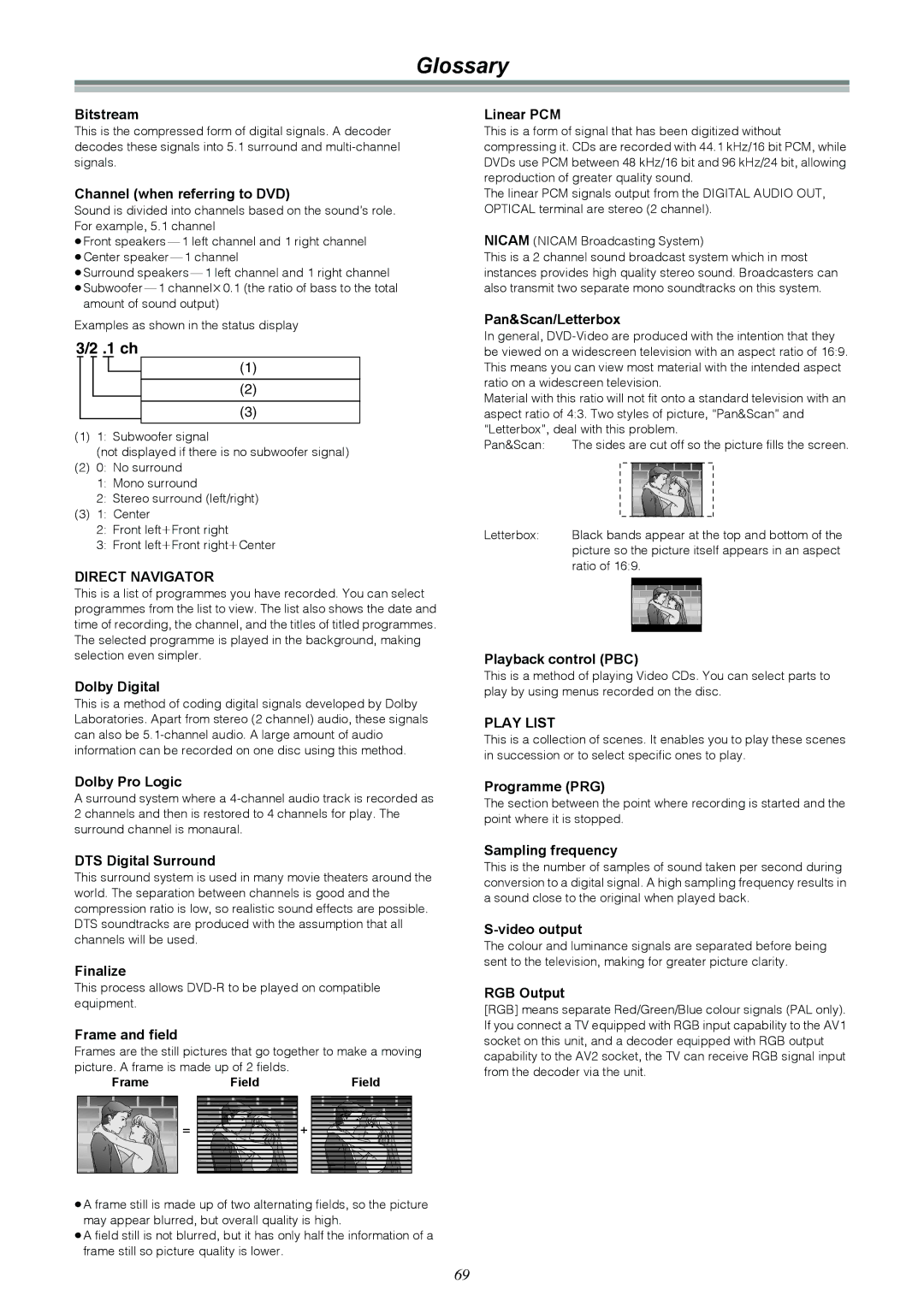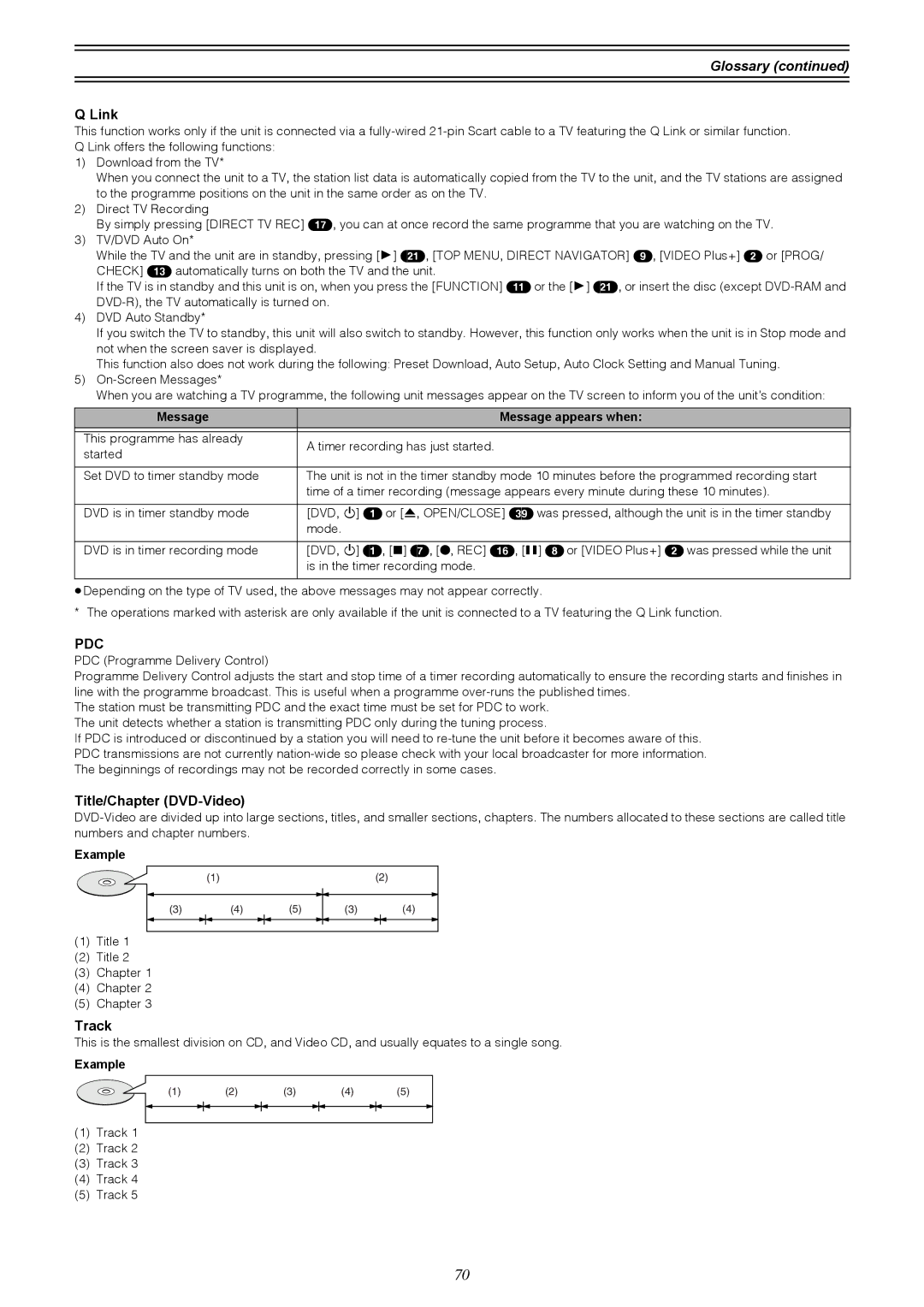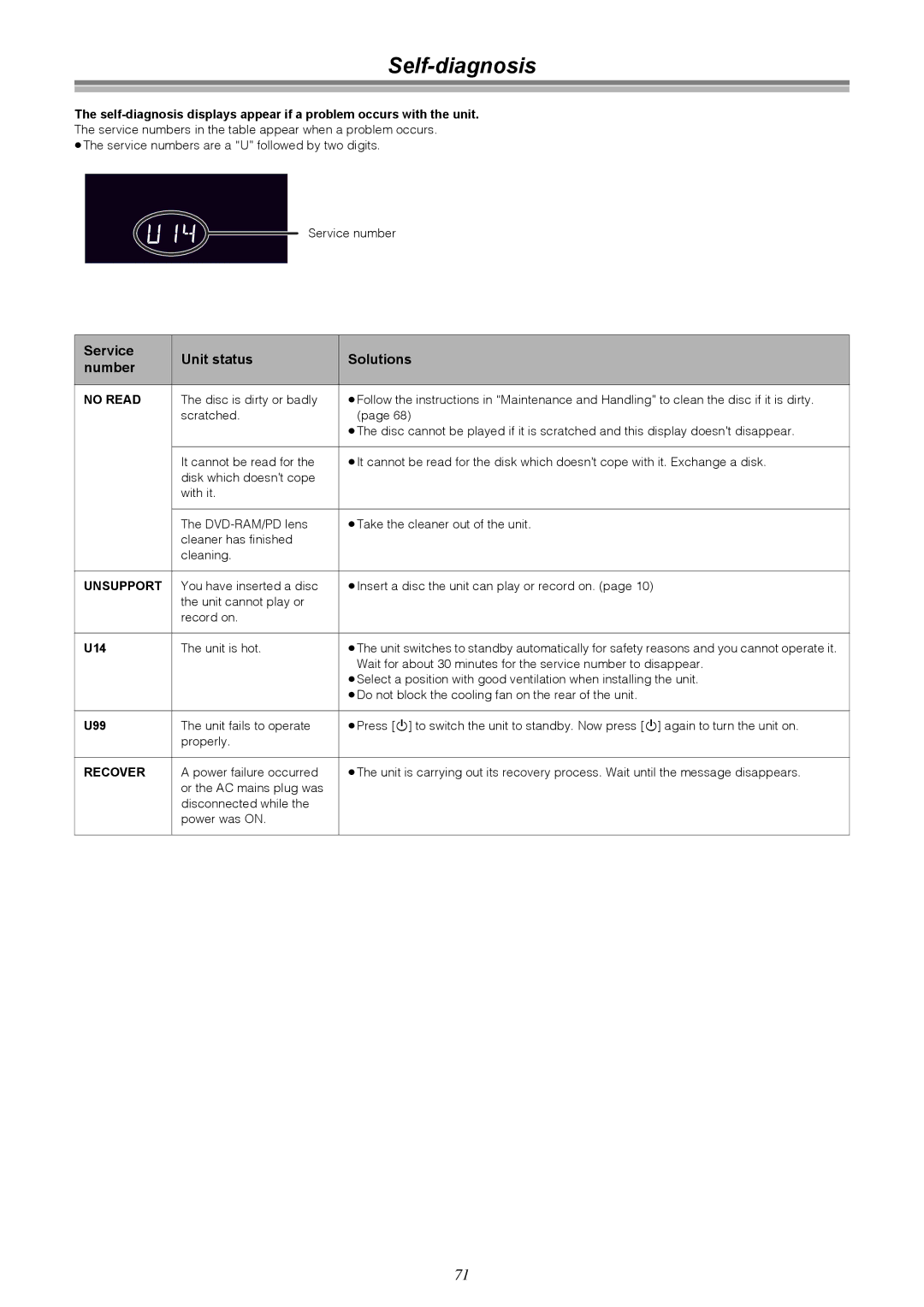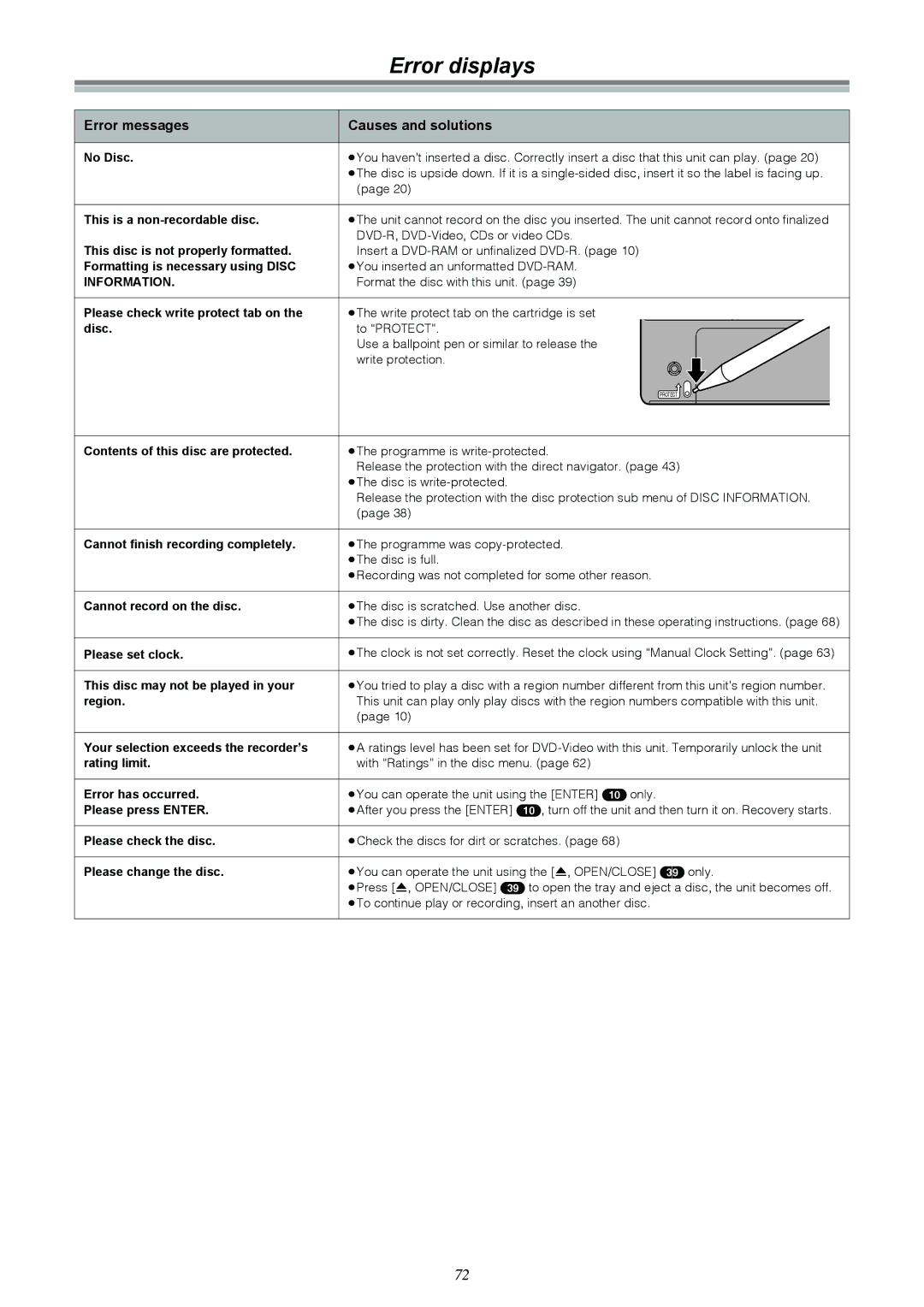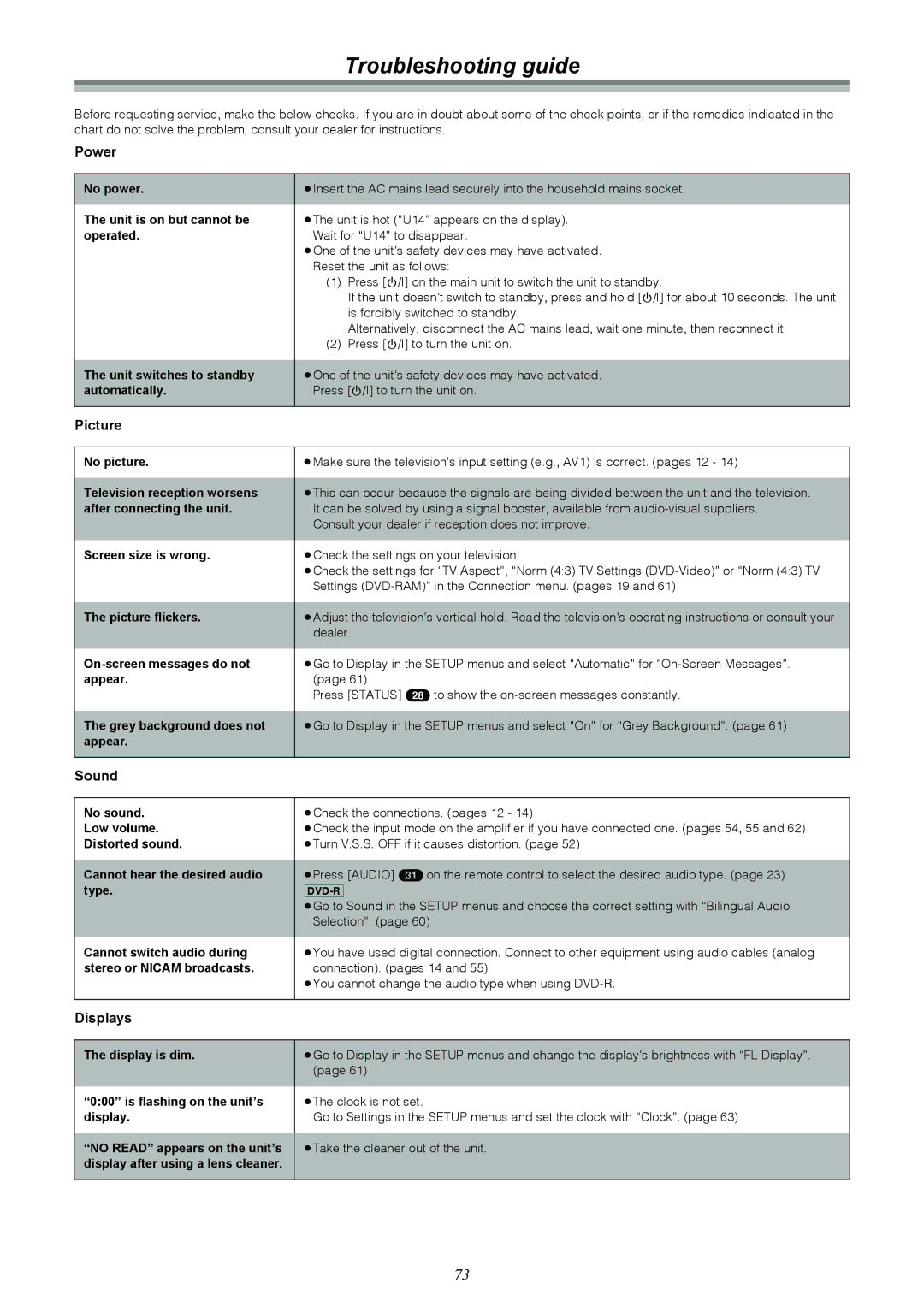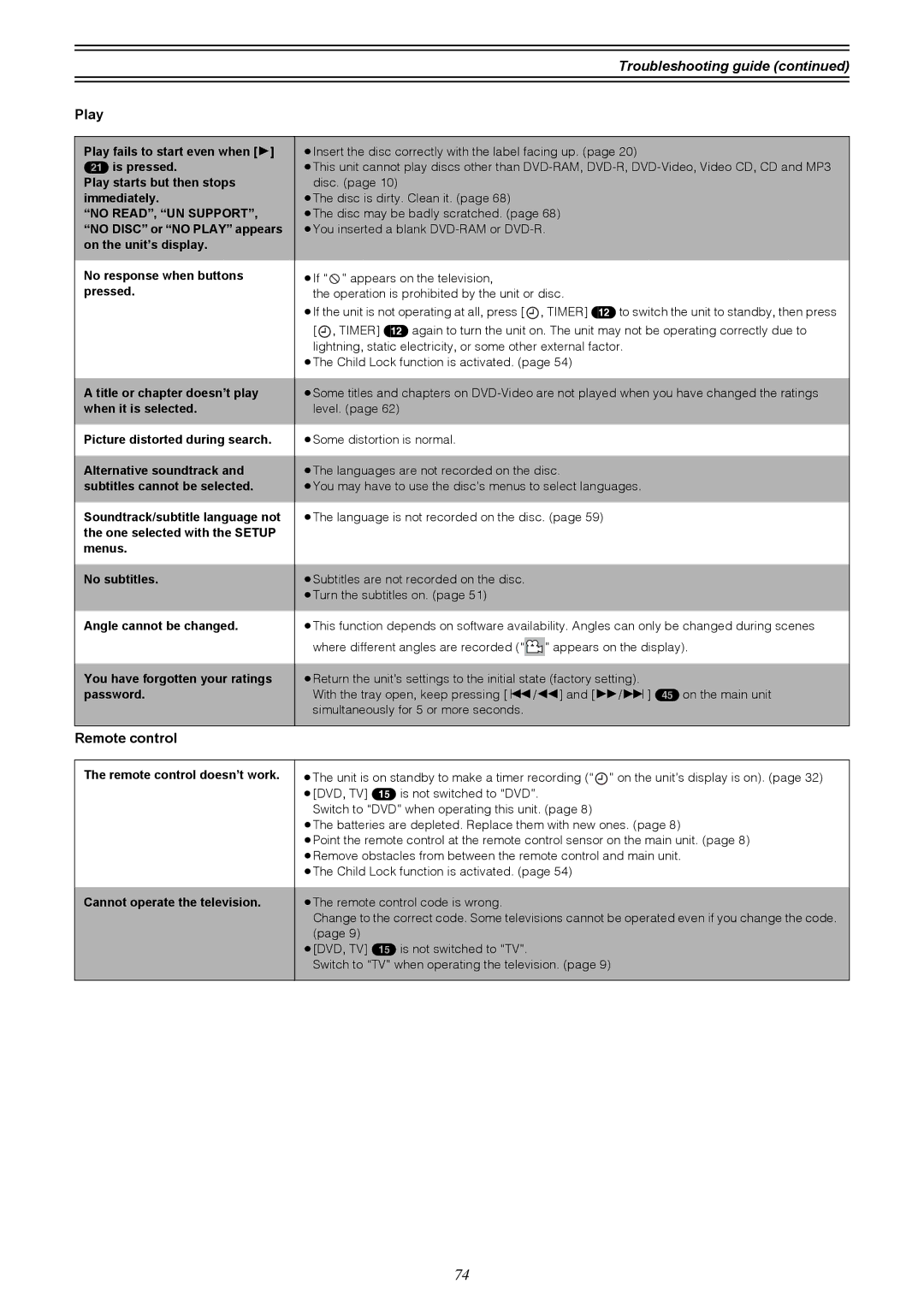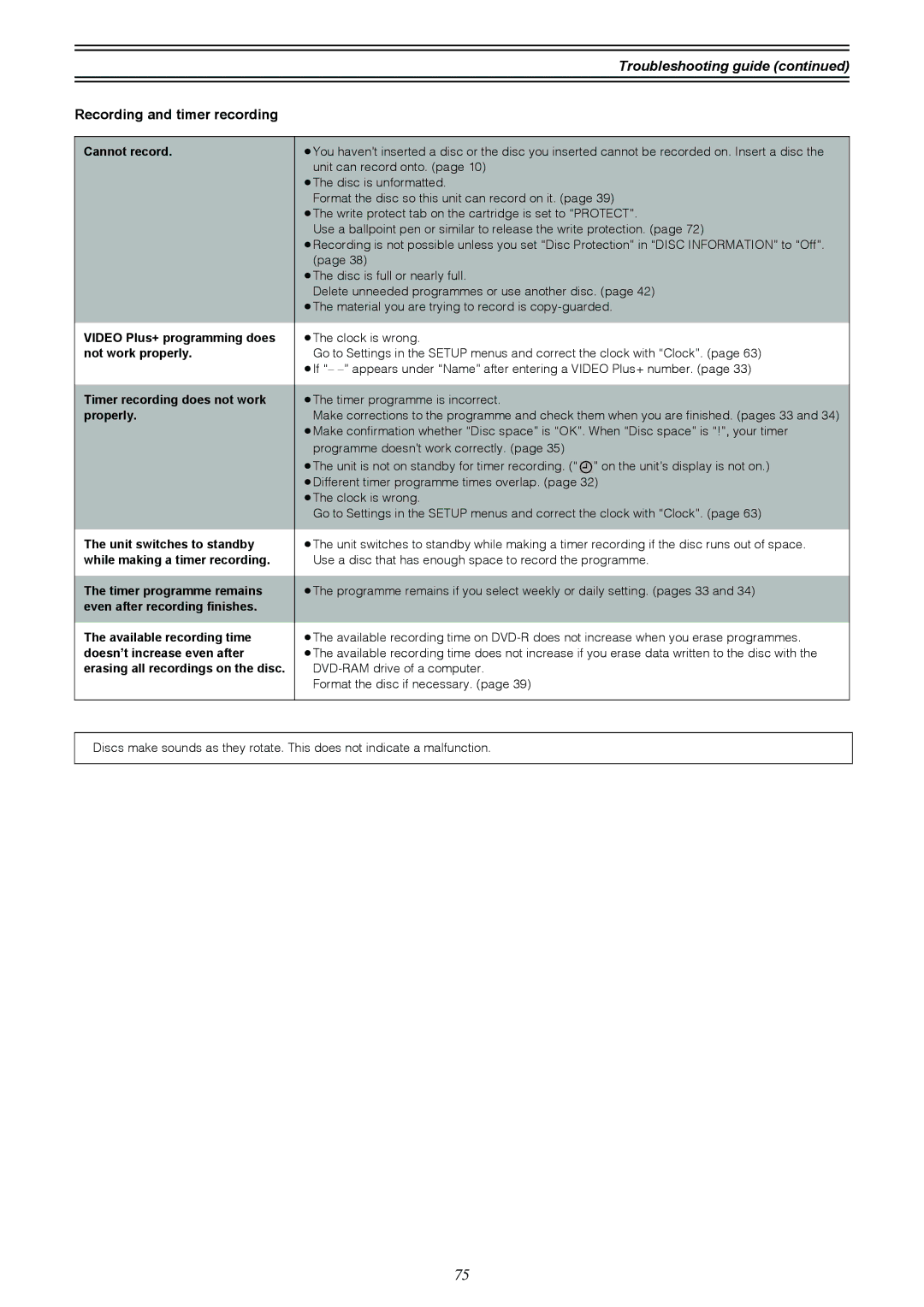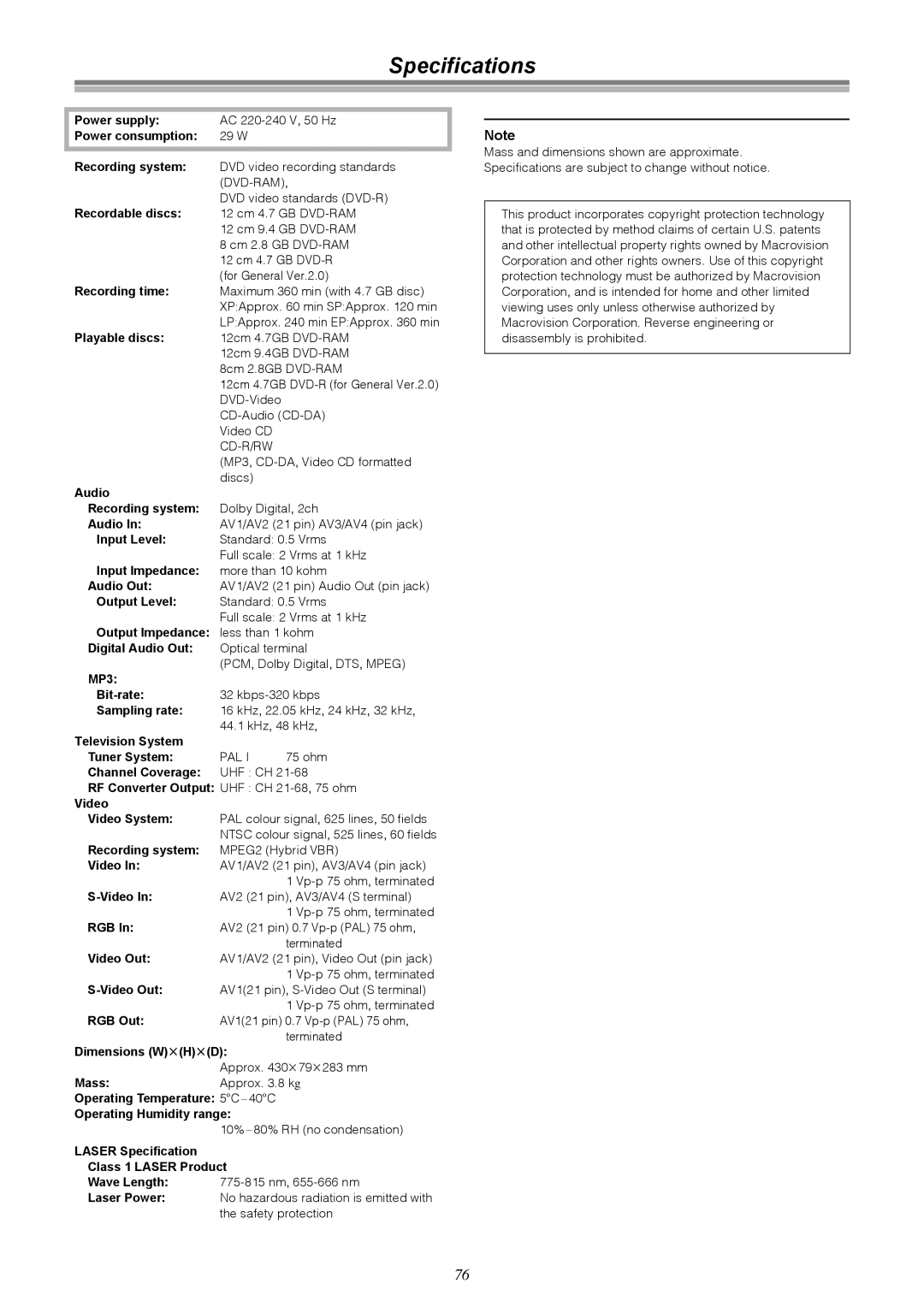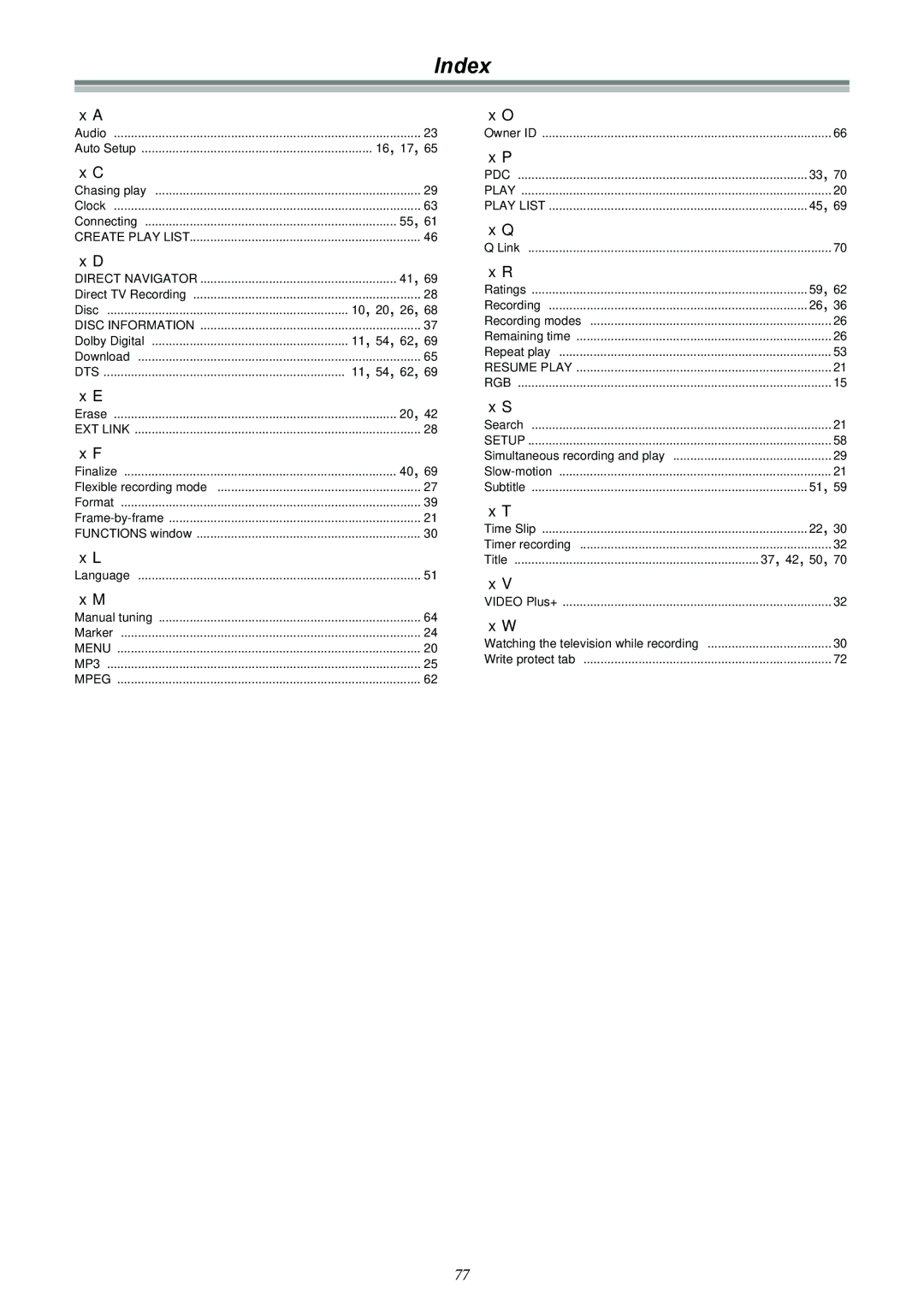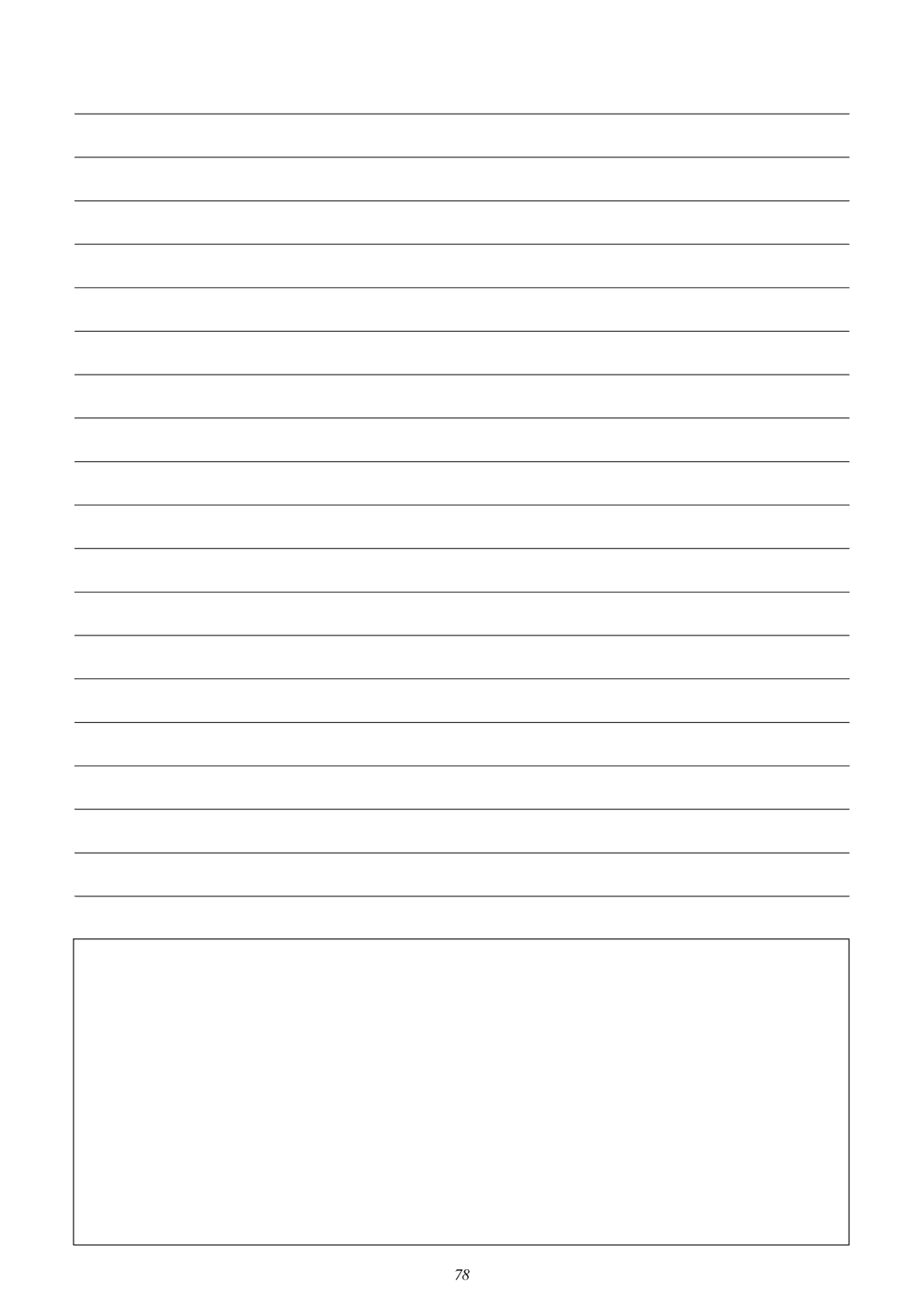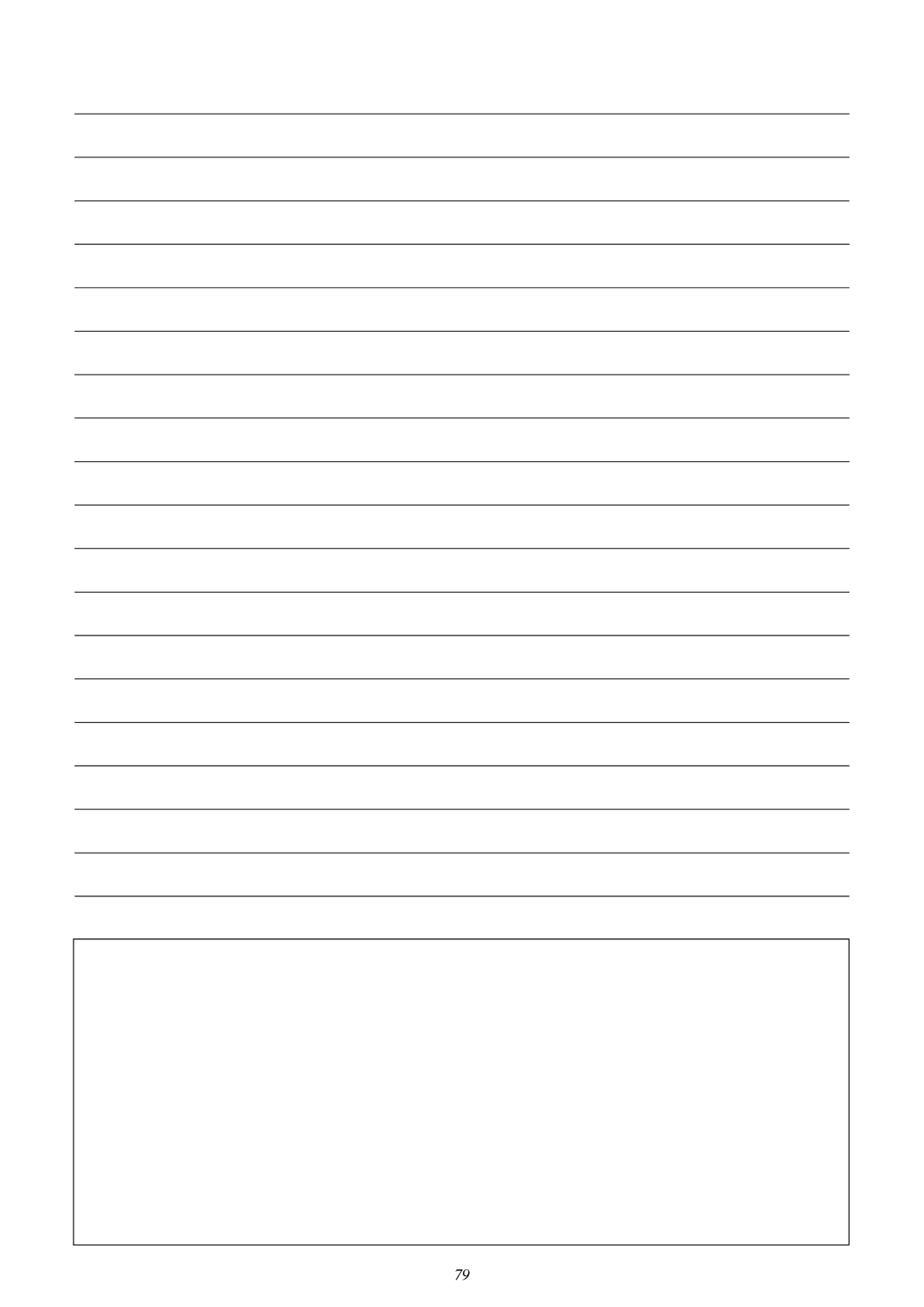Glossary (continued)
Q Link
This function works only if the unit is connected via a
1)Download from the TV*
When you connect the unit to a TV, the station list data is automatically copied from the TV to the unit, and the TV stations are assigned to the programme positions on the unit in the same order as on the TV.
2)Direct TV Recording
By simply pressing [DIRECT TV REC] (17), you can at once record the same programme that you are watching on the TV.
3)TV/DVD Auto On*
While the TV and the unit are in standby, pressing [1] (21), [TOP MENU, DIRECT NAVIGATOR] (9), [VIDEO Plus+] (2) or [PROG/ CHECK] (13) automatically turns on both the TV and the unit.
If the TV is in standby and this unit is on, when you press the [FUNCTION] (11) or the [1] (21), or insert the disc (except
4)DVD Auto Standby*
If you switch the TV to standby, this unit will also switch to standby. However, this function only works when the unit is in Stop mode and not when the screen saver is displayed.
This function also does not work during the following: Preset Download, Auto Setup, Auto Clock Setting and Manual Tuning.
5)
When you are watching a TV programme, the following unit messages appear on the TV screen to inform you of the unit’s condition:
Message | Message appears when: | |
|
| |
This programme has already | A timer recording has just started. | |
started | ||
| ||
|
| |
Set DVD to timer standby mode | The unit is not in the timer standby mode 10 minutes before the programmed recording start | |
| time of a timer recording (message appears every minute during these 10 minutes). | |
|
| |
DVD is in timer standby mode | [DVD, Í] (1) or [<, OPEN/CLOSE] (39) was pressed, although the unit is in the timer standby | |
| mode. | |
|
| |
DVD is in timer recording mode | [DVD, Í] (1), [∫] (7), [¥, REC] (16), [;] (8) or [VIDEO Plus+] (2) was pressed while the unit | |
| is in the timer recording mode. | |
|
|
≥Depending on the type of TV used, the above messages may not appear correctly.
* The operations marked with asterisk are only available if the unit is connected to a TV featuring the Q Link function.
PDC
PDC (Programme Delivery Control)
Programme Delivery Control adjusts the start and stop time of a timer recording automatically to ensure the recording starts and finishes in line with the programme broadcast. This is useful when a programme
The station must be transmitting PDC and the exact time must be set for PDC to work. The unit detects whether a station is transmitting PDC only during the tuning process.
If PDC is introduced or discontinued by a station you will need to
Title/Chapter (DVD-Video)
Example
(1) | (2) |
(3) | (4) | (5) | ||||
|
|
|
|
|
|
|
|
|
|
|
|
|
|
(3)(4)
(1)Title 1
(2)Title 2
(3)Chapter 1
(4)Chapter 2
(5)Chapter 3
Track
This is the smallest division on CD, and Video CD, and usually equates to a single song.
Example
(1) | (2) | (3) | (4) | (5) | |||||||||||
|
|
|
|
|
|
|
|
|
|
|
|
|
|
|
|
(1)Track 1
(2)Track 2
(3)Track 3
(4)Track 4
(5)Track 5
70