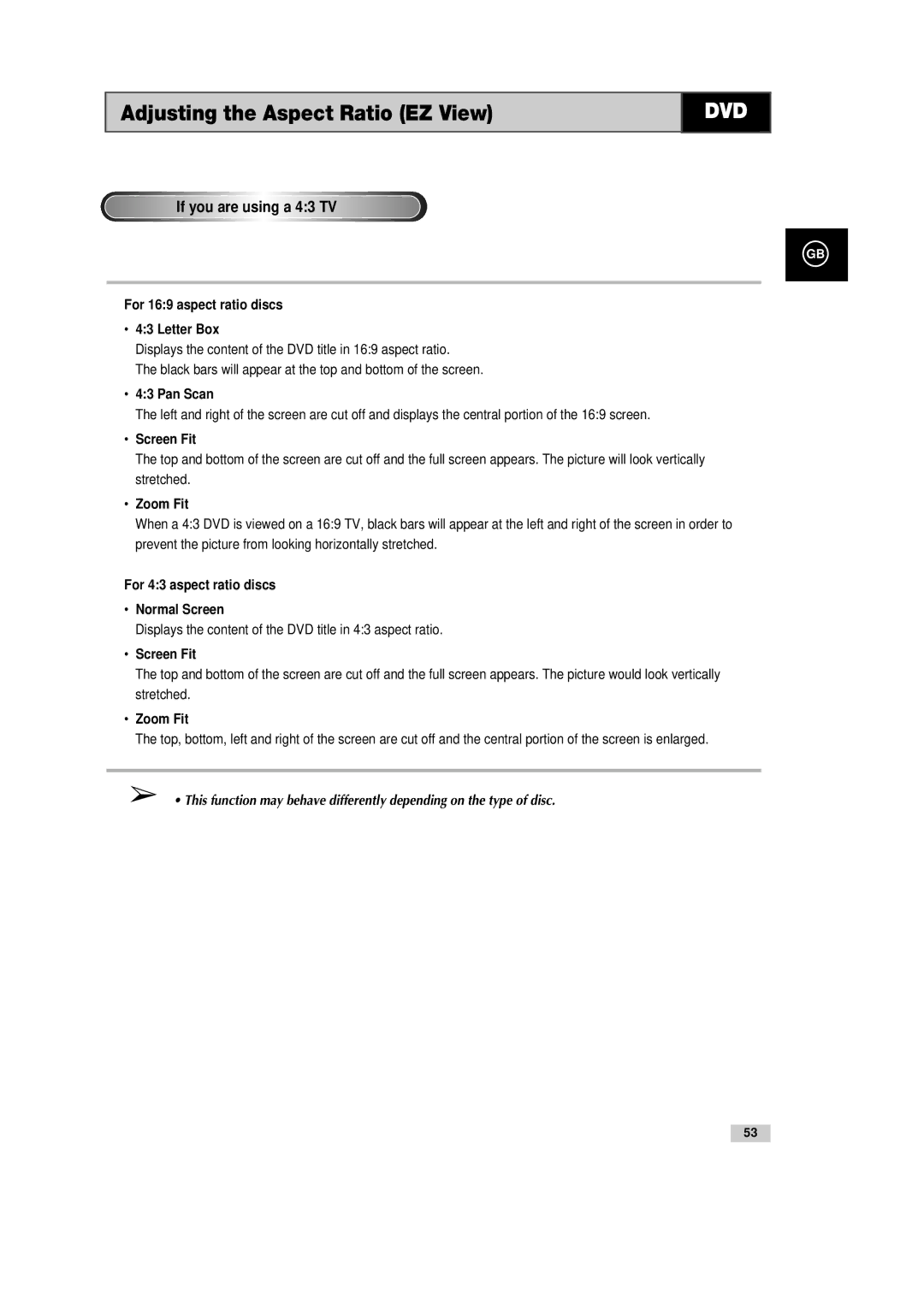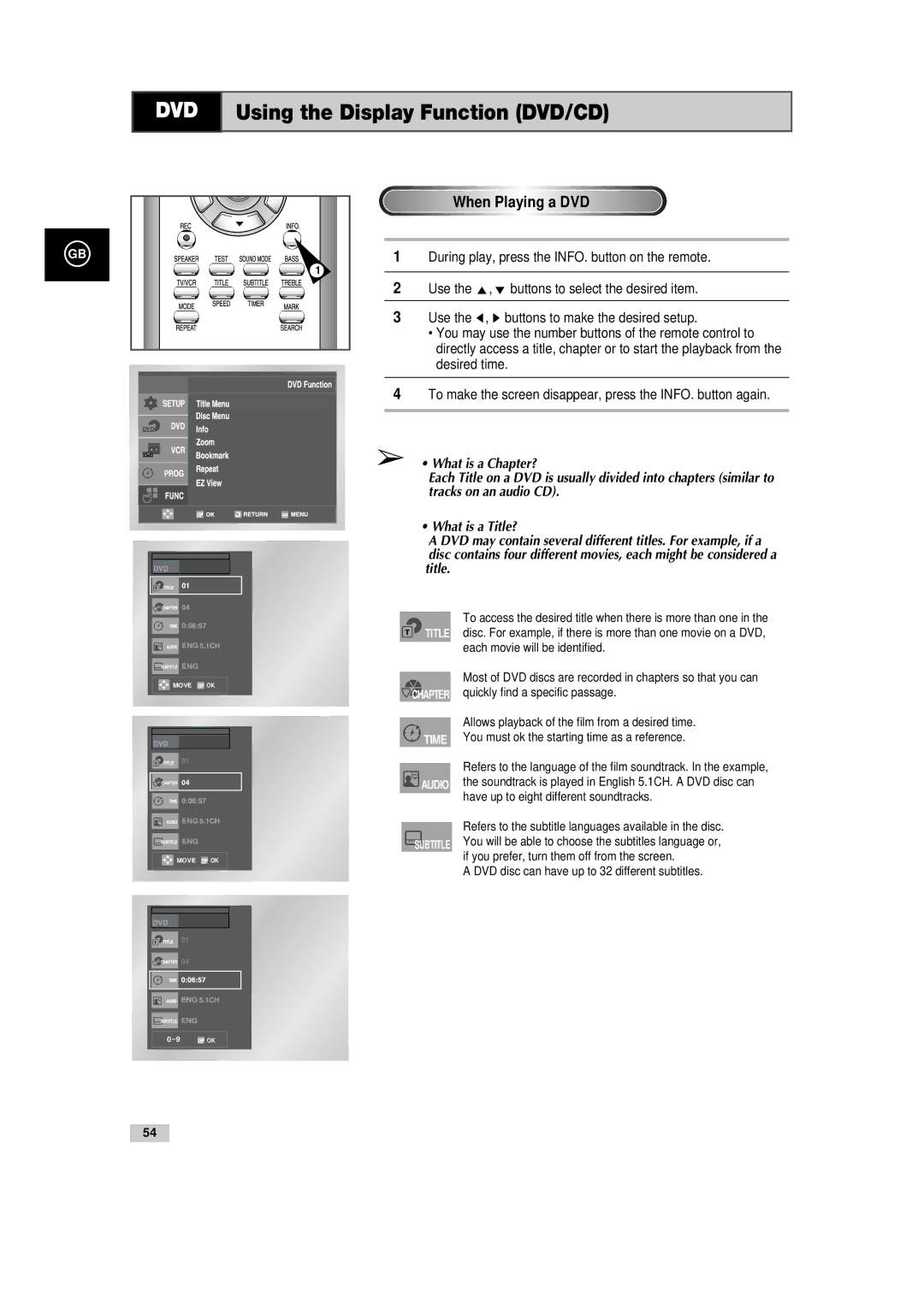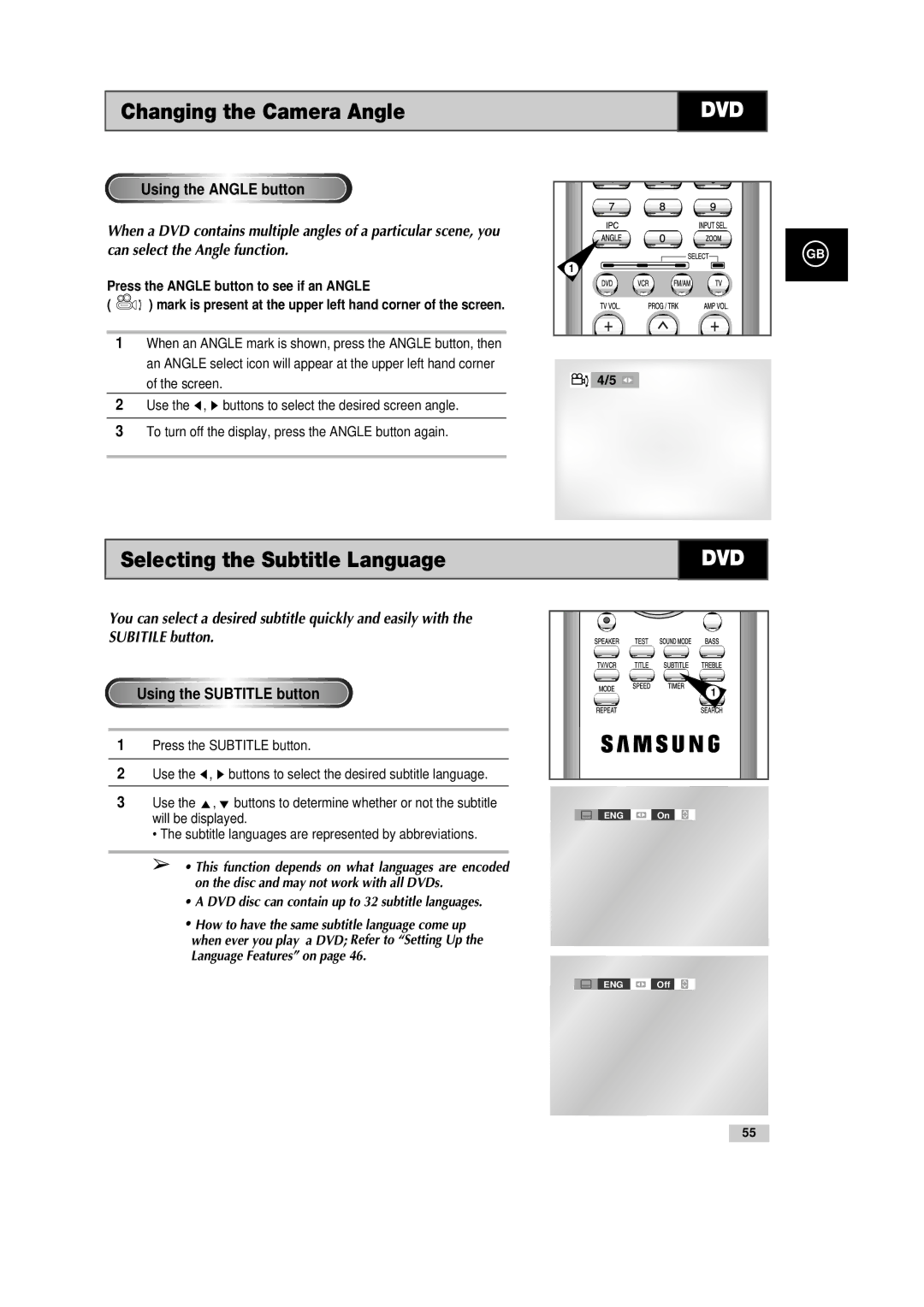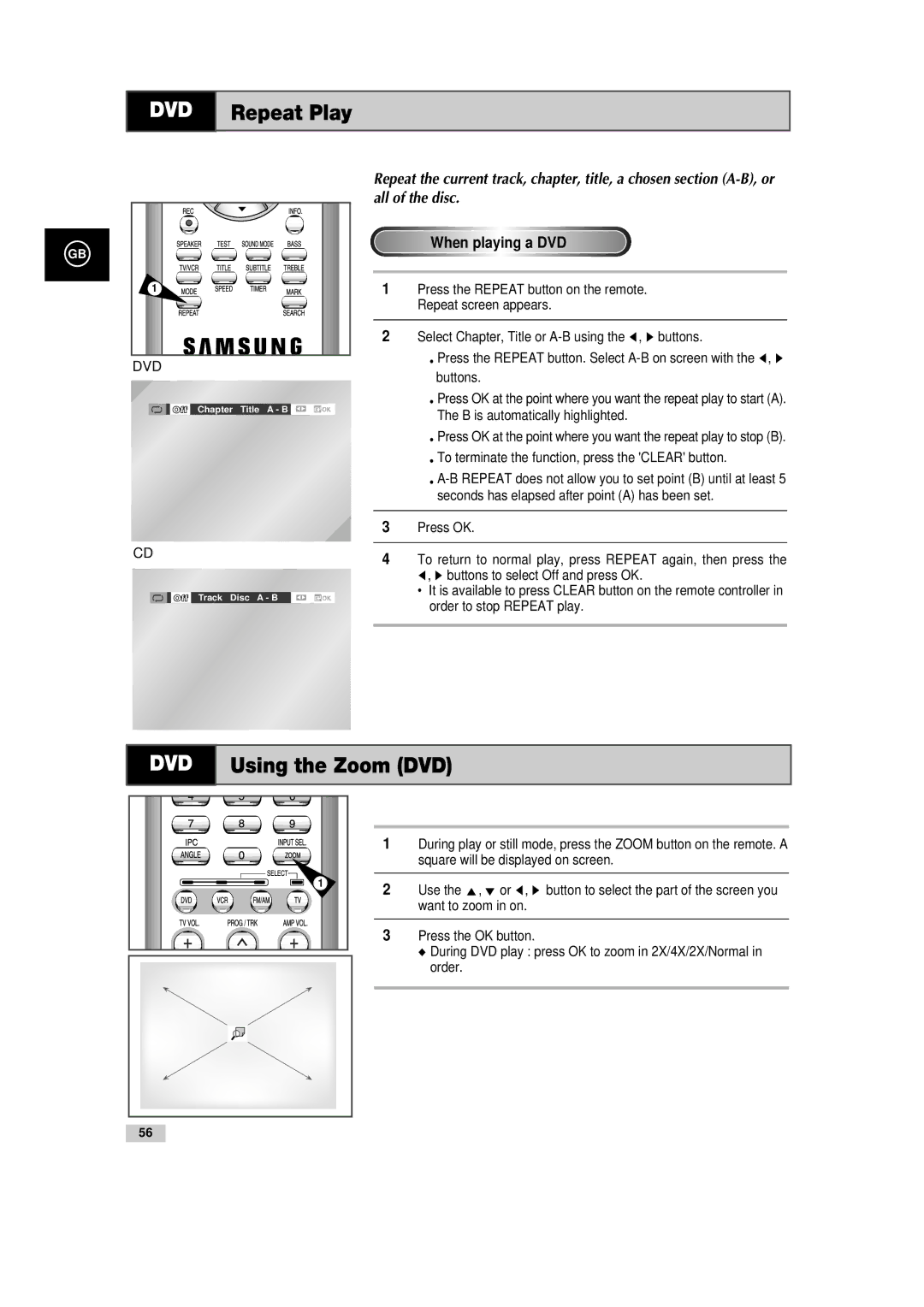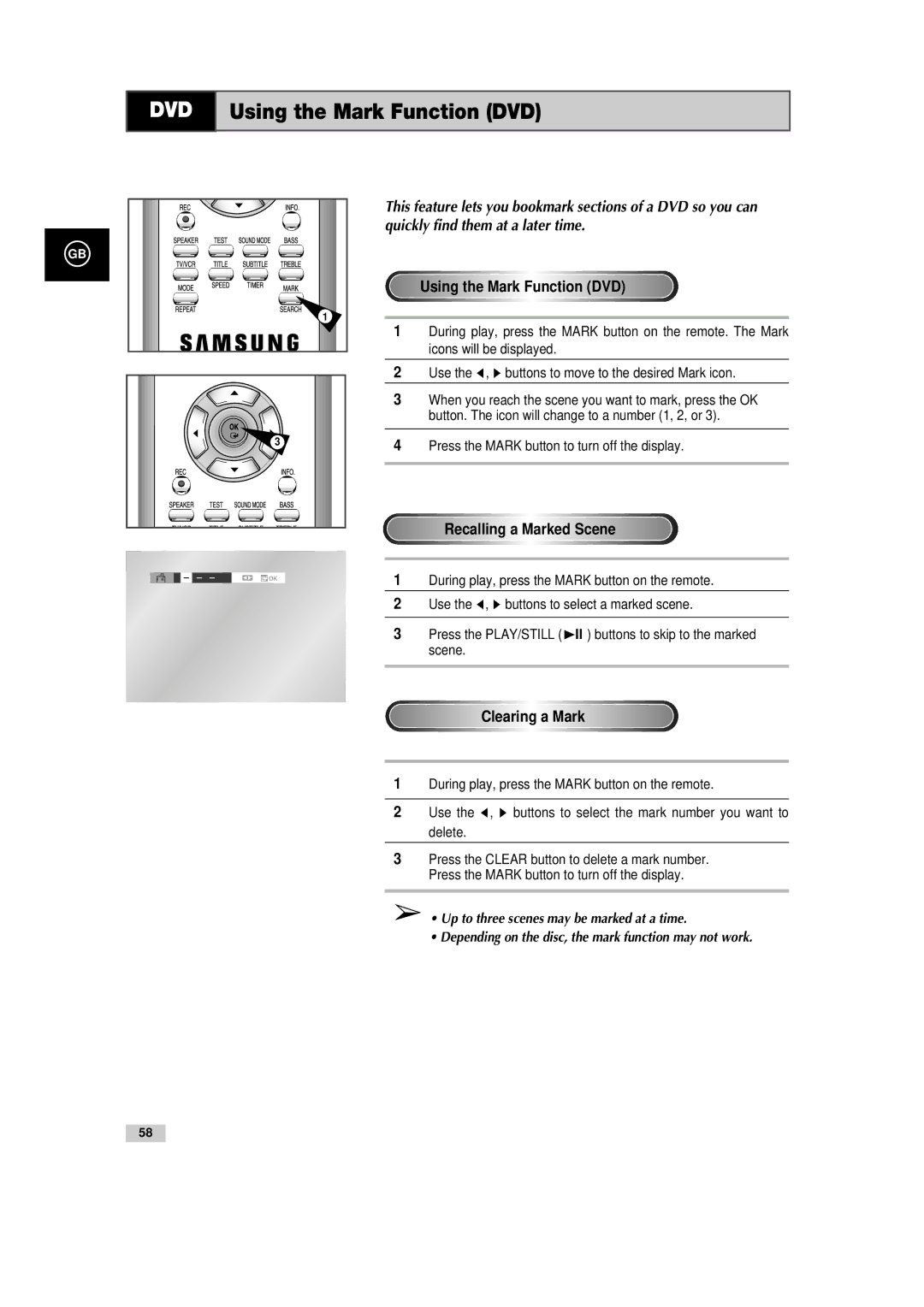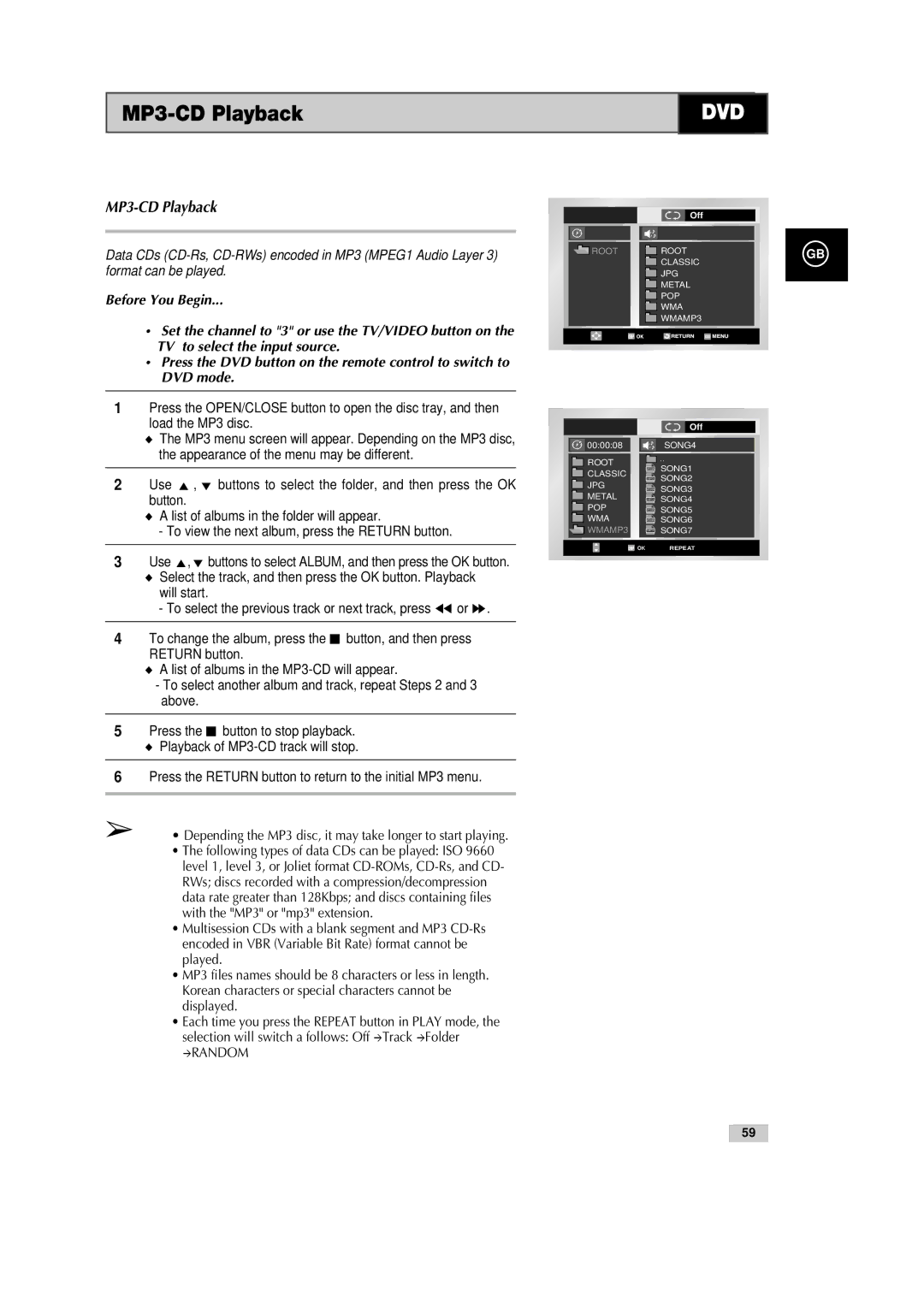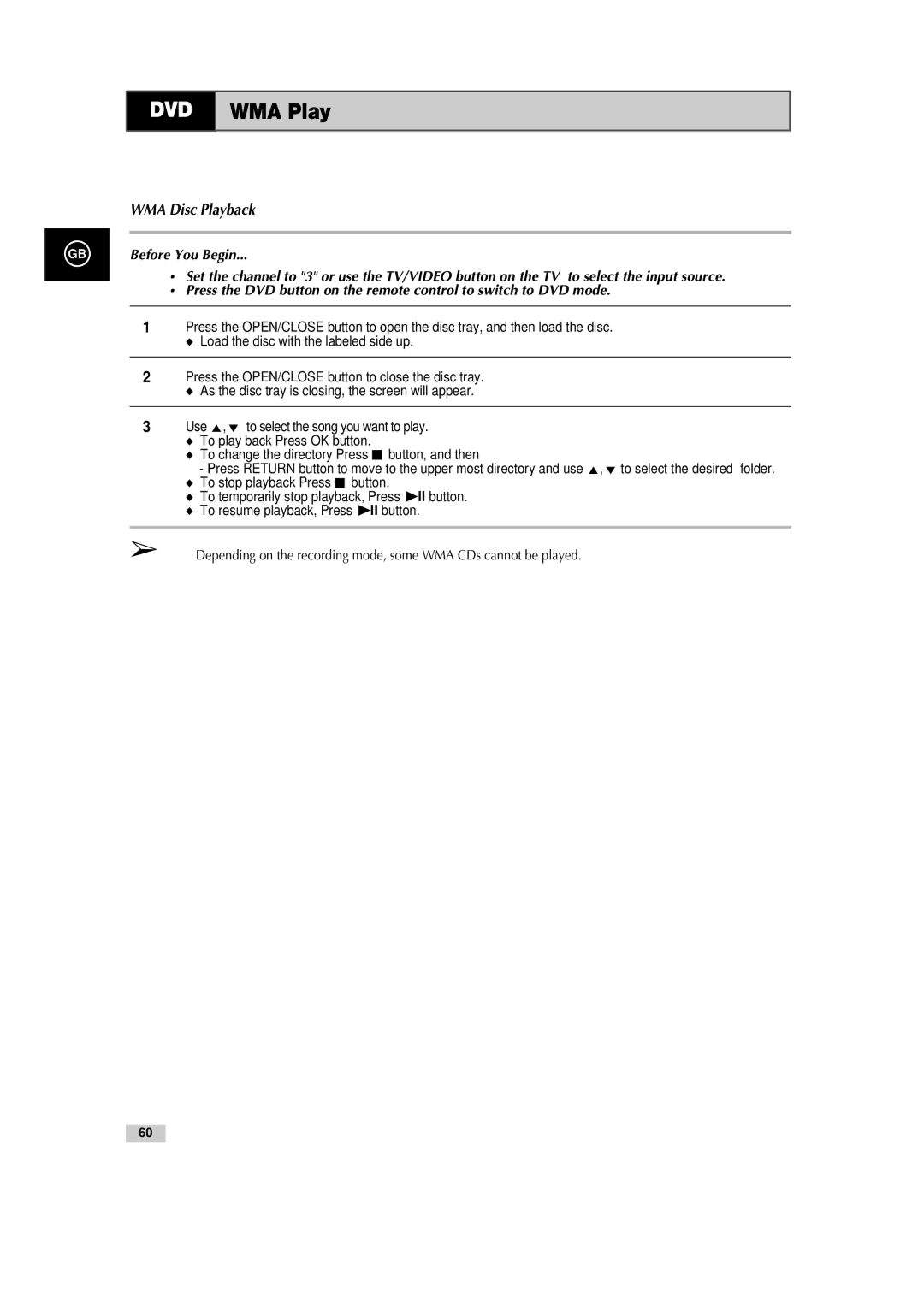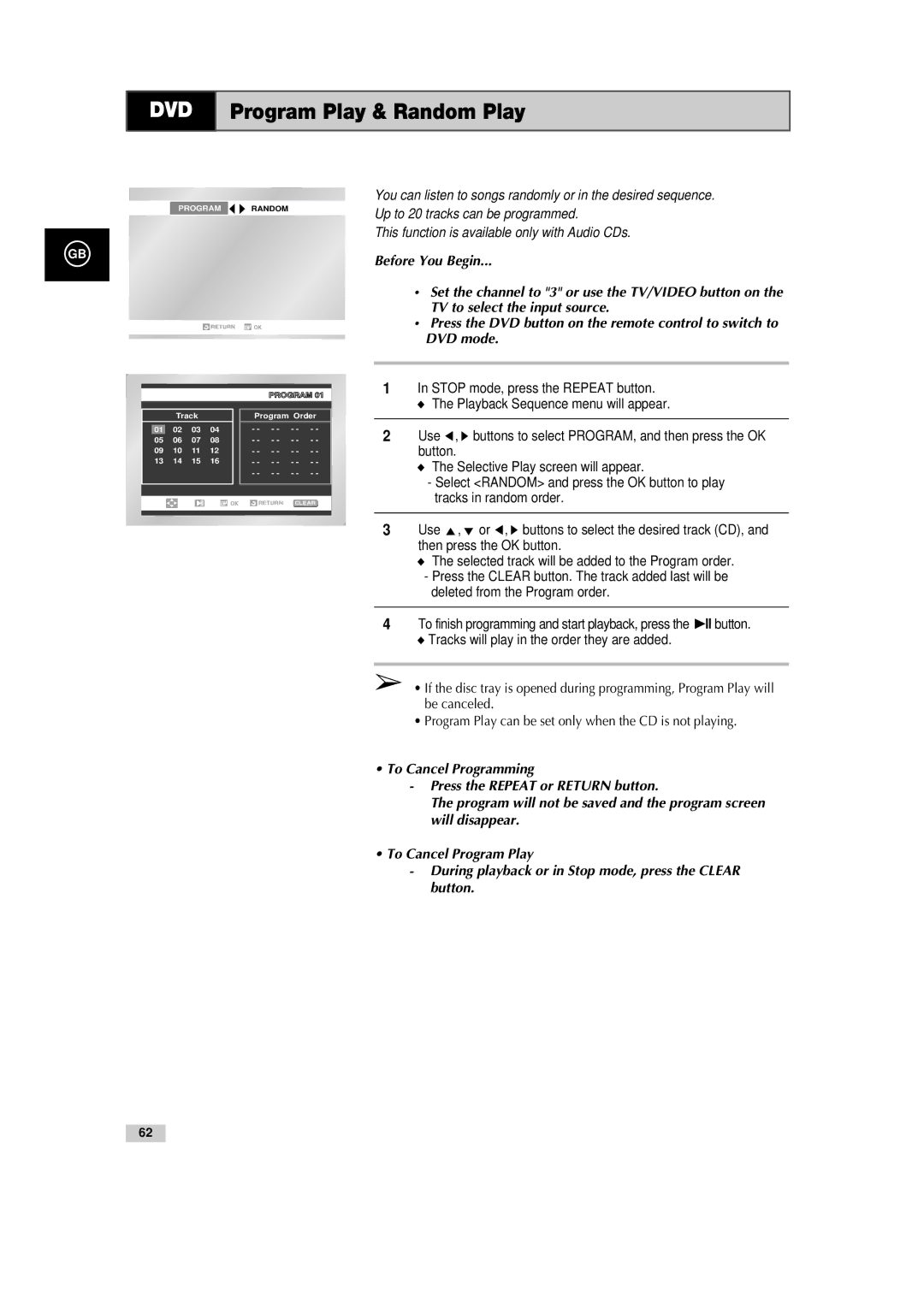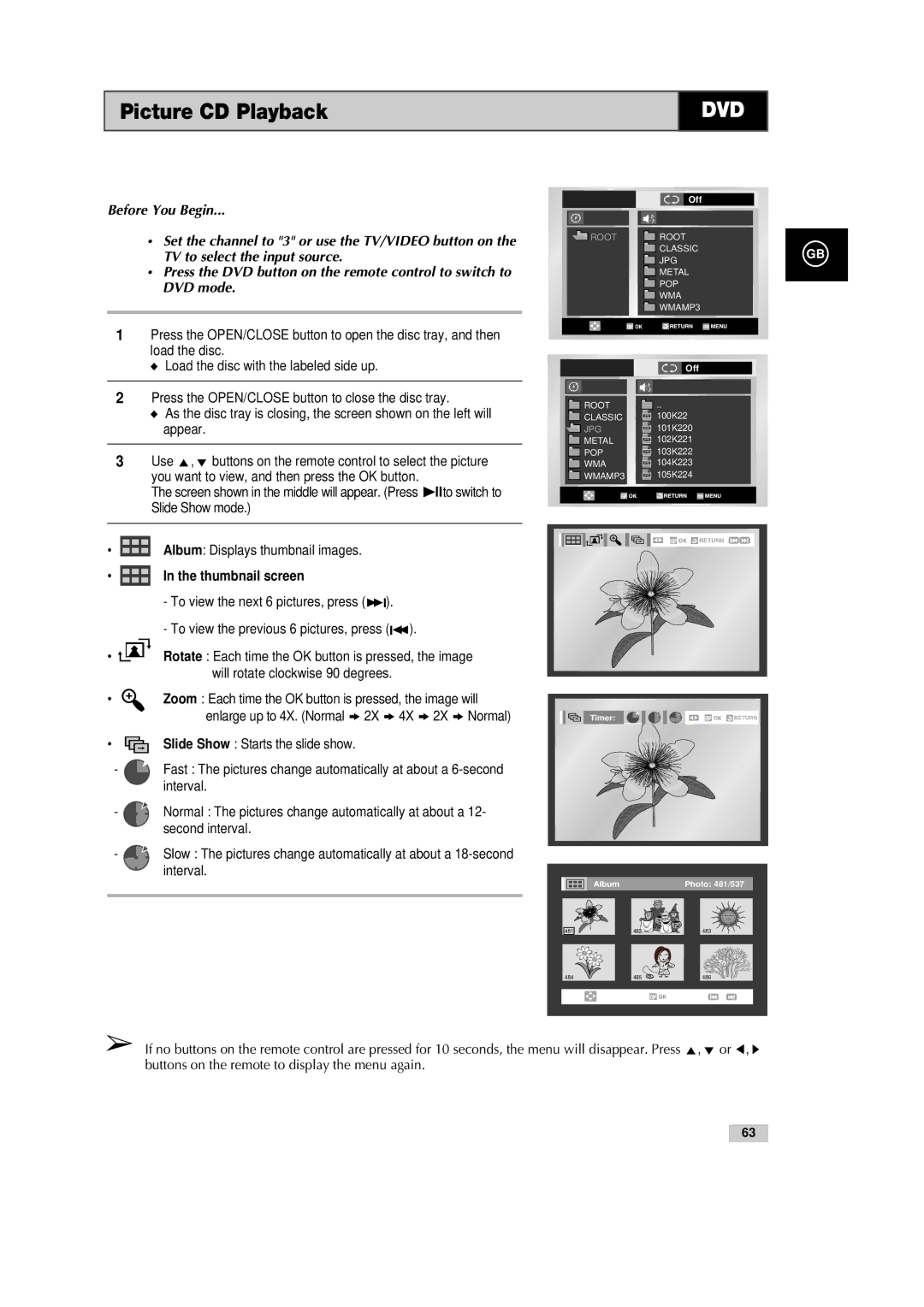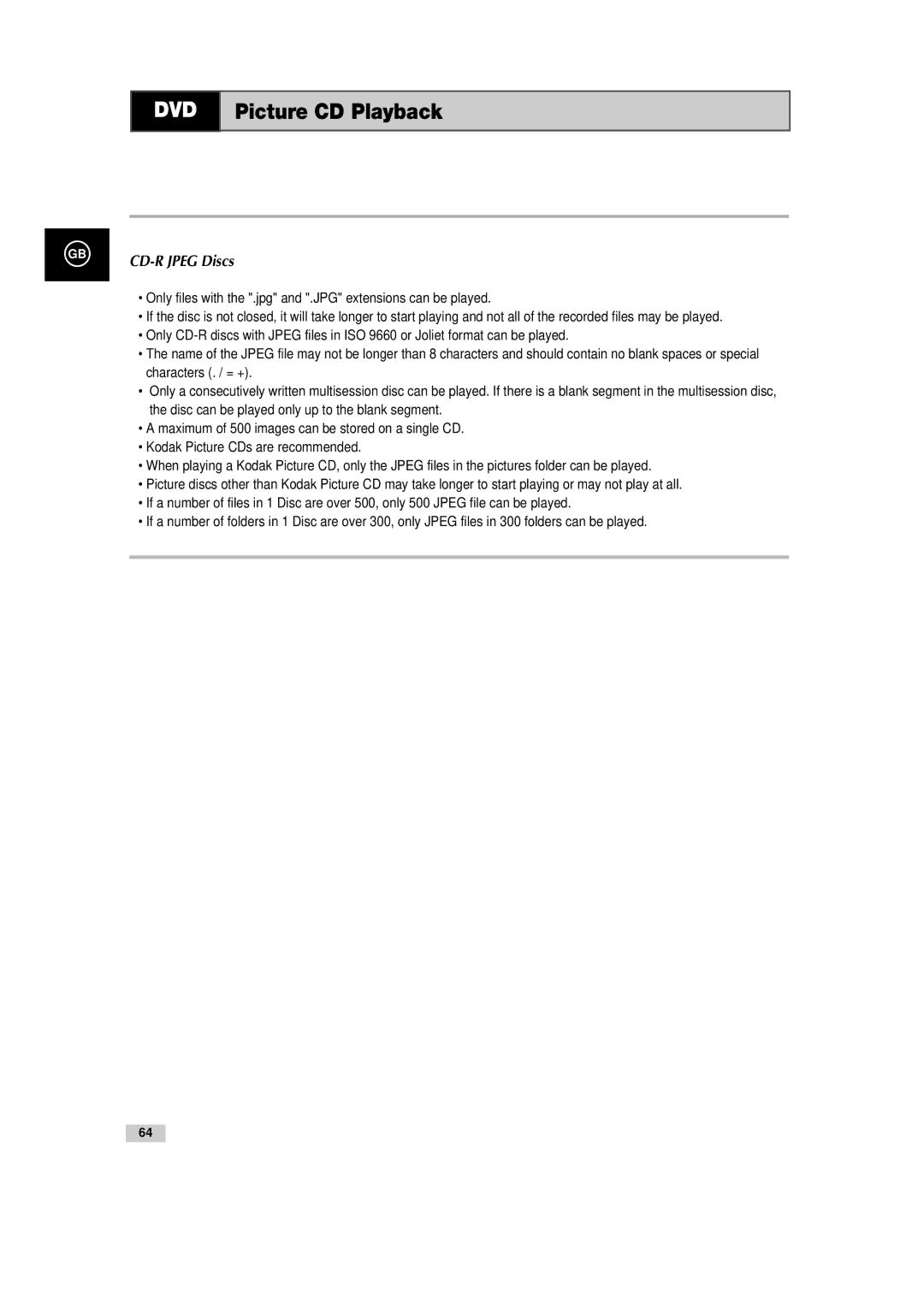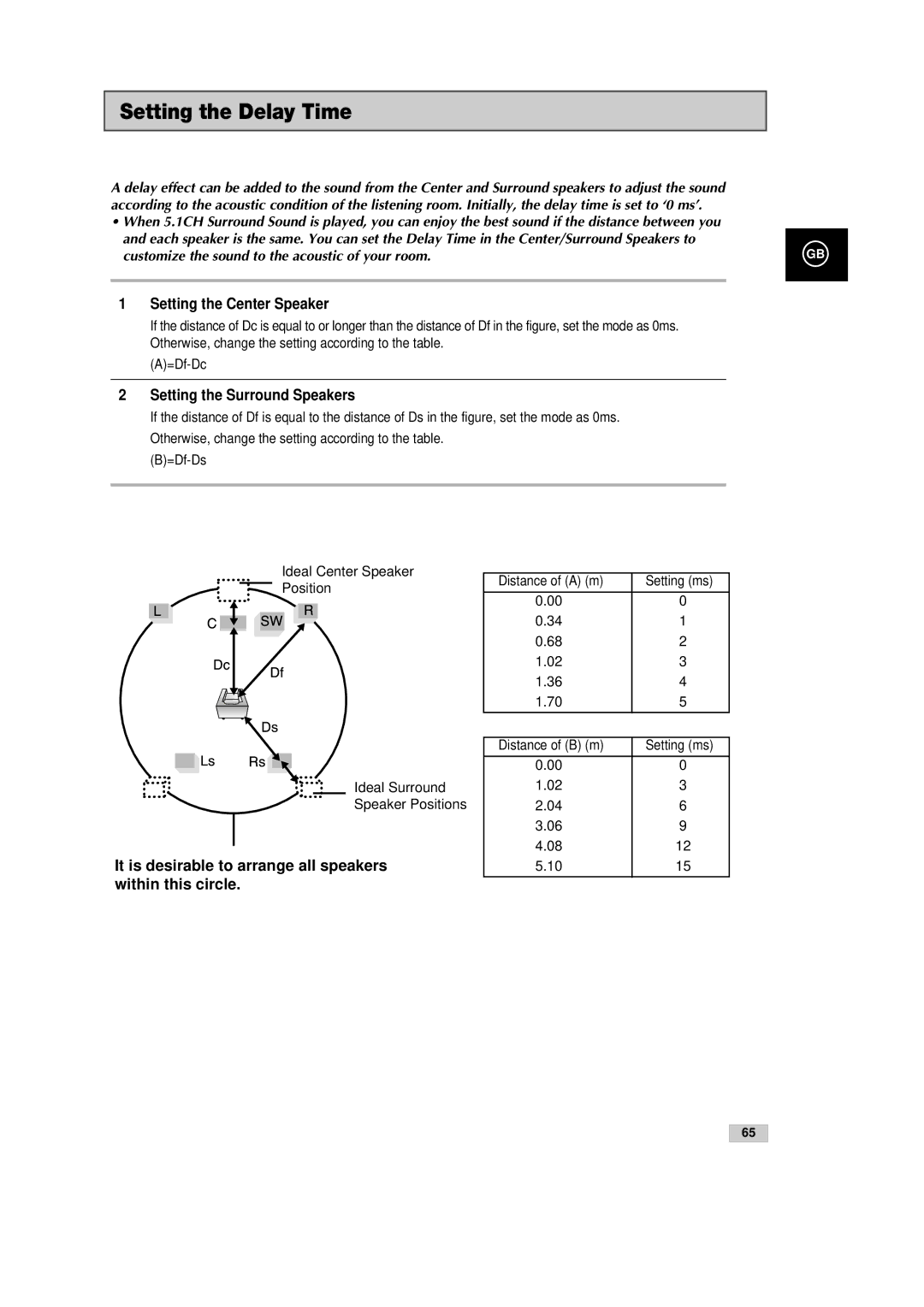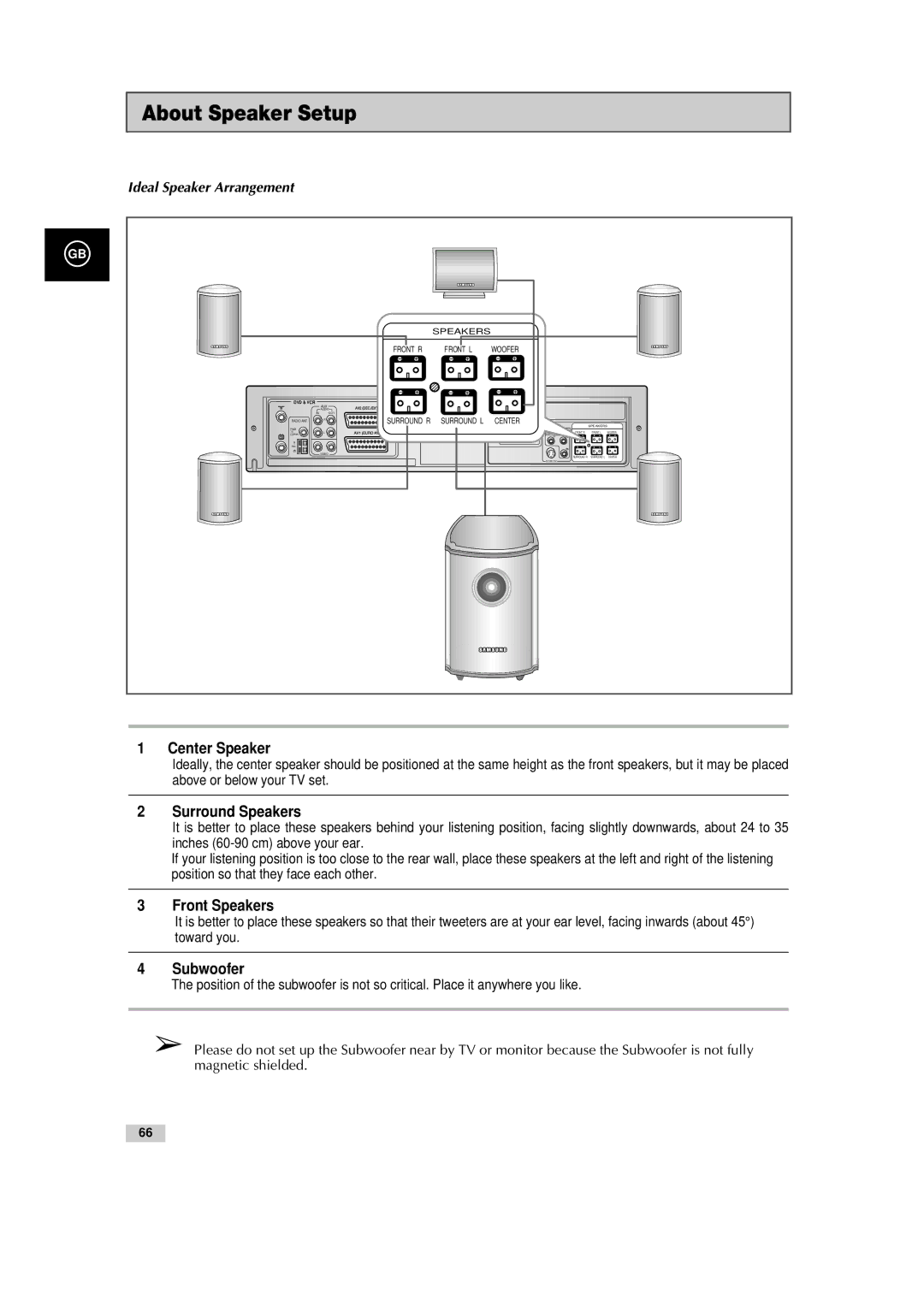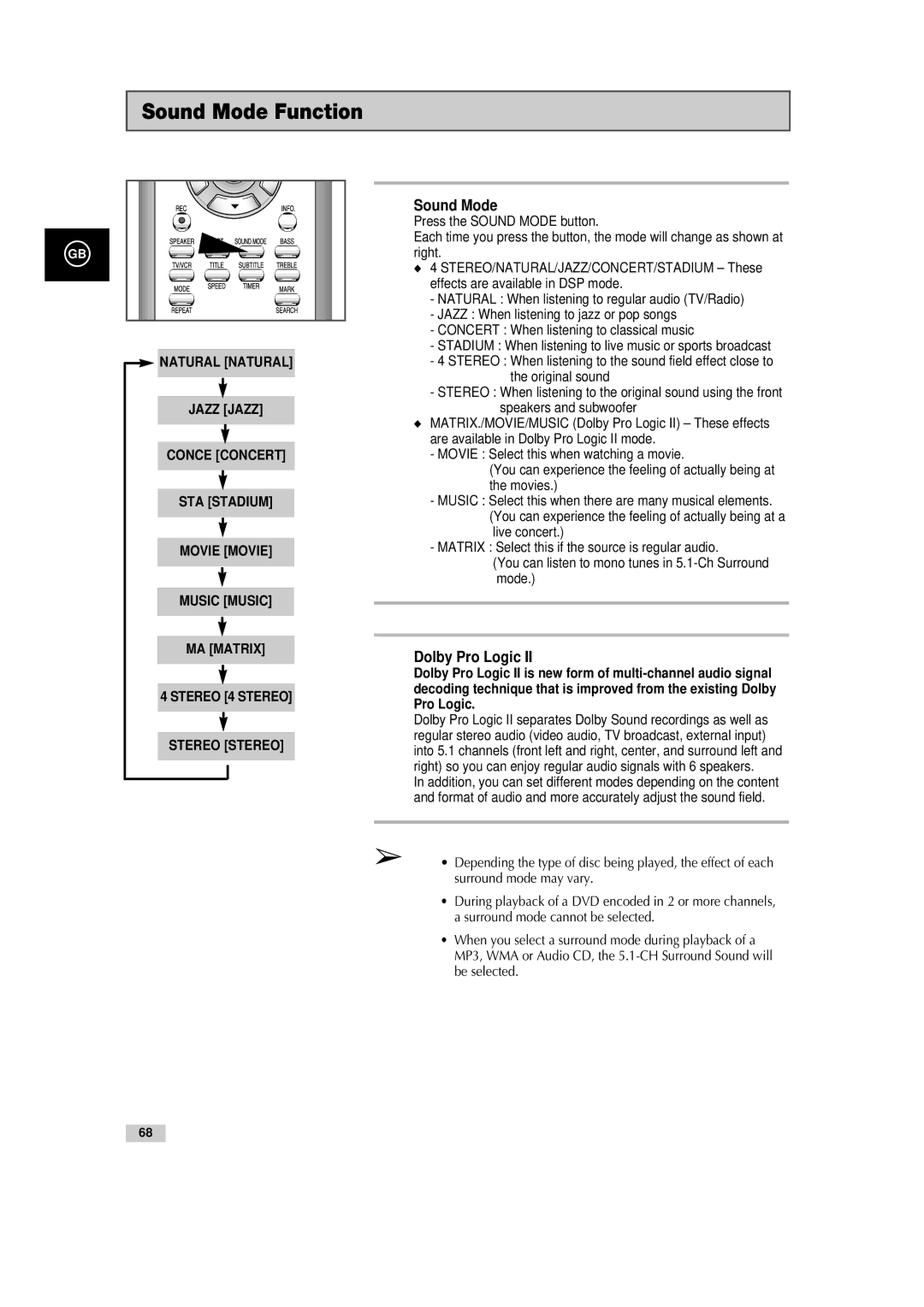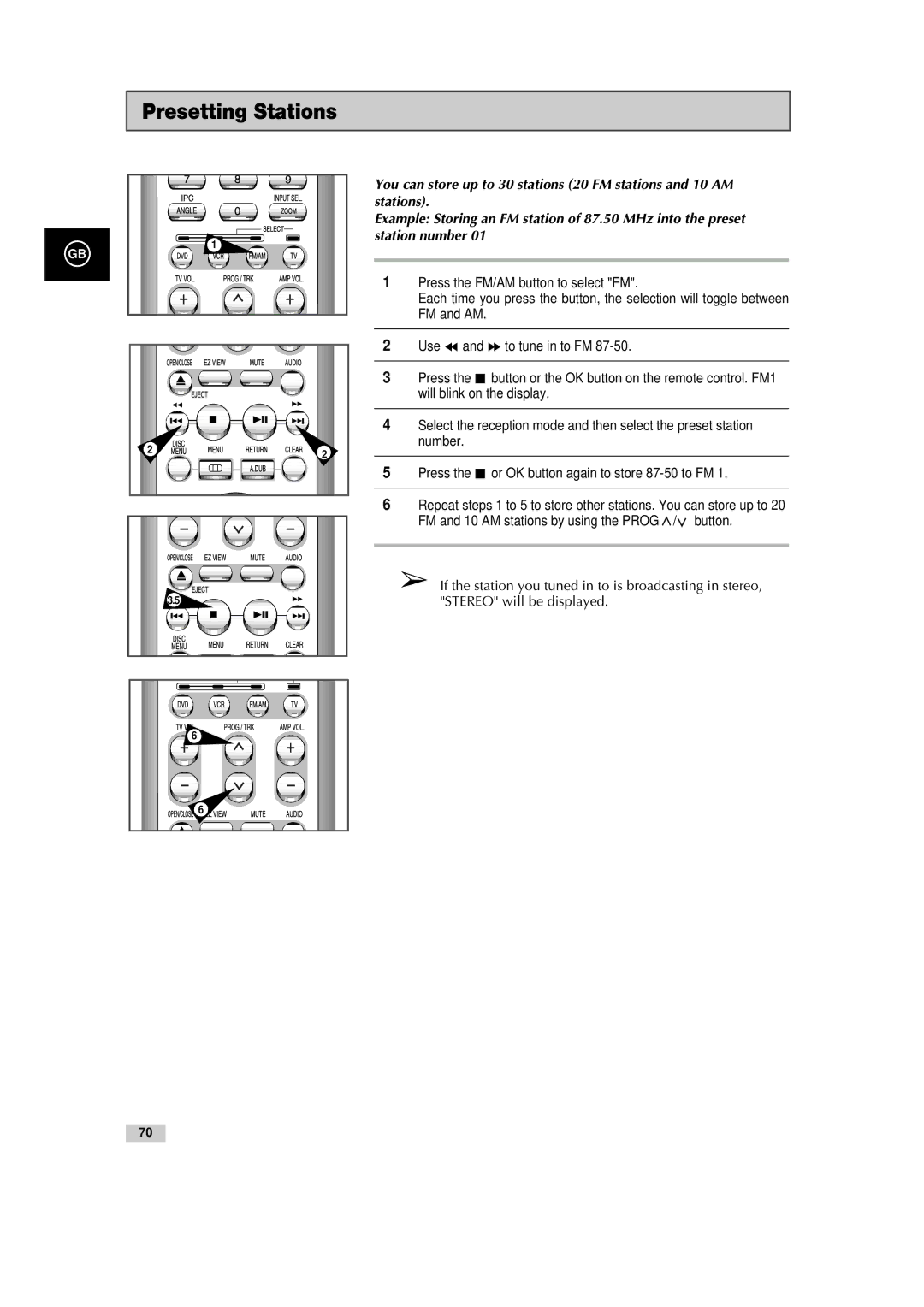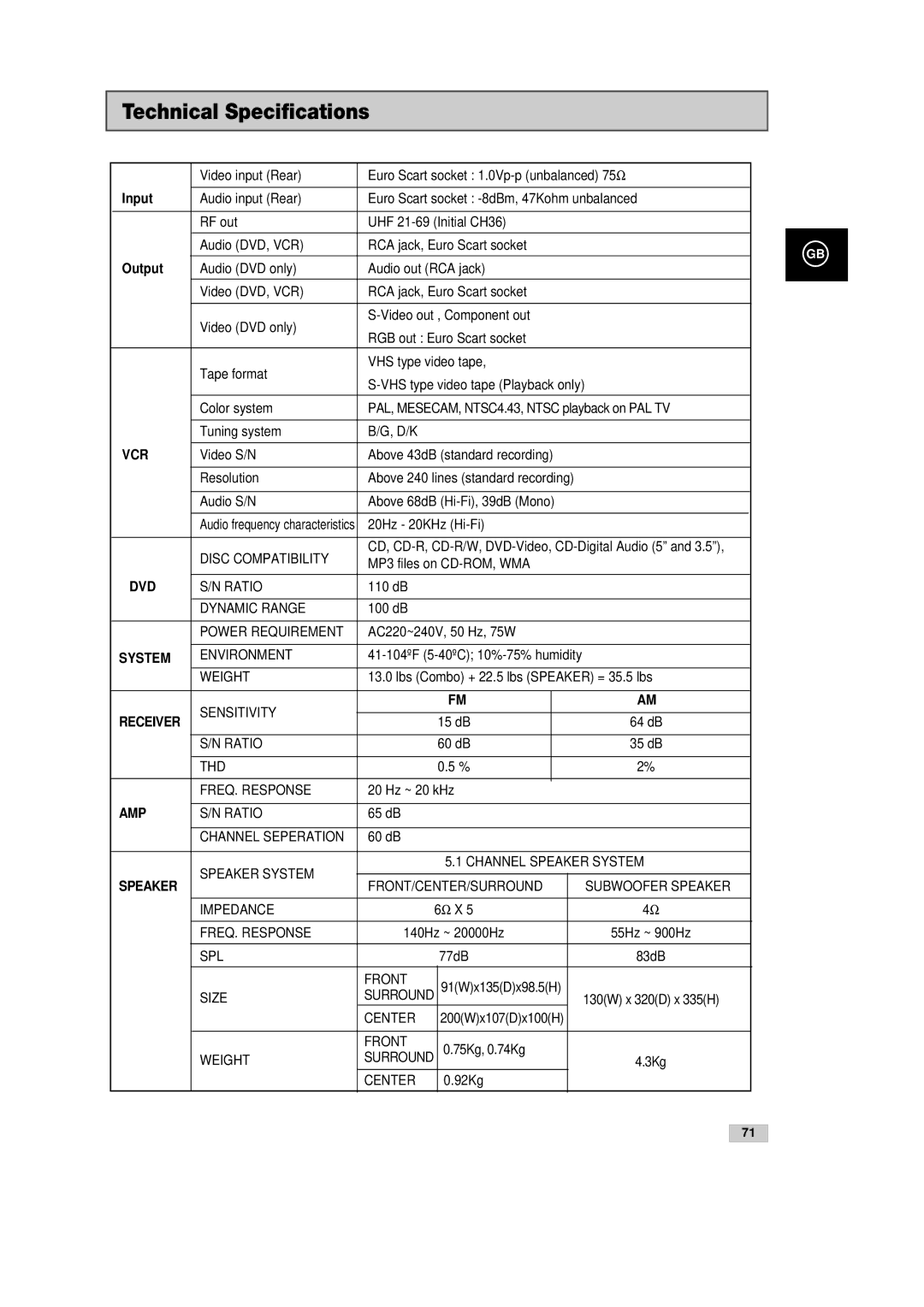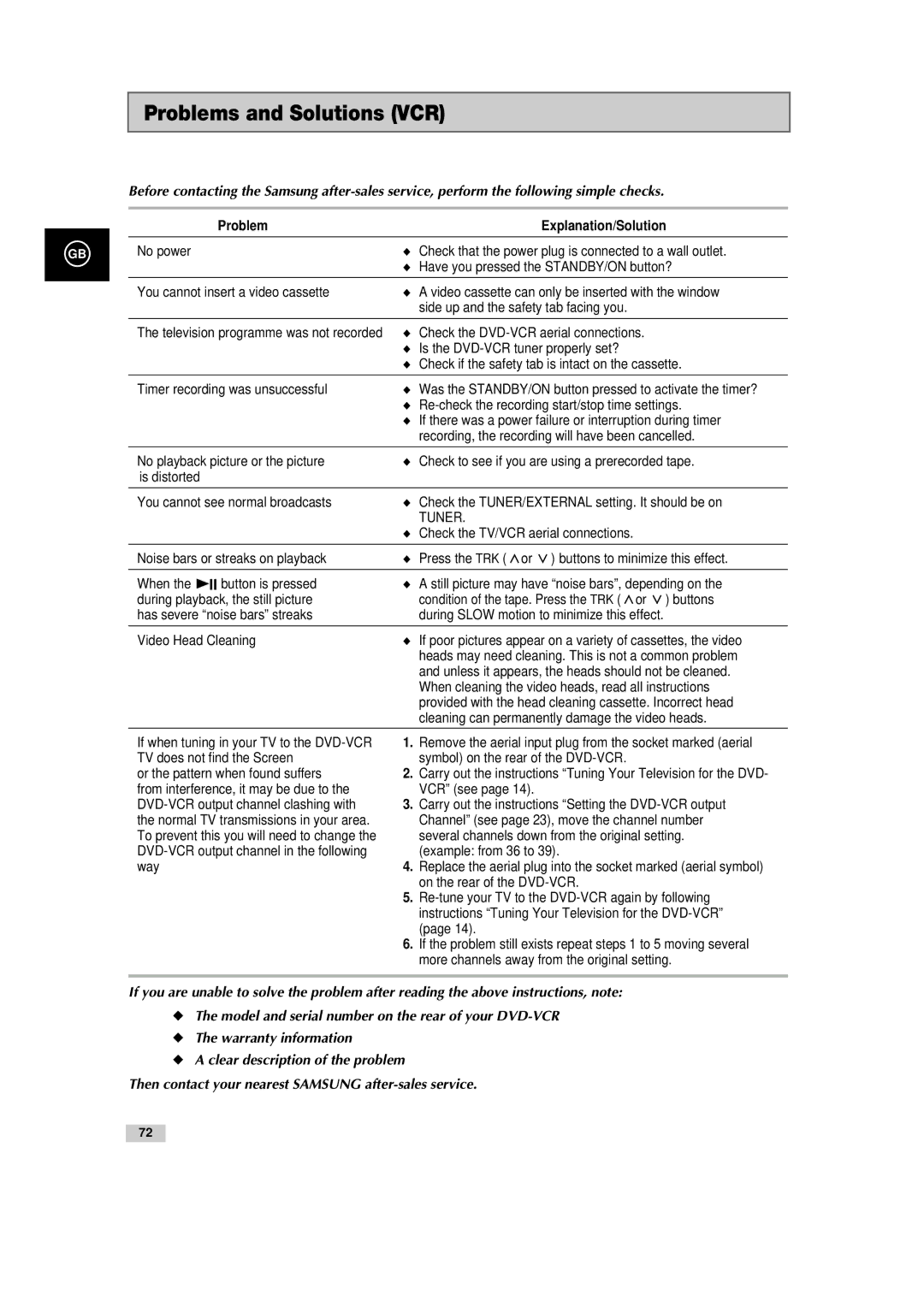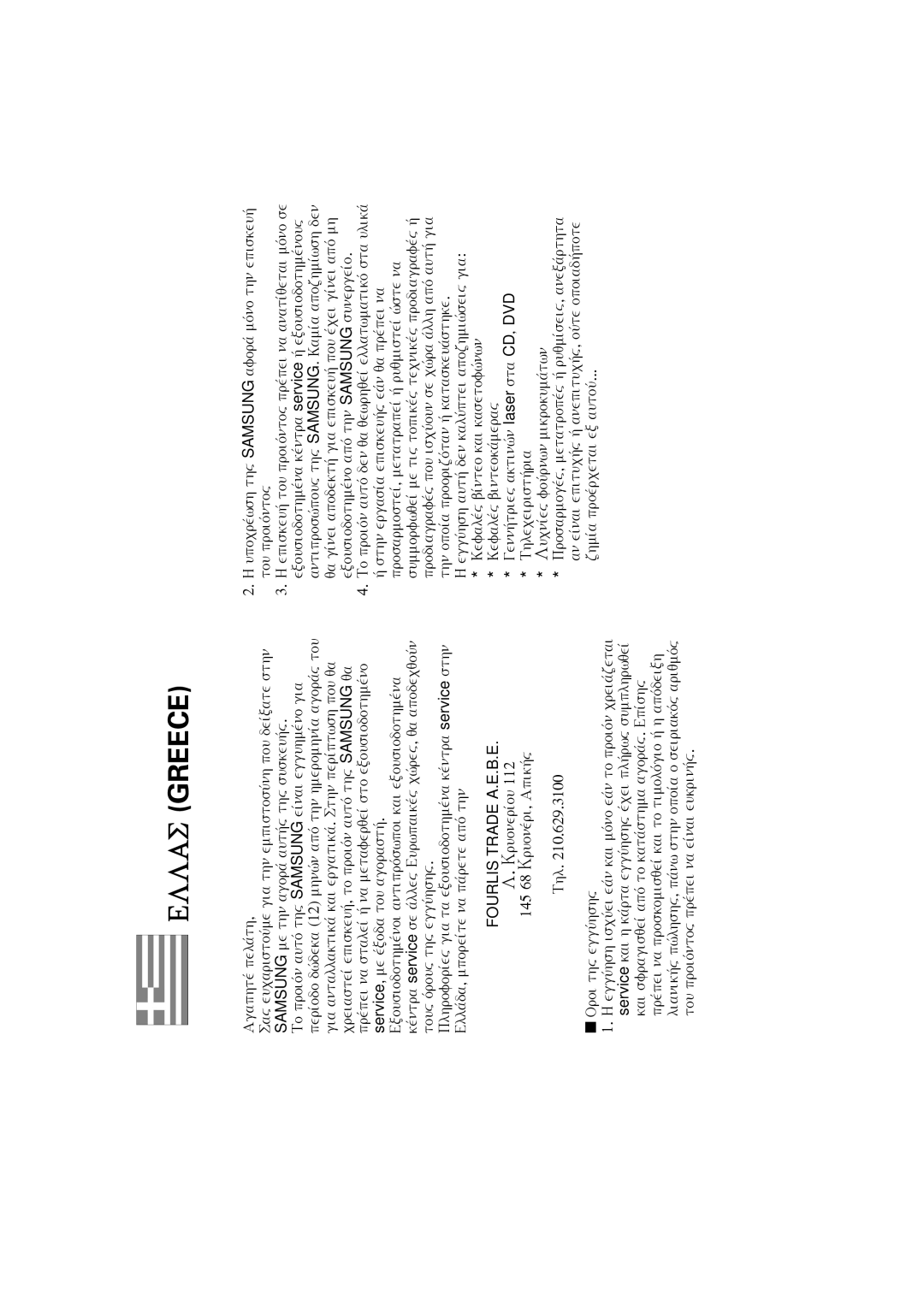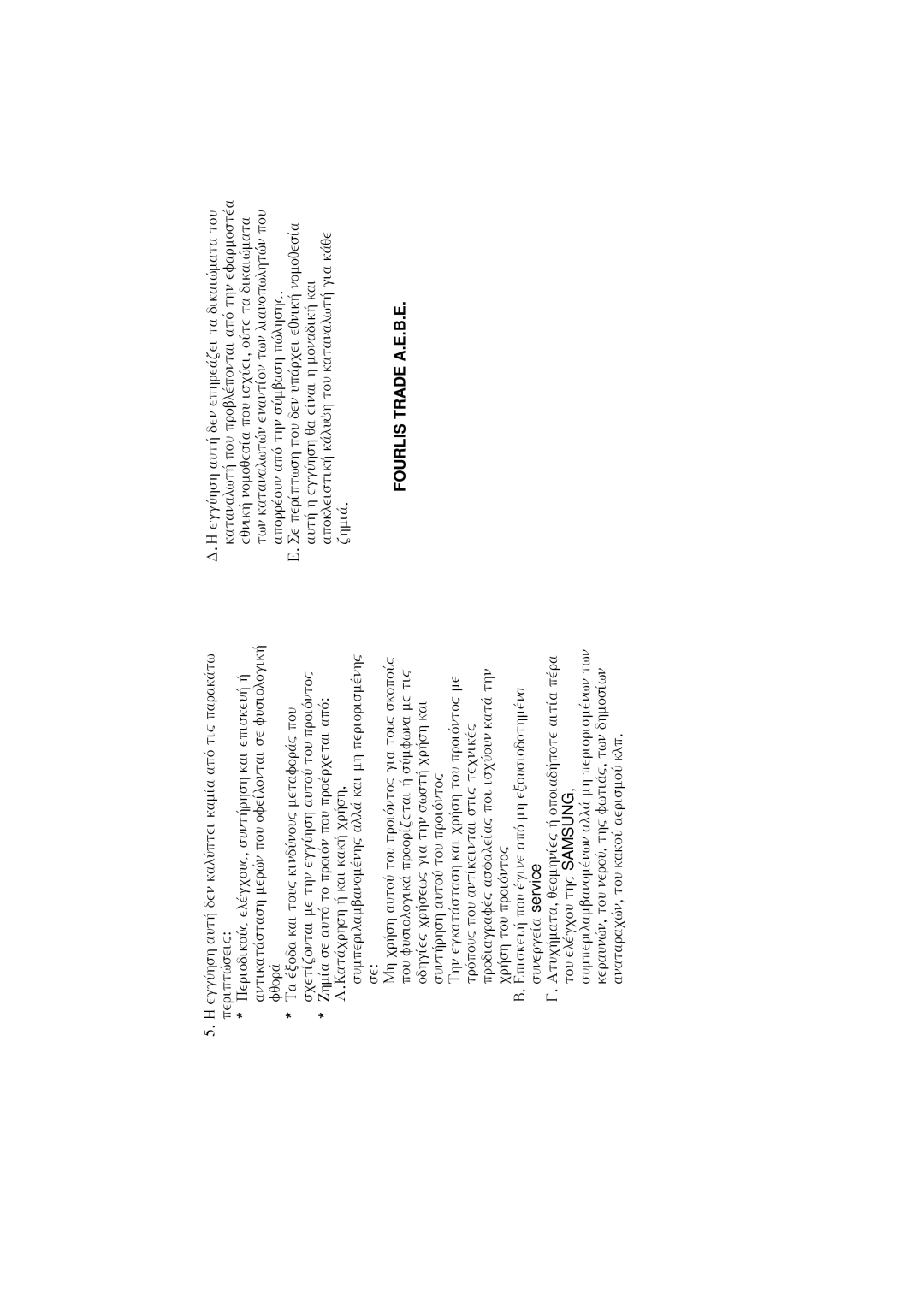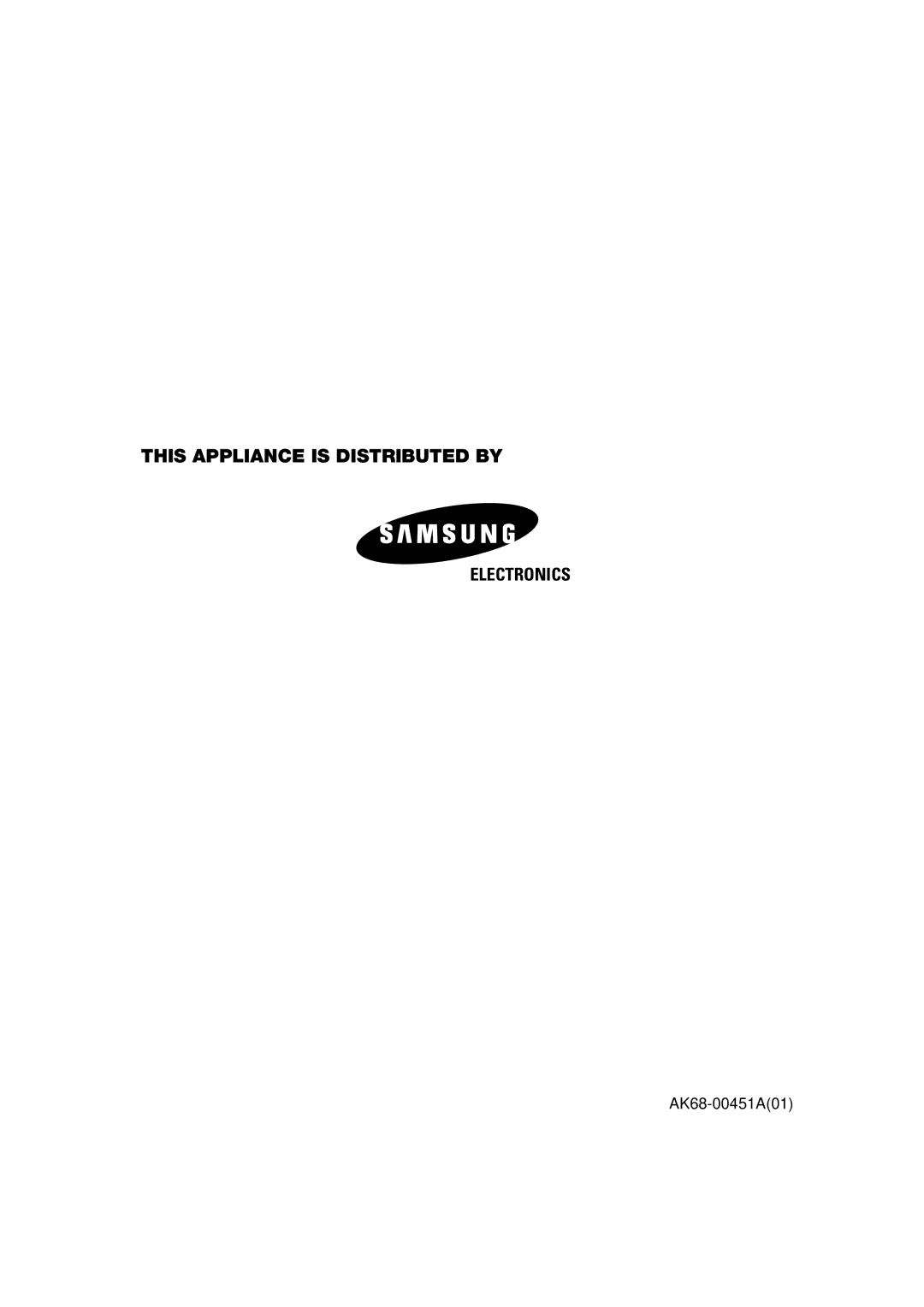Contents
DVD-CM250 GB
Contents
Playing Back
Symbols
Safety Instructions
Following illustrations represent precautions
Playback Region Number
Disc Type and Characteristics
Disc Markings
10 11 12
Front View of the DVD-VCR
Rear View of the DVD-VCR
PROG/TRK
Infrared Remote Control
Shuttle
33 UP 34 OK
Copy mode indicator
Display Indicators
Accessories
Connector Location Type
Deciding How to Connect DVD-VCR
Your DVD-VCR is equipped with the following connectors
Connecting DVD-VCR to the TV using the Coaxial Cable
Connecting DVD-VCR to the TV using the Scart Cable
AV2 in By means of 21-pin Scart Cable
AV1EURO AV By means of 21-pin Scart Cable
By means of RF Coaxial Cable
Plug & Auto Set up
Tuning Your Television for the DVD-VCR
DVD Button
Deck Control Keys
STANDBY/ON Button
VCR Button
Basic TV Tuner Operations
Inserting Batteries in the Remote Control
Find that the remote control is no longer working correctly
Insert a blank VHS videotape into the VCR deck
Copying from DVD to VCR
Insert VHS Tape
Copy the DVD to VHS Tape
Open Menu
Setting the Date and Time
Setting the Menu Language
Select Language
Presetting the Stations Automatically
If you Then
Presetting the Stations Manually
13 To...Then
Press the corresponding
Clearing a Preset Station
Press the OK or ❿ to select a Manual Setup option
Result The TV Station Table menu is displayed
Preset TV programme is selected
Changing the Preset Station Table
Setup option is selected
Press the or ❷ buttons, until the TV System option is
Selecting the RF OUT Sound Mode B/G-D/K
Setting the DVD-VCR Output Channel
Selected
Selecting the Colour Mode
OK or ❿, until
Intelligent Picture Control
Auto Power Off
Off 1Hour 2Hour 3Hour
Press OK or ❿, until
Screen Messages
Selecting the Cassette Type
E180 E240 300 E260
DVD-VCR allows you to playback high quality S-VHS tapes
Repeat Play
VHS Play
Selecting the Recording Speed
VCR Protecting a Recorded Cassette
VCR Recording a Programme Immediately
If you wish to cancel the recording before the end, press
Recording a Programme with Automatic Stop
Recording start time
Using the Timer Programming Feature
Press ❿ to select the recording start time
Press ❿ to select the recording speed
On completion, press Return button
Checking a Preset Recording
Cancelling a Preset Recording
Then press
Adjusting Picture Alignment Manually
Playing a Cassette
Option Description
Selecting the Audio Output Mode
Playing a Cassette in Slow Motion
You can play a cassette in slow motion
Playing a Sequence at Variable Speeds
Seq
Searching for a Specific Sequence
Next
Seq. etc
Intro Scan
Buttons, until the Intro Scan option is selected
Using the Tape Counter
Press Info
VCR Connecting an RCA Audio/Video Input Cable
Recoding from Another VCR or Camcorder
Audio Dubbing a Pre-recorded Cassette
CD, DVD
Button Function
Using the TV Buttons on the Remote Control
Brand Codes
Component Video Jack
Choosing a Connection
Connection to an Television
Setting Up the Language Features
Using the Disc Menu Language
Press the ,❷ buttons to select ‘English’
Using the Audio Language
Using the Subtitle Language
Use the ,❷ buttons to select the desired item
Setting Up the Audio Options
❿ button
Then press the OK or ❿ button
About the Rating Level
Setting Up the Parental Control
About the Change Password
Video Connections for DVD
Setting Up the Display Options
Sends Component Interlace signal from
Connect S-Video Out to TV
DVD Component Connections for DVD
To Component Input on Your TV
Special Playback Features
If you are using a 169 TV For 169 aspect ratio discs
Adjusting the Aspect Ratio EZ View
To play back using aspect ratio DVD
For 43 aspect ratio discs
For 169 aspect ratio discs Letter Box
If you are using a 43 TV
Displays the content of the DVD title in 43 aspect ratio
Pan Scan
When Playing a DVD
During play, press the INFO. button on the remote
Changing the Camera Angle
Using the Angle button
Using the Subtitle button
Selecting the Subtitle Language
Using the Zoom DVD
Want to zoom in on
Repeat Chapter/Title
Selecting the Audio Language
Recalling a Marked Scene
DVD Using the Mark Function DVD
Using the Mark Function DVD
Clearing a Mark
MP3-CD Playback
Button
WMA Play
WMA Disc Playback
Do not try recording copyright protected MP3 files
MP3/WMA Play
Your MP3 or WMA files should be ISO 9660 or Joliet format
Program Play & Random Play
Then press the OK button
Picture CD Playback
Thumbnail screen
CD-R Jpeg Discs
Setting the Surround Speakers
Setting the Delay Time
Setting the Center Speaker
Distance of a m Setting ms Distance of B m
Surround Speakers
About Speaker Setup
Center Speaker
Front Speakers
To Set the Bass/Treble
To Set the Speaker Balance
To Test the Speakers
Press the Bass or Treble button
Dolby Pro Logic
Sound Mode Function
Sound Mode
Listening to the Radio
Automatic Tuning
Press and hold l or ❿❿l to begin automatic tuning
Tune in to the desired station
Presetting Stations
Output
Technical Specifications
Input
Problems and Solutions VCR
Problem Action
Troubleshooting Guide DVD
Before requesting service troubleshooting
Ellas Greece
Fourlis Trade A.E.B.E
This Appliance is Distributed by