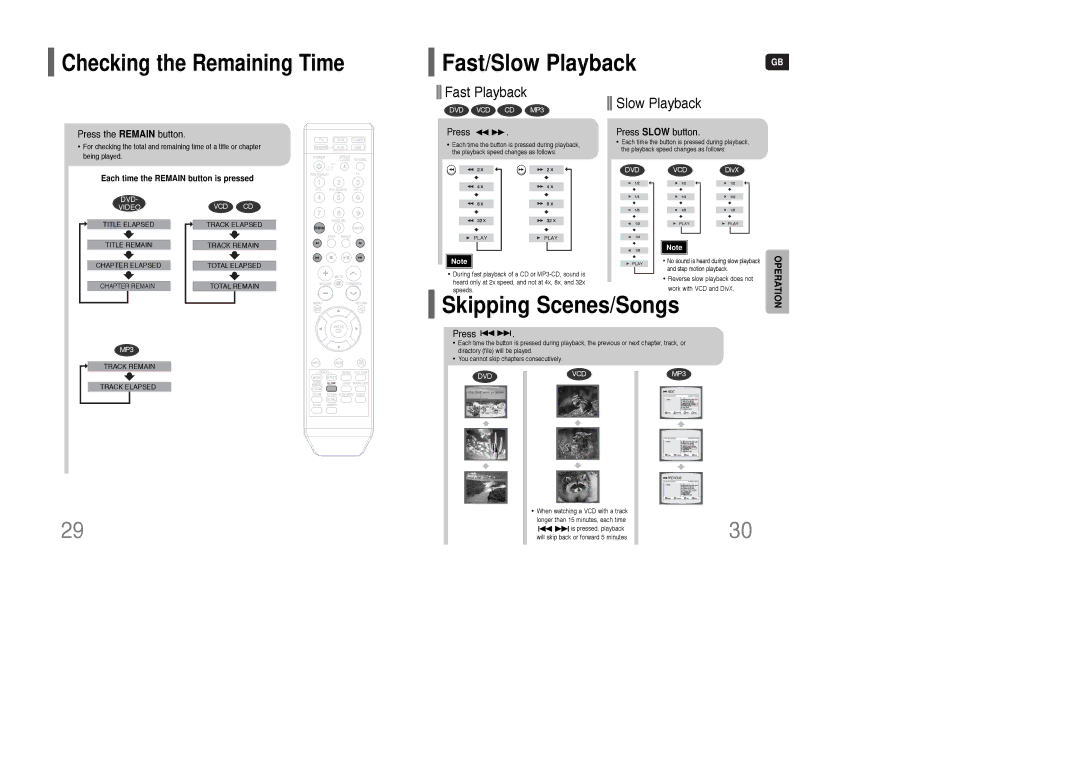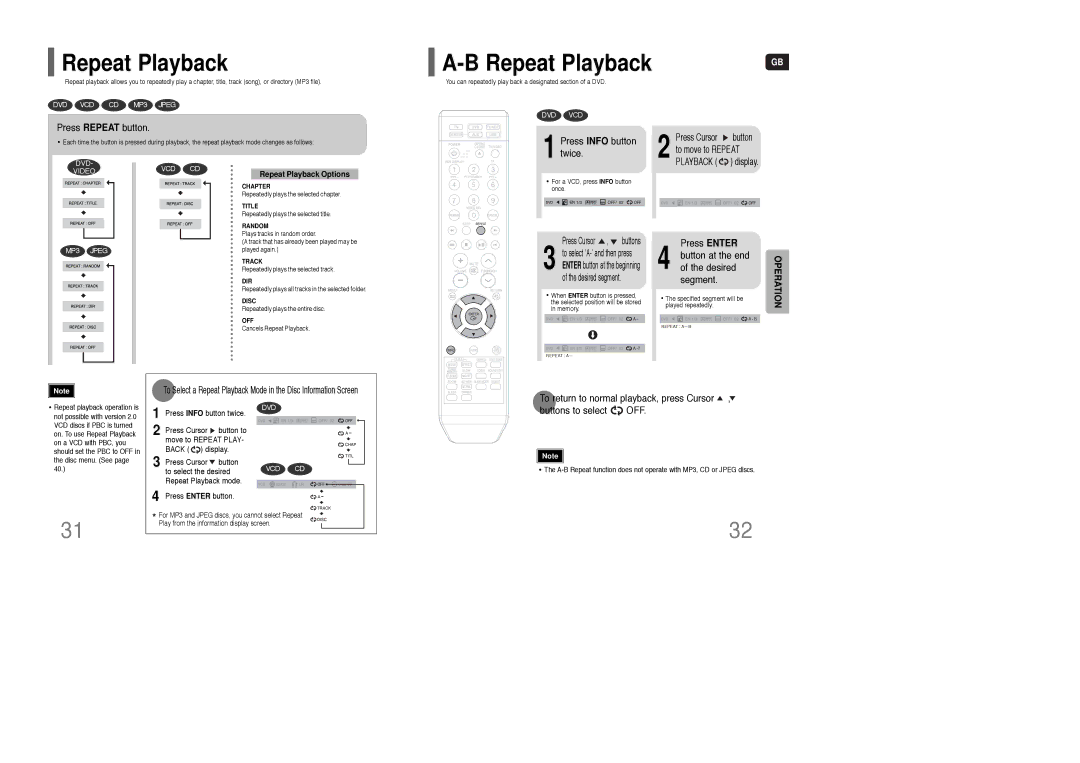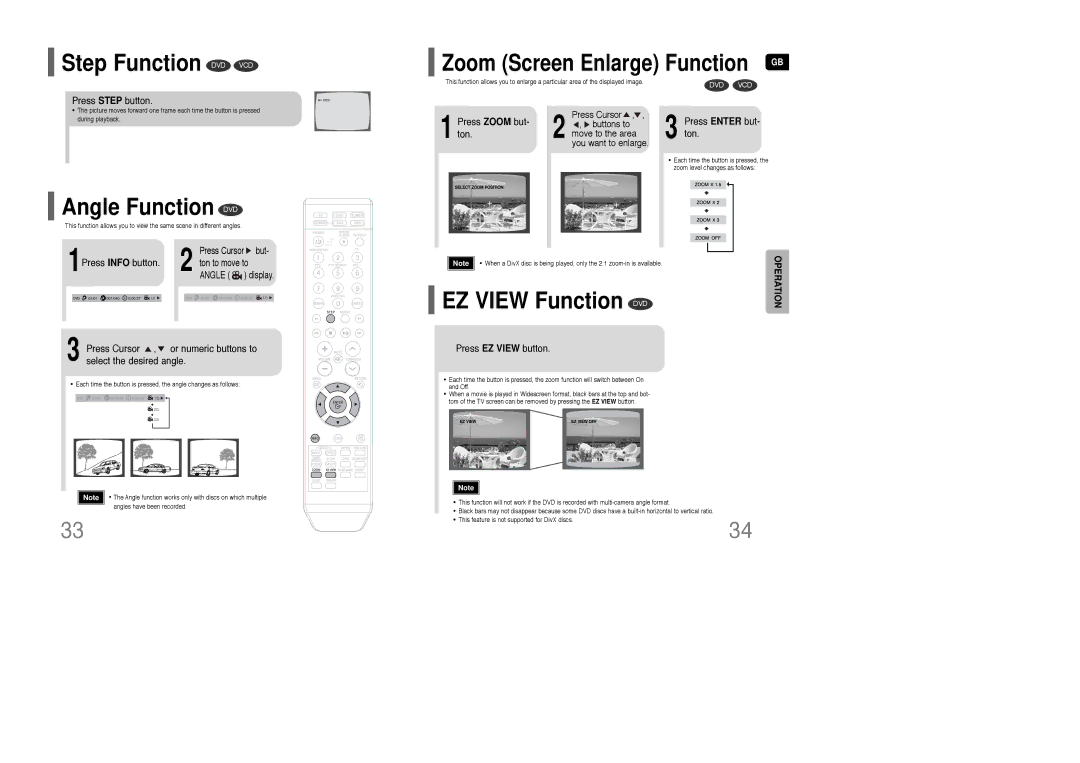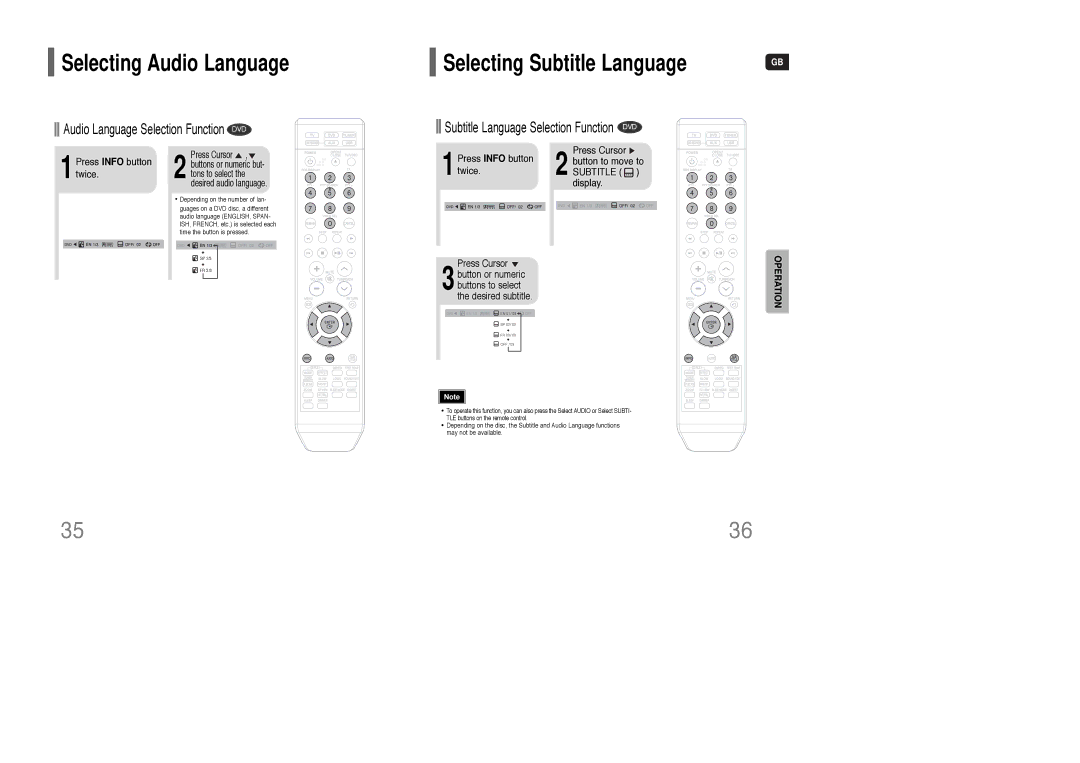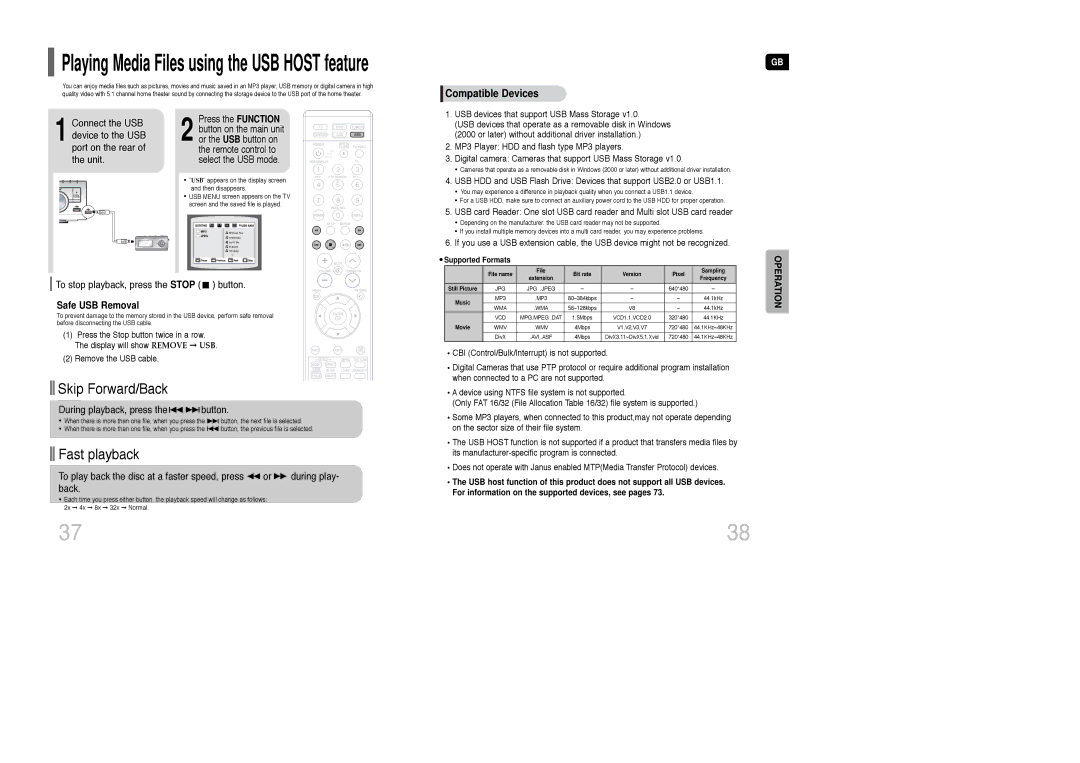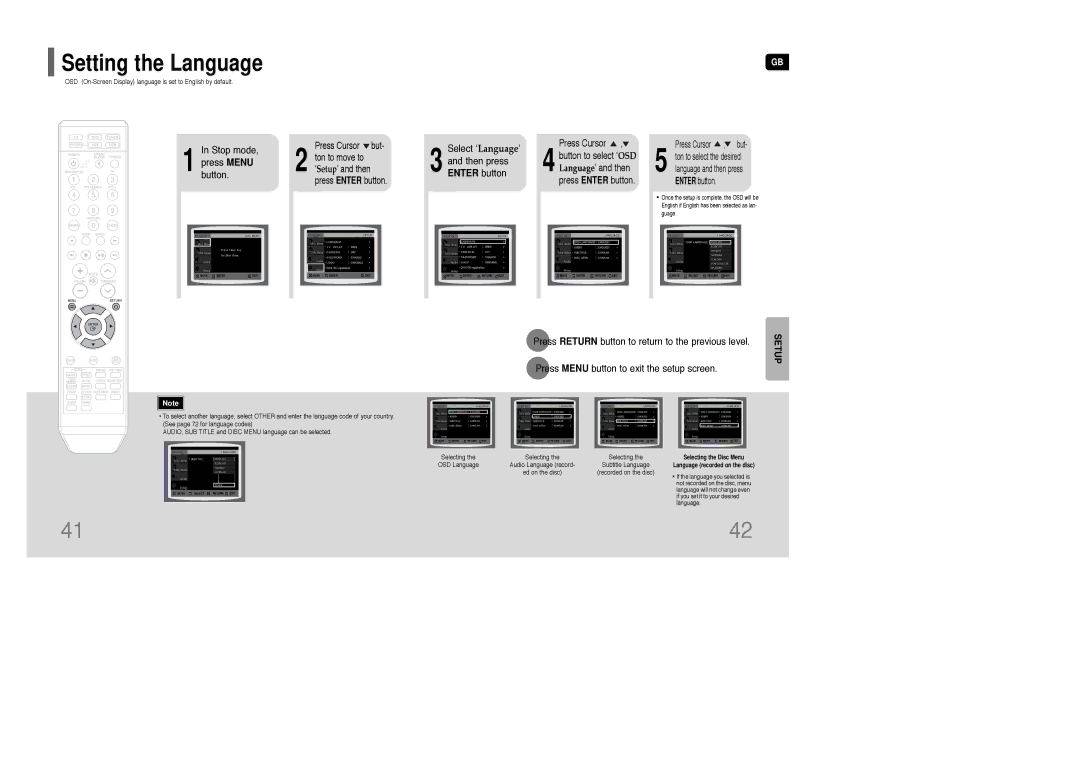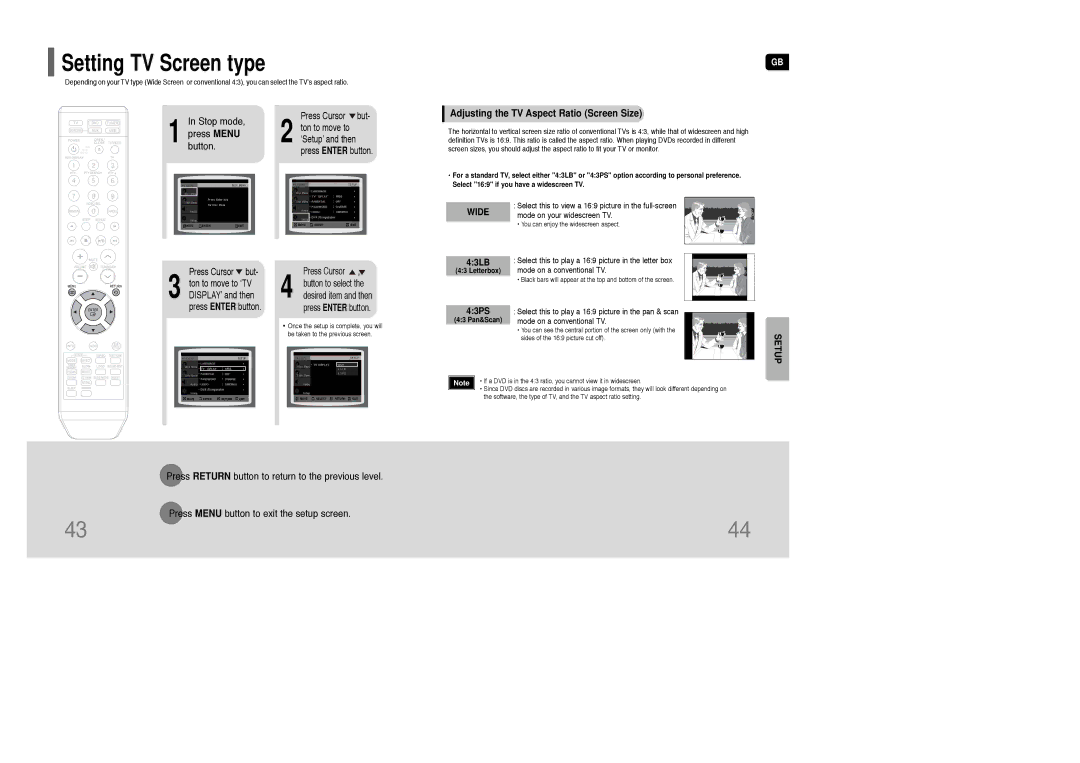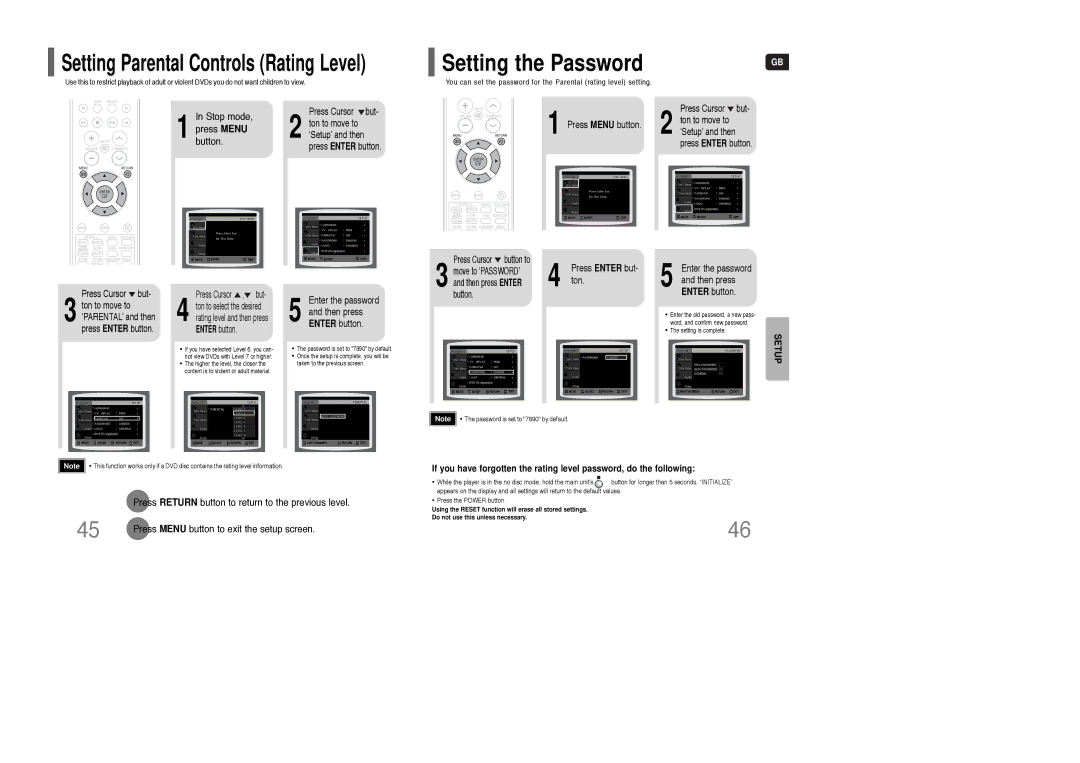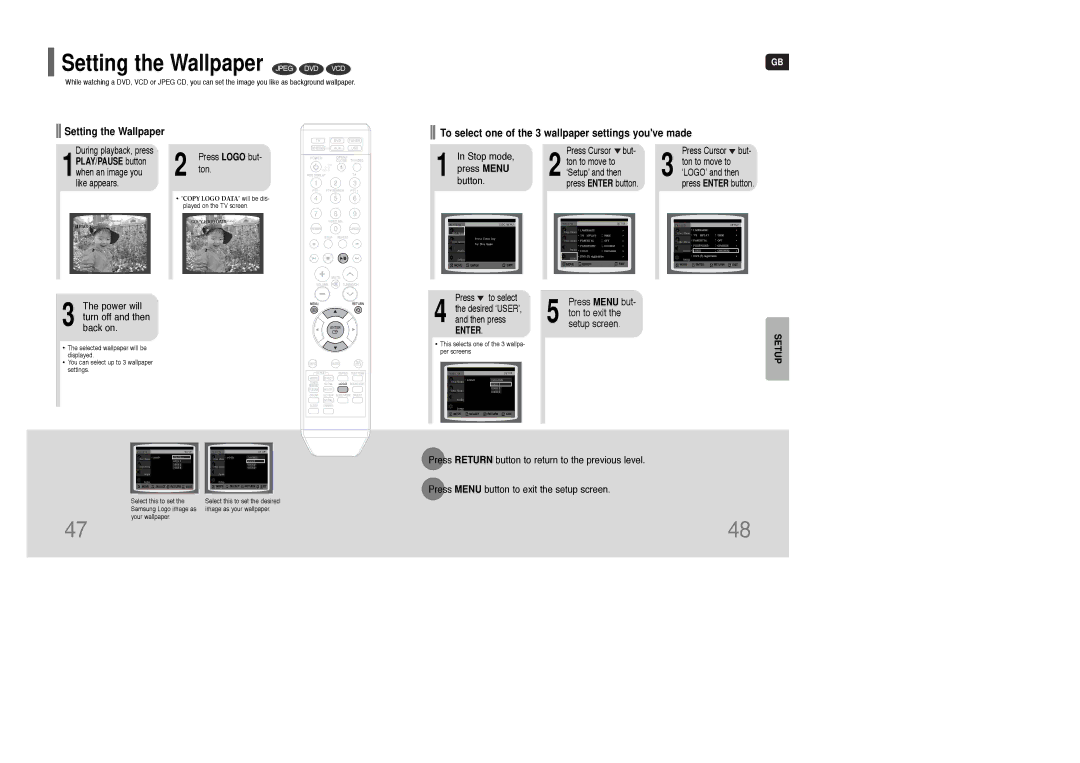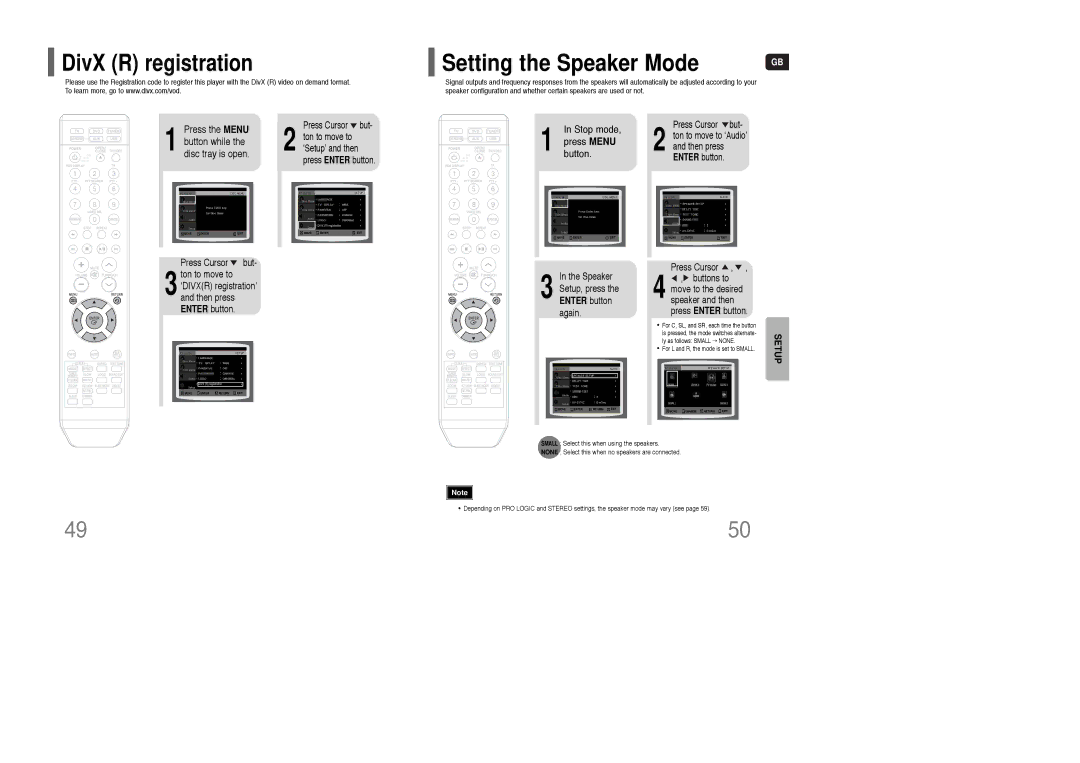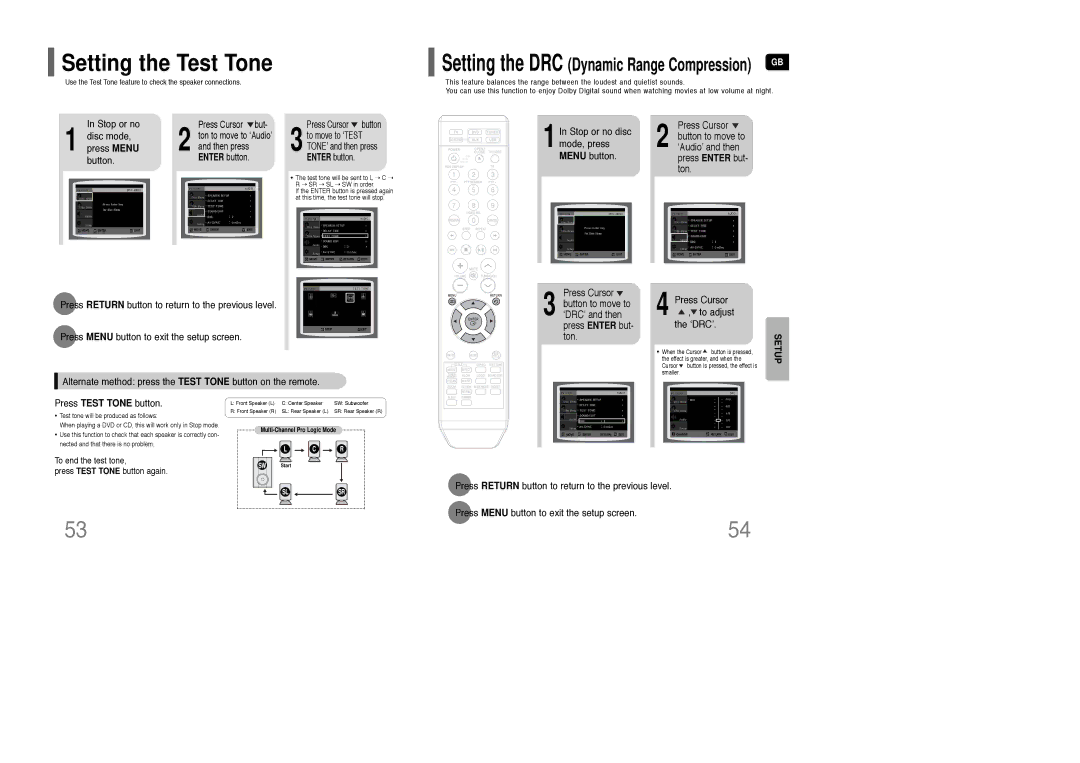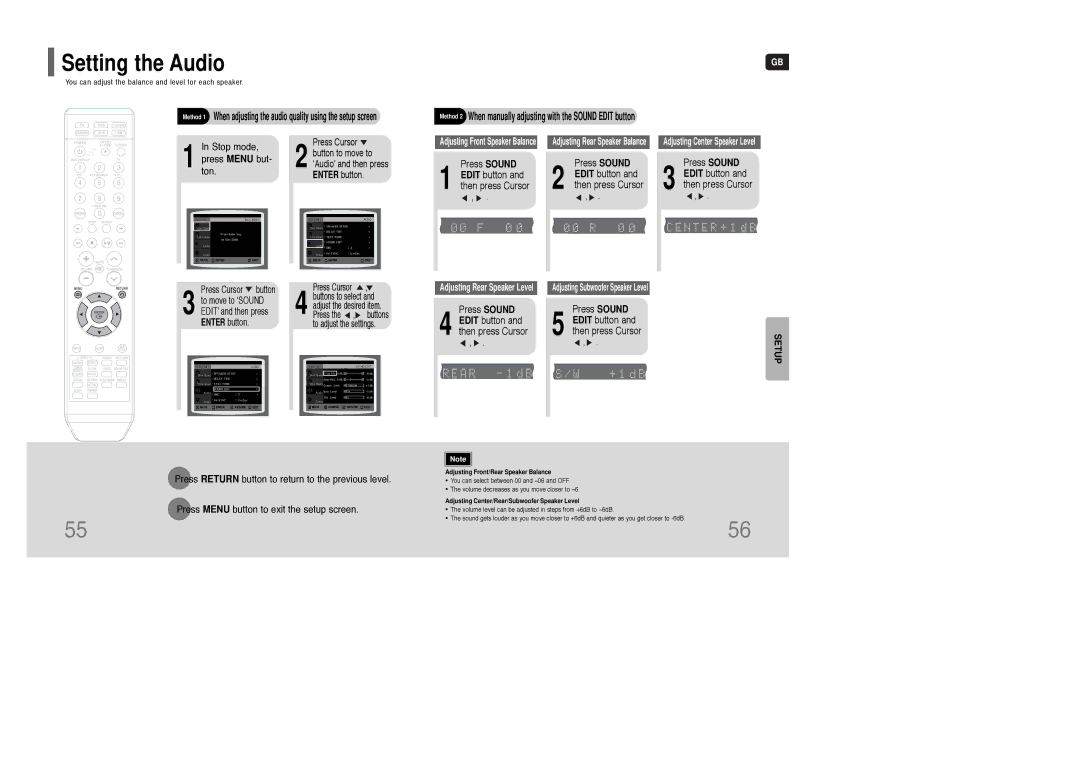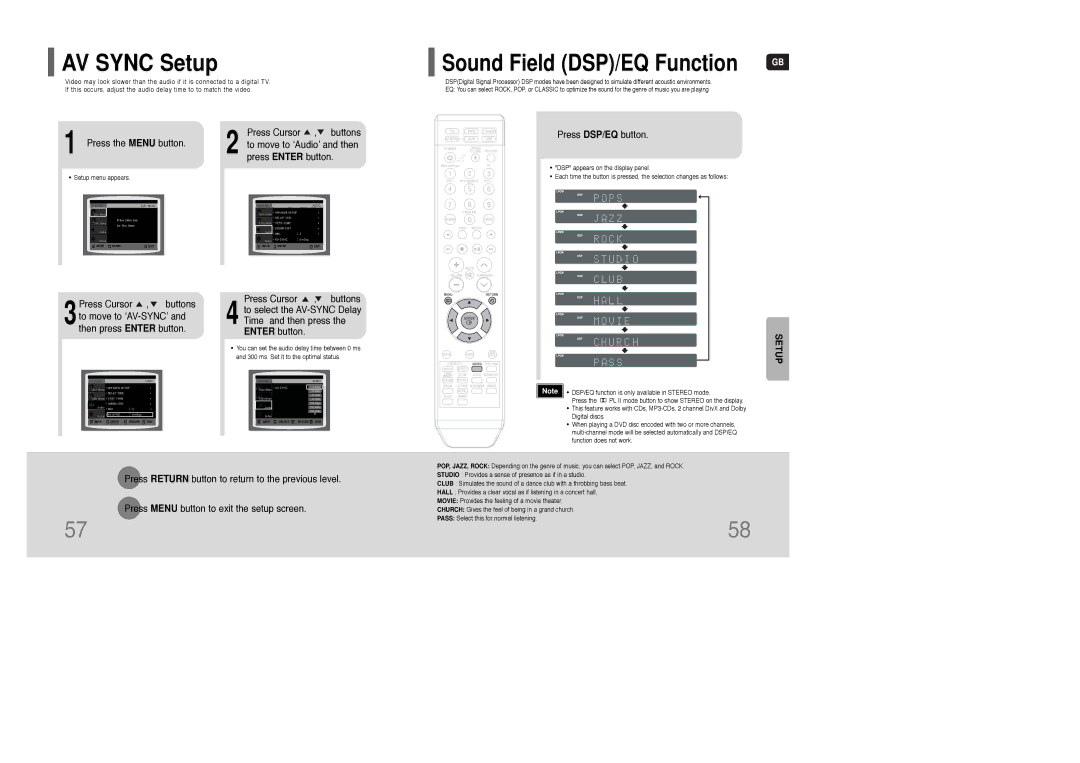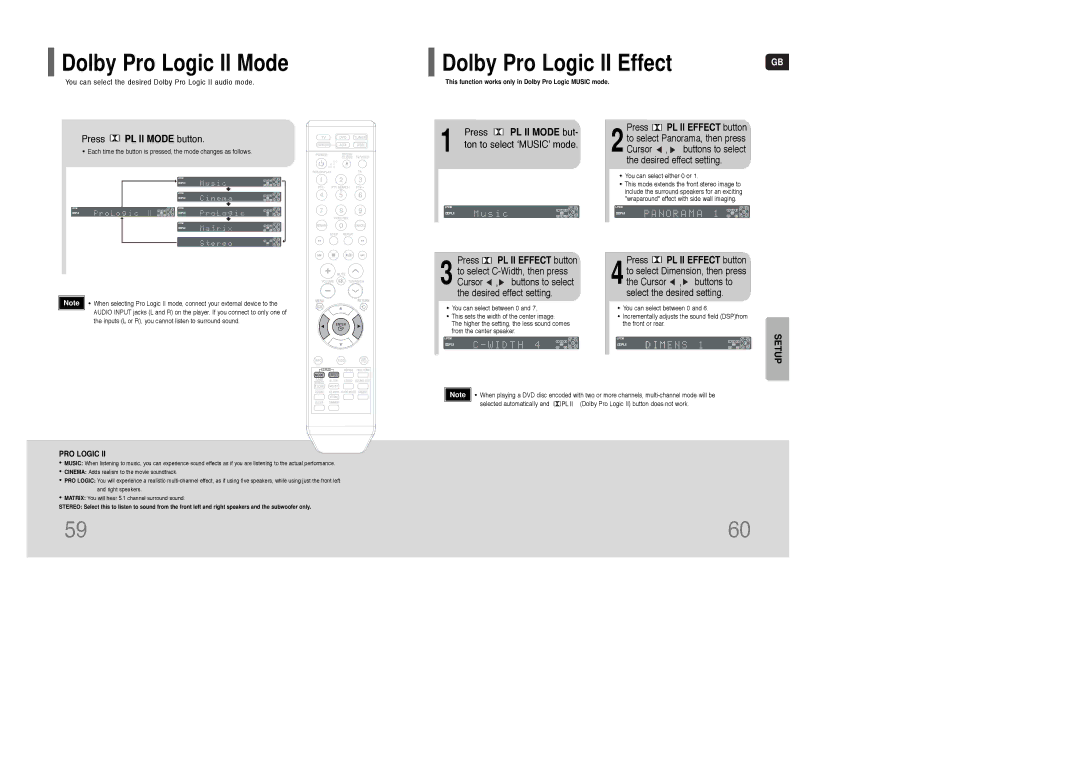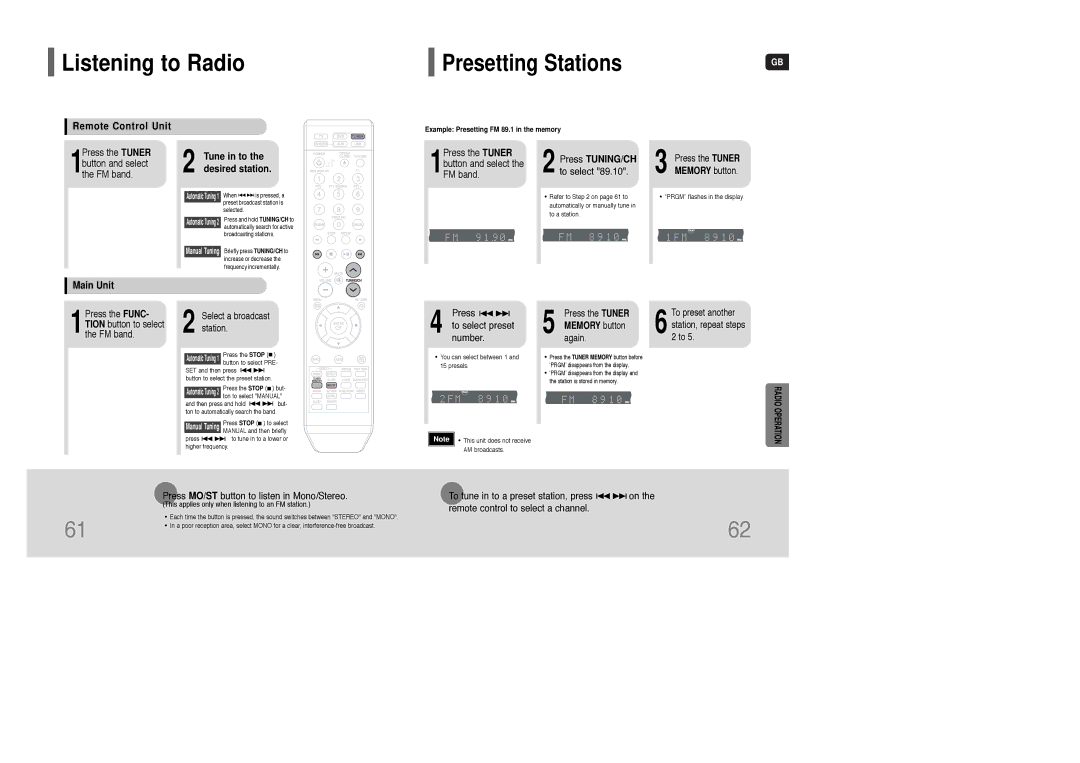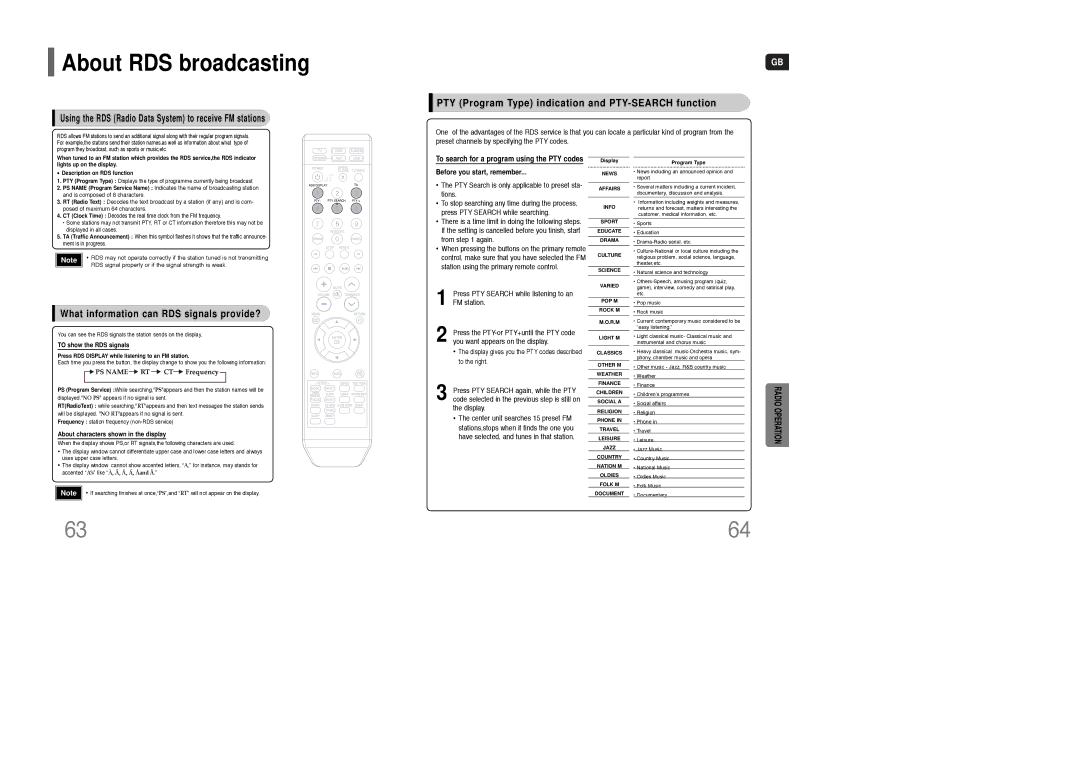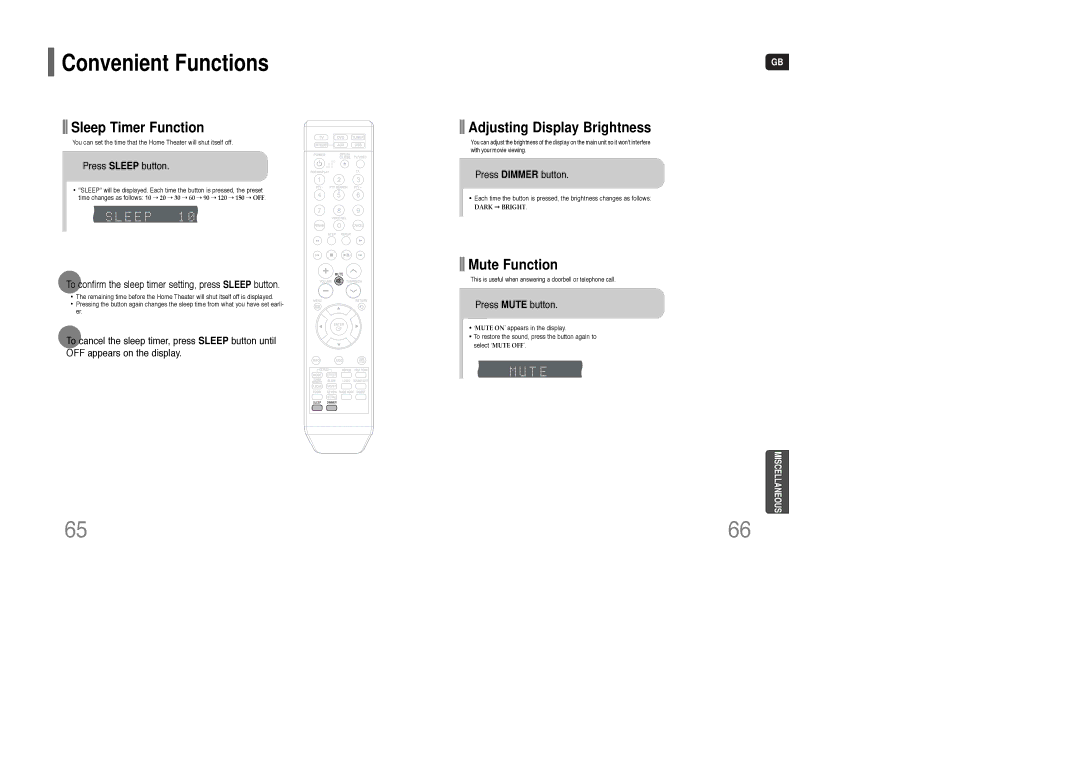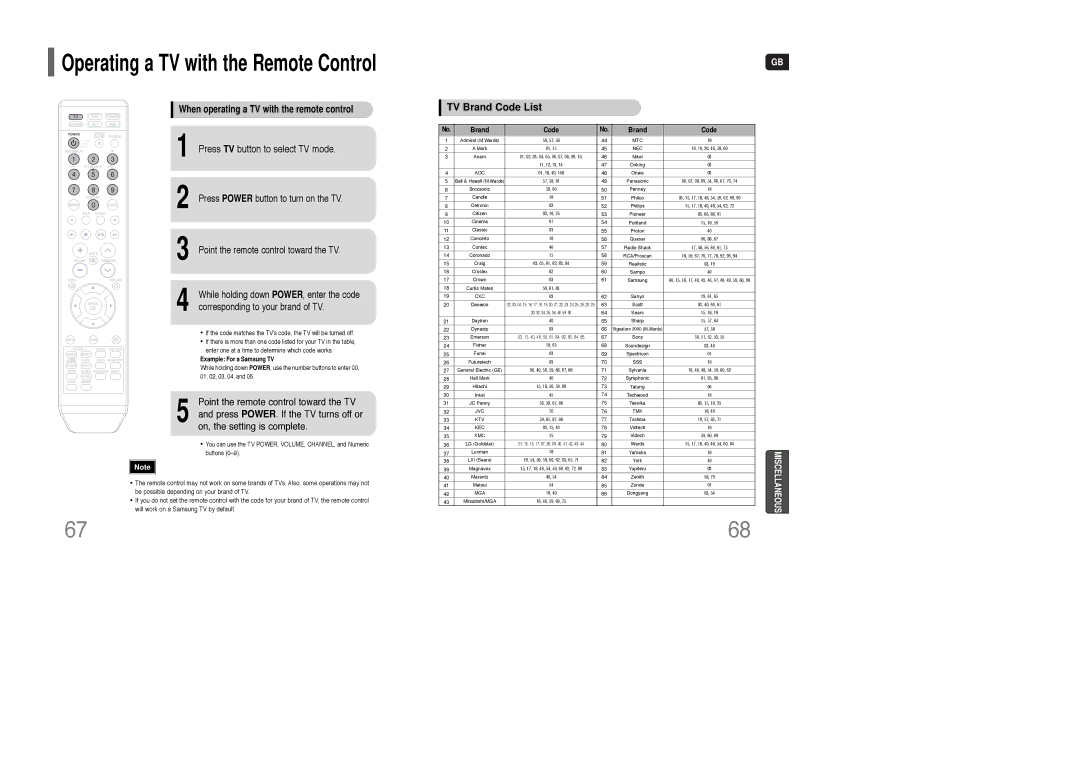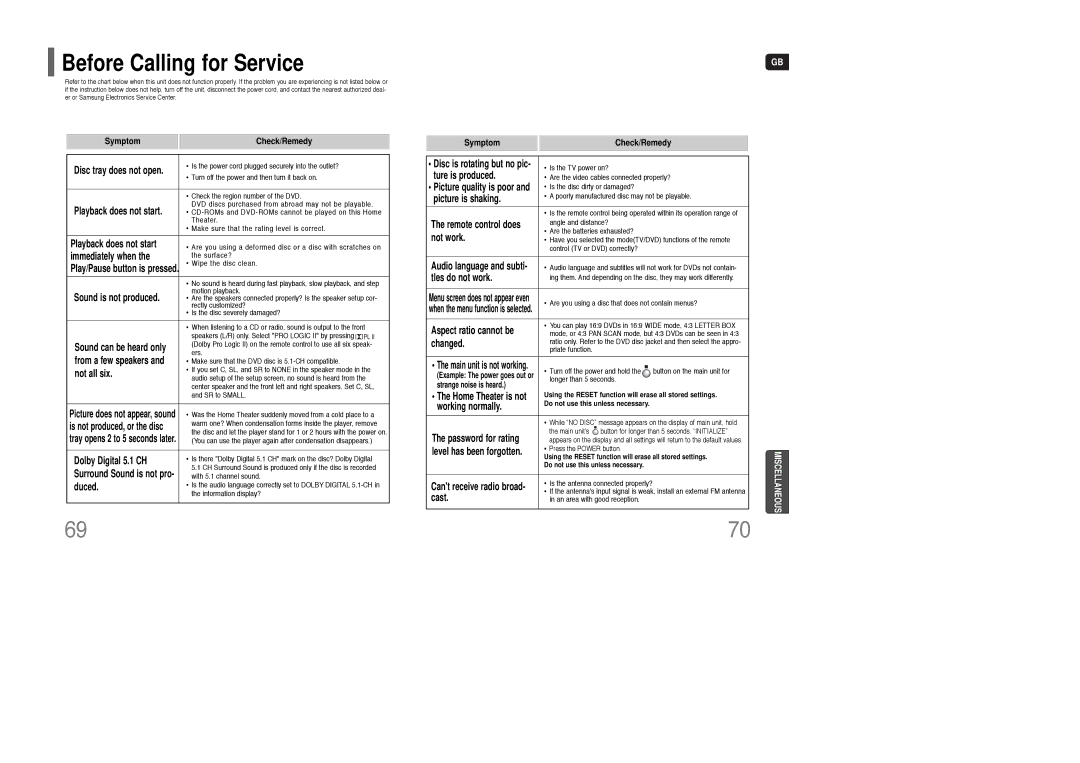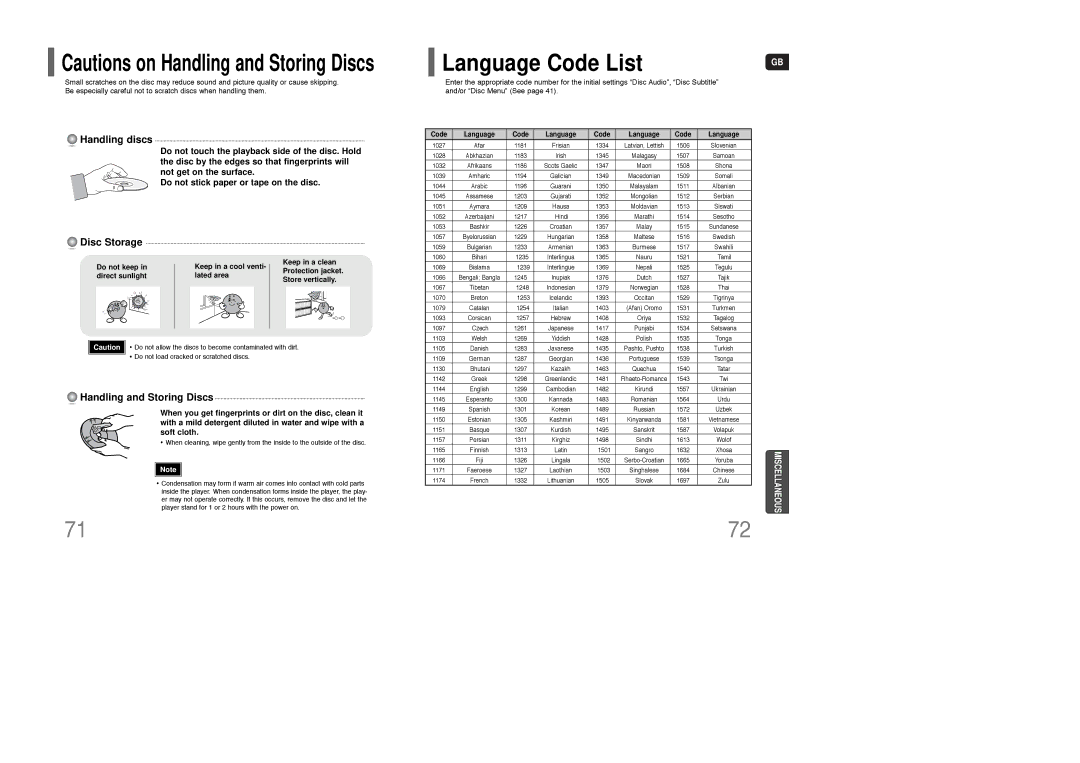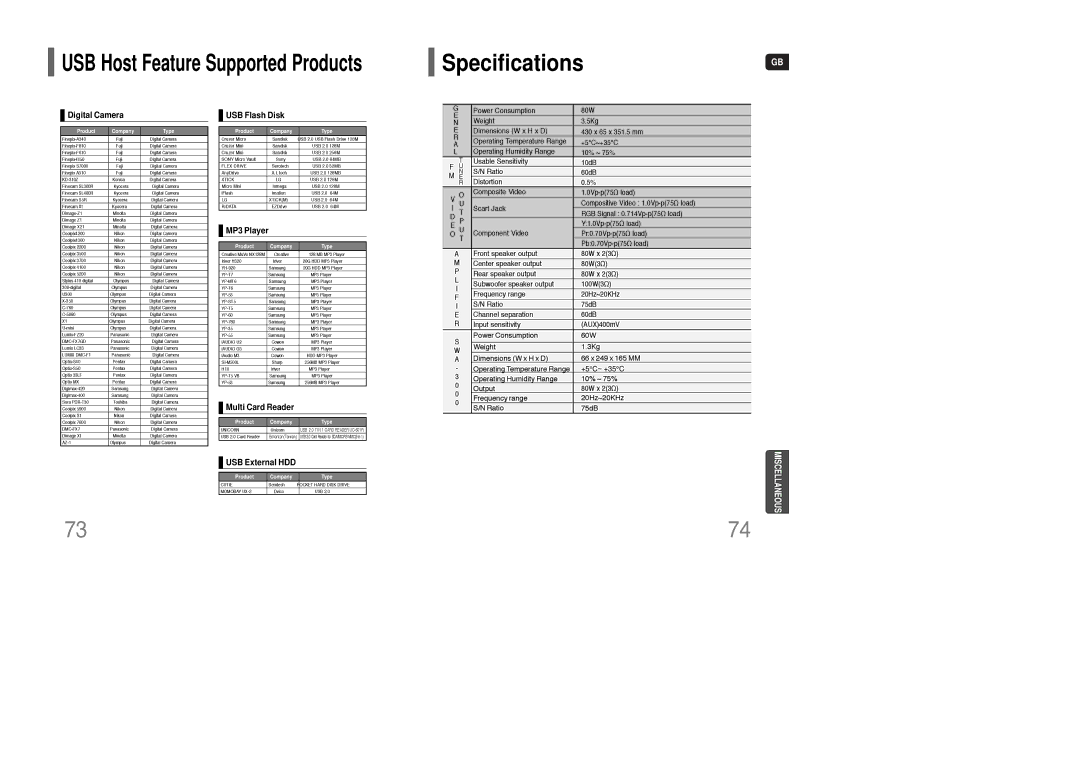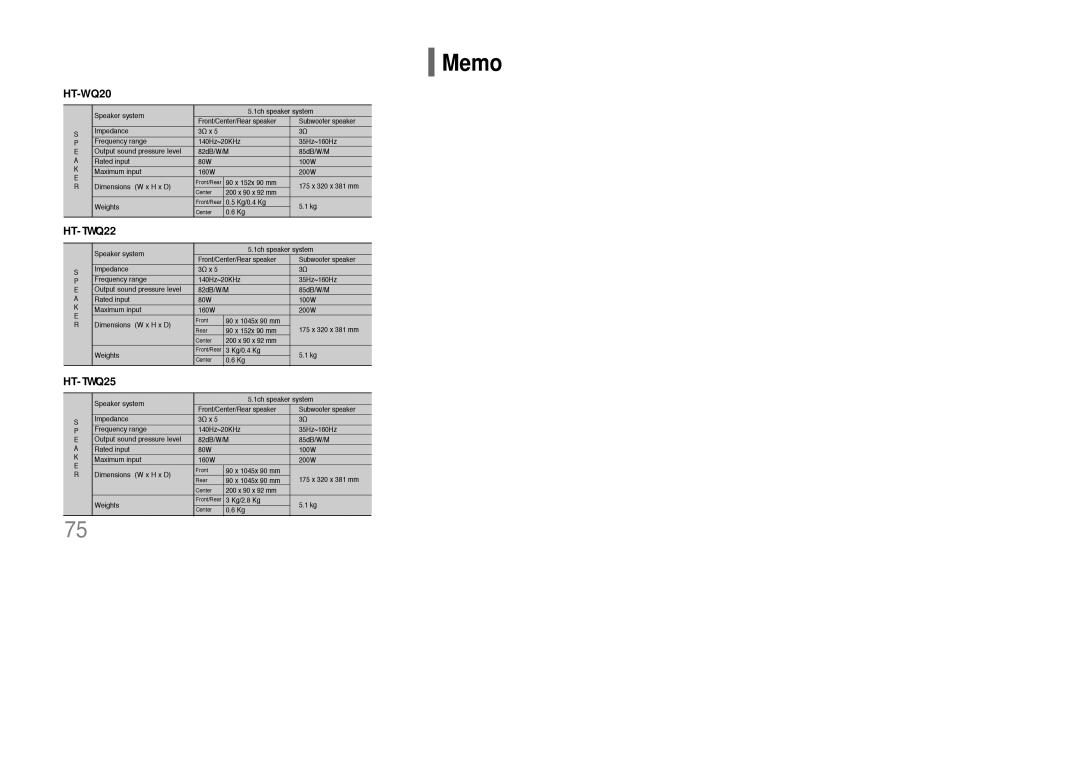About RDS broadcasting
About RDS broadcasting
Using the RDS (Radio Data System) to receive FM stations
RDS allows FM stations to send an additional signal along with their regular program signals. For example,the stations send their station names,as well as information about what type of program they broadcast, such as sports or music,etc.
When tuned to an FM station which provides the RDS service,the RDS indicator lights up on the display.
• Description on RDS function
1. PTY (Program Type) : Displays the type of programme currently being broadcast
PTY (Program Type) indication and PTY-SEARCH function
One of the advantages of the RDS service is that you can locate a particular kind of program from the preset channels by specifying the PTY codes.
To search for a program using the PTY codes |
|
|
|
Display |
| Program Type | |
|
|
| |
Before you start, remember... | NEWS | • News including an announced opinion and | |
|
|
| report |
GB
2.PS NAME (Program Service Name) : Indicates the name of broadcasting station
and is composed of 8 characters.
3. RT (Radio Text) : Decodes the text broadcast by a station (if any) and is com- posed of maximum 64 characters.
4.CT (Clock Time) : Decodes the real time clock from the FM frequency.
• Some stations may not transmit PTY, RT or CT information therefore this may not be displayed in all cases.
5.TA (Traffic Announcement) : When this symbol flashes it shows that the traffic announce- ment is in progress.
Note | • RDS may not operate correctly if the station tuned is not transmitting |
| RDS signal properly or if the signal strength is weak. |
What information can RDS signals provide?
You can see the RDS signals the station sends on the display.
TO show the RDS signals
Press RDS DISPLAY while listening to an FM station.
Each time you press the button, the display change to show you the following information:
PS (Program Service) :While searching,"PS"appears and then the station names will be displayed."NO PS" appears if no signal is sent.
RT(RadioText) : while searching,"RT"appears and then text messages the station sends will be displayed. "NO RT"appears if no signal is sent.
Frequency : station frequency
About characters shown in the display
When the display shows PS,or RT signals,the following characters are used.
•The display window cannot differentiate upper case and lower case letters and always uses upper case letters.
•The display window cannot show accented letters, “A,” for instance, may stands for accented “A’s” like “À, Â, Ä, Á, Åand Ã.”
Note | • If searching finishes at once,“PS”,and “RT” will not appear on the display. |
•The PTY Search is only applicable to preset sta- tions.
•To stop searching any time during the process, press PTY SEARCH while searching.
•There is a time limit in doing the following steps. If the setting is cancelled before you finish, start from step 1 again.
•When pressing the buttons on the primary remote control, make sure that you have selected the FM station using the primary remote control.
1Press PTY SEARCH while listening to an FM station.
2Press the
•The display gives you the PTY codes described to the right.
3Press PTY SEARCH again, while the PTY code selected in the previous step is still on the display.
•The center unit searches 15 preset FM stations,stops when it finds the one you have selected, and tunes in that station.
AFFAIRS
INFO
SPORT
EDUCATE
DRAMA
CULTURE
SCIENCE
VARIED
POP M
ROCK M
M.O.R.M
LIGHT M
CLASSICS
OTHER M
WEATHER
FINANCE
CHILDREN
SOCIAL A
RELIGION
PHONE IN
TRAVEL
LEISURE
JAZZ
COUNTRY
NATION M
OLDIES
FOLK M
DOCUMENT
•Several matters including a current incident, documentary, discussion and analysis.
•Information including weights and measures, returns and forecast, matters interesting the customer, medical information, etc.
•Sports
•Education
•
•
•Natural science and technology
•
•Pop music
•Rock music
•Current contemporary music considered to be “easy listening.”
•Light classical music- Classical music and instrumental and chorus music
•Heavy classical
•Other music - Jazz, R&B country music
•Weather
•Finance
•Children’s programmes
•Social affairs
•Religion
•Phone in
•Travel
•Leisure
•Jazz Music
•Country Music
•National Music
•Oldies Music
•Folk Music
•Documentary
RADIO OPERATION
63 | 64 |