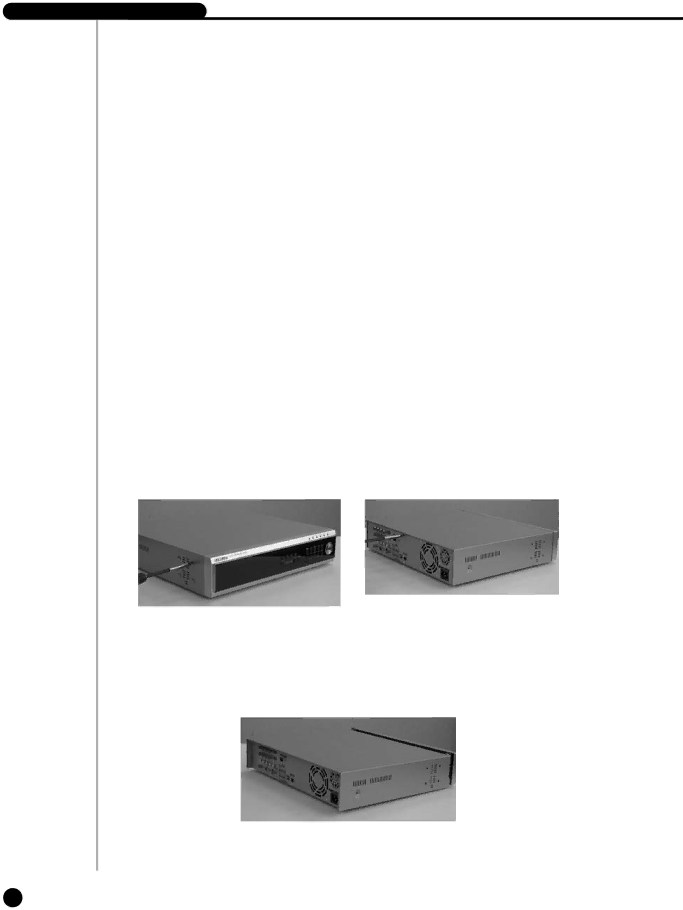
SHR-2041 HDD ADDITION
The user can add 3 HDDs to this product.
However, there are many factors that can cause electrical shock, accidents, and malfunctioning of the device inside of the product. When the user does not correctly install or apply the proper settings, the device may not recognize the HDD or the device will not run. Therefore, before adding any HDDs, it is recommended that the user contacts a specialist where you purchased the product.
[Caution when adding a HDD]
■When adding HDDs, pay attention so that the cable doesn’t get caught between unsuitable places or the cable’s insulation doesn’t come off. (This may cause a malfunction or fire.)
■When adding HDDs, be careful not to receive any injury from the pointed edges inside the product.
■Pay attention so as not to lose the disassembled screws or accessories.
If the screws or accessories are not put together, the product will either malfunction or will be inop erable.
[How to Add a HDD]
1.To remove the product’s cover, take out the screws on the left and right sides (5 spots each) and on the back (1 spot).
2.Remove the cover from the product. (Remove the cover by first lifting its back part upward after sliding the cover slightly backward.)