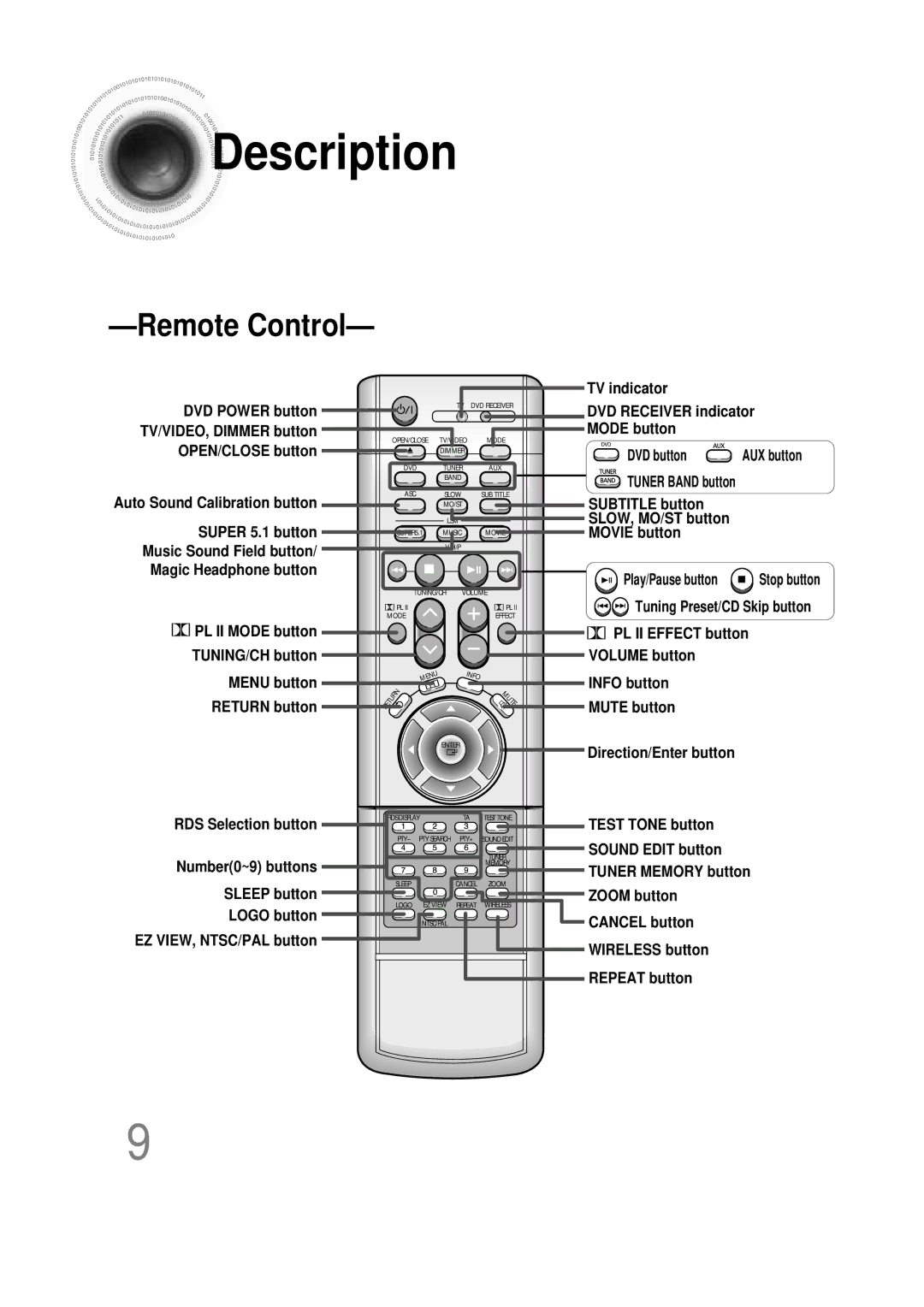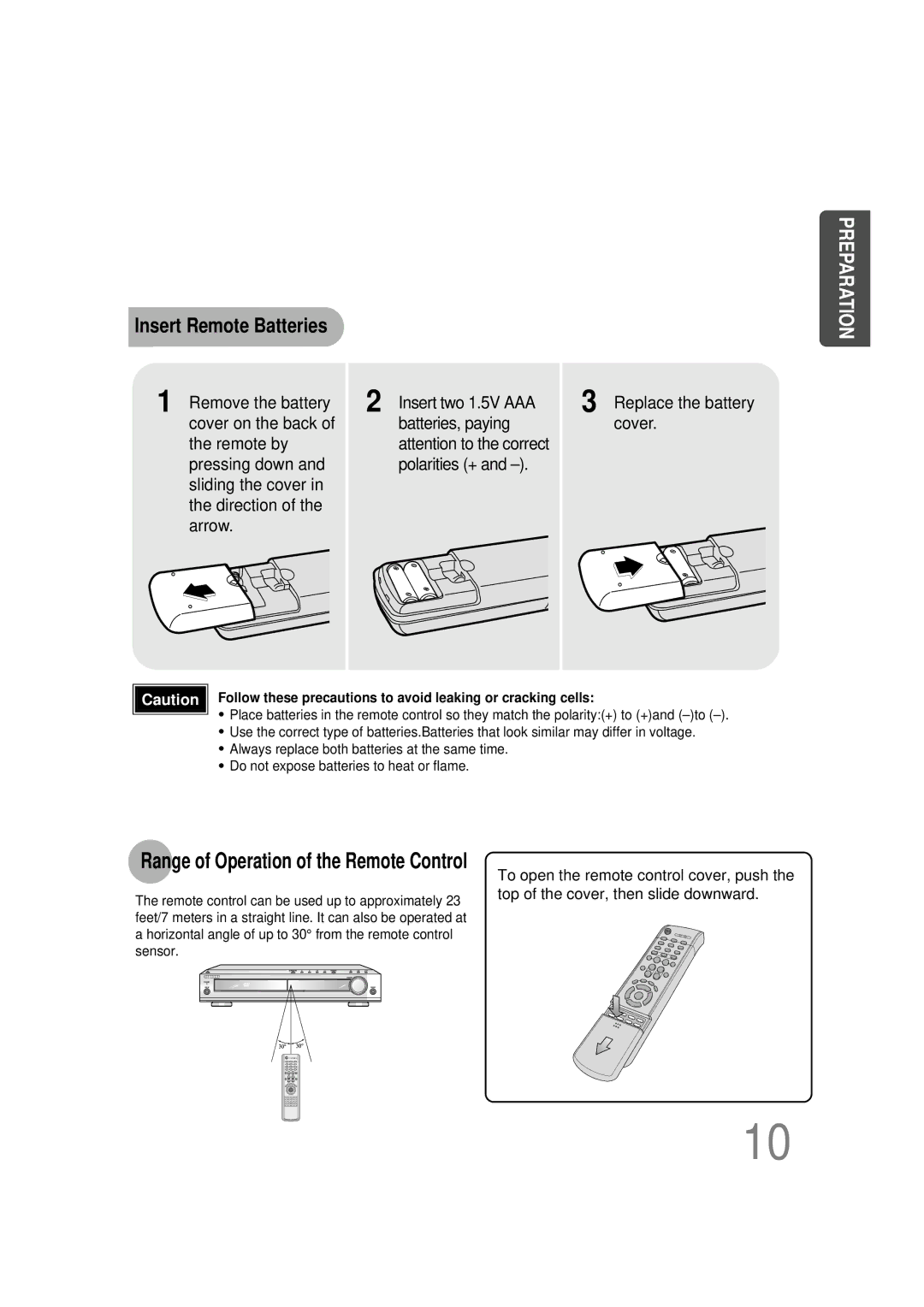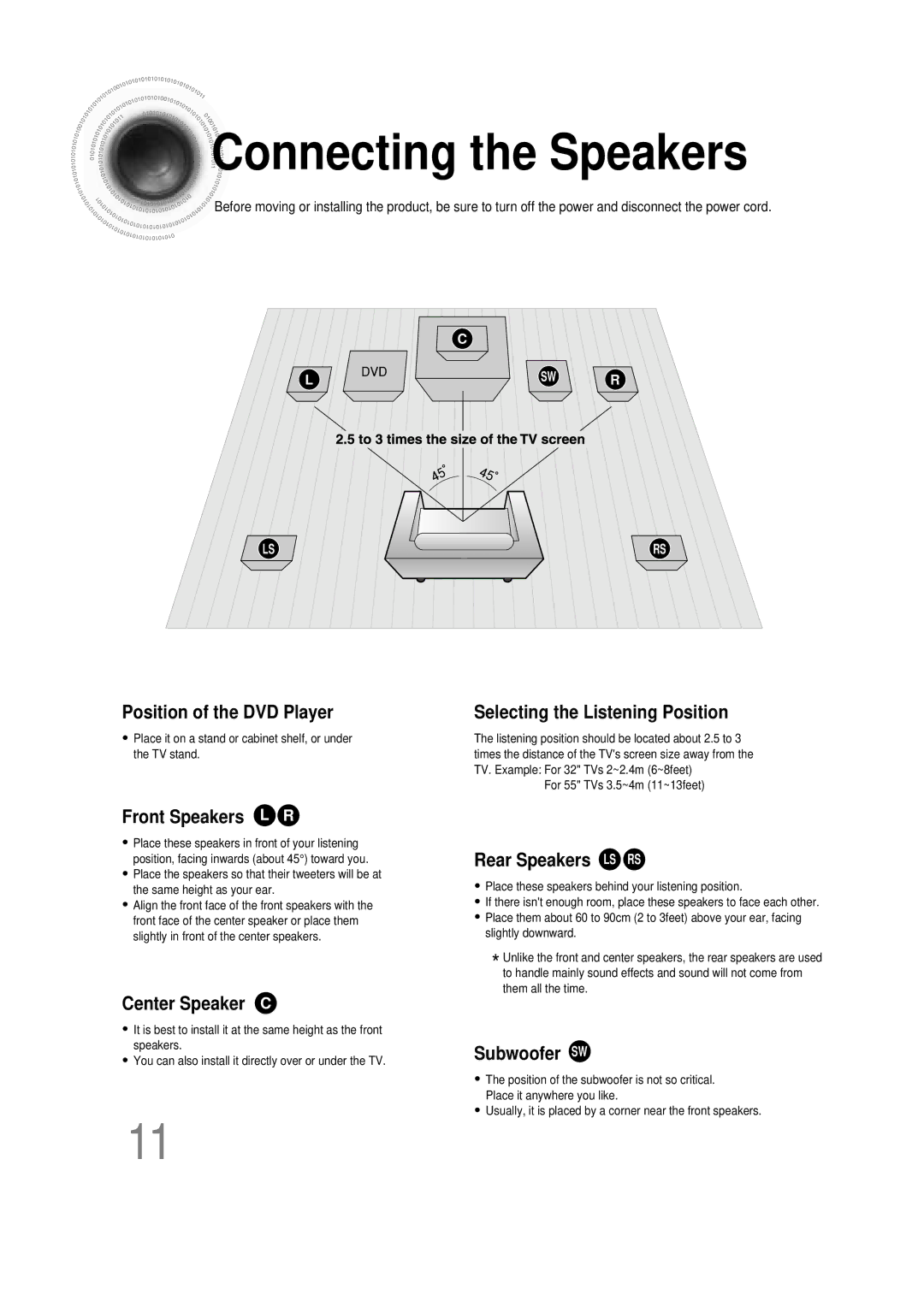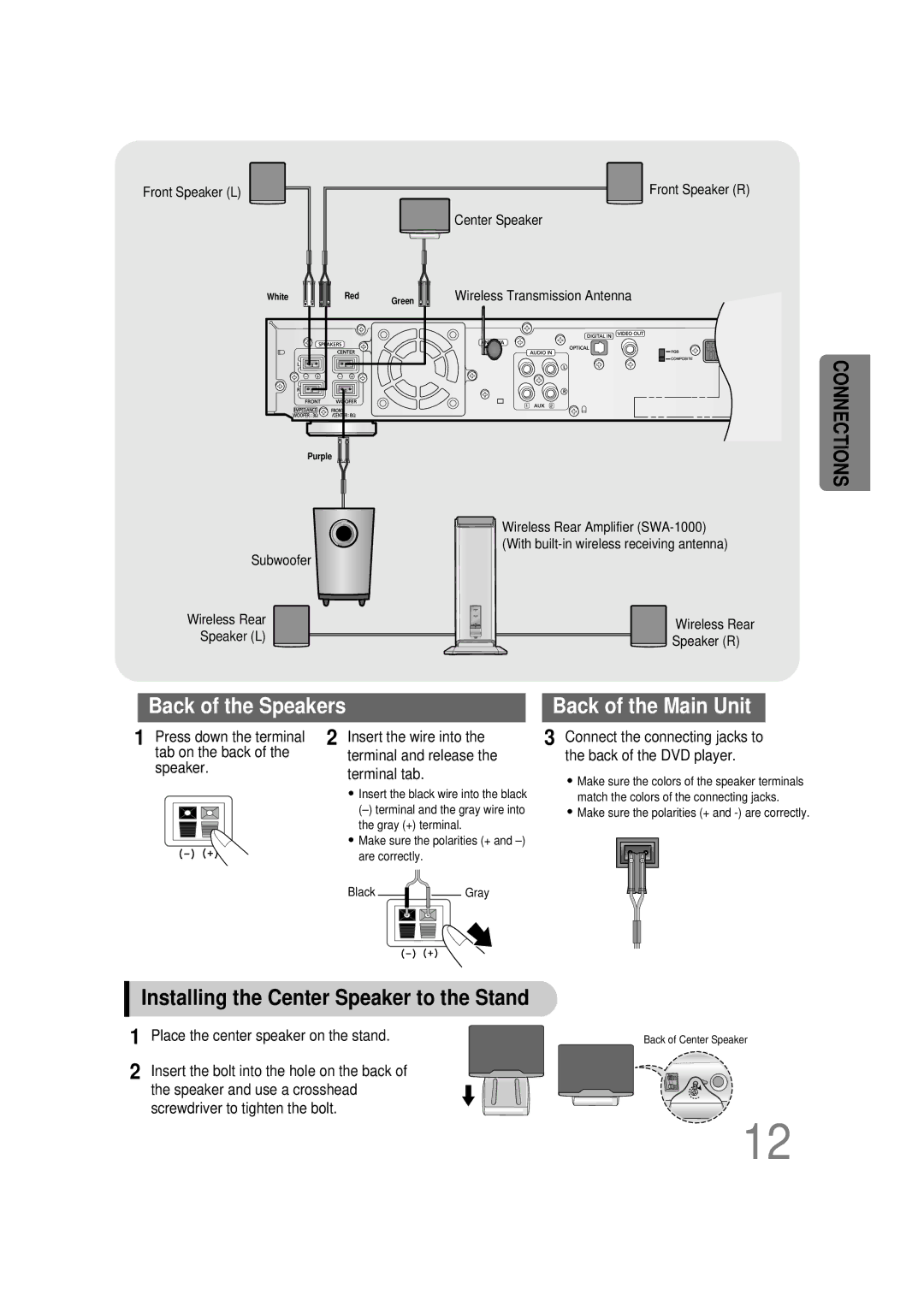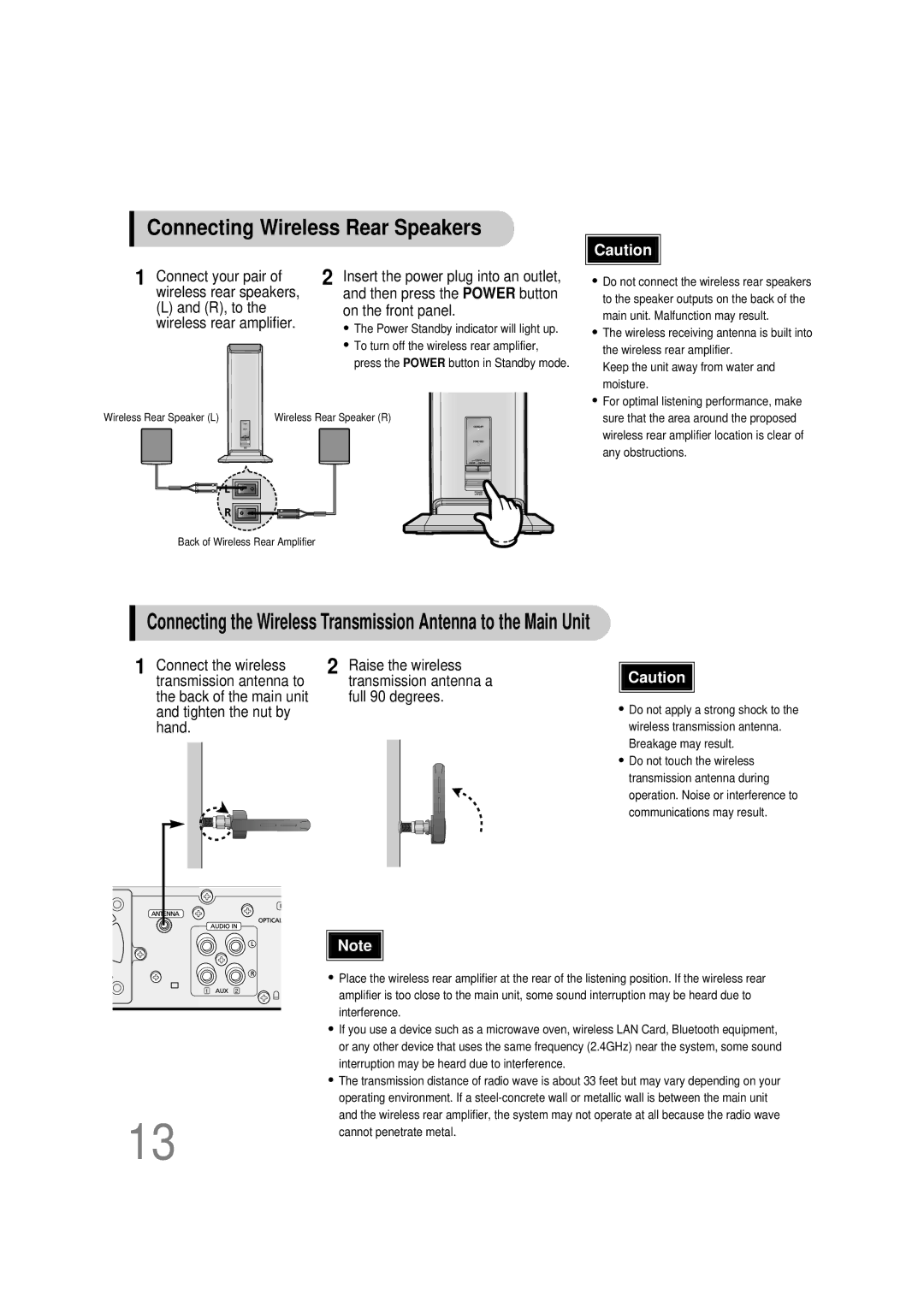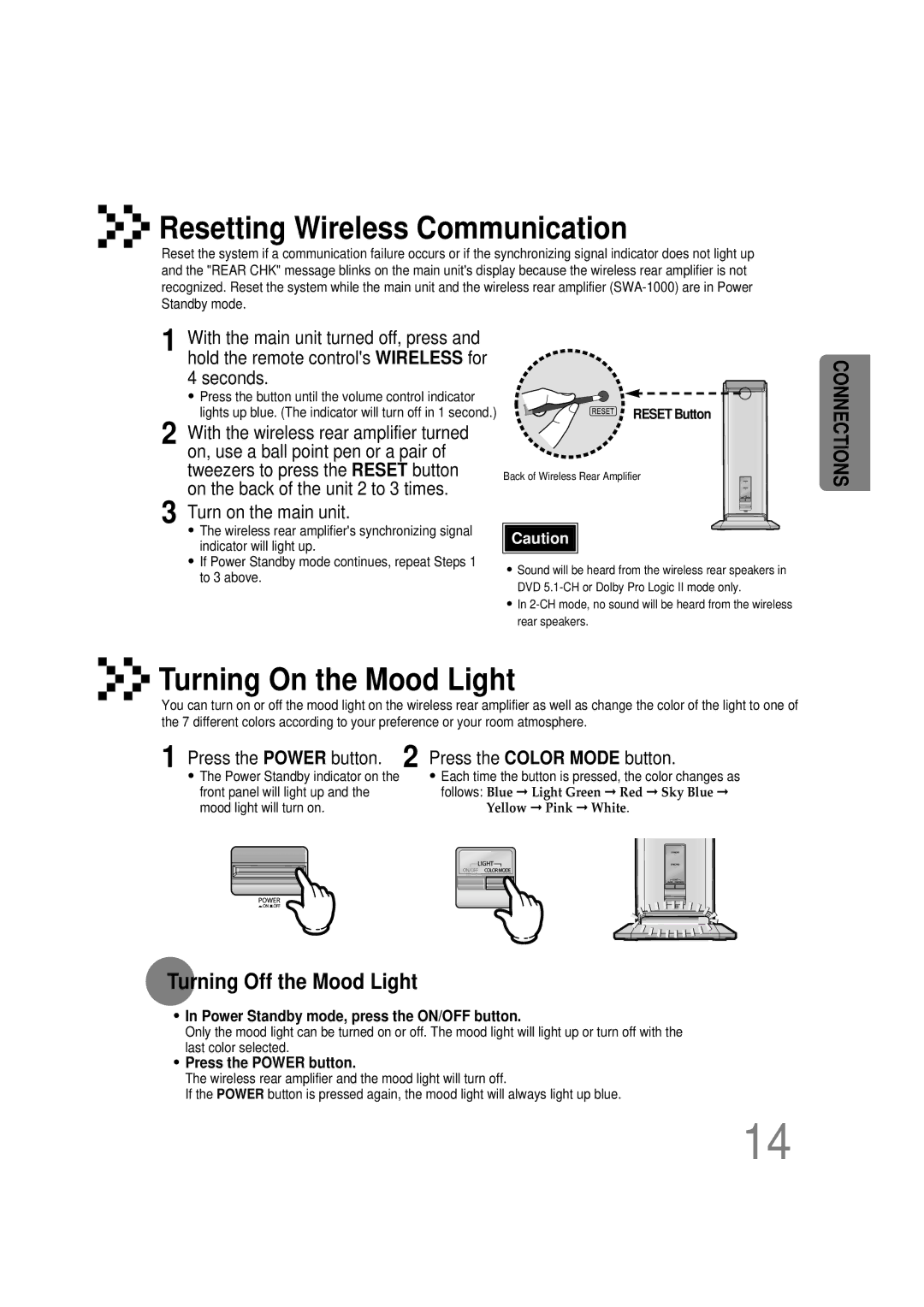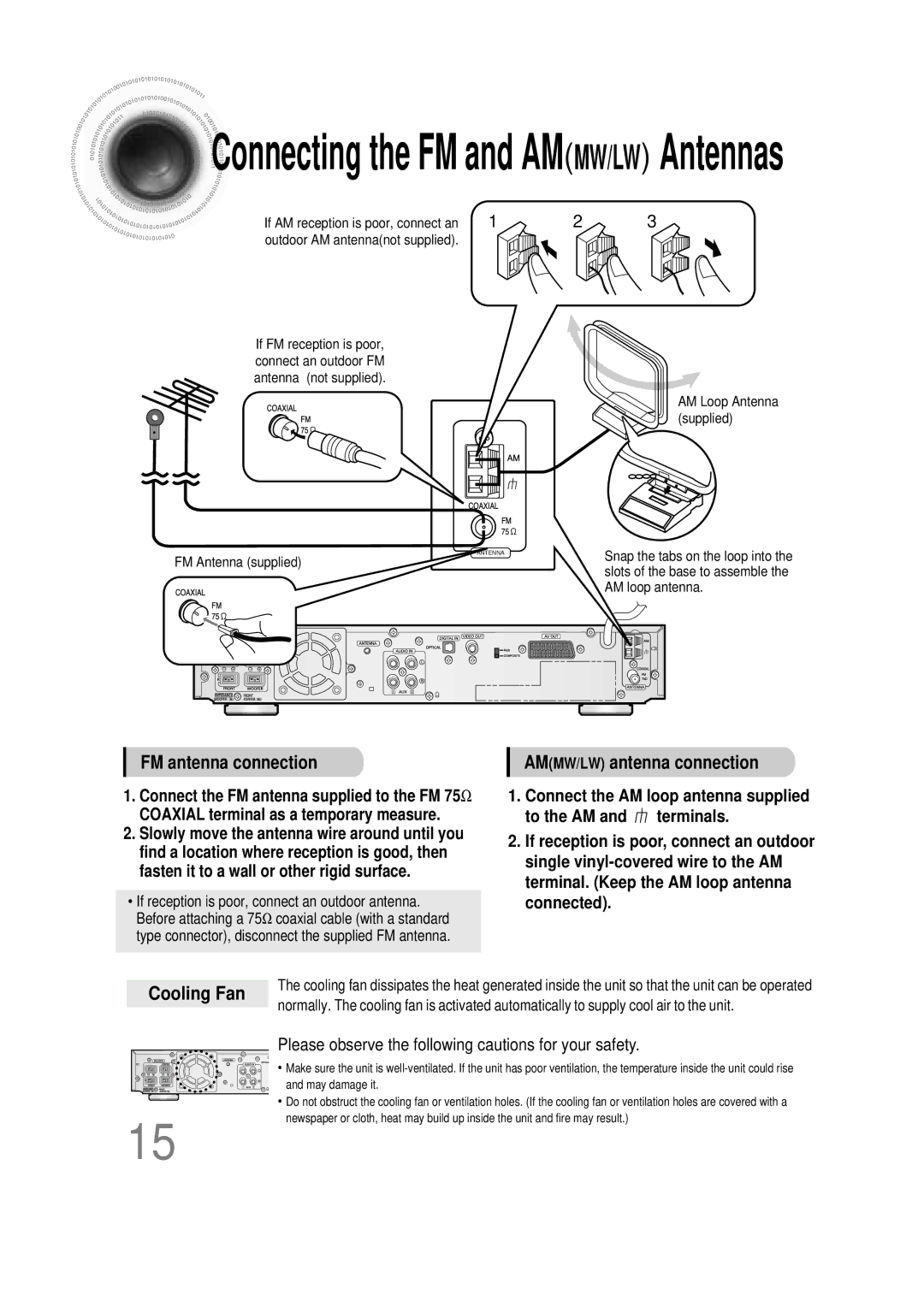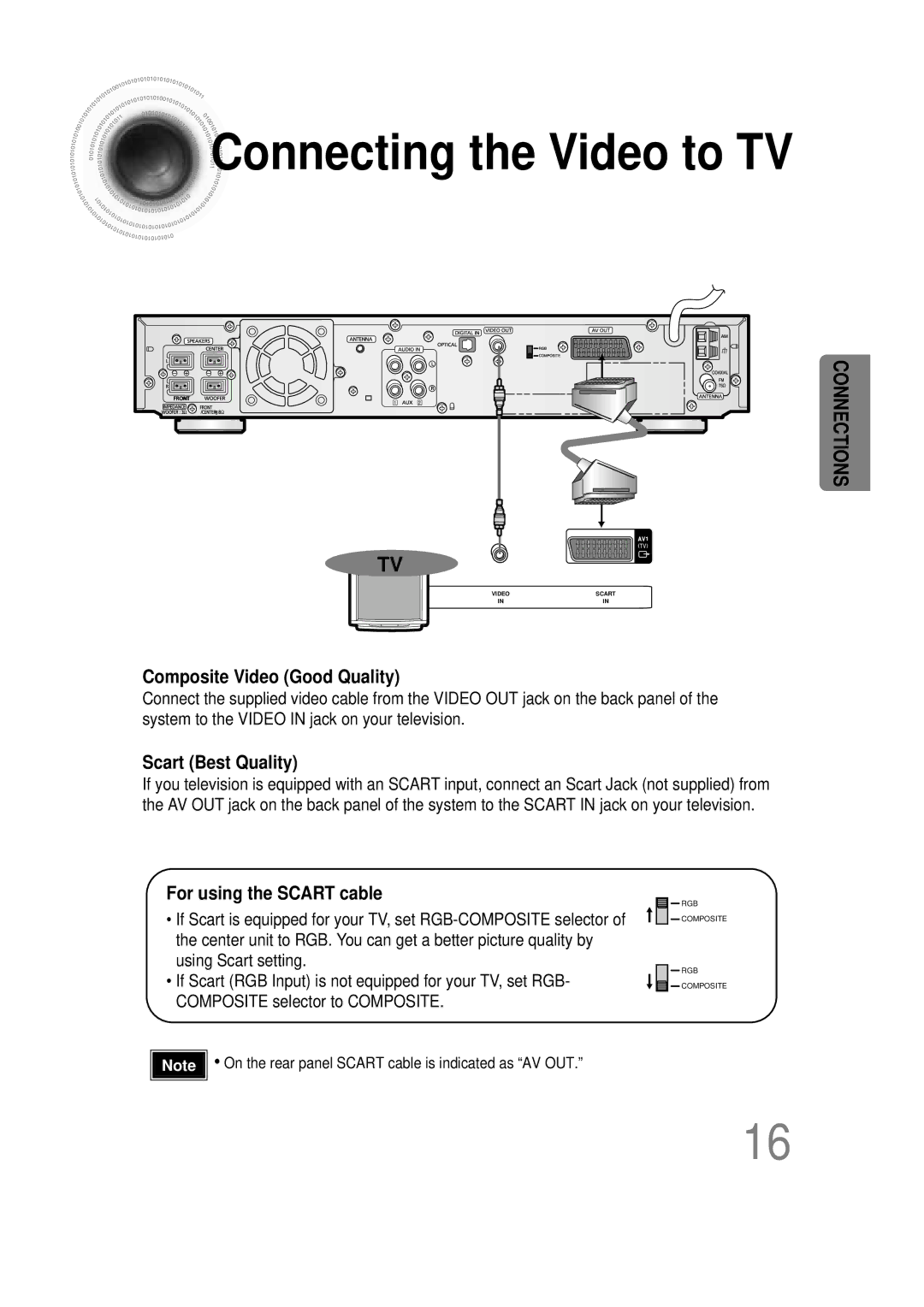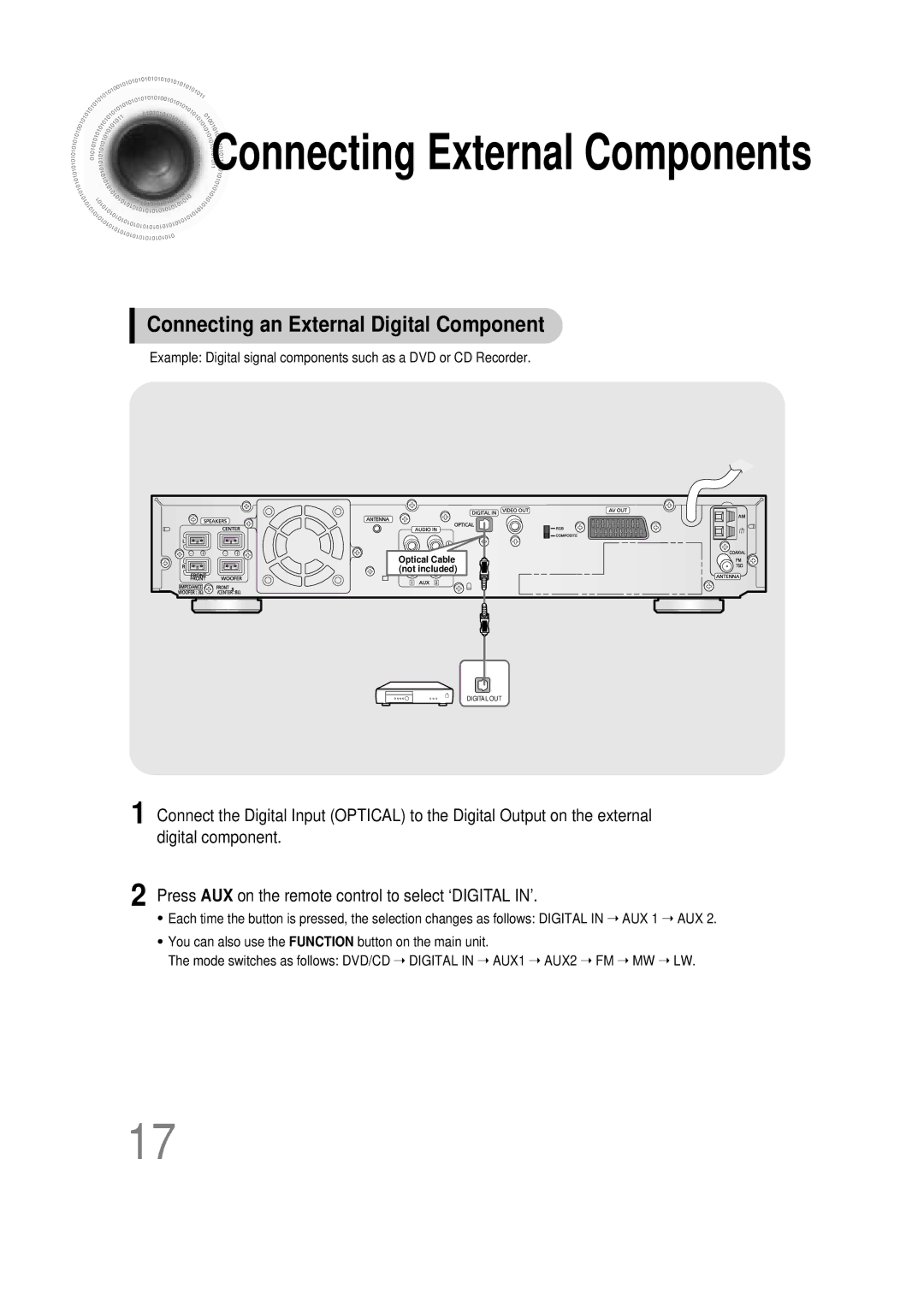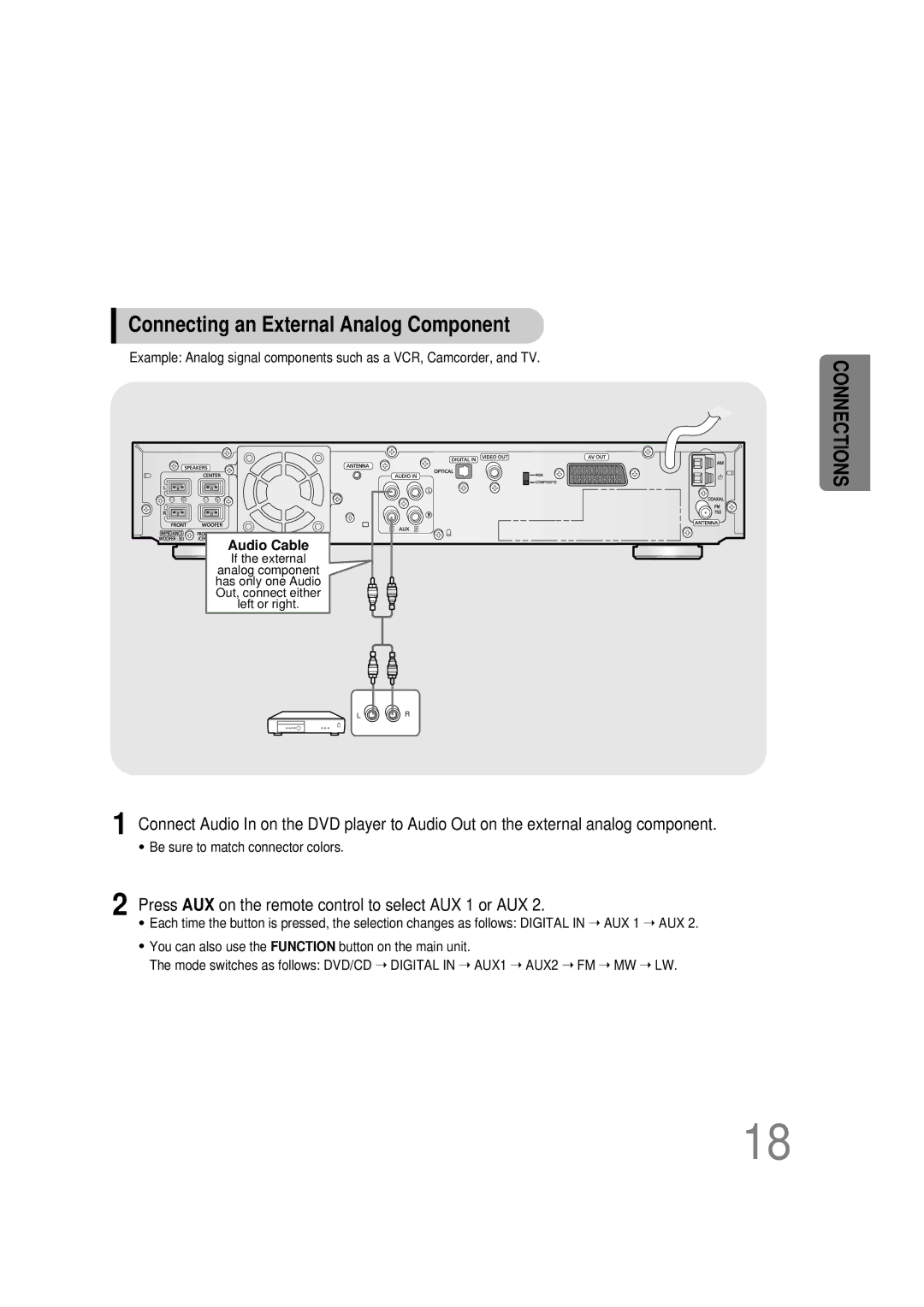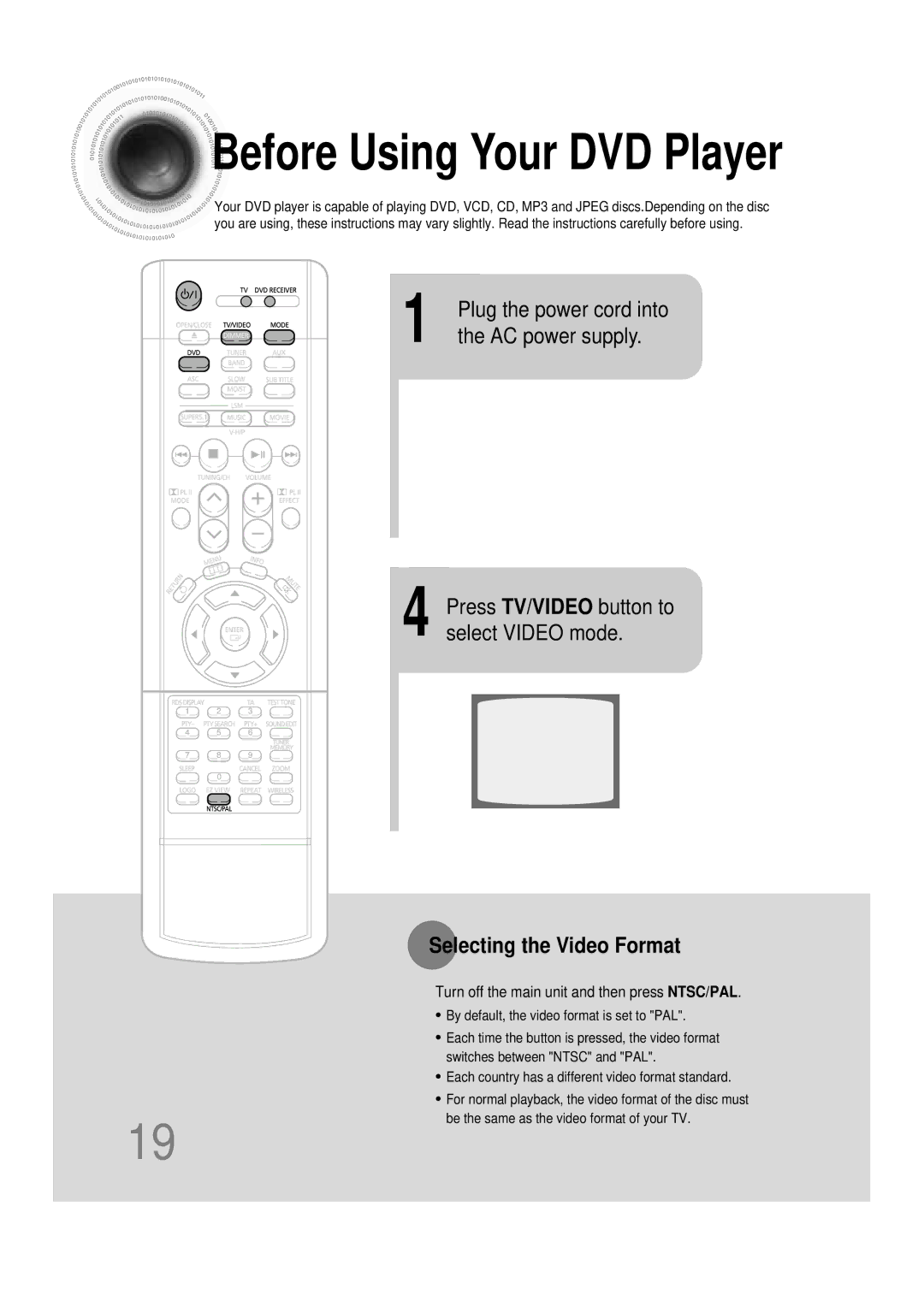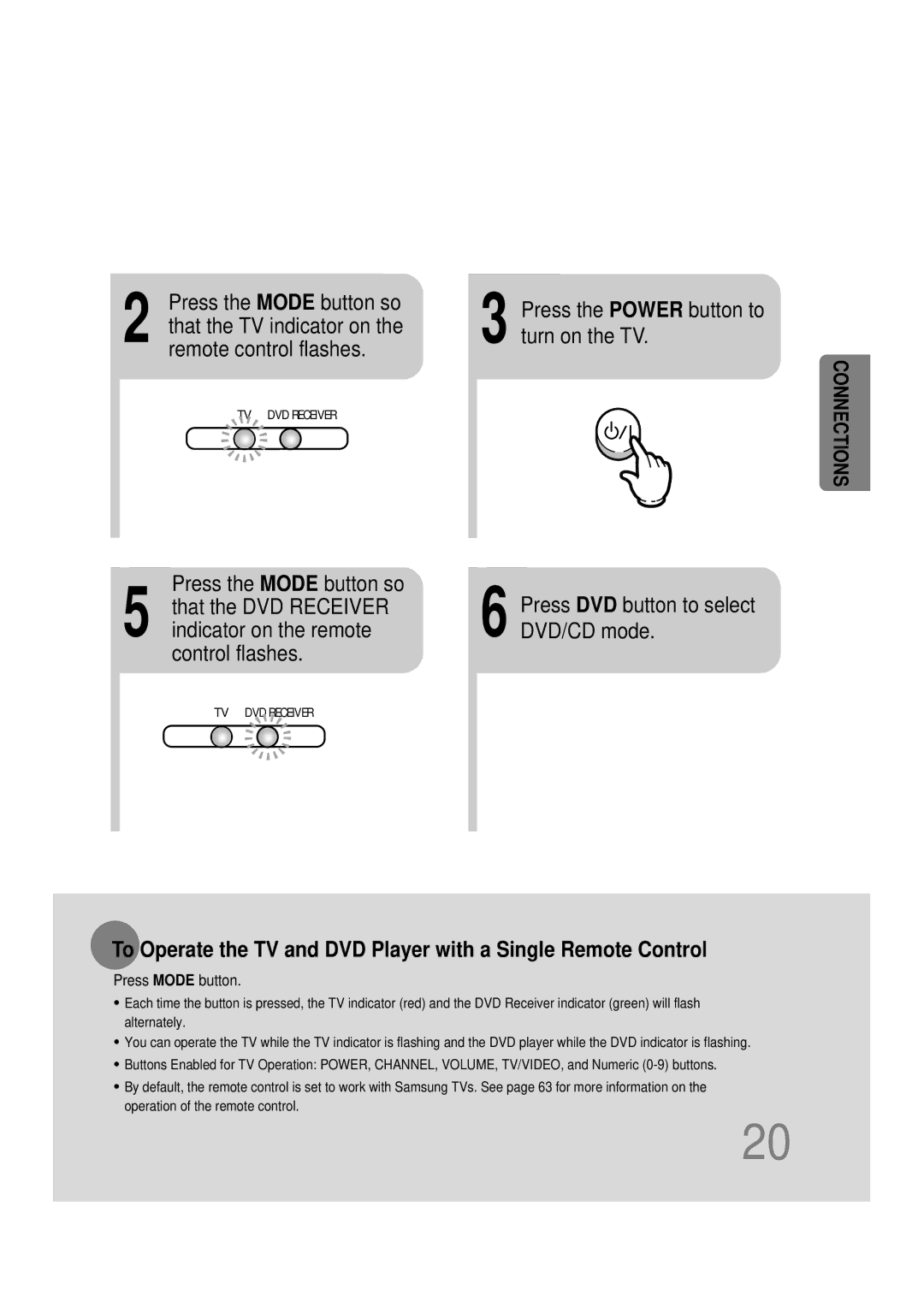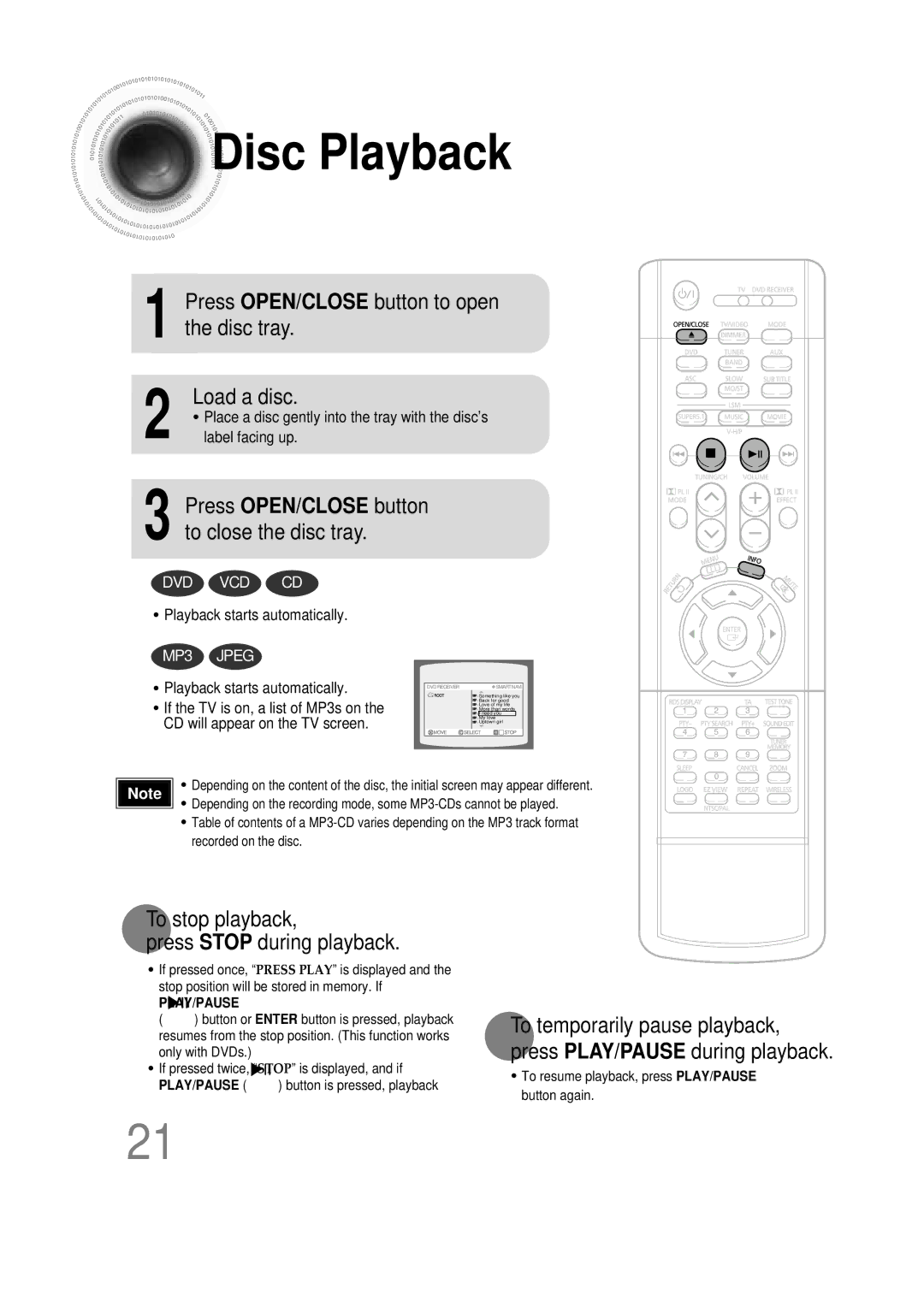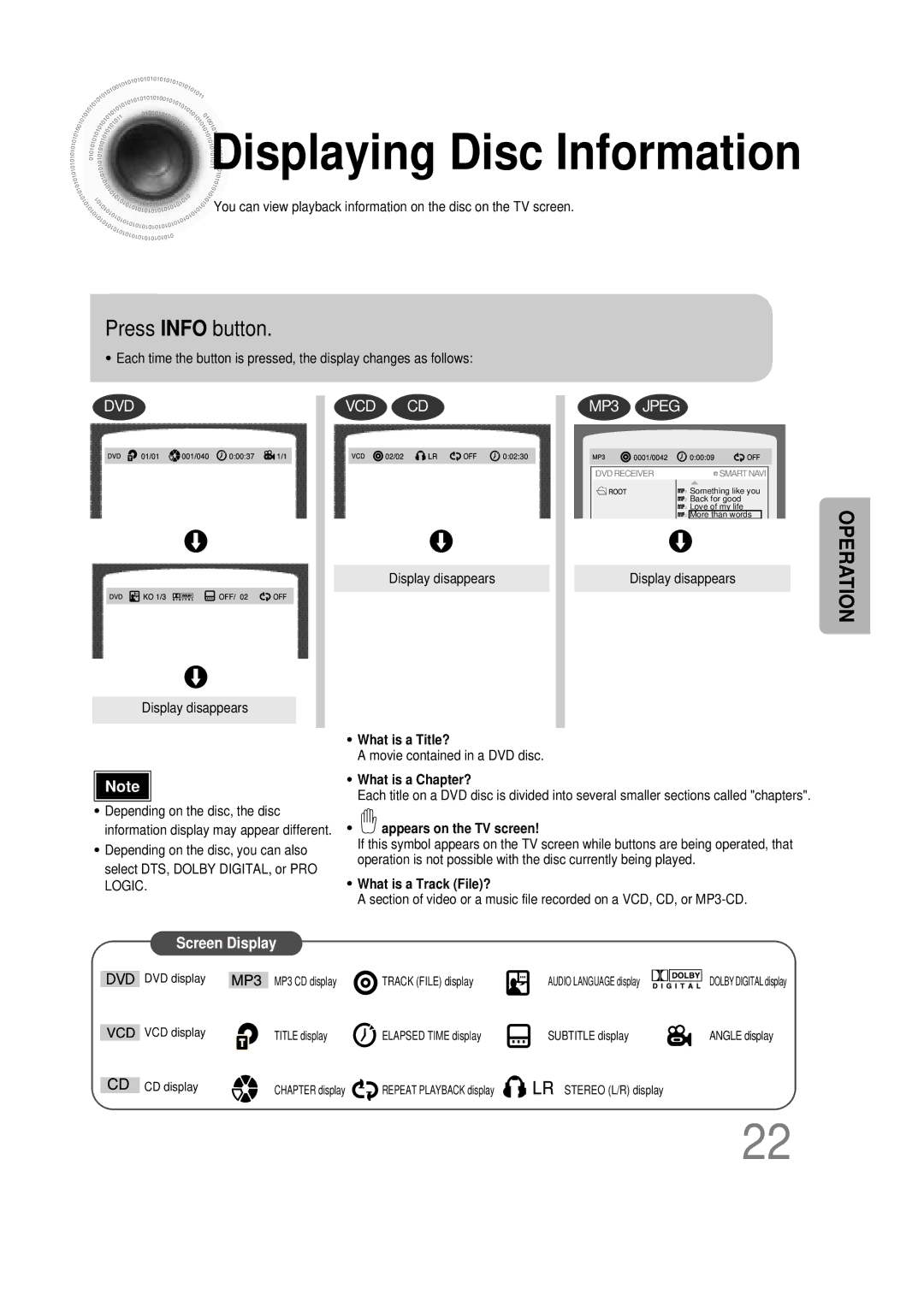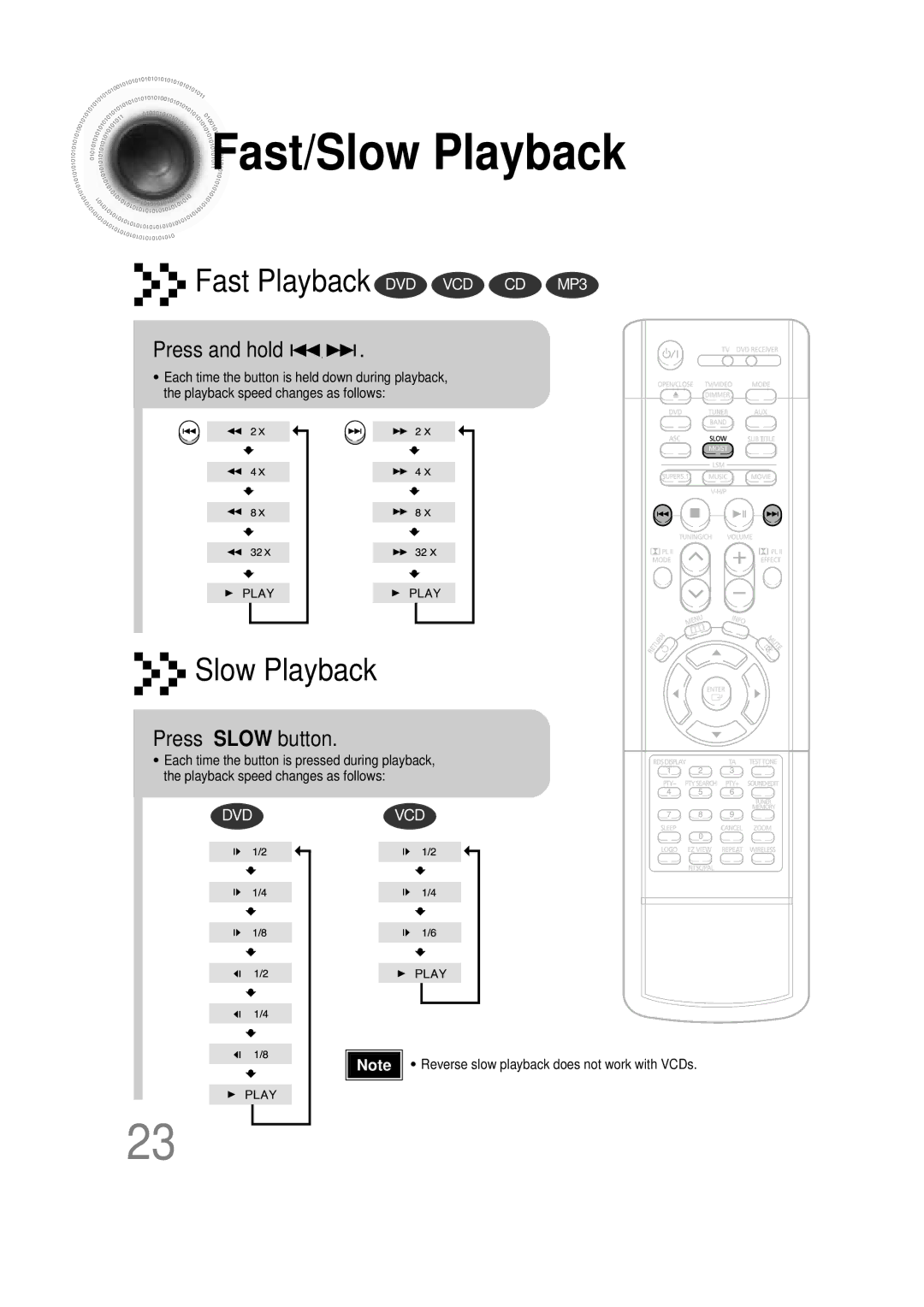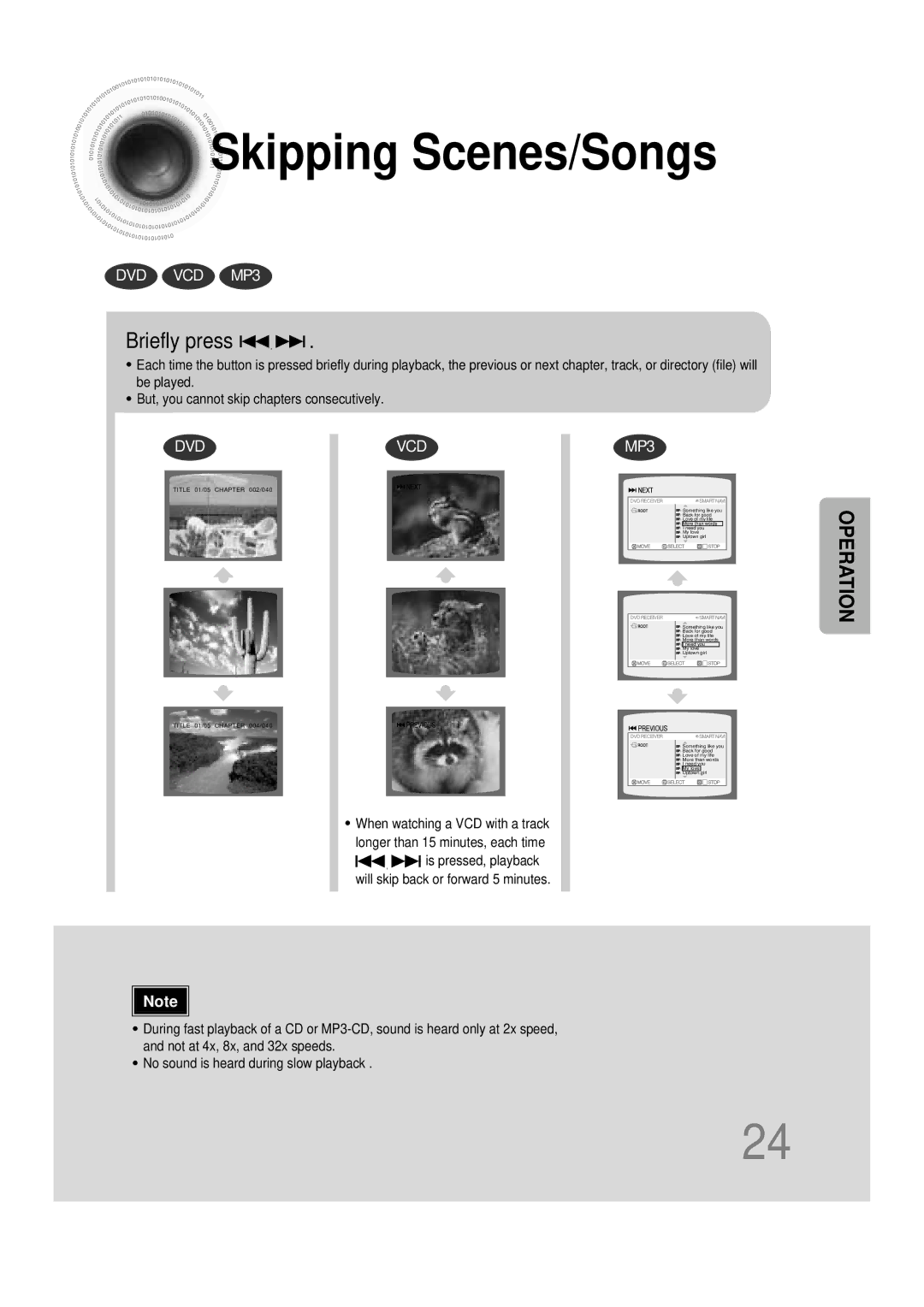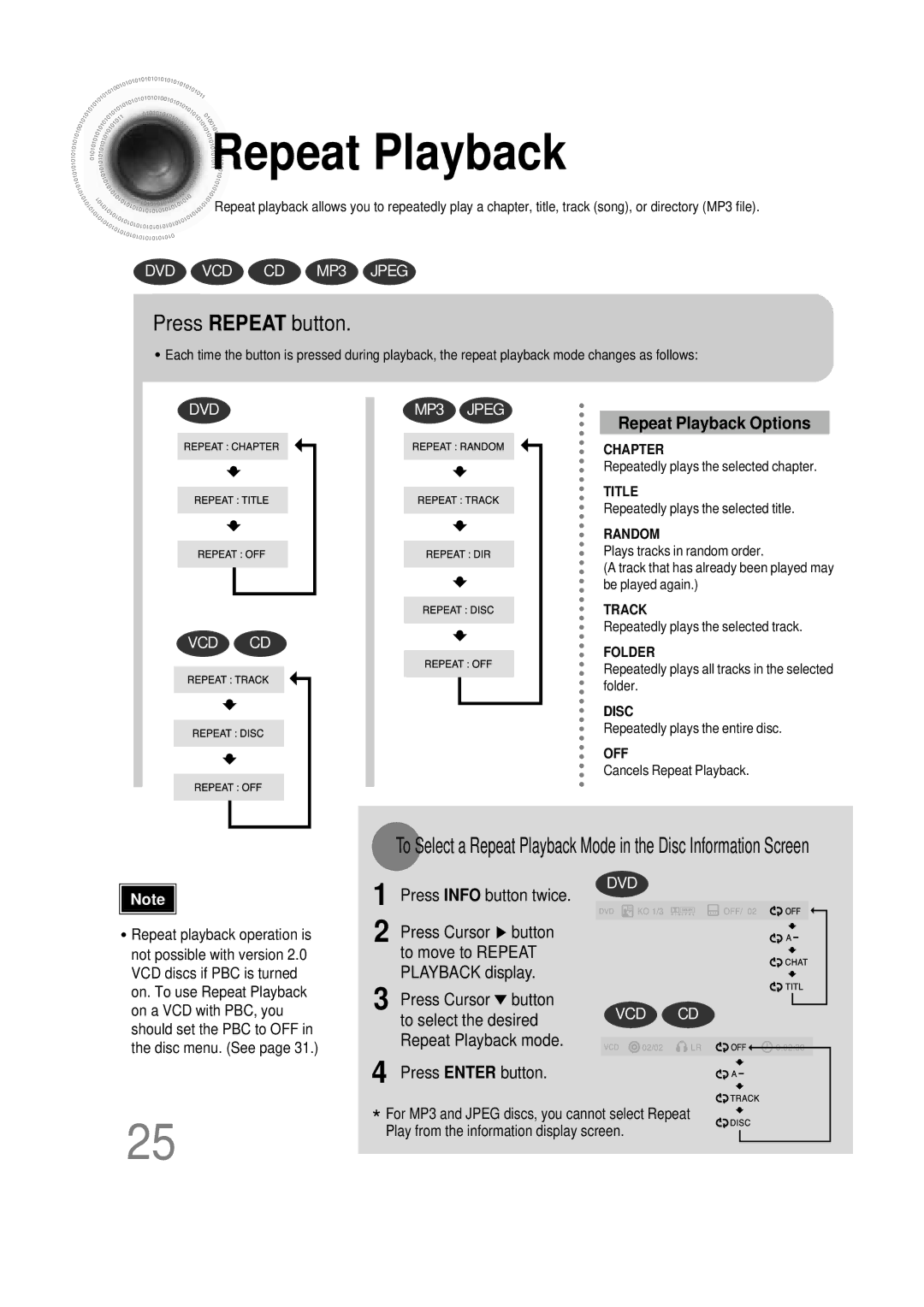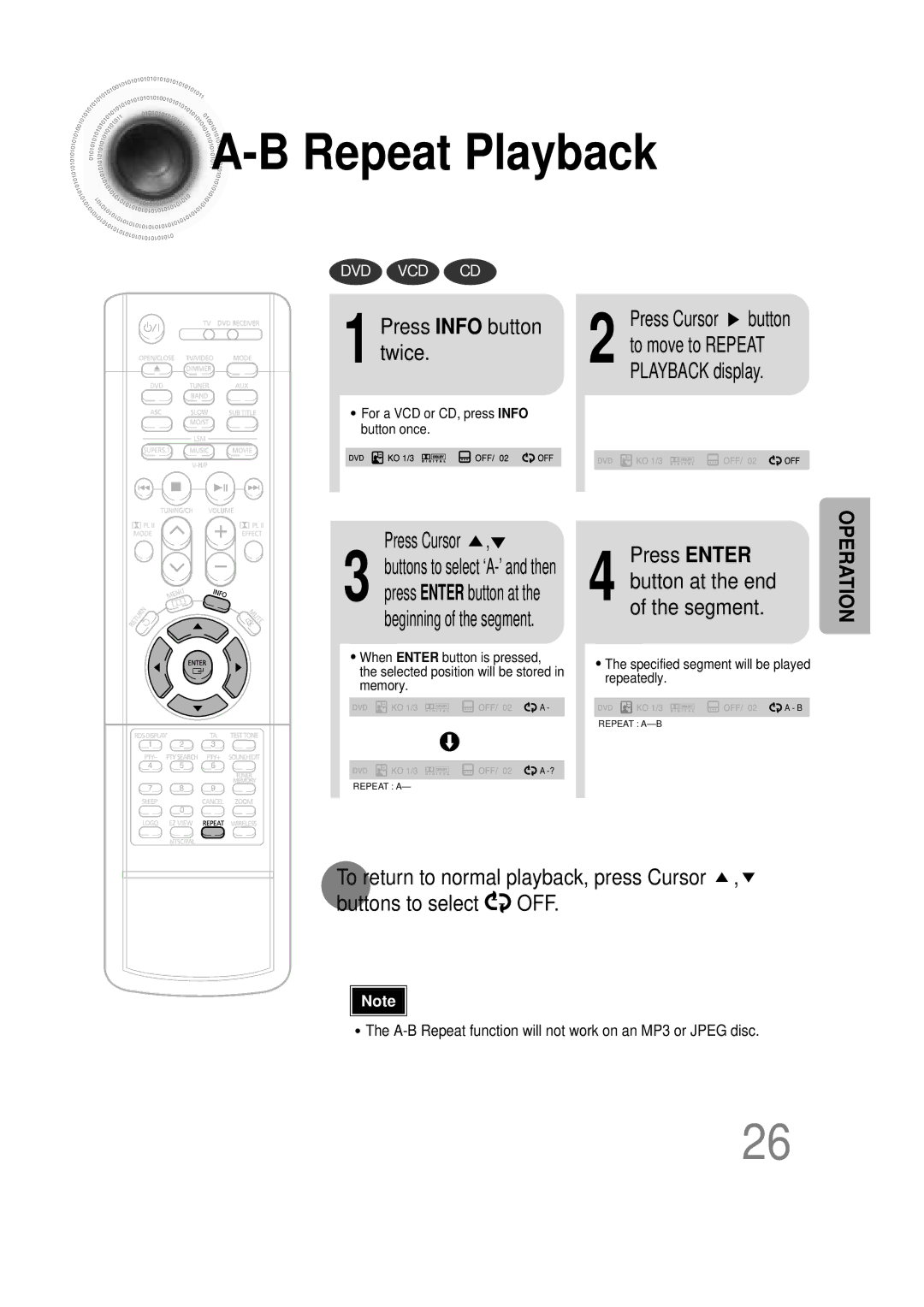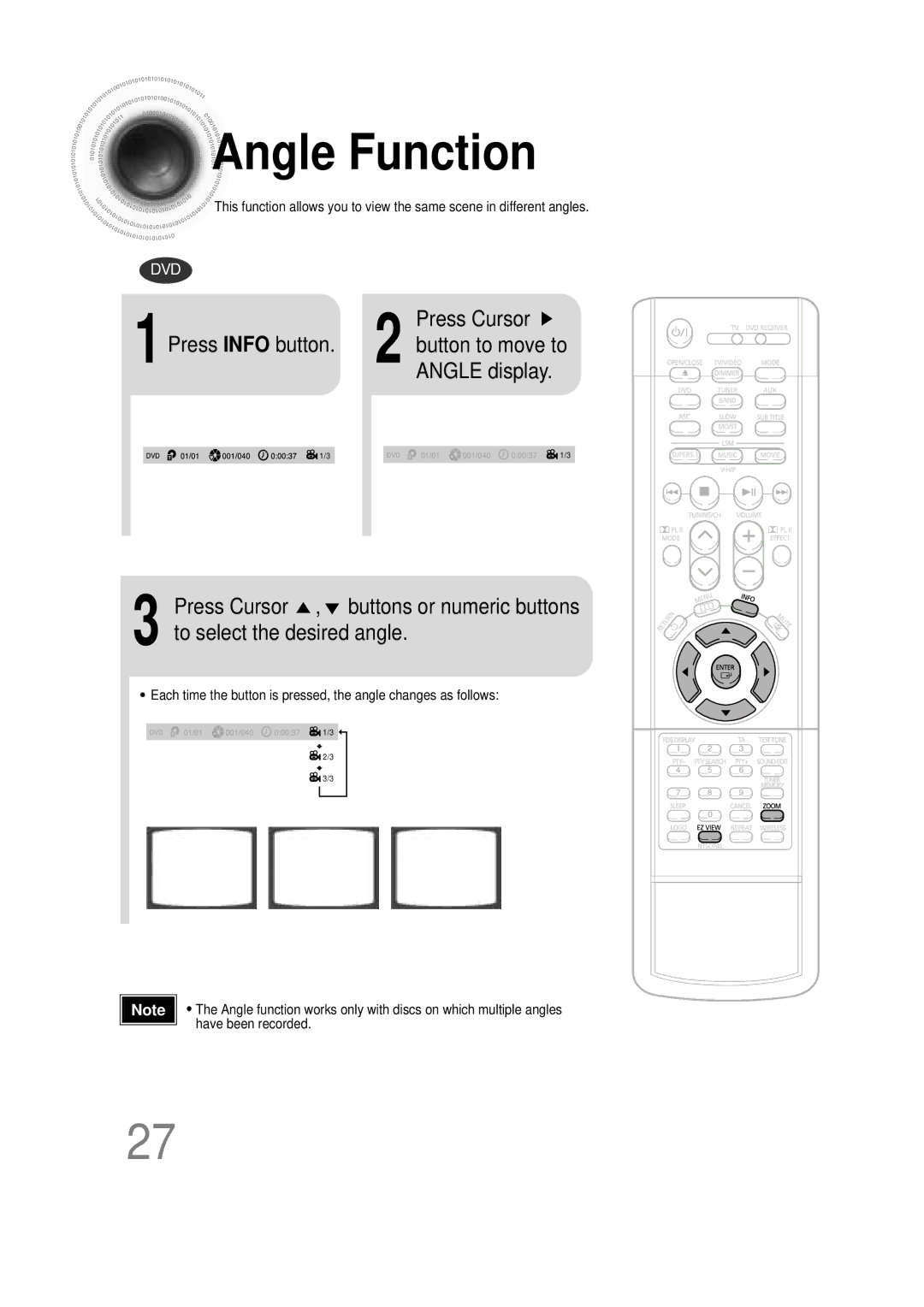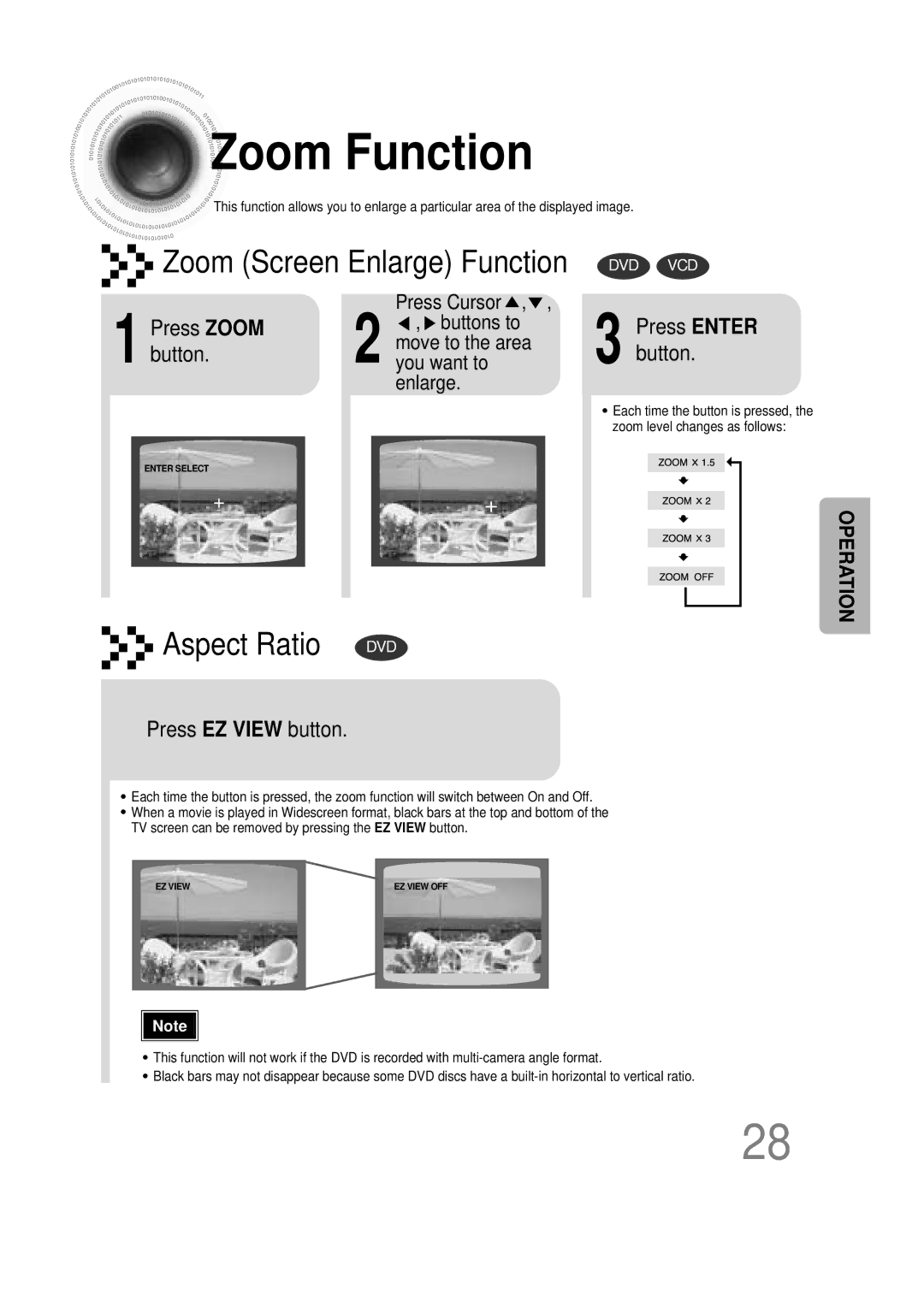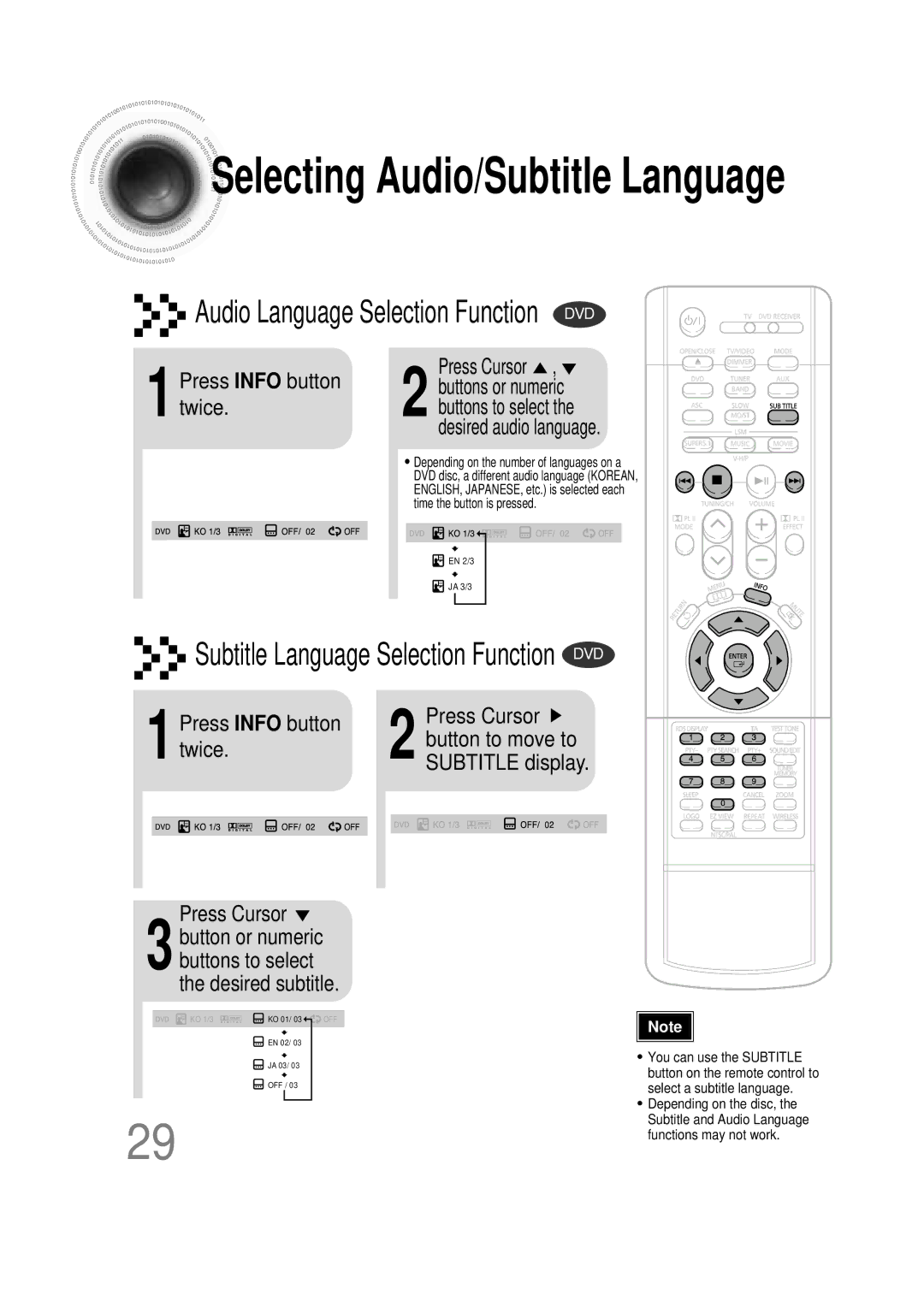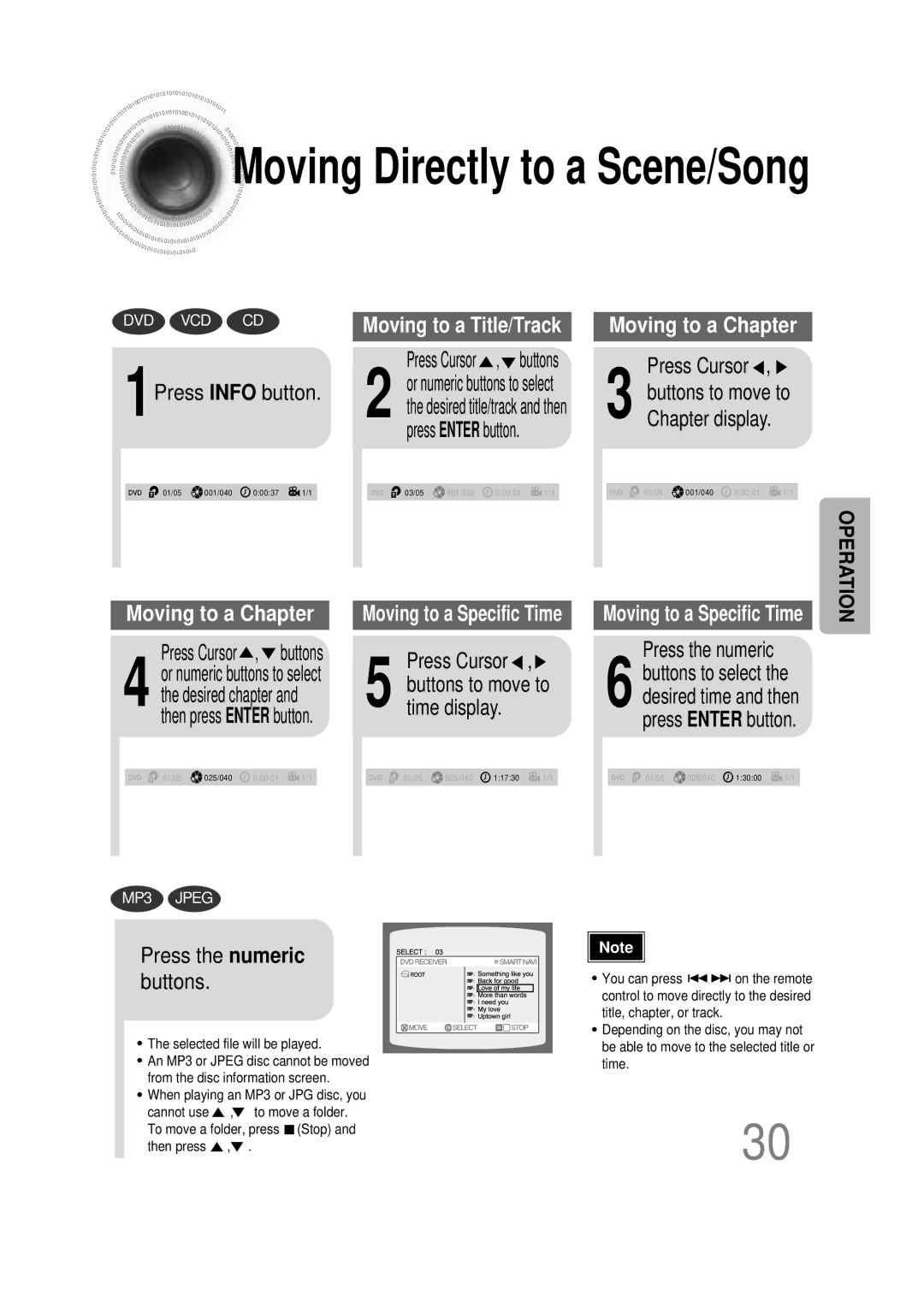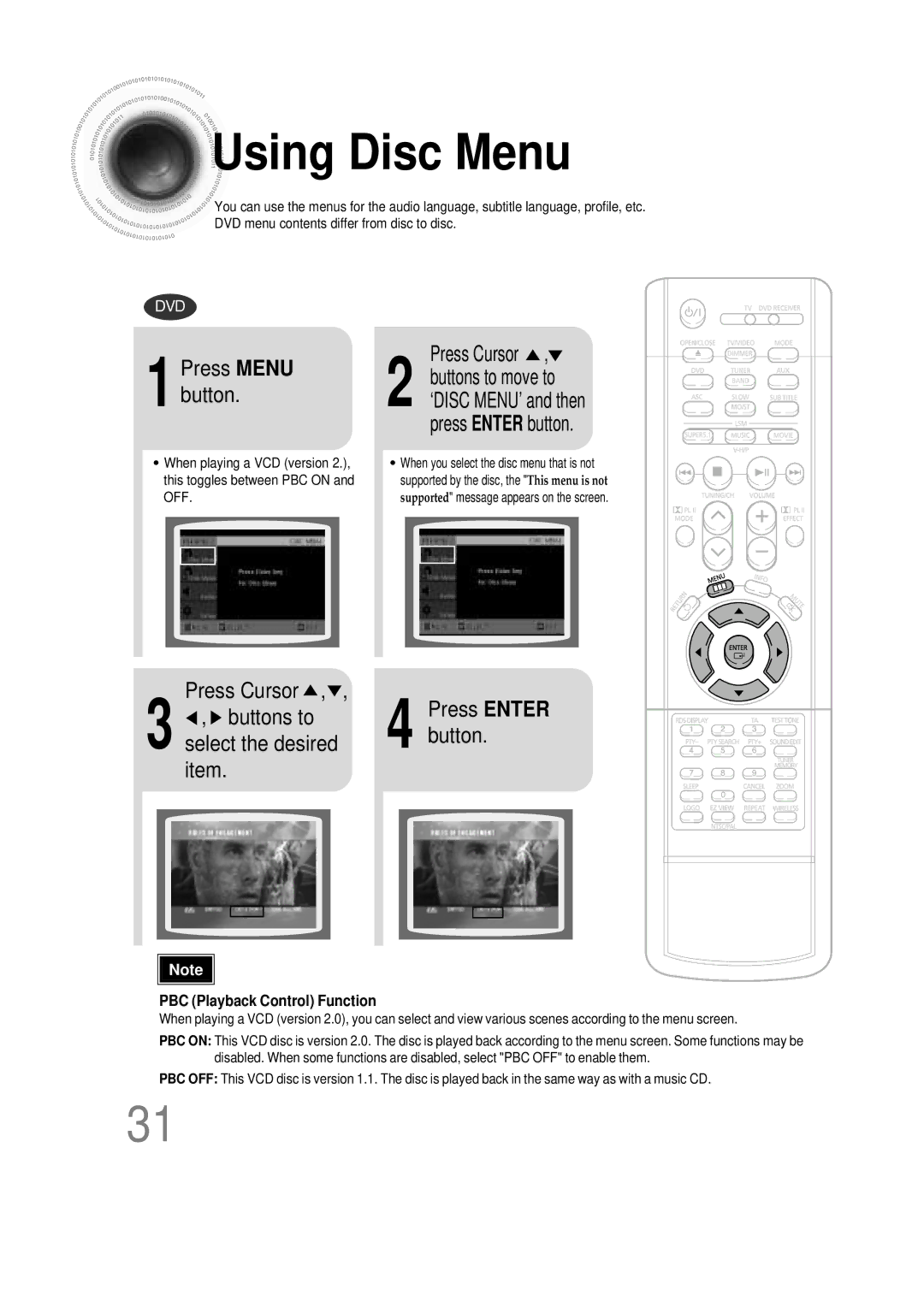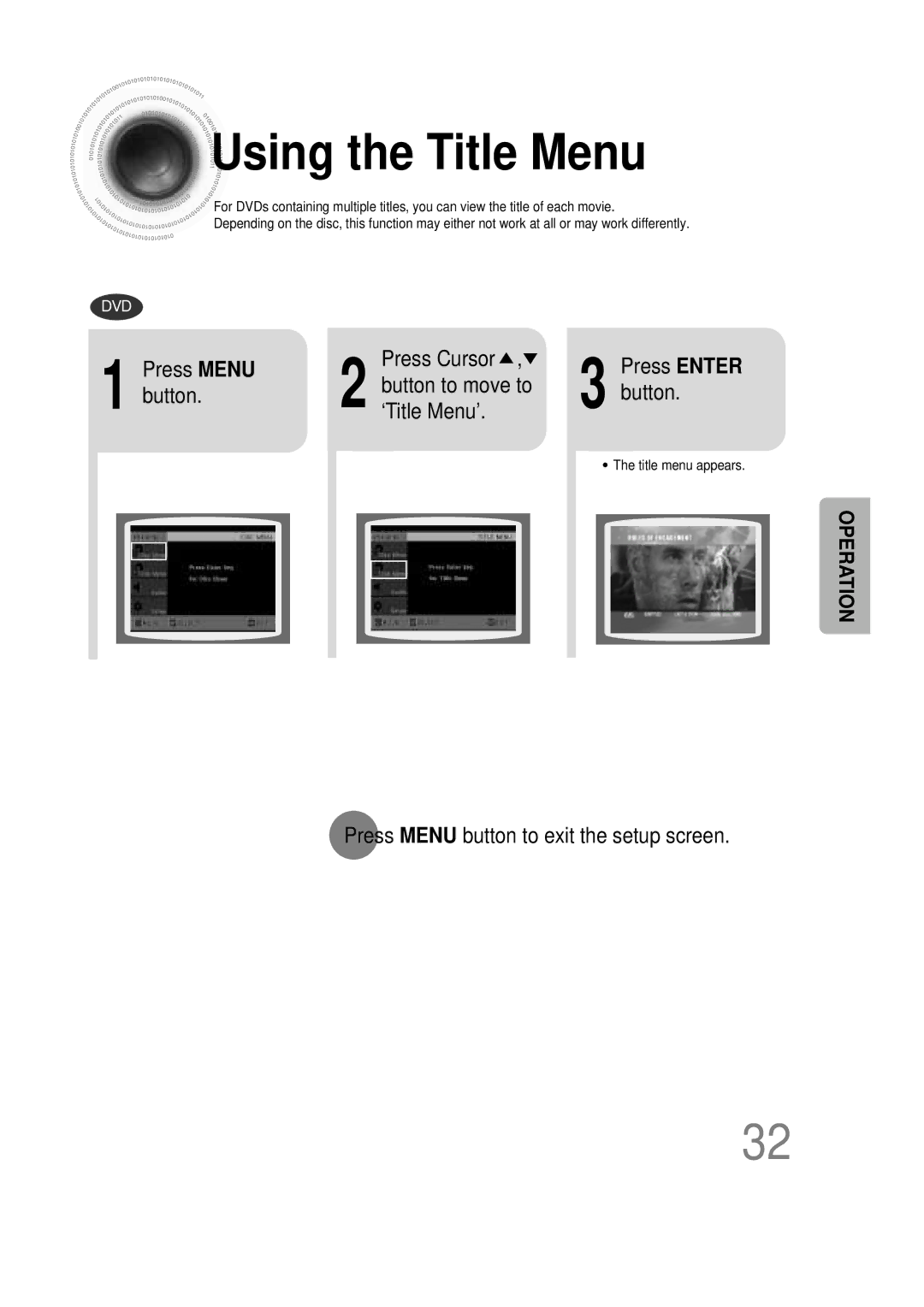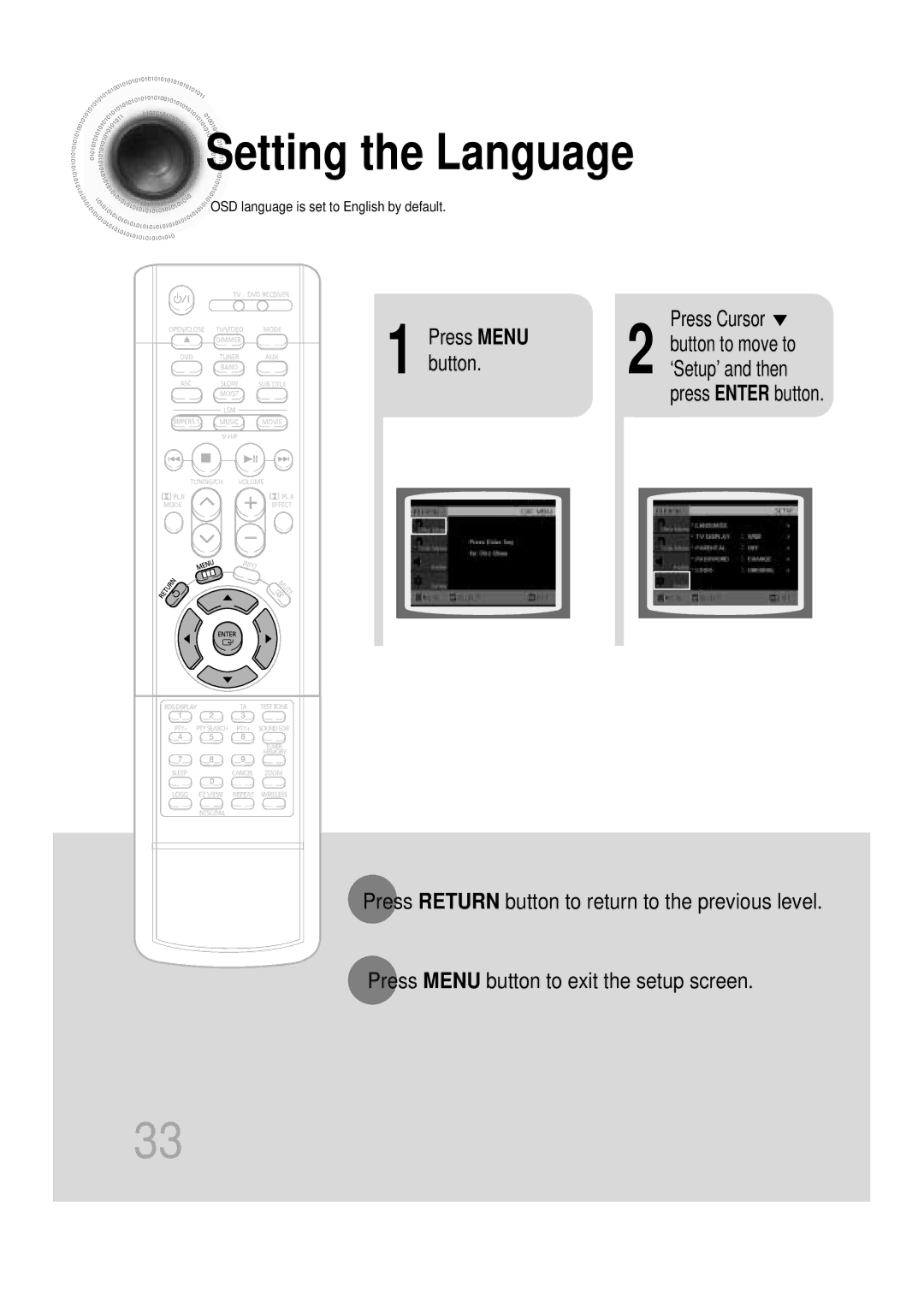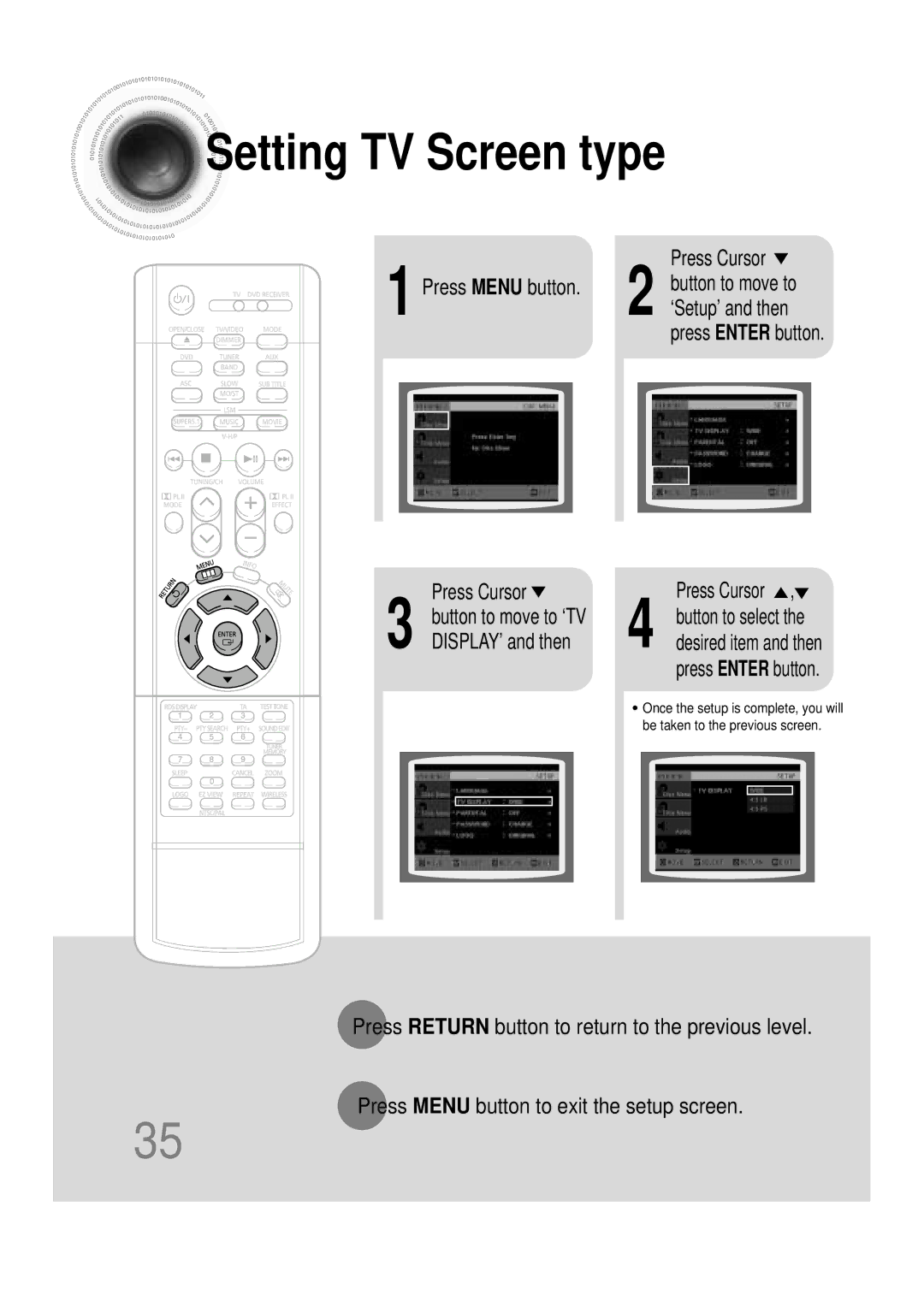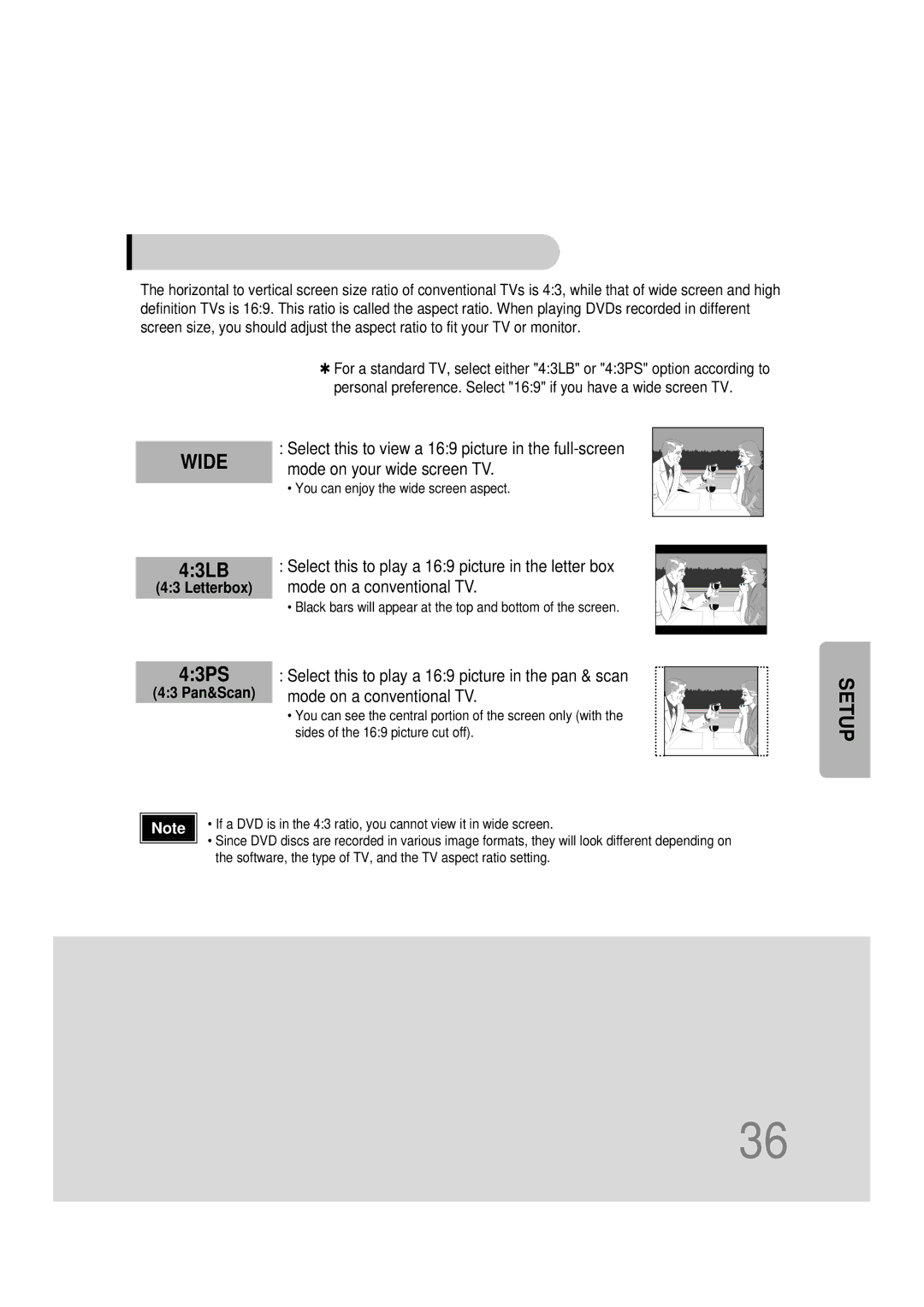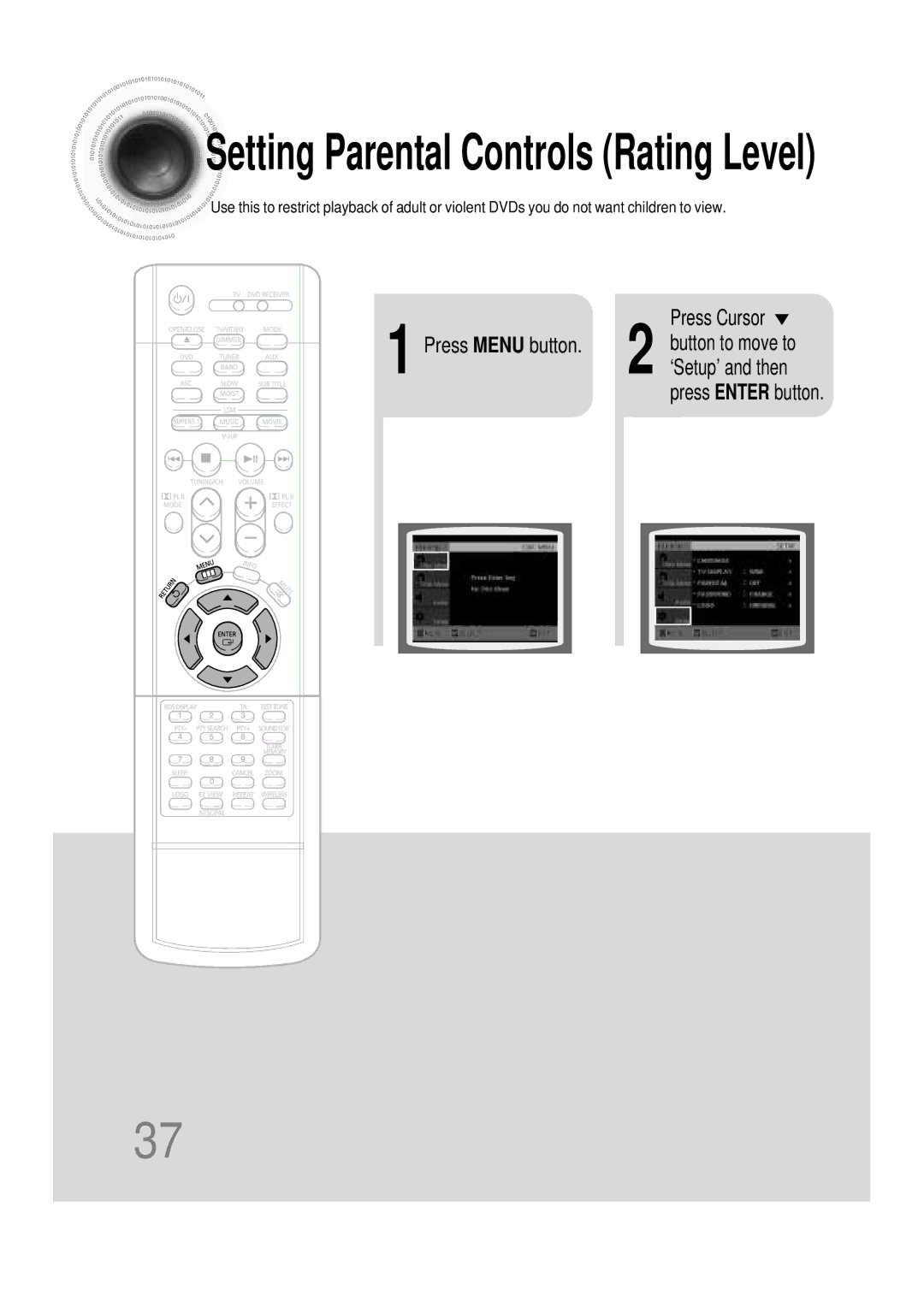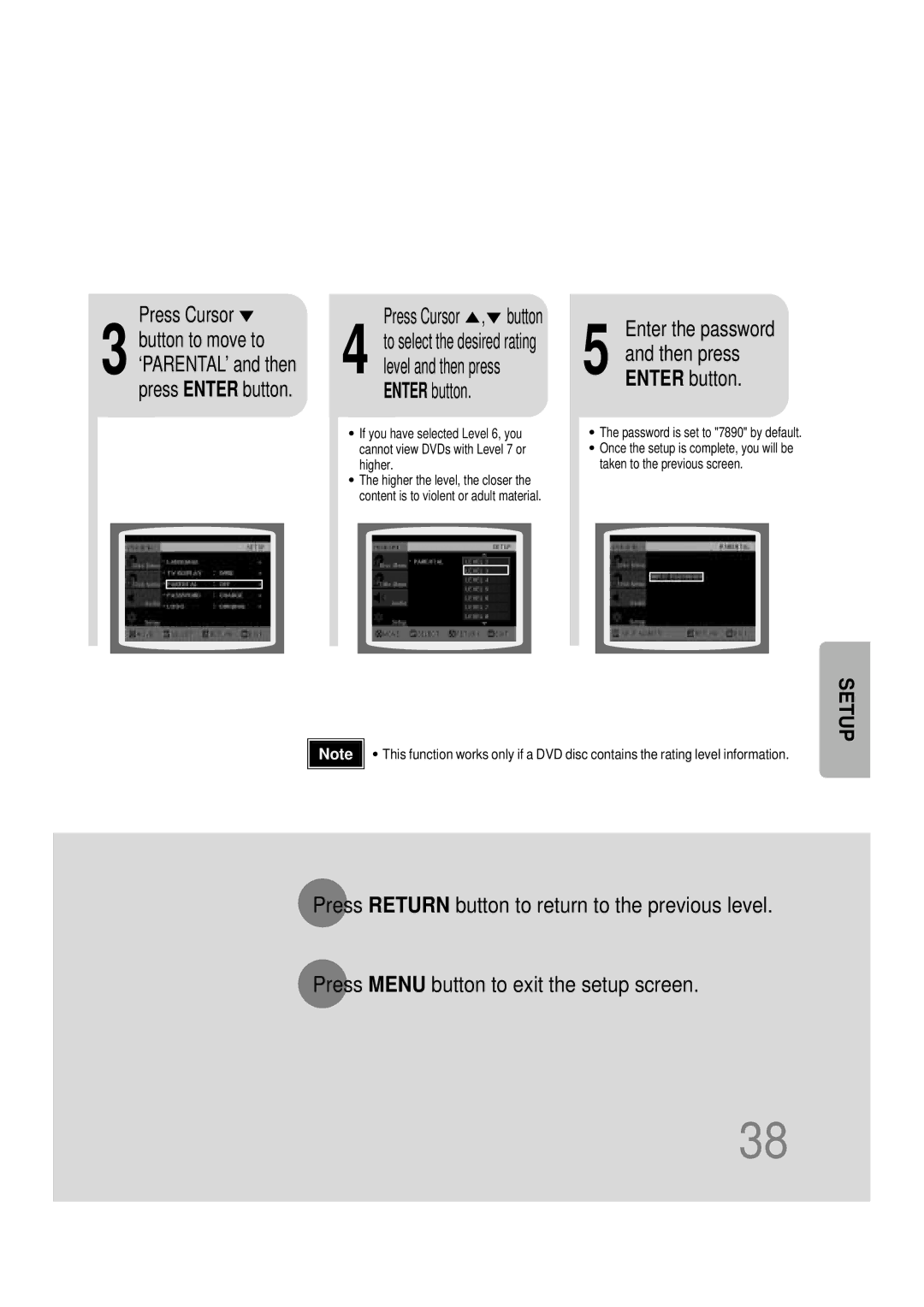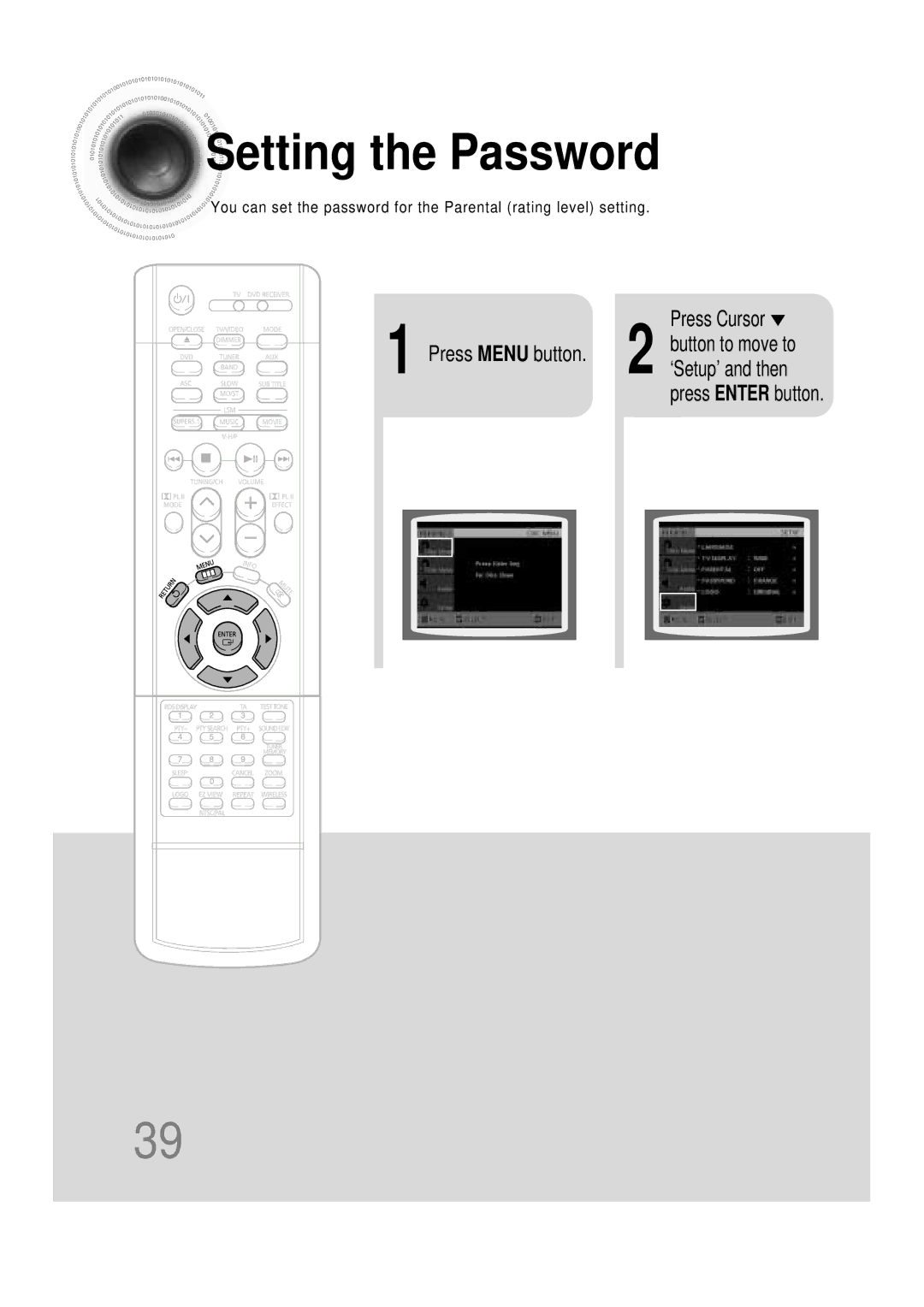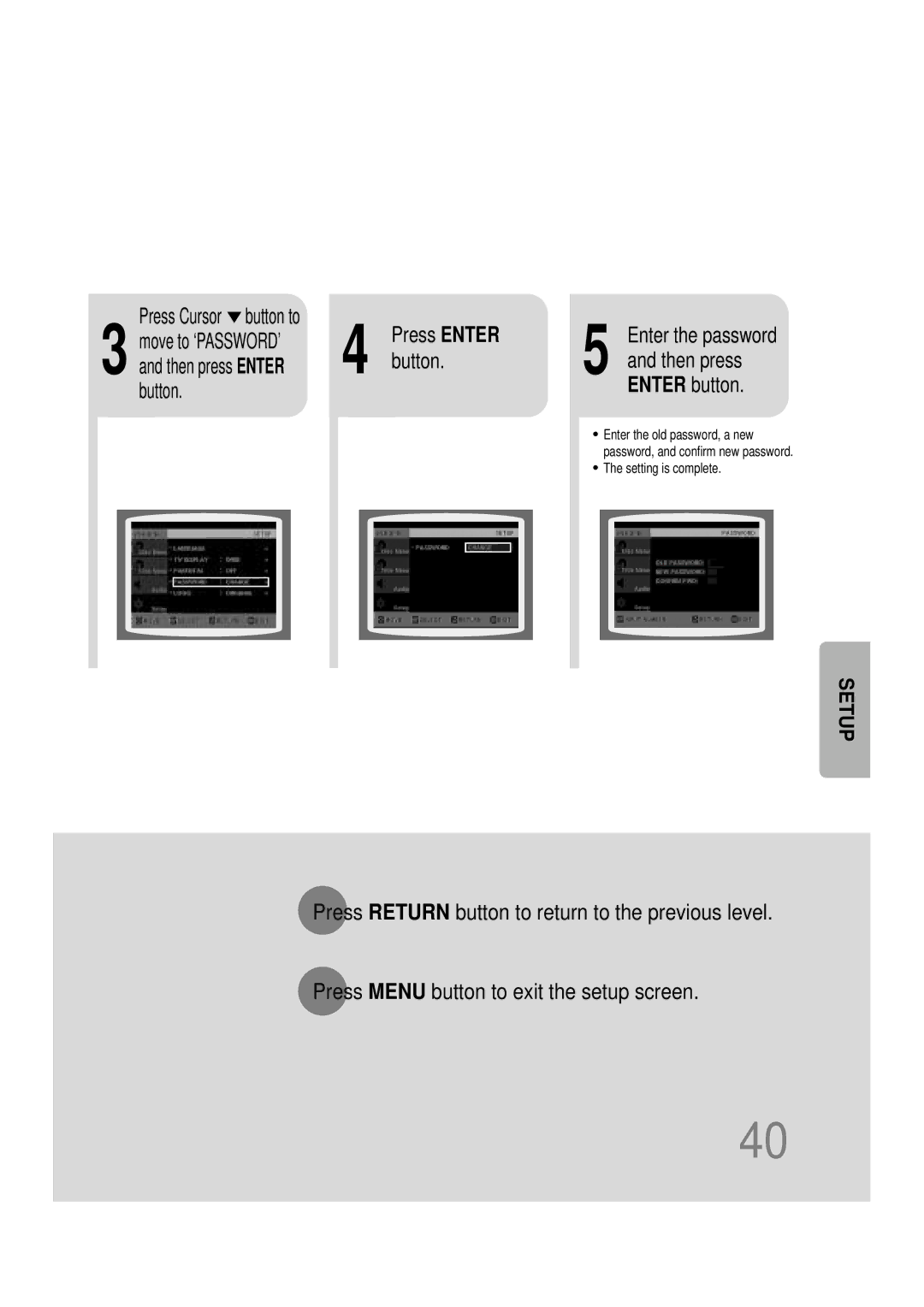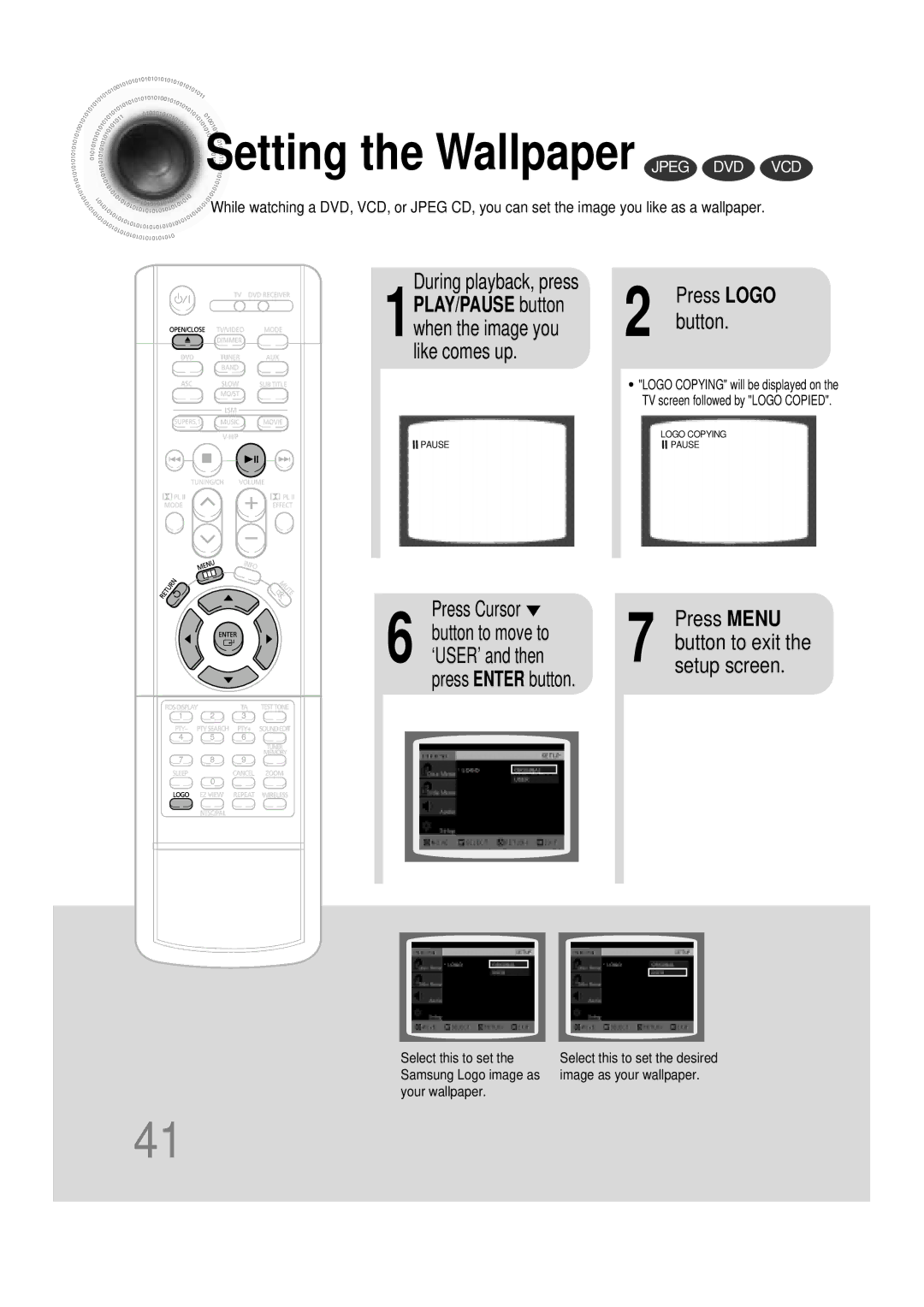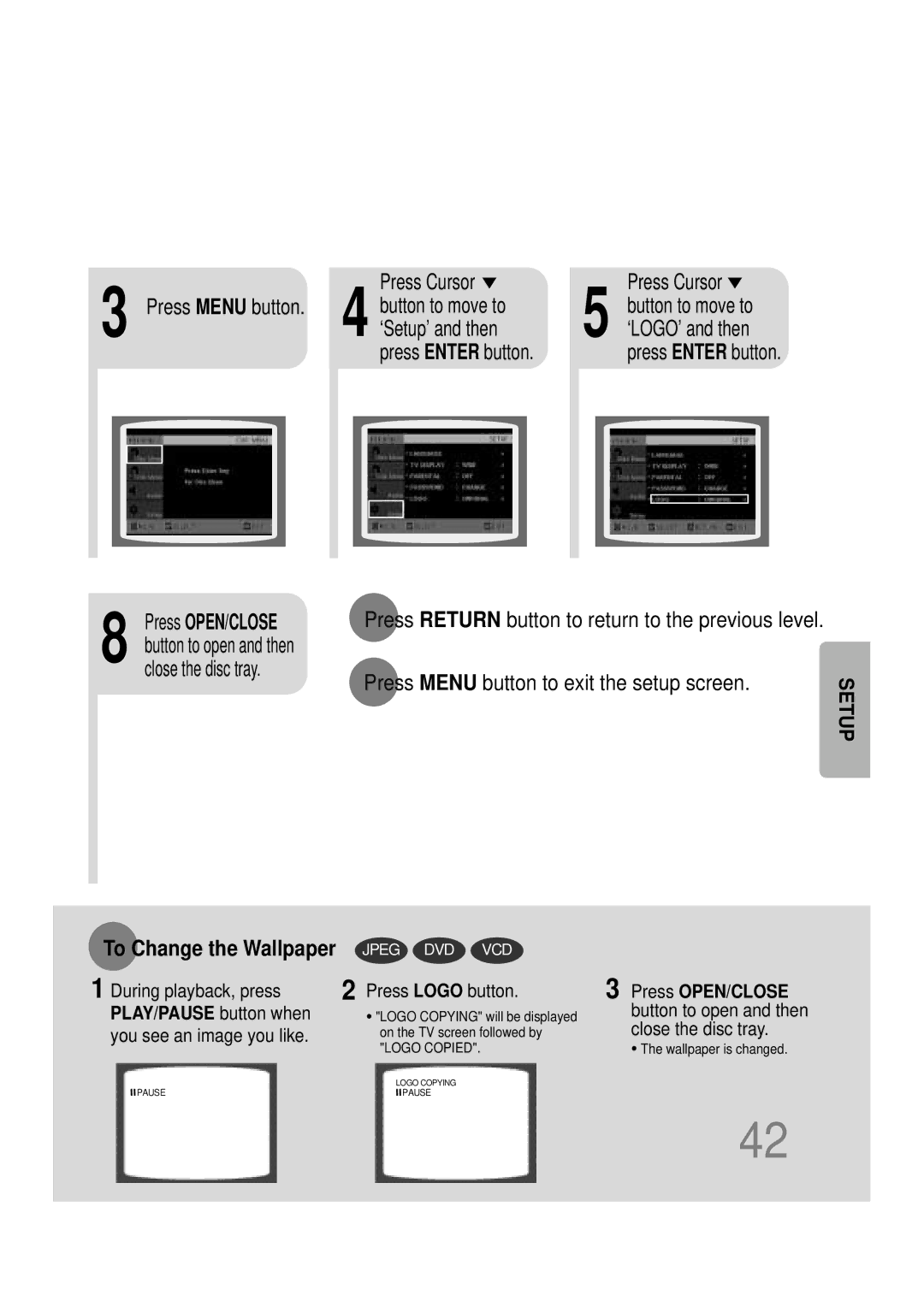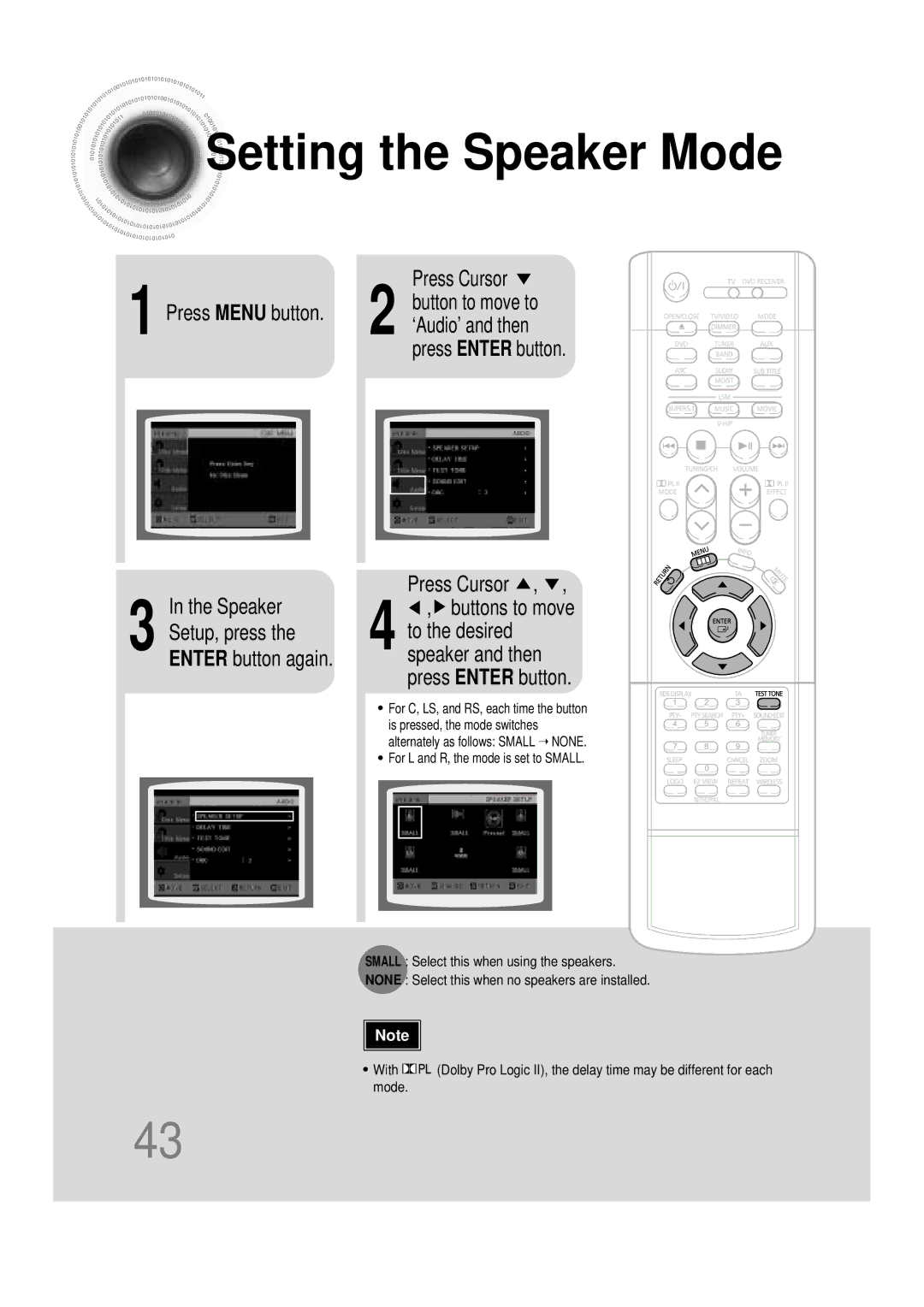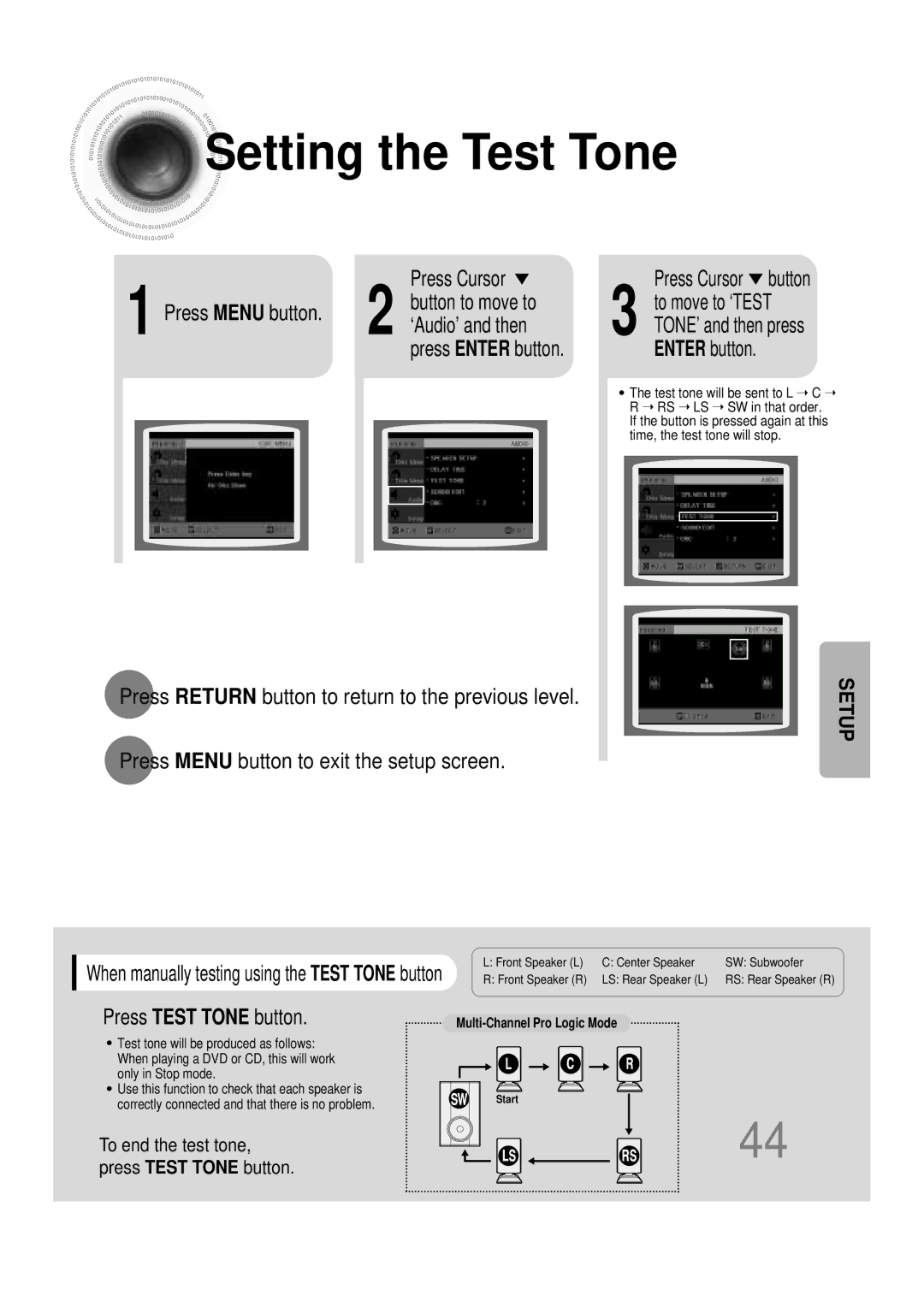Contents
Digital Home Cinema System
Safety Warnings
Class 1 Laser Product
Precautions
Preparation
Features
Multi-Disc Playback & AM/FM Tuner
Contents
Mark Logo
Copy Protection
Disc Size
Max. Playing Time
CD-R MP3 Discs
CD-R Discs
CD-R Jpeg Discs
Description
Connector
Video Output Connector
Input Connector
External Audio Component
TV indicator
Auto Sound Calibration button
Replace the battery cover
Range of Operation of the Remote Control
Connecting the Speakers
Selecting the Listening Position
Connect the connecting jacks to the back of the DVD player
Installing the Center Speaker to the Stand
Place the center speaker on the stand
R, to On the front panel Wireless rear amplifier
Connecting Wireless Rear Speakers
Wireless rear speakers
Connect your pair
Power Standby mode, press the ON/OFF button
Press the Power button
Coaxial terminal as a temporary measure
Please observe the following cautions for your safety
Connect the FM antenna supplied to the FM 75Ω
Connecting the Video to TV
Connecting External Components
Connecting an External Digital Component
Connecting an External Analog Component
Press AUX on the remote control to select AUX 1 or AUX
Selecting the Video Format
AC power supply
Turn off the main unit and then press NTSC/PAL
Press DVD button to select DVD/CD mode
Press the Power button to turn on the TV
Press the Mode button so
Press Mode button
To stop playback Press Stop during playback
Disc Playback
Press OPEN/CLOSE button to open the disc tray Load a disc
Playback starts automatically
Displaying Disc Information
Press Info button
Press and hold
Fast/Slow Playback
Press Slow button
Skipping Scenes/Songs
Briefly press
Repeat Playback Options
Repeat Playback
Press Repeat button
Press Info button twice
Press Enter
Press Info button twice
Press Cursor
A-B Repeat function will not work on an MP3 or Jpeg disc
Angle Function
Button
Zoom Function
Press Zoom
Press EZ View button
Twice
1Press Info button twice
Press Info button Press Cursor
Subtitle display
Time display
1Press Info button
Press Cursor , buttons
Chapter display
Select the desired
Using Disc Menu
Press Cursor Buttons to Press Enter
PBC Playback Control Function
Press Menu
Using the Title Menu
Press Menu button to exit the setup screen
Button to move to
Press Enter button
Setting the Language
‘Setup’ and then
Button to move to
Press Enter Press Cursor
Press Enter button
DISPLAY’ and then
Setting TV Screen type
Press Cursor 2 button to move to ‘Setup’ and then
Press Cursor 3 button to move to ‘TV
Letterbox
43 Pan&Scan
Setting Parental Controls Rating Level
Press Cursor , button
Enter the password
Press Cursor 3 button to move to
Setting the Password
Press Cursor Button to move to Press Menu button
Button Enter button
During playback, press
Setting the Wallpaper Jpeg DVD VCD
1PLAY/PAUSE button when the image you like comes up
Press Cursor 6 button to move to ‘USER’ and then
‘Setup’ and then
Button to open and then
Press Enter button Press Cursor
Setting the Speaker Mode
Speaker
Speaker and then press Enter button
Press Test Tone button
Setting the Test Tone
‘Audio’ and then
Press Cursor button
Press Cursor button
Setting the Delay Time
Press Menu button to move to ‘Audio’ and then press Enter
Setting Center Speaker
3to move to ‘DELAY TIME’ and then press Enter button
Press Cursor , 5 totime.set the Delay
Setting Rear Surround Speakers
You can adjust the balance and level for each speaker
Setting the Audio Quality
Enter button Press Cursor button
Method 2 When manually adjusting with the Sound Edit button
Press Sound
Setting the DRC Dynamic Range Compression
To adjust the ‘DRC’.Press Cursor
‘DRC’ and then press Enter button
To Verify the Auto Sound Calibration
To Turn On or Off Sound Logo
Press and hold ASC button Briefly press ASC button
Press and hold ASC button twice Briefly press ASC button
When the message Remove MIC
Adjust the volume control on the main Unit as follows
Press ASC button
Press SUPER5.1
Magic Sound Field Mode
Music Sound Field Function
Magic Headphone Function
Plug
Press PL II Mode button
Dolby Pro Logic II Mode
You can select the desired Dolby Pro Logic II audio mode
Dolby Pro Logic II Effect
Press PL II Mode
Button to select ‘MUSIC’ mode
Press PL II Effect button
Band button
Remote Control Unit Press Tuner
Listening to Radio
Main Unit
Press
Presetting Stations
To preset another
Press 1button and select
What information can RDS signals provide?
Using the RDS Radio Data System to receive FM stations
About RDS broadcasting
PTY Program Type indication and PTY-SEARCH function
PTY Search is only applicable to preset stations
Before you start, remember
Press Sleep button
To confirm the sleep timer setting, press Sleep button
Convenient Functions
OFF appears on the display
Press Dimmer button
Press Mute button
Operating the TV with the Remote Control
While holding down POWER, enter the code
TV Brand Code List
Brand Code
Sound can be heard only
Before Calling for Service
Is not produced, or the disc
Aspect ratio cannot be
Remote control does not
Main unit is not working
Disc Storage
Handling discs
Handling and Storing Discs
1ch speaker system
Specifications
Subwoofer speaker
Subtitle languages
Be chosen from the menu displayed on the TV monitor
DVD player, the player cannot play the disc
Movies, these movies are numbered as Title 1, Title 2, etc
Memo
AH68-01445K




 Disc
Disc Playback
Playback SMART NAVI
SMART NAVI![]()
![]() Something like you
Something like you![]()
![]() Back for good
Back for good![]()
![]() Love of my life
Love of my life![]()
![]() More than words
More than words![]()
![]() I need you
I need you![]()
![]() My love
My love![]()
![]() Uptown girl
Uptown girl