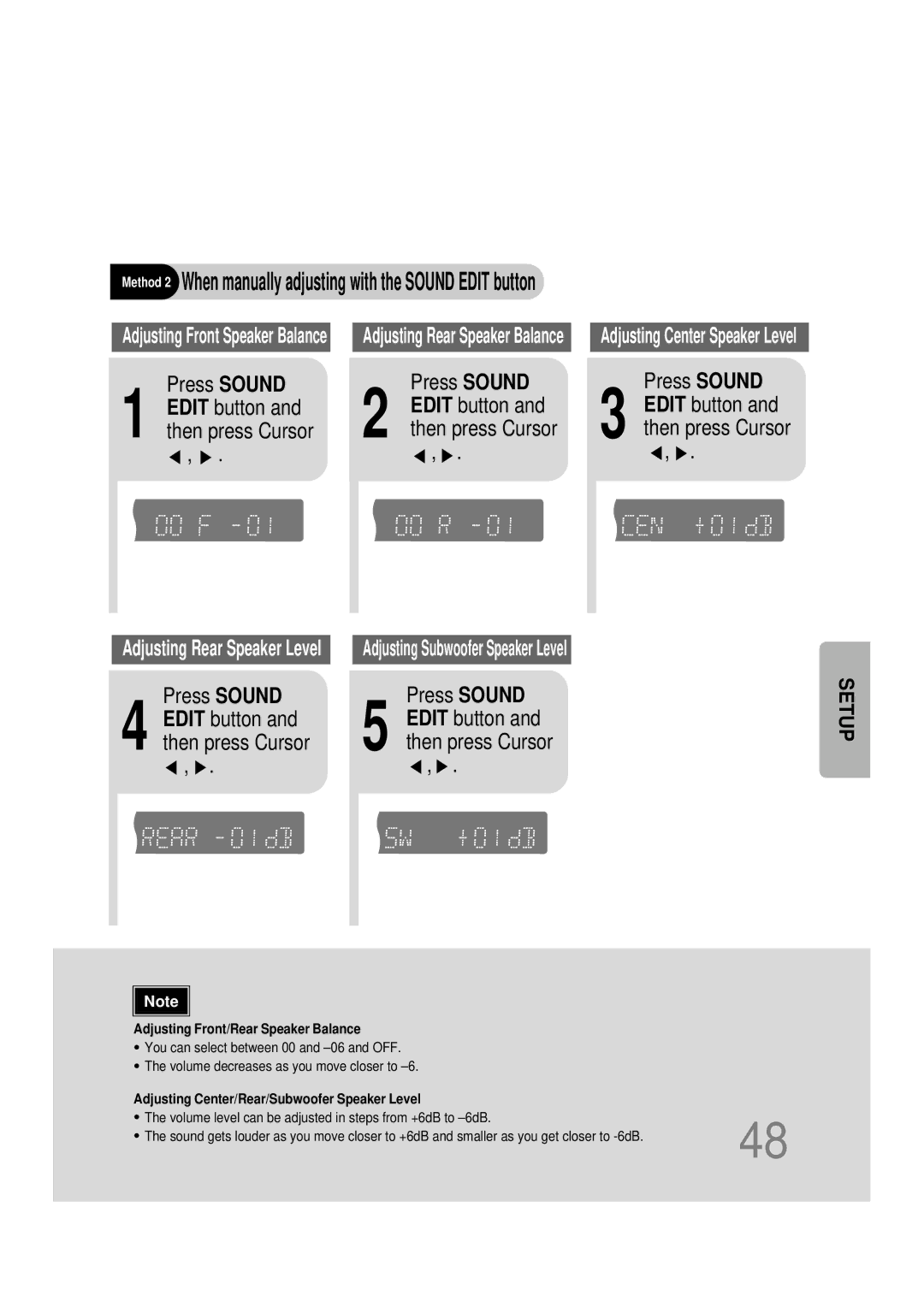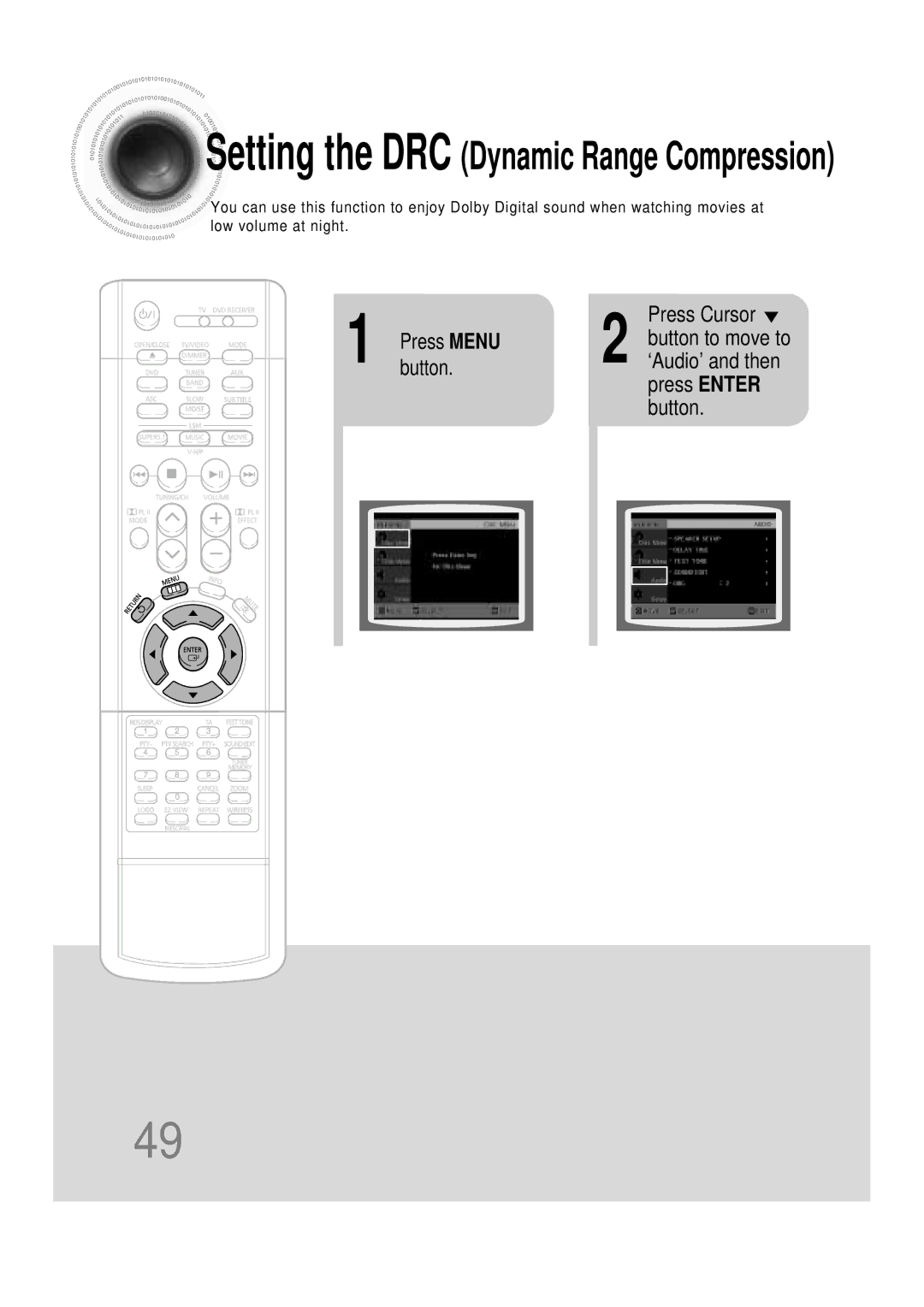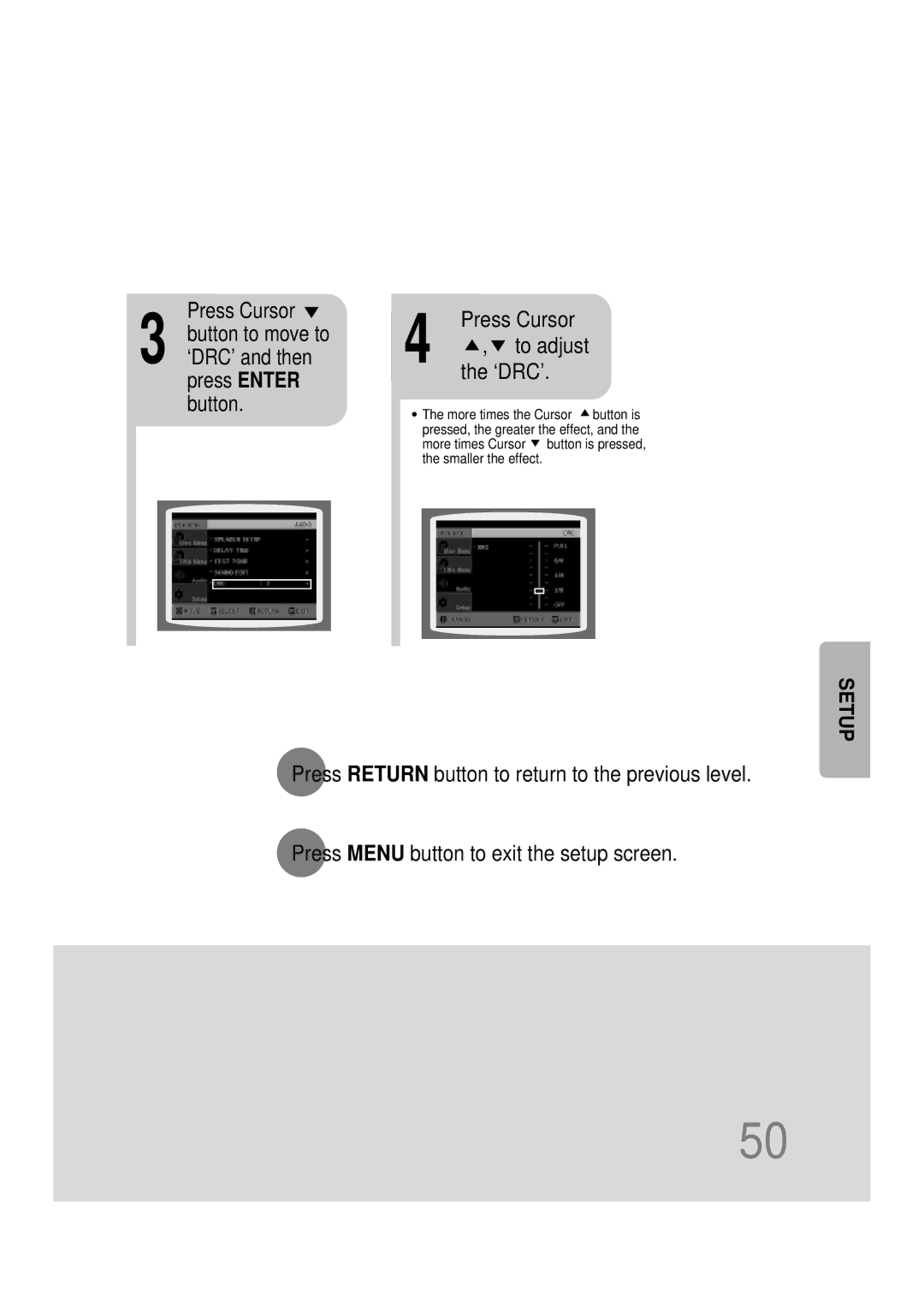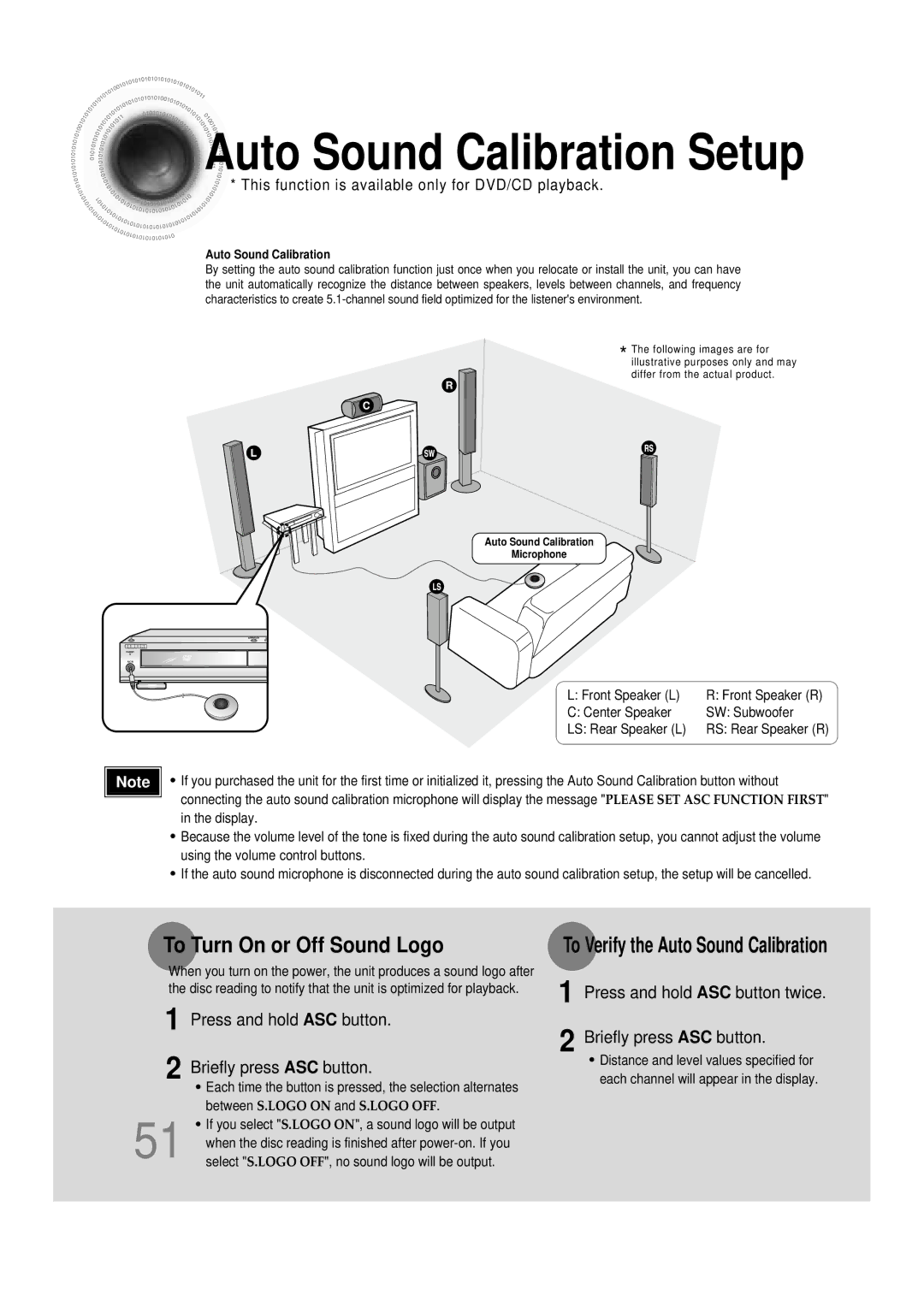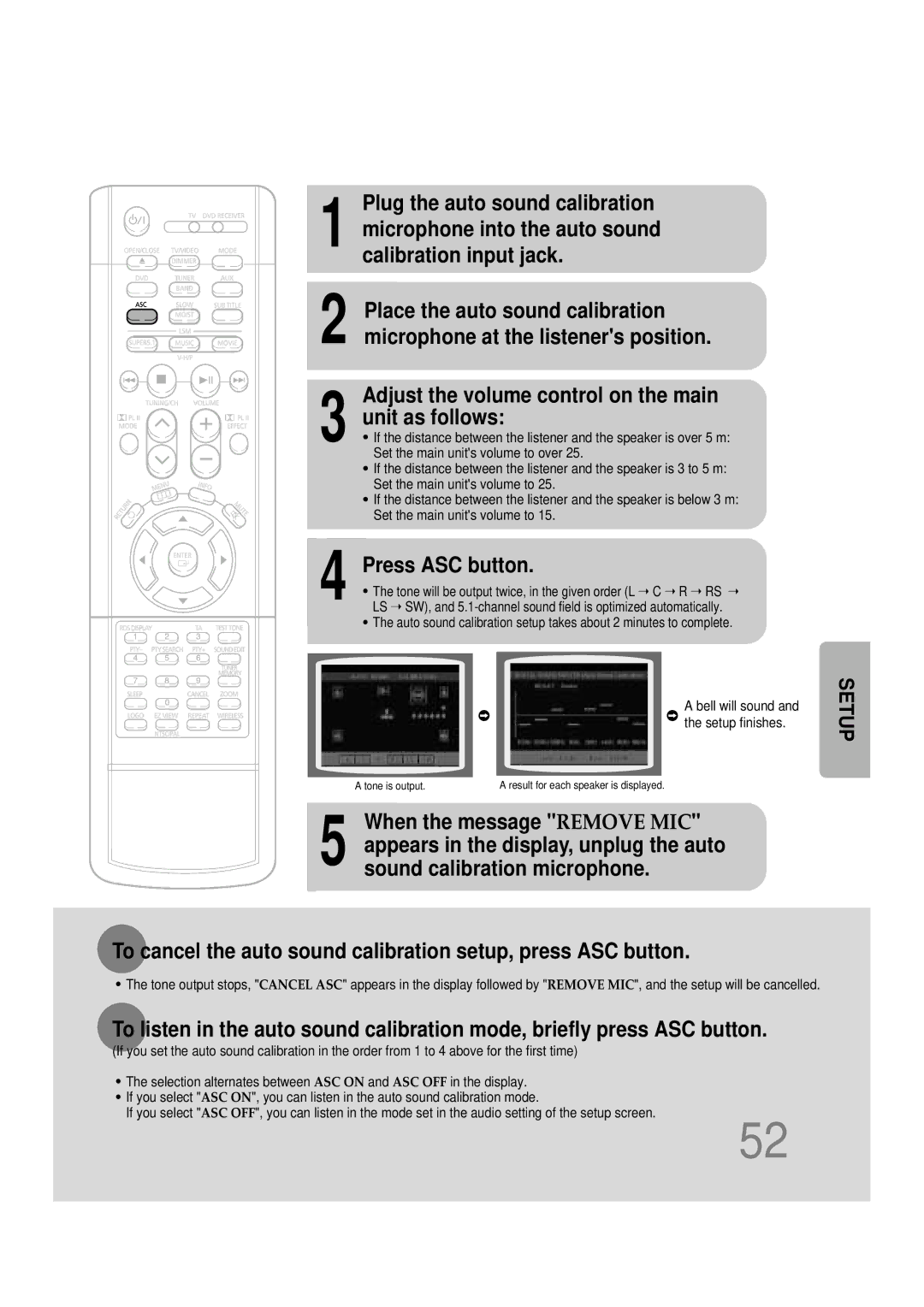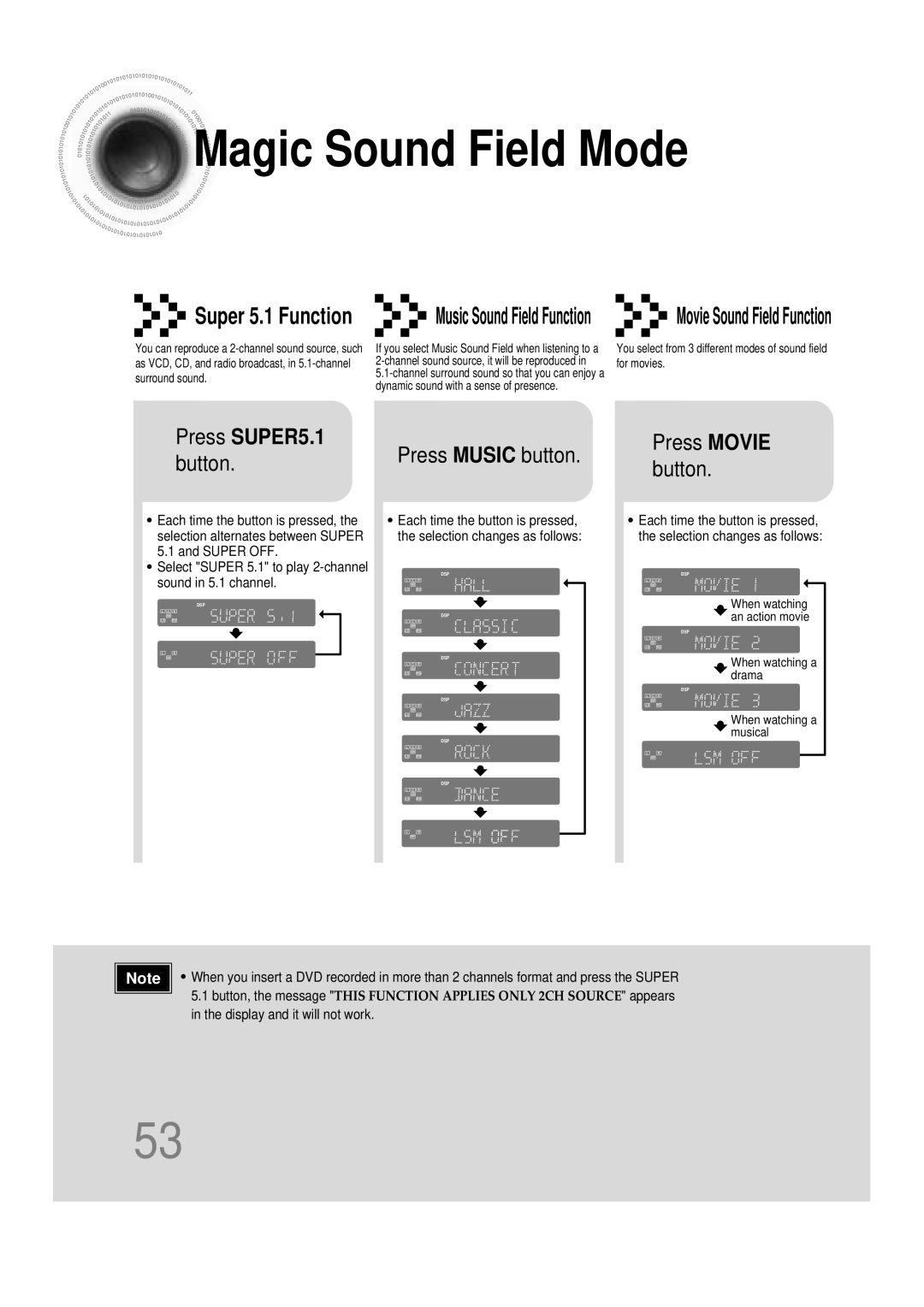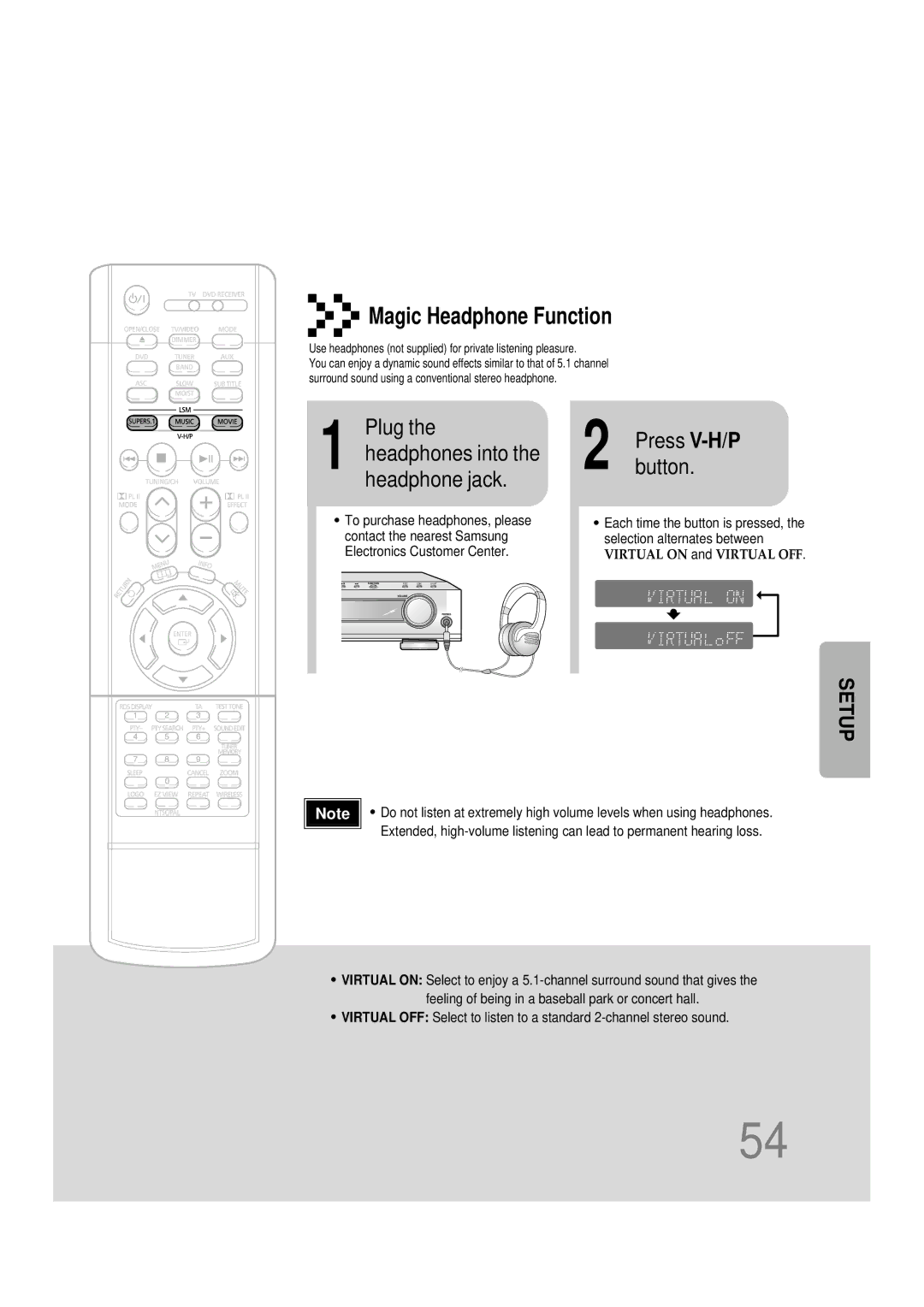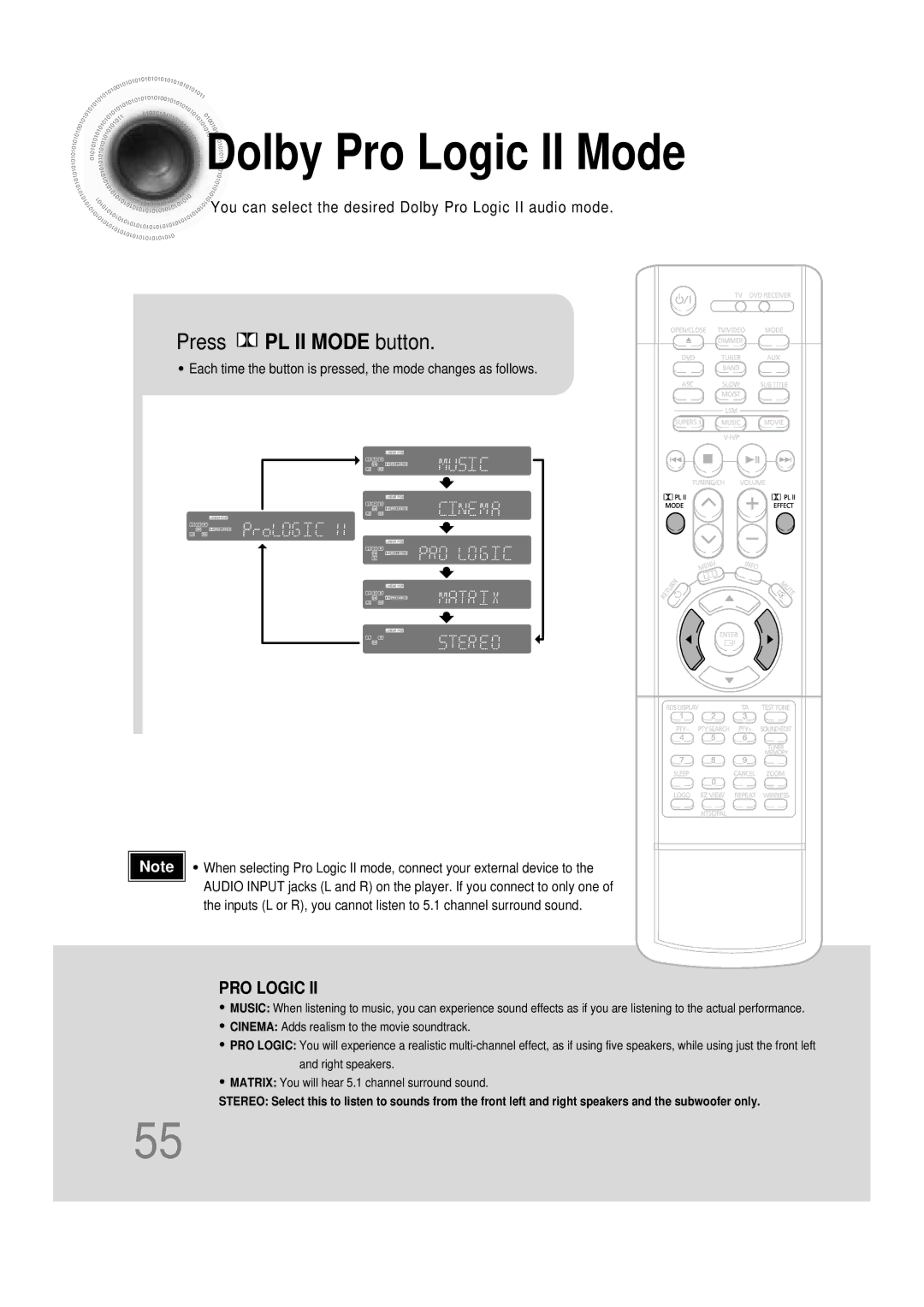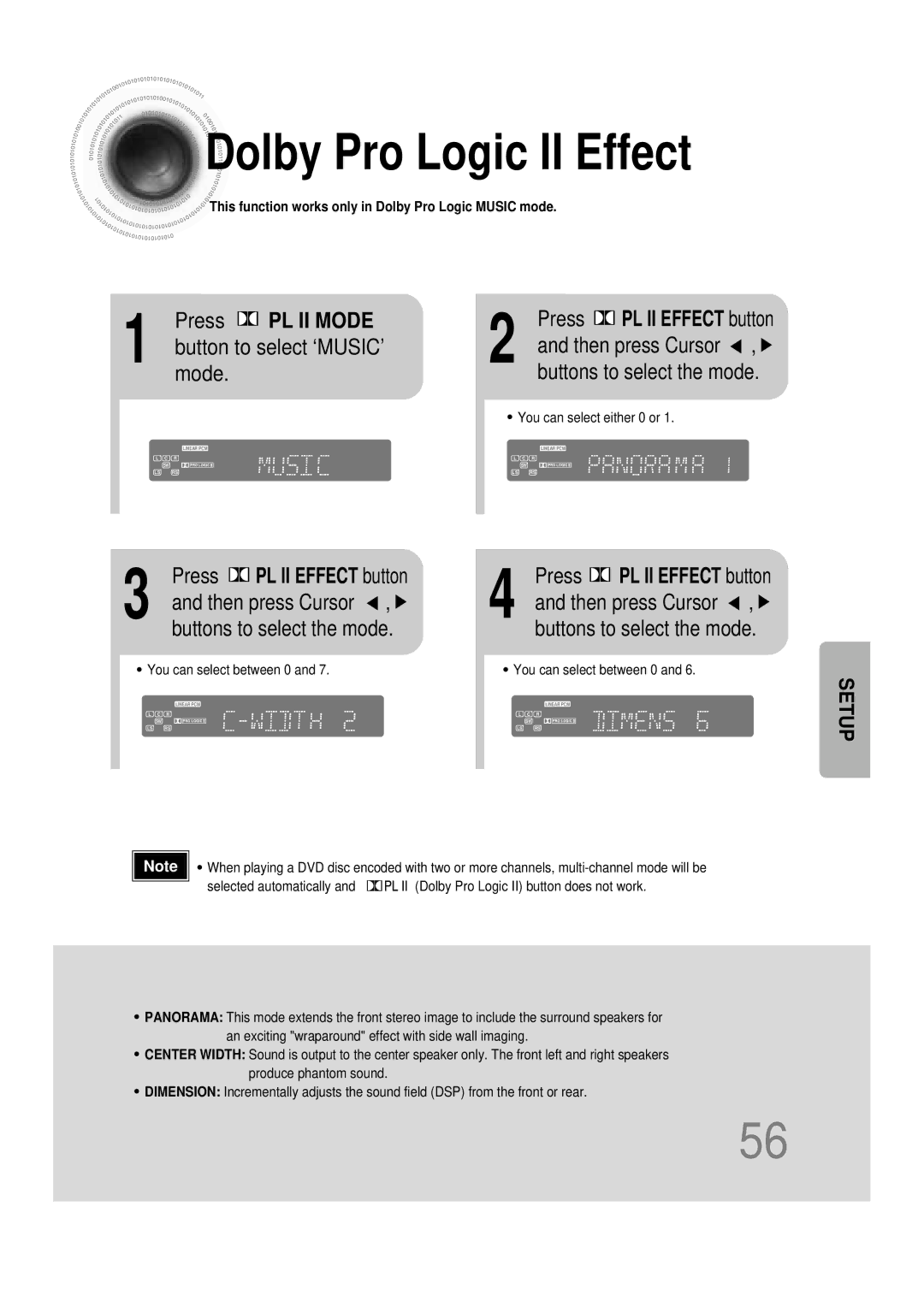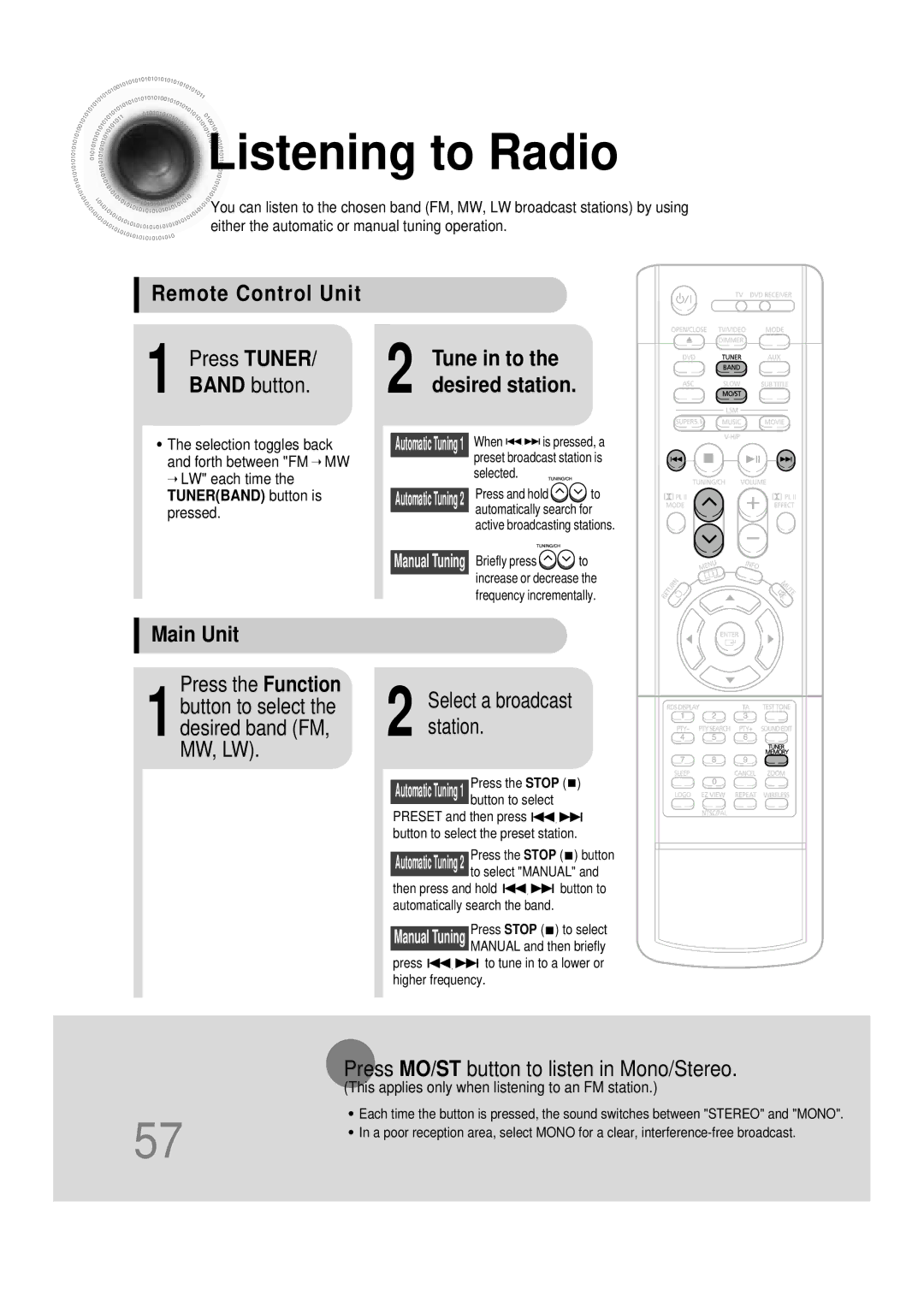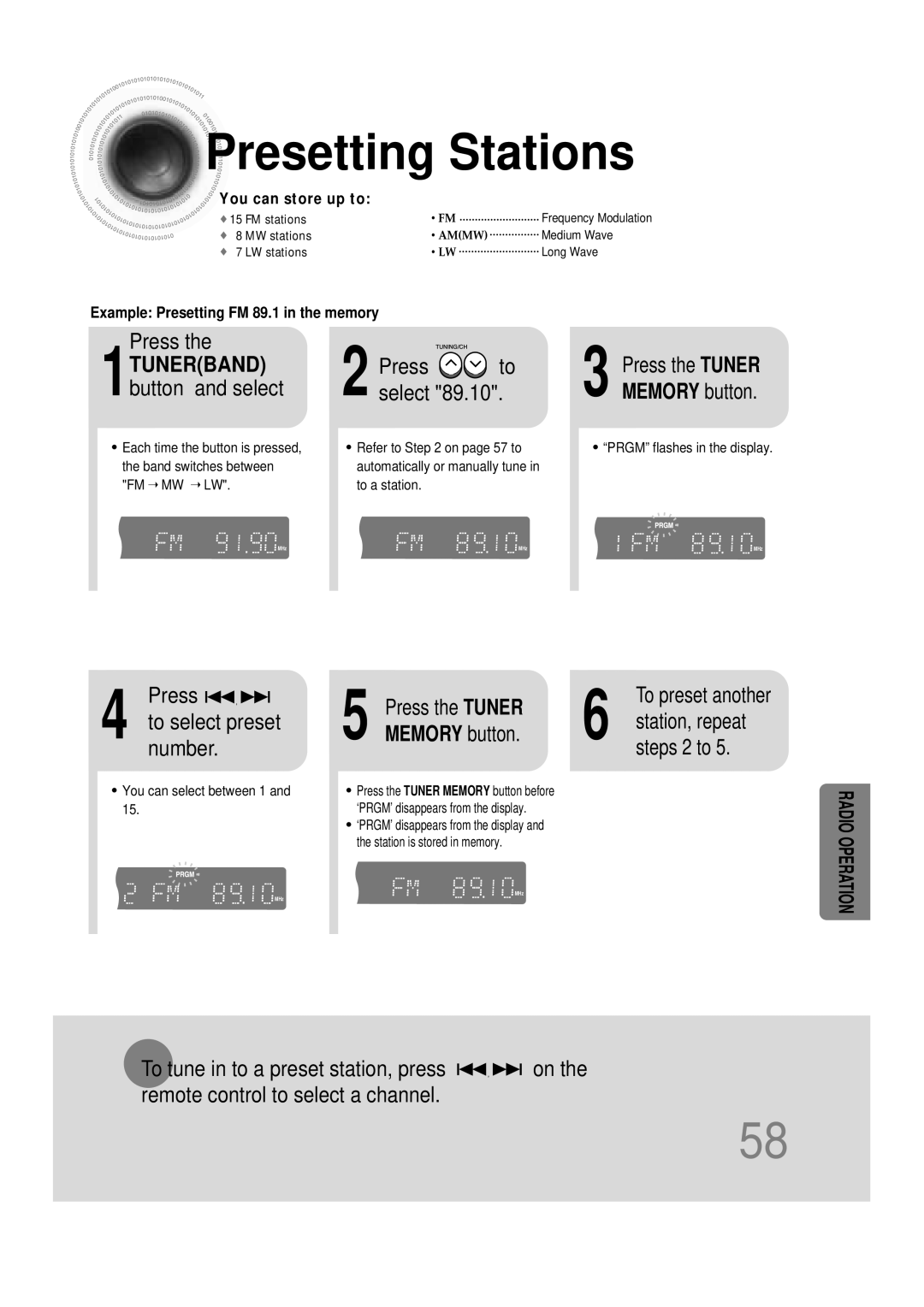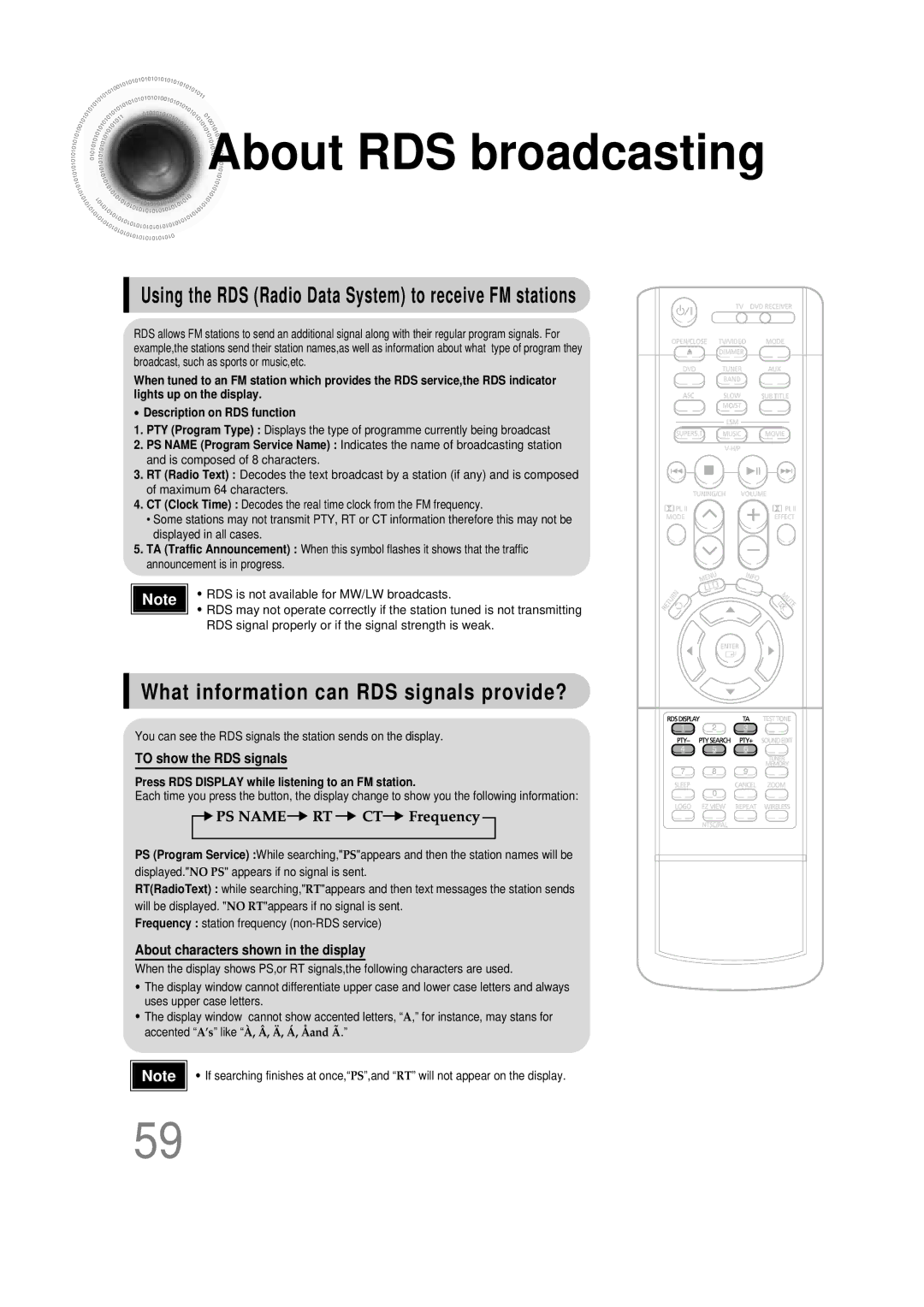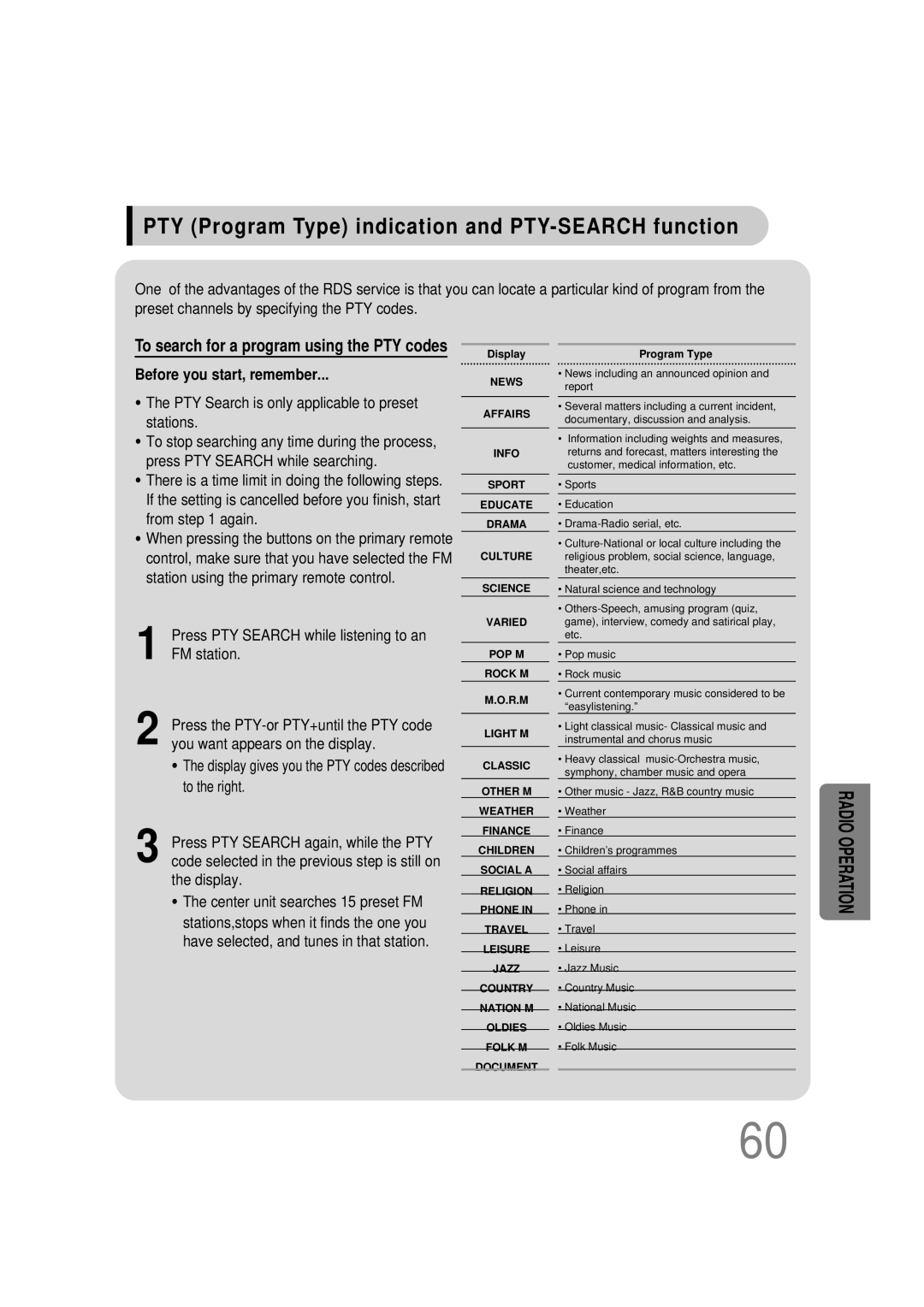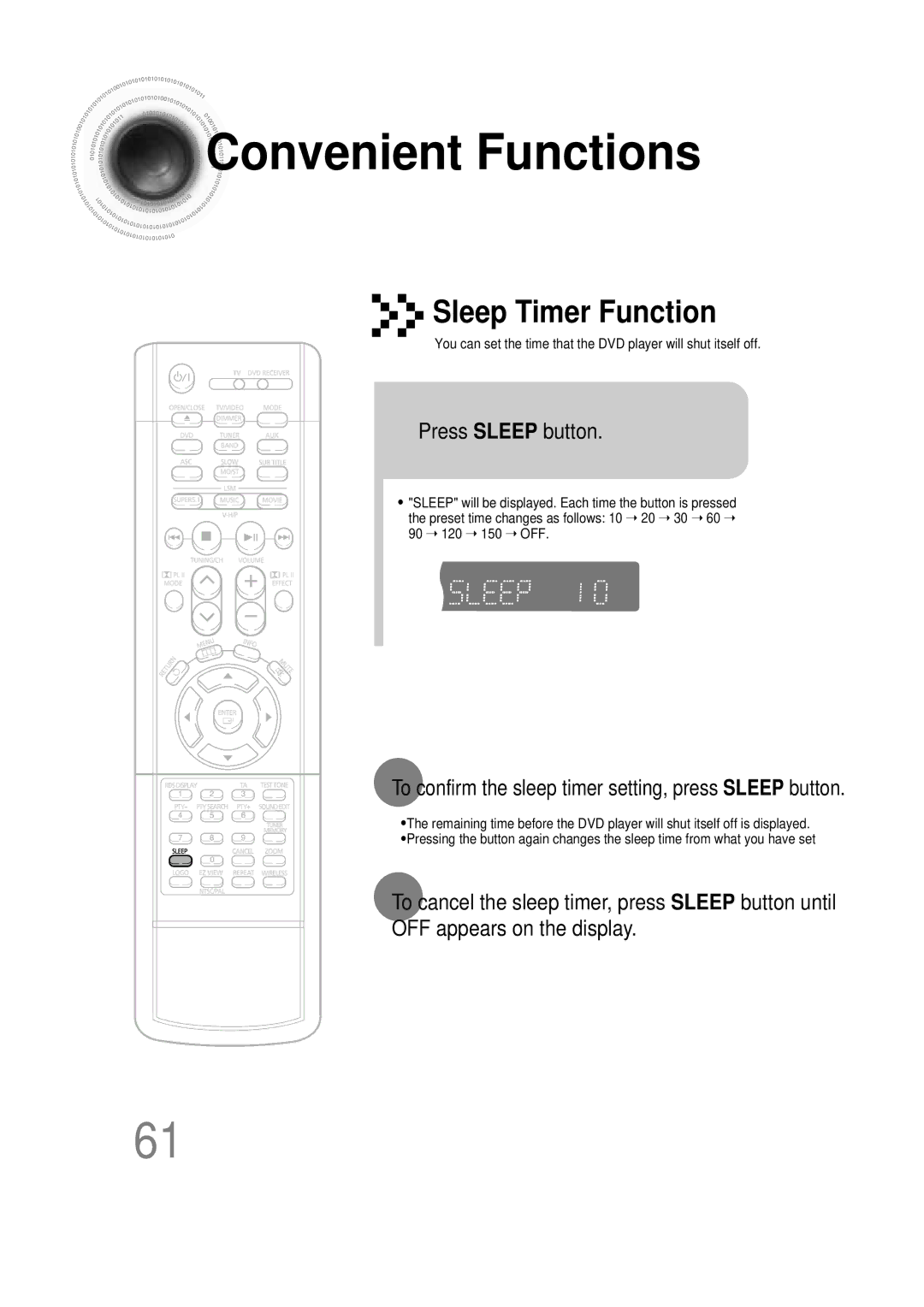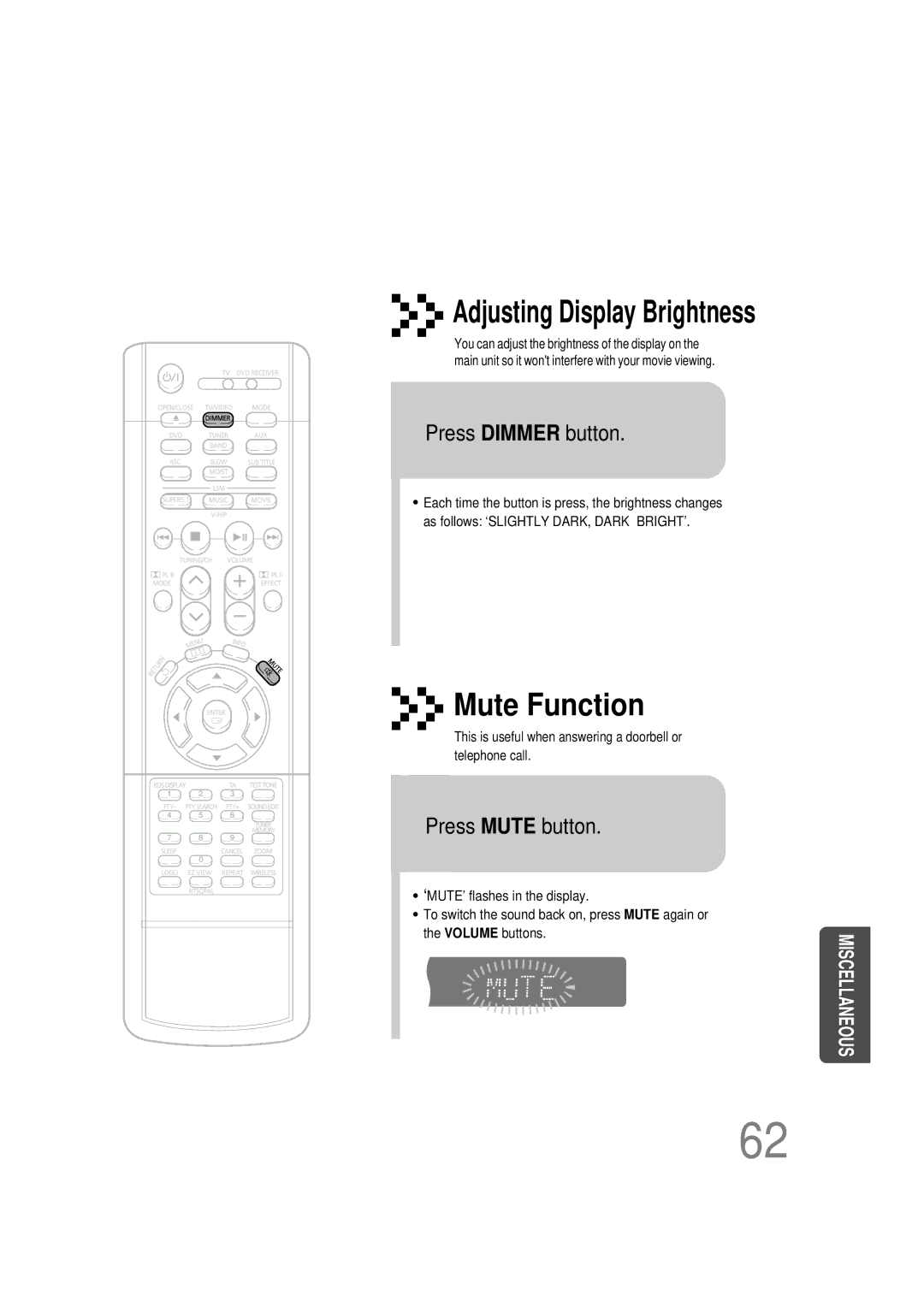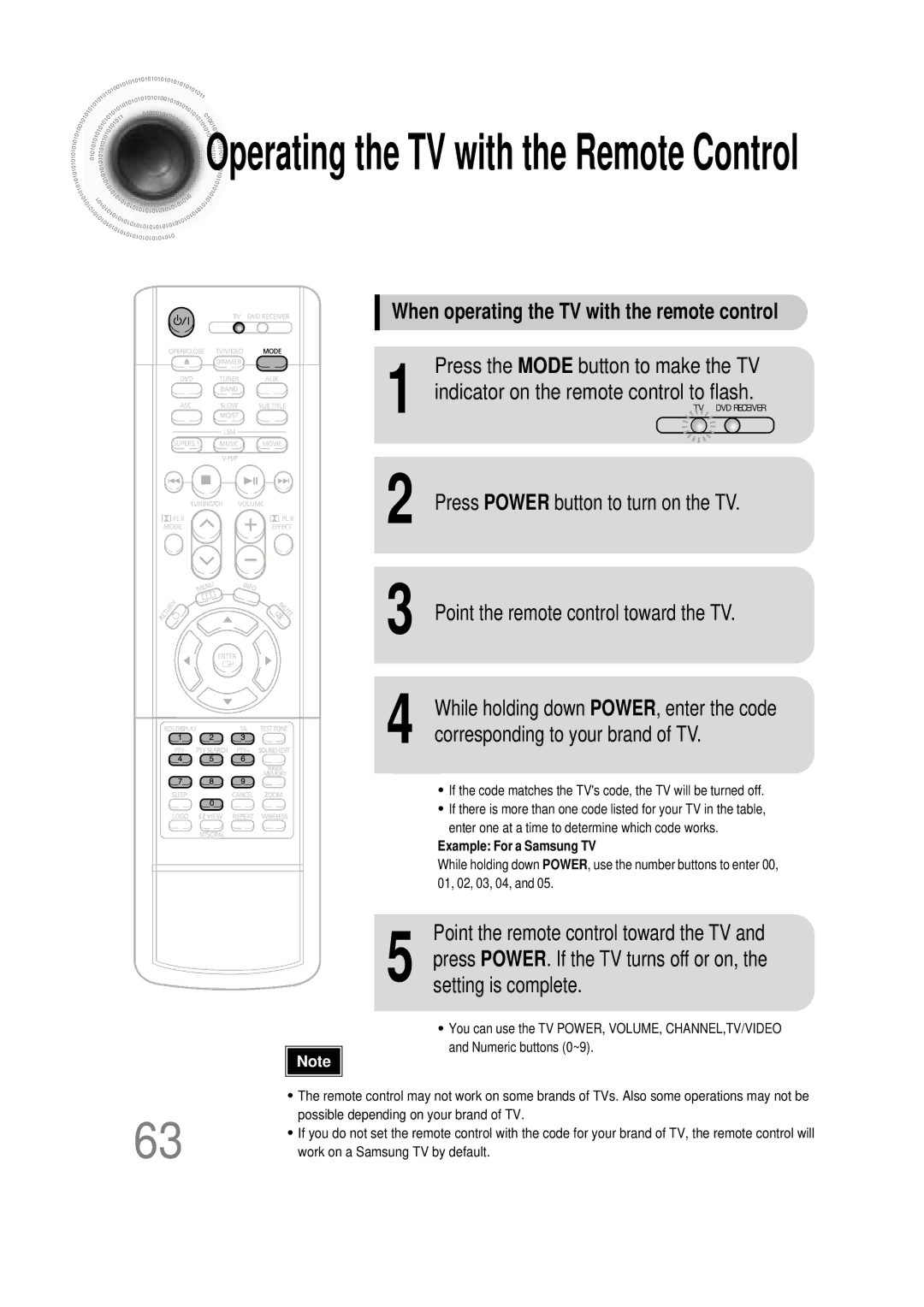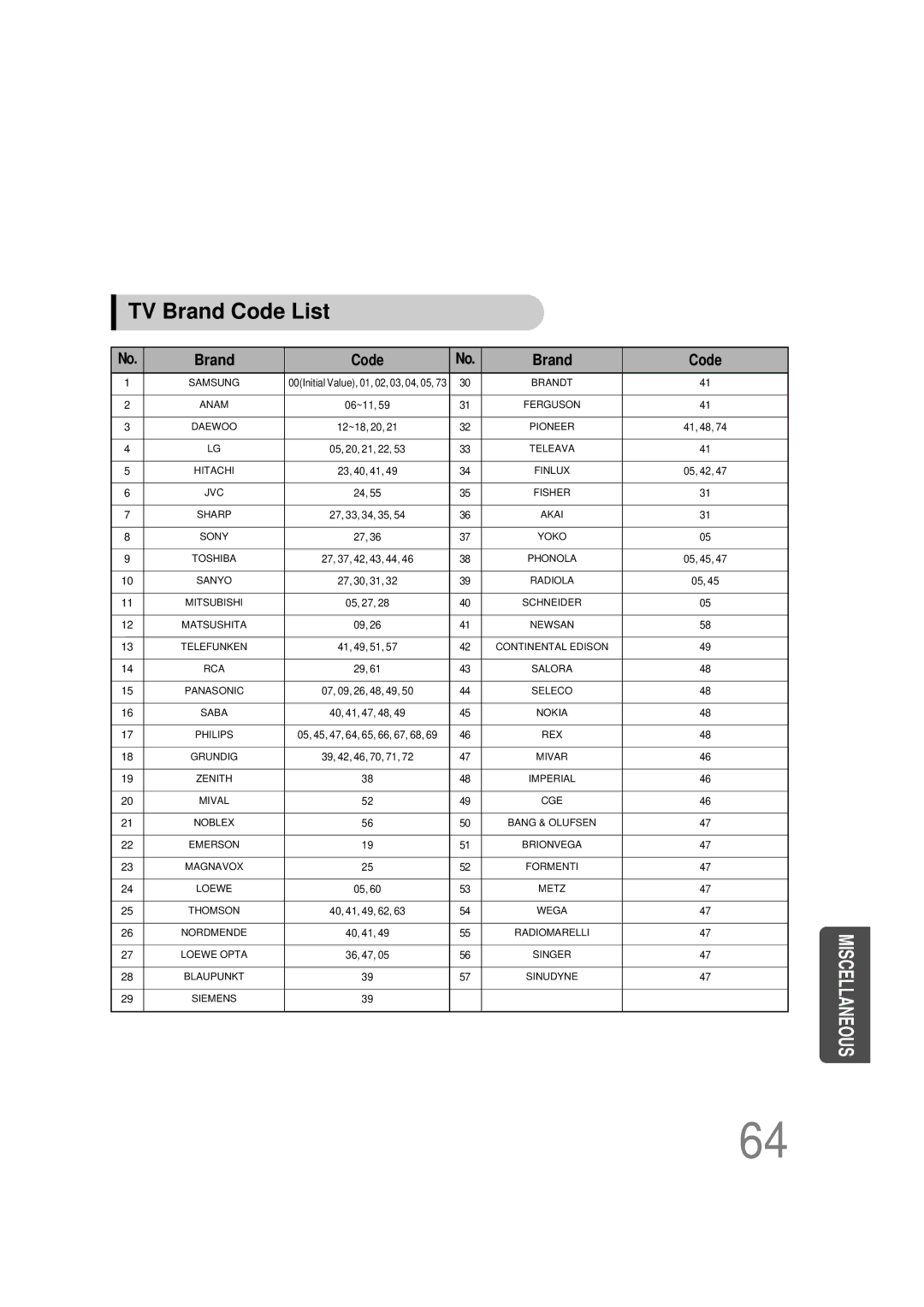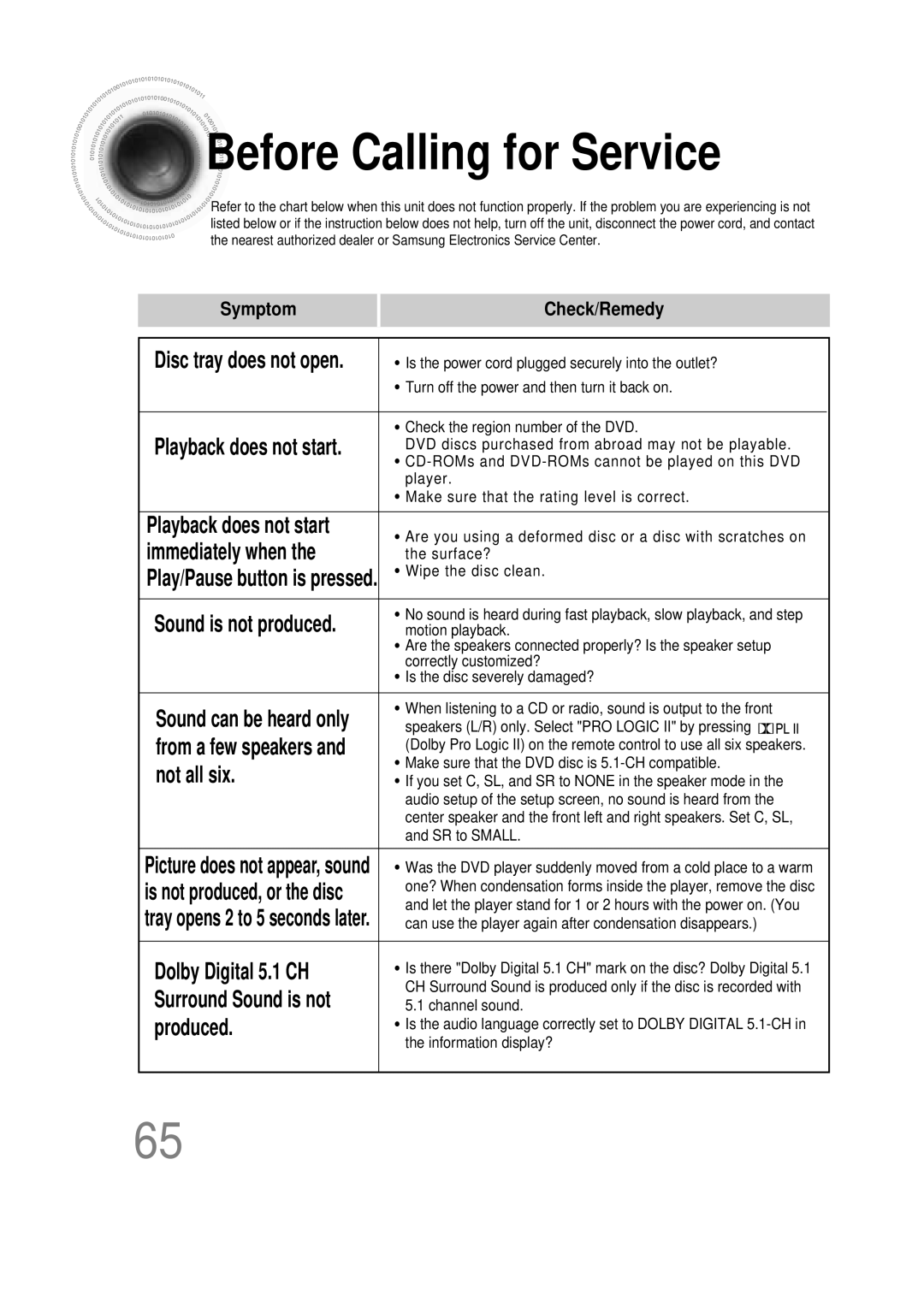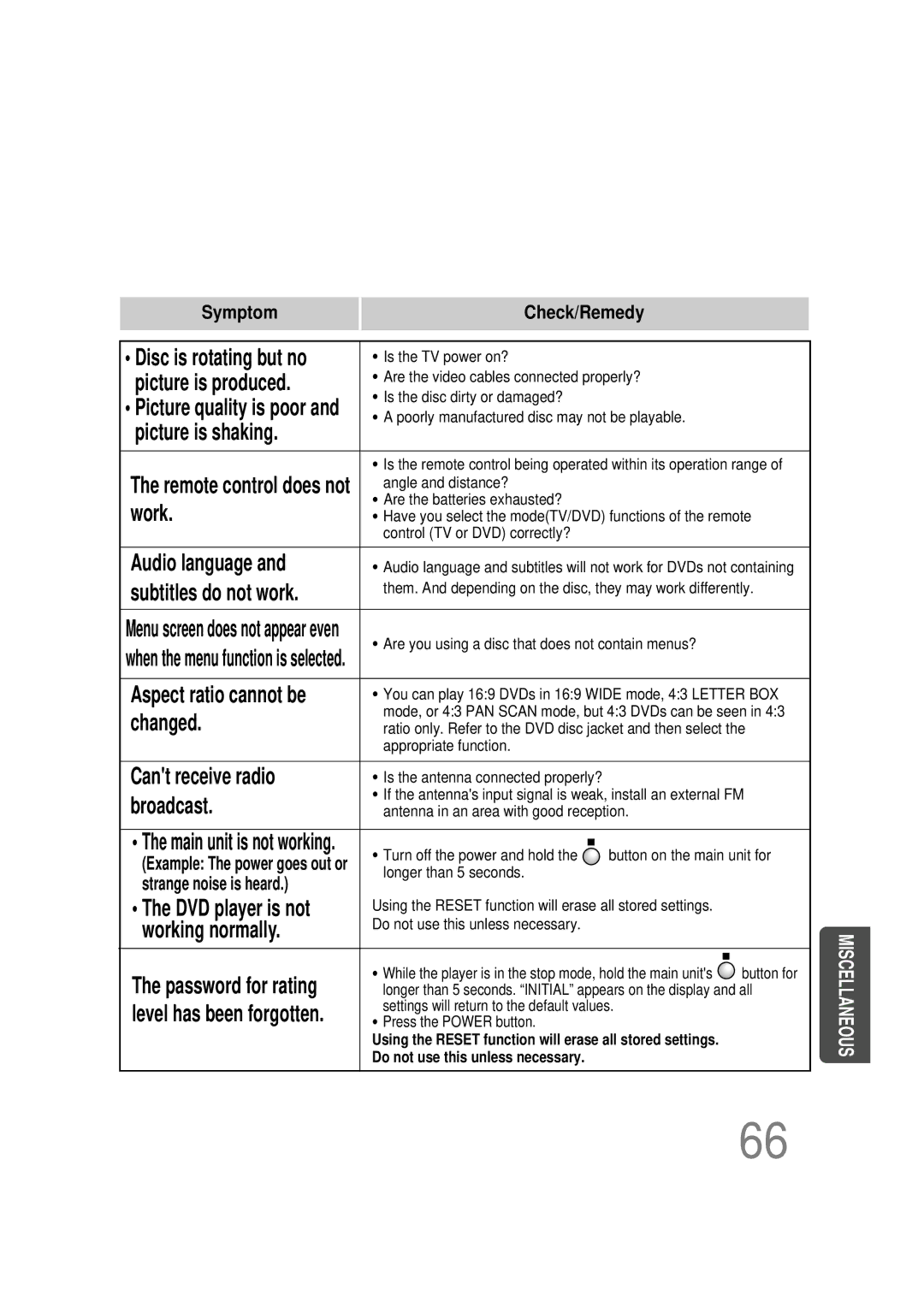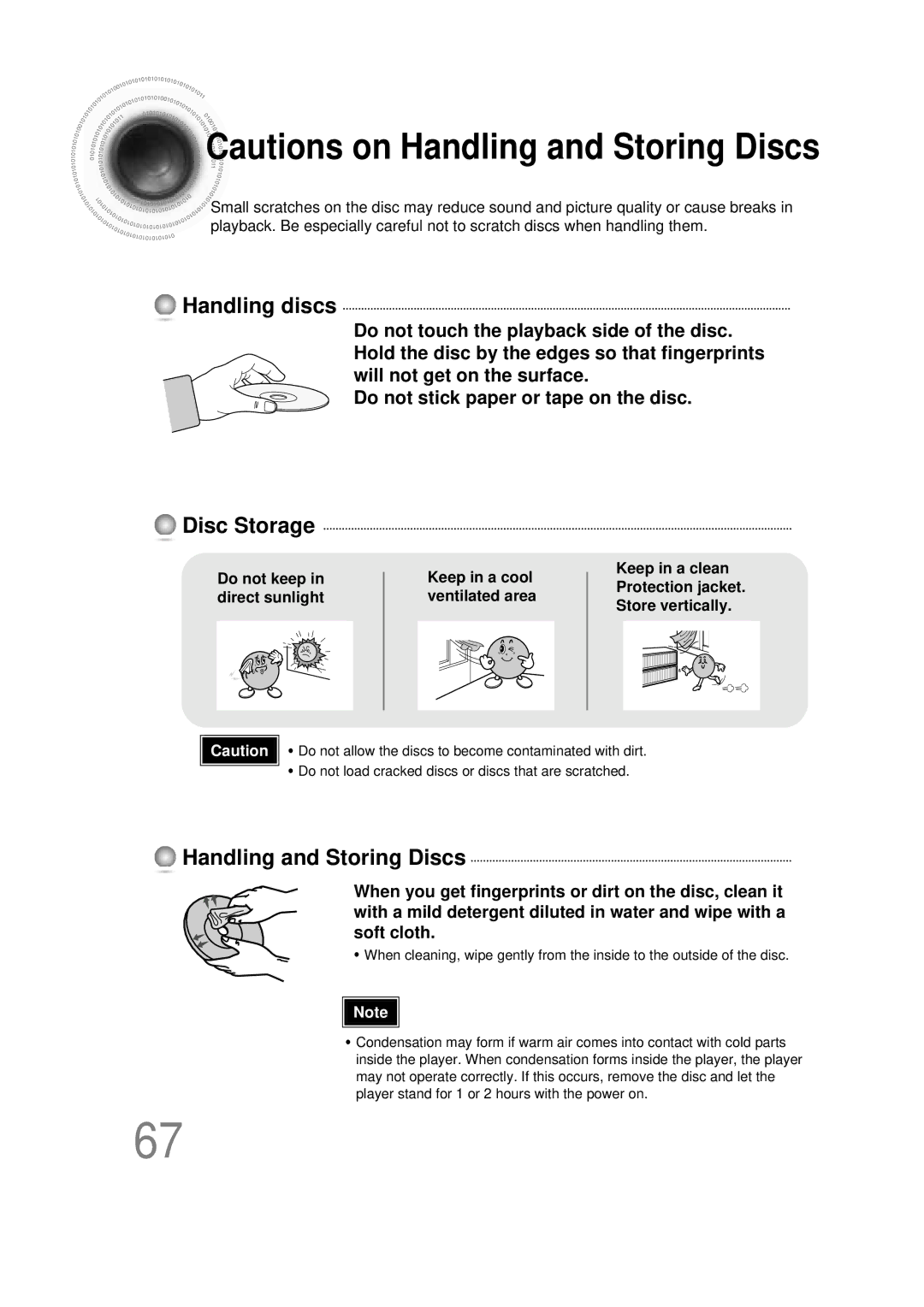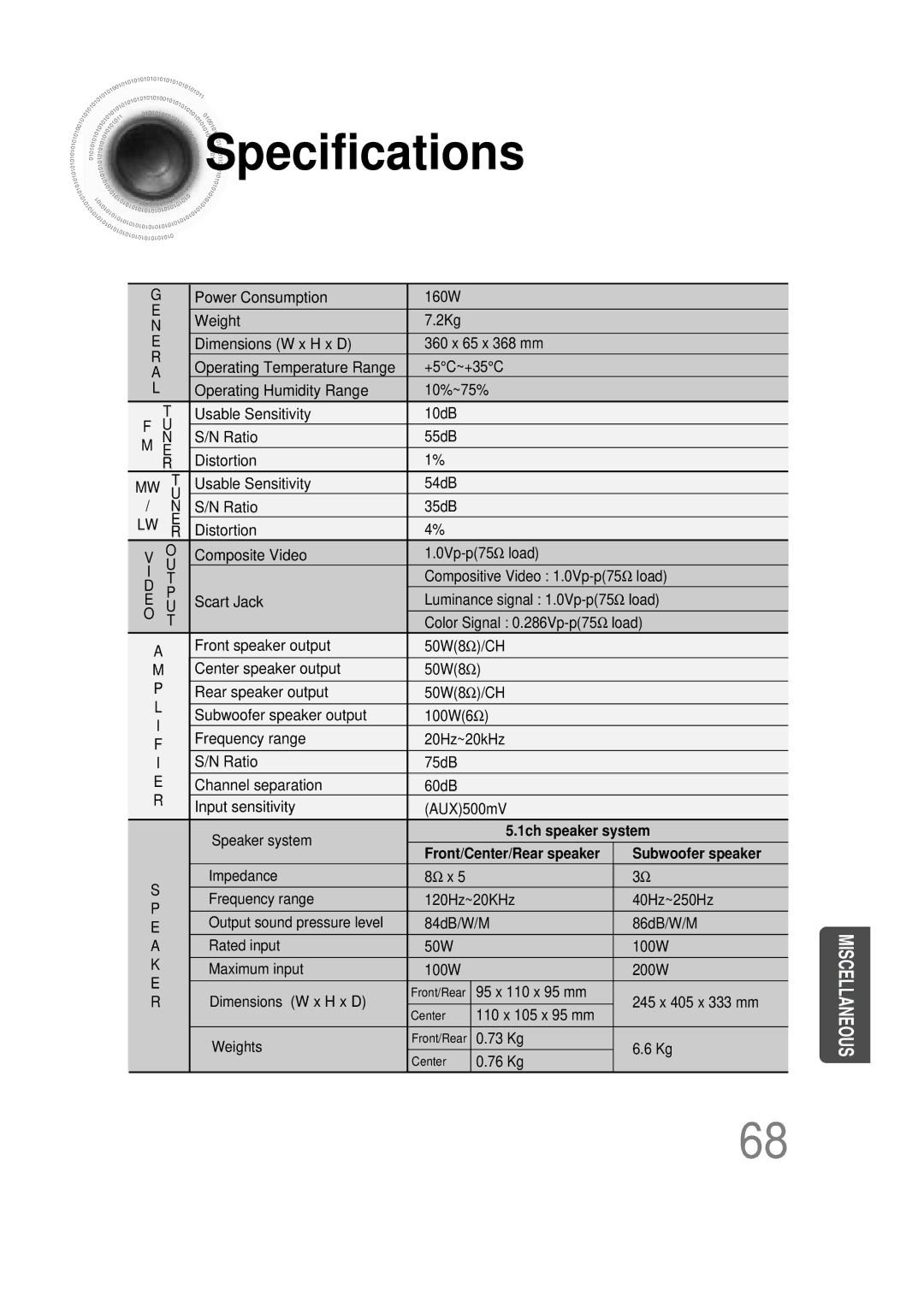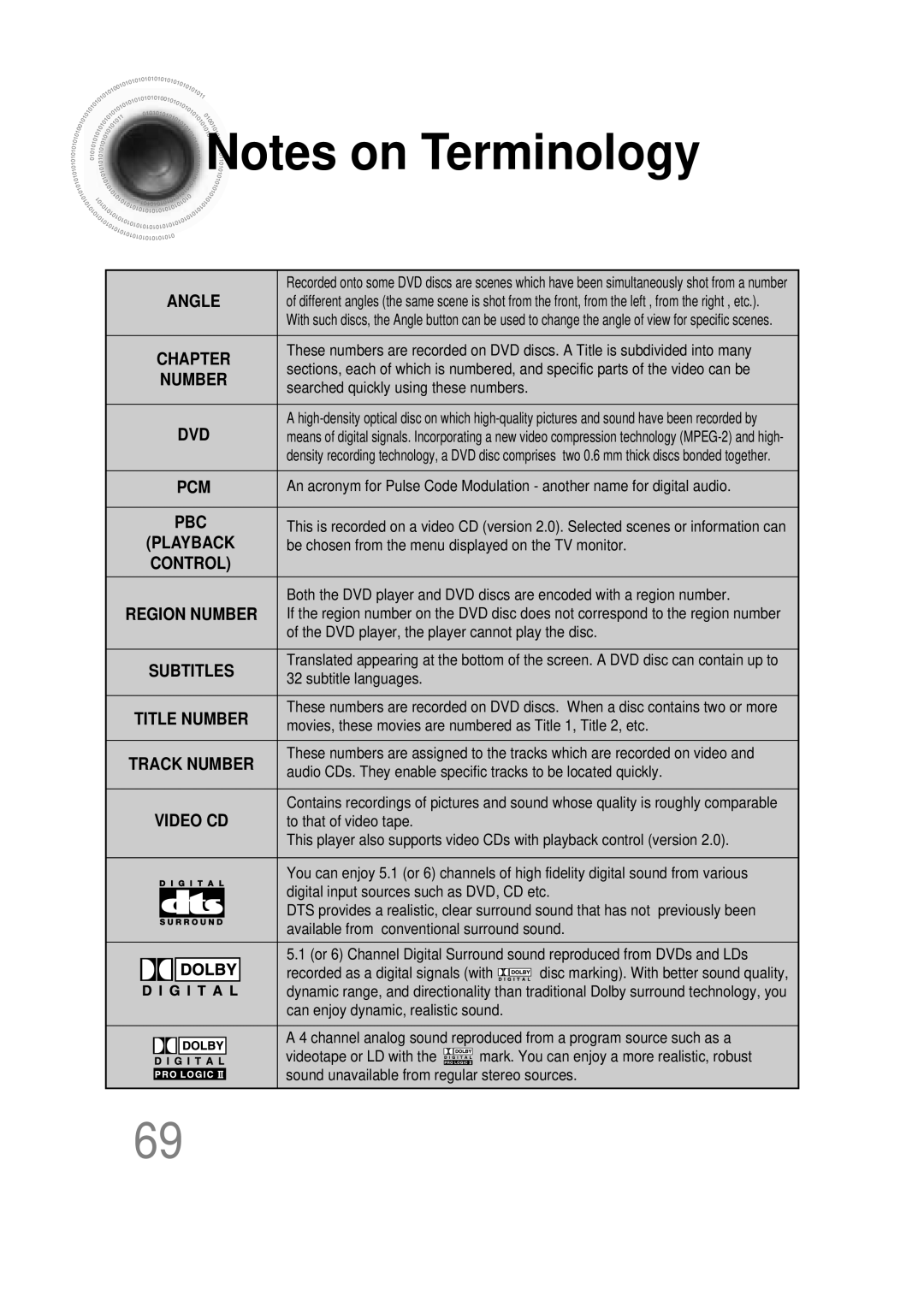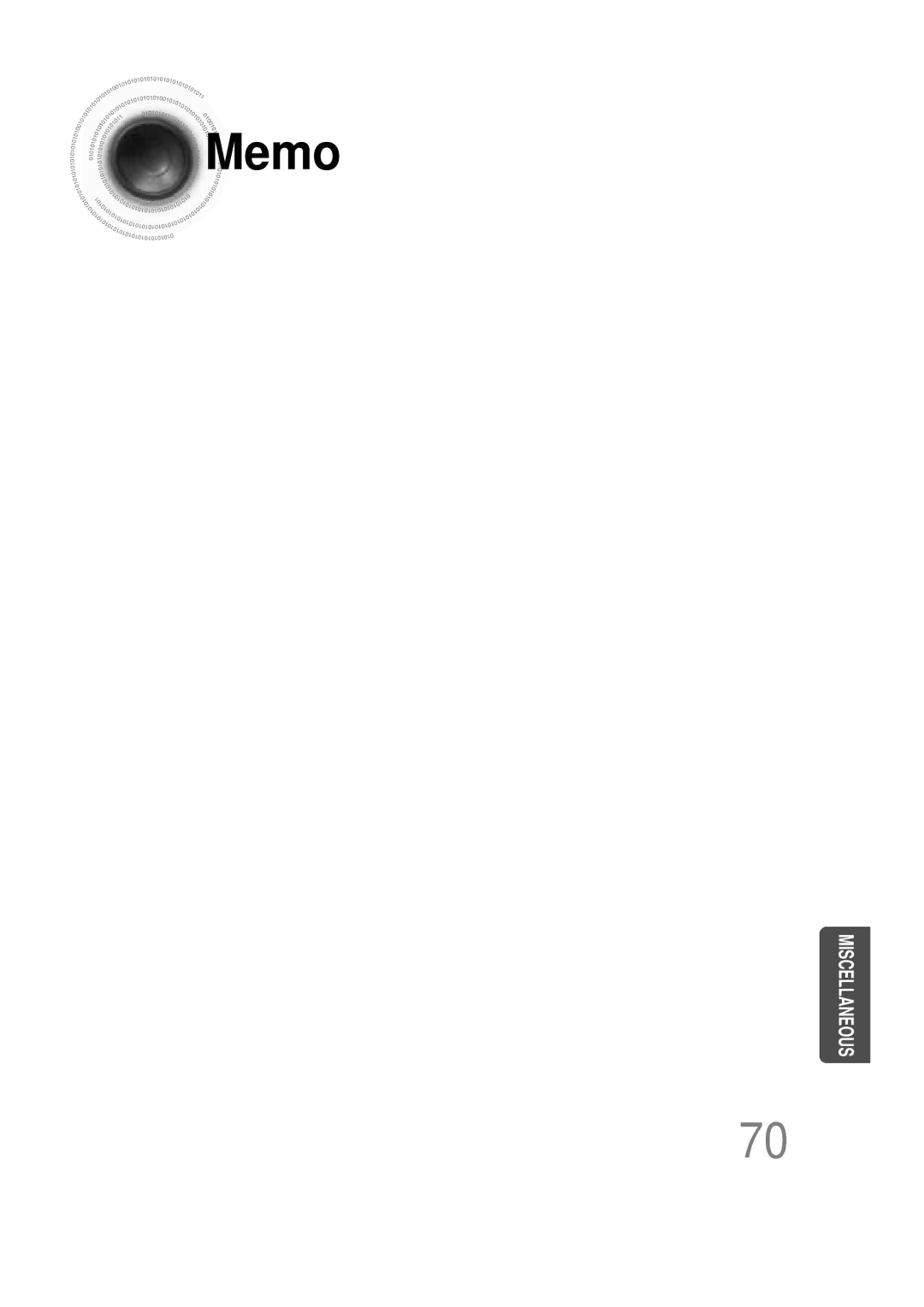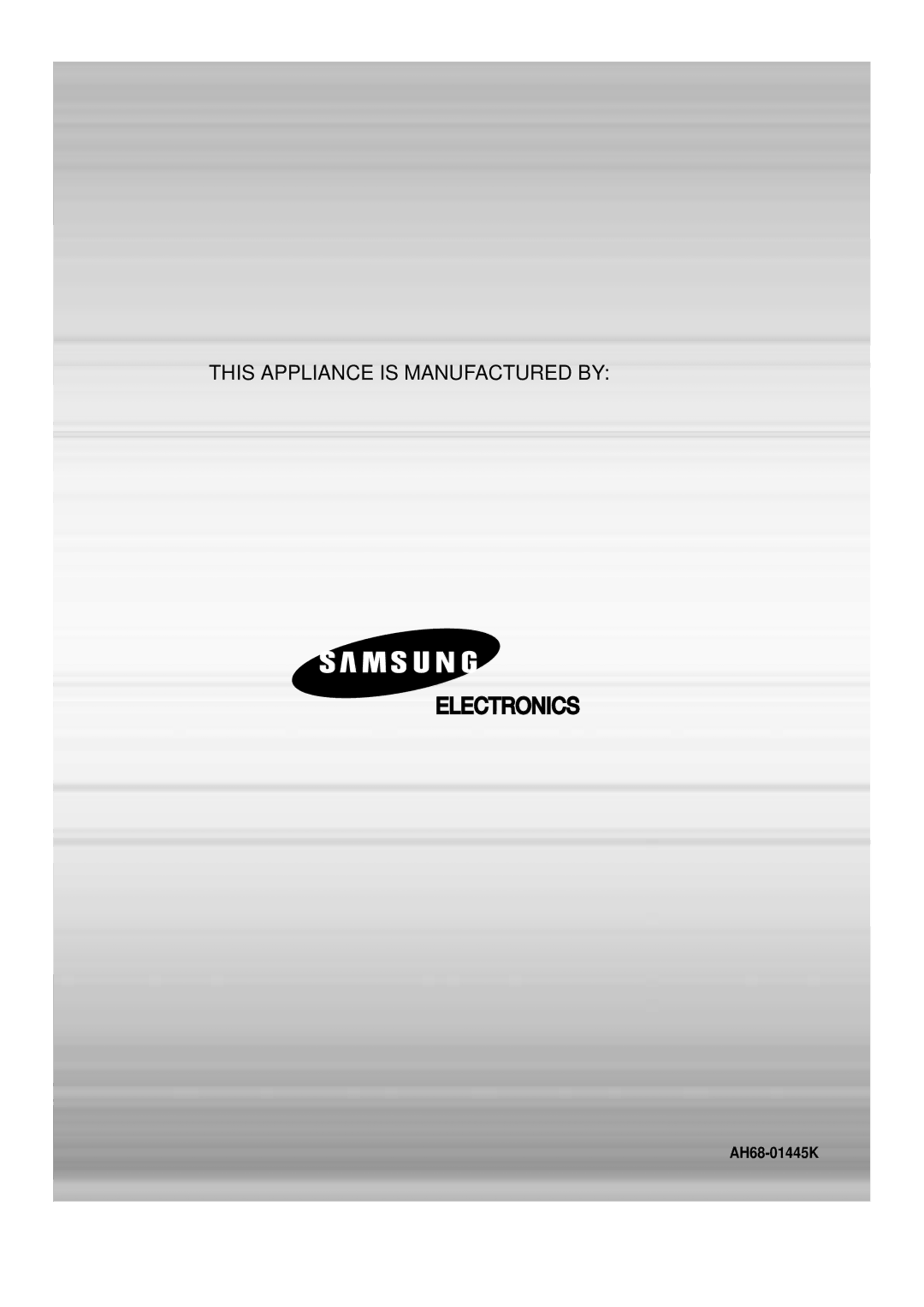Contents
Digital Home Cinema System
Class 1 Laser Product
Safety Warnings
Preparation
Precautions
Multi-Disc Playback & AM/FM Tuner
Features
Contents
Disc Size
Copy Protection
Mark Logo
Max. Playing Time
CD-R Discs
CD-R MP3 Discs
CD-R Jpeg Discs
Description
Input Connector
Video Output Connector
Connector
External Audio Component
Auto Sound Calibration button
TV indicator
Range of Operation of the Remote Control
Replace the battery cover
Selecting the Listening Position
Connecting the Speakers
Installing the Center Speaker to the Stand
Connect the connecting jacks to the back of the DVD player
Place the center speaker on the stand
Wireless rear speakers
Connecting Wireless Rear Speakers
R, to On the front panel Wireless rear amplifier
Connect your pair
Press the Power button
Power Standby mode, press the ON/OFF button
Please observe the following cautions for your safety
Coaxial terminal as a temporary measure
Connect the FM antenna supplied to the FM 75Ω
Connecting the Video to TV
Connecting an External Digital Component
Connecting External Components
Press AUX on the remote control to select AUX 1 or AUX
Connecting an External Analog Component
AC power supply
Selecting the Video Format
Turn off the main unit and then press NTSC/PAL
Press the Mode button so
Press the Power button to turn on the TV
Press DVD button to select DVD/CD mode
Press Mode button
Press OPEN/CLOSE button to open the disc tray Load a disc
Disc Playback
To stop playback Press Stop during playback
Playback starts automatically
Press Info button
Displaying Disc Information
Fast/Slow Playback
Press and hold
Press Slow button
Briefly press
Skipping Scenes/Songs
Press Repeat button
Repeat Playback
Repeat Playback Options
Press Info button twice
Press Cursor
Press Info button twice
Press Enter
A-B Repeat function will not work on an MP3 or Jpeg disc
Angle Function
Press Zoom
Zoom Function
Button
Press EZ View button
Press Info button Press Cursor
1Press Info button twice
Twice
Subtitle display
Press Cursor , buttons
1Press Info button
Time display
Chapter display
Press Cursor Buttons to Press Enter
Using Disc Menu
Select the desired
PBC Playback Control Function
Press Menu button to exit the setup screen
Using the Title Menu
Press Menu
Button to move to
‘Setup’ and then
Setting the Language
Press Enter button
Button to move to
Press Enter button
Press Enter Press Cursor
Press Cursor 2 button to move to ‘Setup’ and then
Setting TV Screen type
DISPLAY’ and then
Press Cursor 3 button to move to ‘TV
43 Pan&Scan
Letterbox
Setting Parental Controls Rating Level
Enter the password
Press Cursor , button
Press Cursor 3 button to move to
Press Cursor Button to move to Press Menu button
Setting the Password
Button Enter button
1PLAY/PAUSE button when the image you like comes up
Setting the Wallpaper Jpeg DVD VCD
During playback, press
Press Cursor 6 button to move to ‘USER’ and then
Button to open and then
‘Setup’ and then
Speaker
Setting the Speaker Mode
Press Enter button Press Cursor
Speaker and then press Enter button
‘Audio’ and then
Setting the Test Tone
Press Test Tone button
Press Cursor button
Setting the Delay Time
Press Cursor button
Press Menu button to move to ‘Audio’ and then press Enter
Press Cursor , 5 totime.set the Delay
3to move to ‘DELAY TIME’ and then press Enter button
Setting Center Speaker
Setting Rear Surround Speakers
Setting the Audio Quality
You can adjust the balance and level for each speaker
Enter button Press Cursor button
Press Sound
Method 2 When manually adjusting with the Sound Edit button
Setting the DRC Dynamic Range Compression
‘DRC’ and then press Enter button
To adjust the ‘DRC’.Press Cursor
Press and hold ASC button Briefly press ASC button
To Turn On or Off Sound Logo
To Verify the Auto Sound Calibration
Press and hold ASC button twice Briefly press ASC button
Adjust the volume control on the main Unit as follows
When the message Remove MIC
Press ASC button
Magic Sound Field Mode
Press SUPER5.1
Music Sound Field Function
Plug
Magic Headphone Function
Dolby Pro Logic II Mode
Press PL II Mode button
You can select the desired Dolby Pro Logic II audio mode
Button to select ‘MUSIC’ mode
Press PL II Mode
Dolby Pro Logic II Effect
Press PL II Effect button
Listening to Radio
Remote Control Unit Press Tuner
Band button
Main Unit
To preset another
Presetting Stations
Press
Press 1button and select
Using the RDS Radio Data System to receive FM stations
What information can RDS signals provide?
About RDS broadcasting
PTY Search is only applicable to preset stations
PTY Program Type indication and PTY-SEARCH function
Before you start, remember
Convenient Functions
To confirm the sleep timer setting, press Sleep button
Press Sleep button
OFF appears on the display
Press Mute button
Press Dimmer button
While holding down POWER, enter the code
Operating the TV with the Remote Control
Brand Code
TV Brand Code List
Before Calling for Service
Sound can be heard only
Is not produced, or the disc
Remote control does not
Aspect ratio cannot be
Main unit is not working
Handling discs
Disc Storage
Handling and Storing Discs
Specifications
1ch speaker system
Subwoofer speaker
DVD player, the player cannot play the disc
Be chosen from the menu displayed on the TV monitor
Subtitle languages
Movies, these movies are numbered as Title 1, Title 2, etc
Memo
AH68-01445K


 Specifications
Specifications