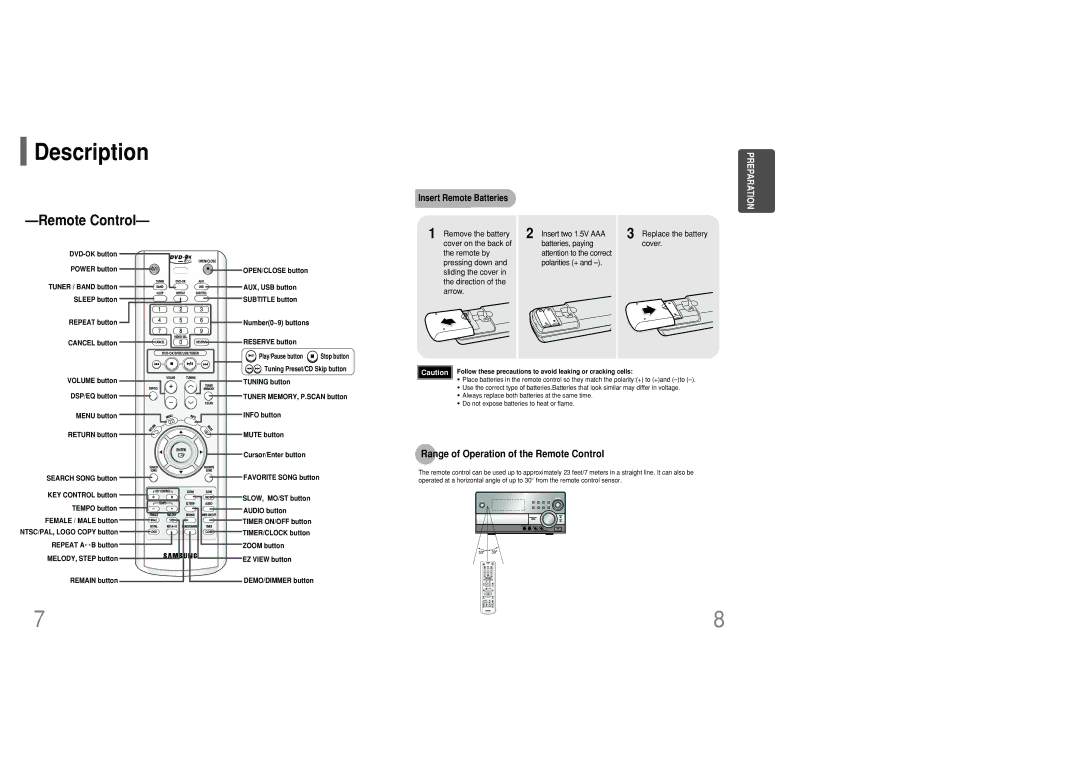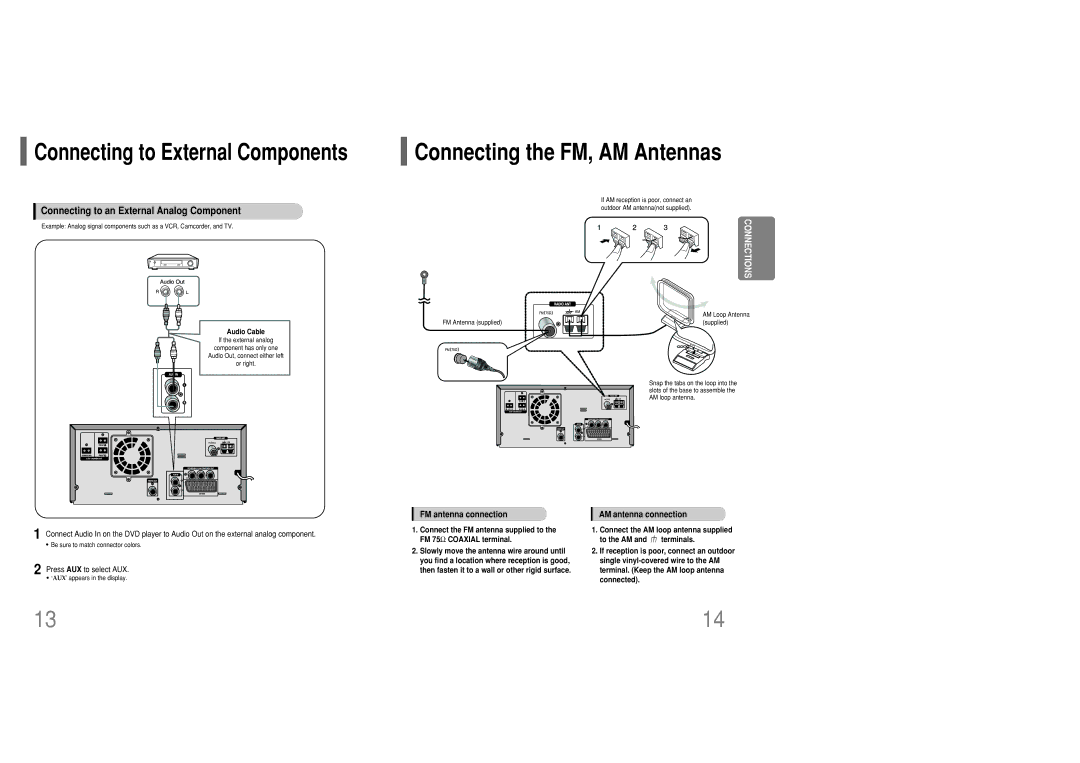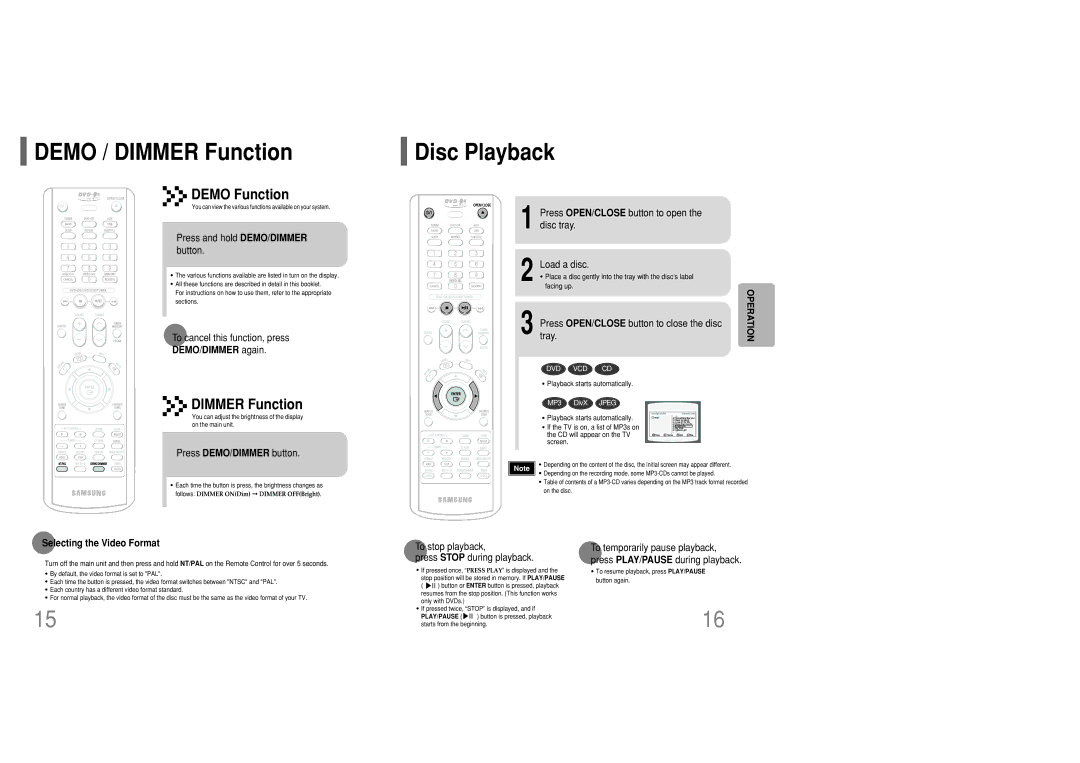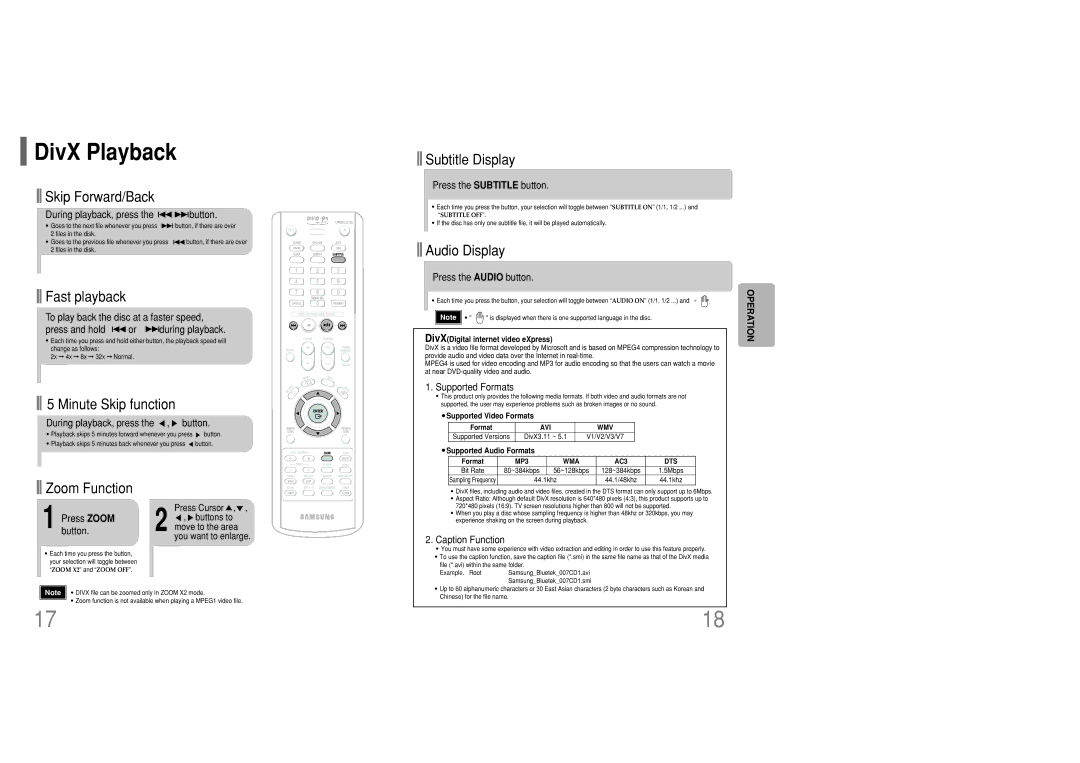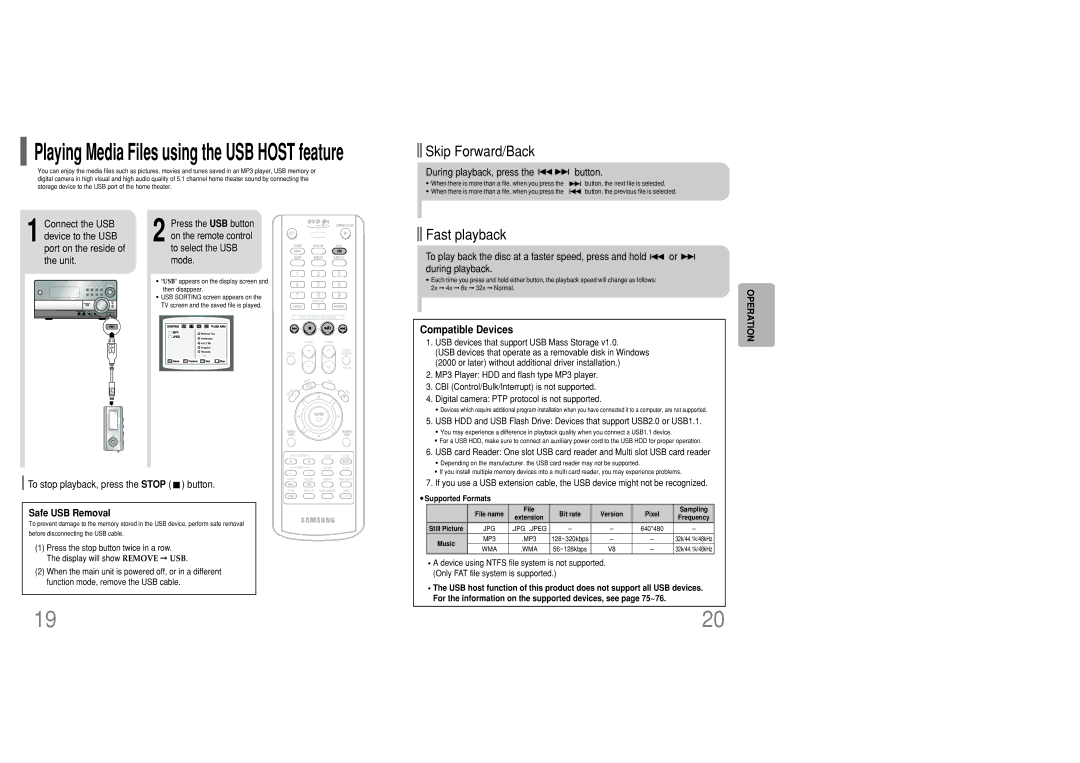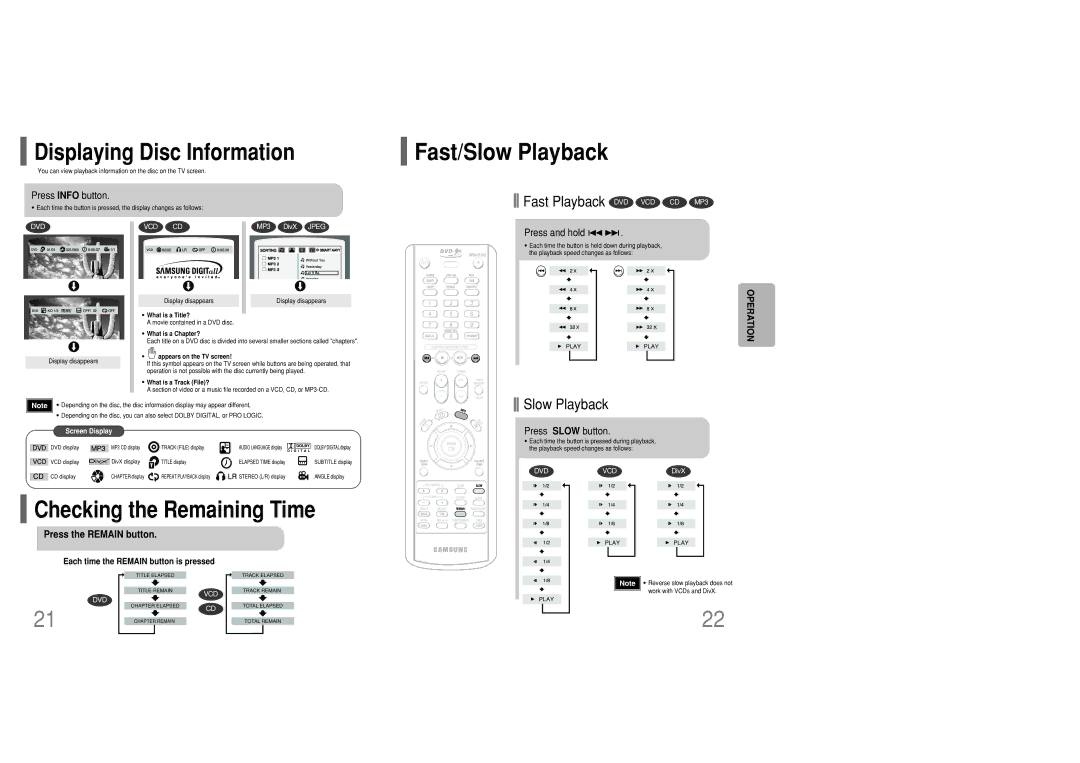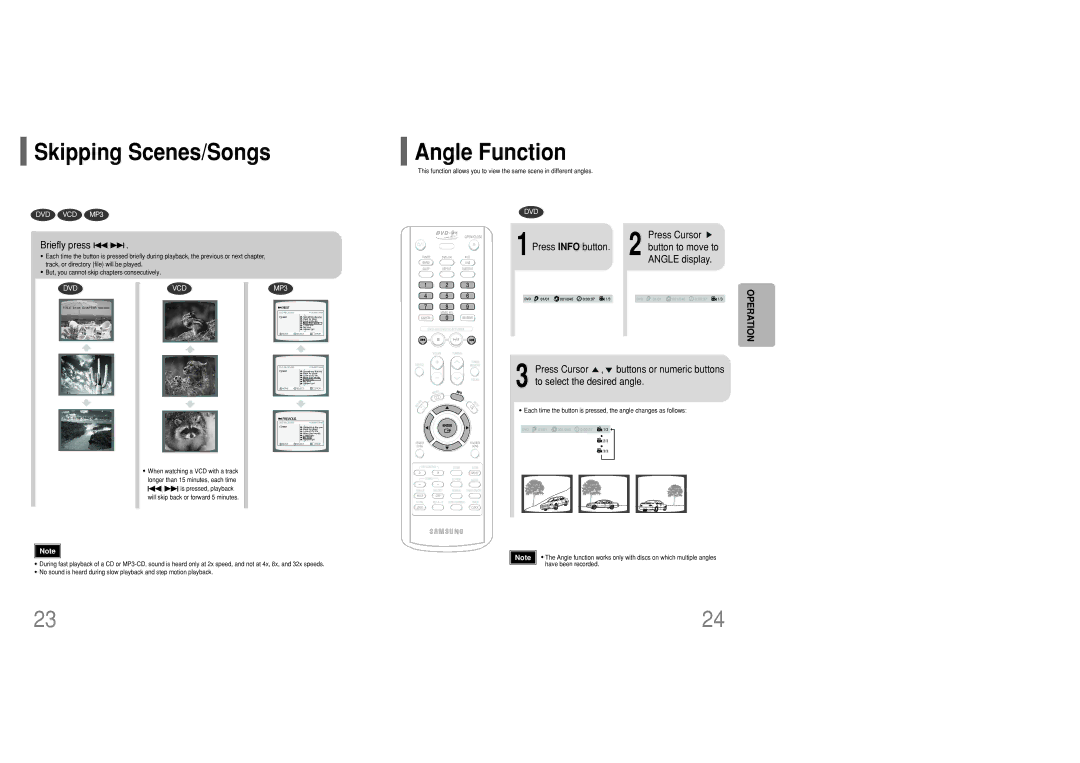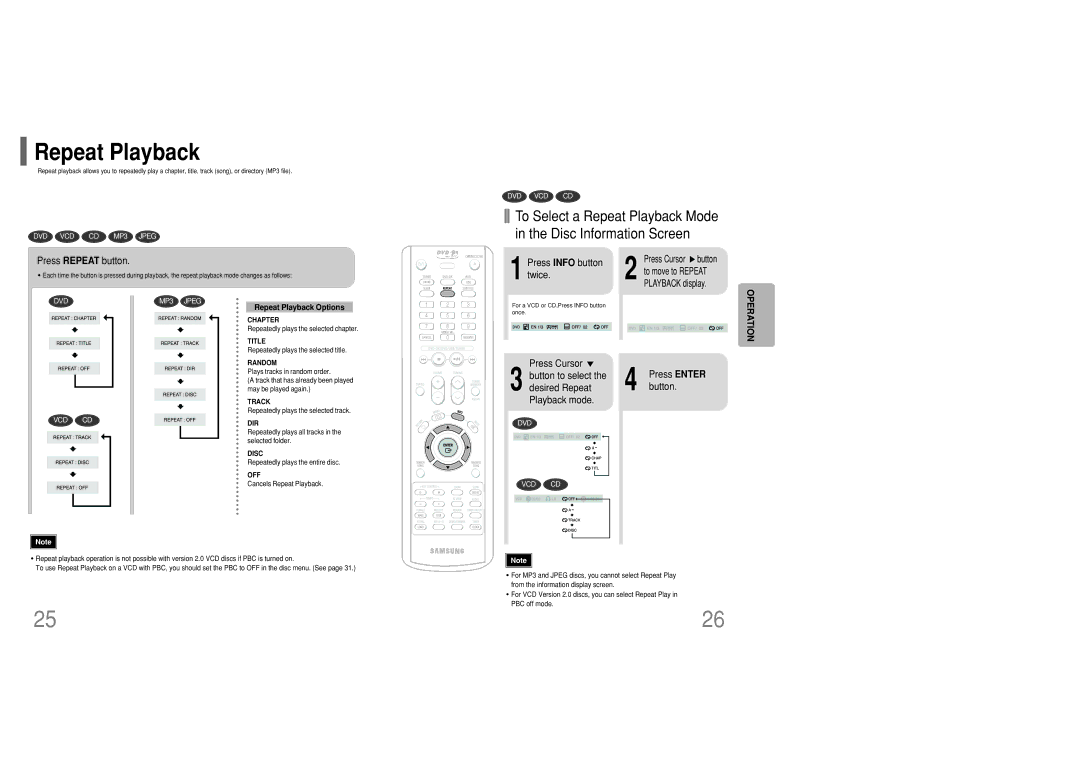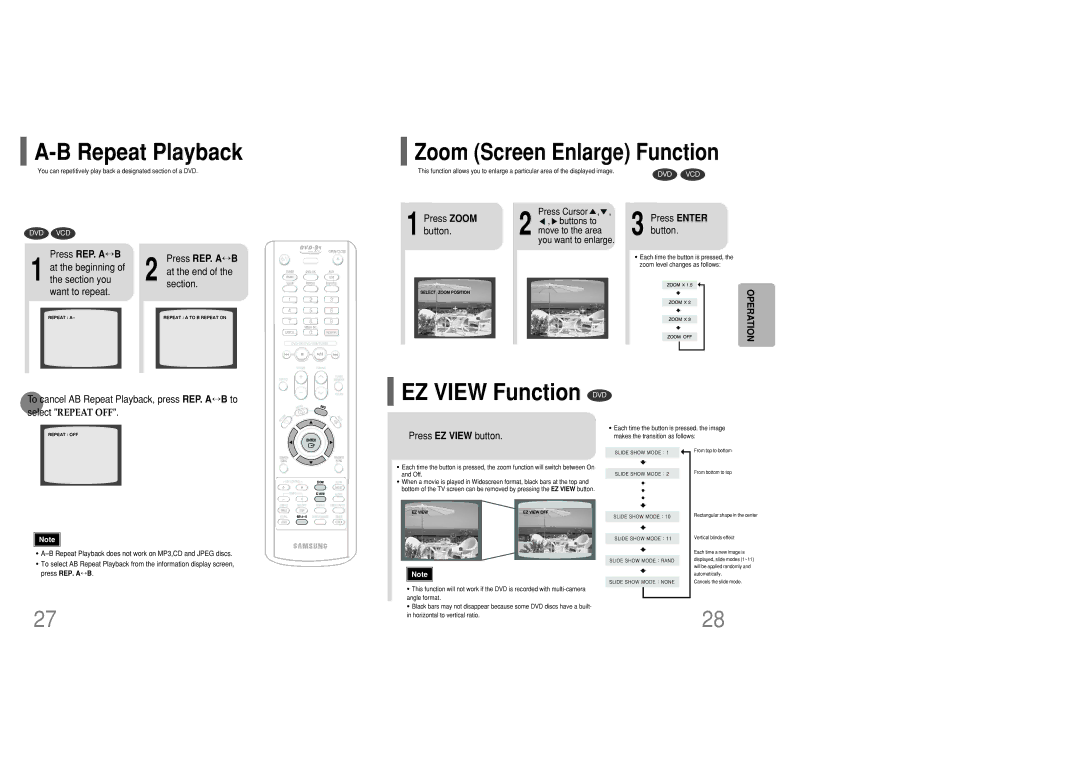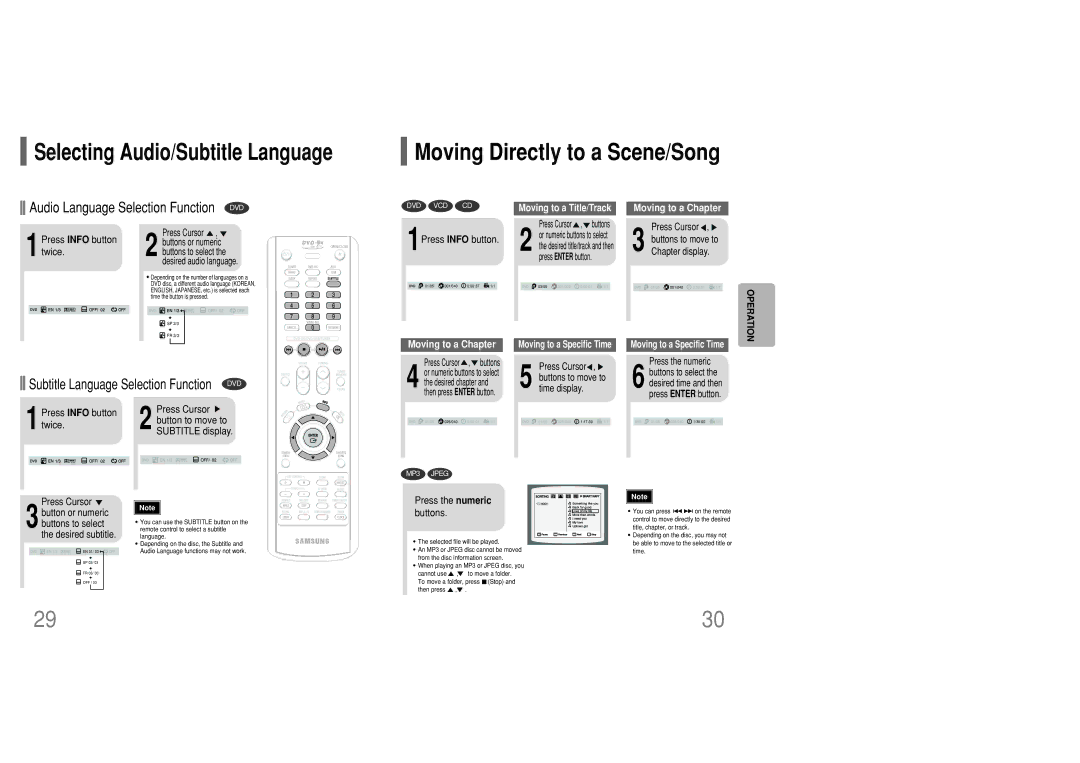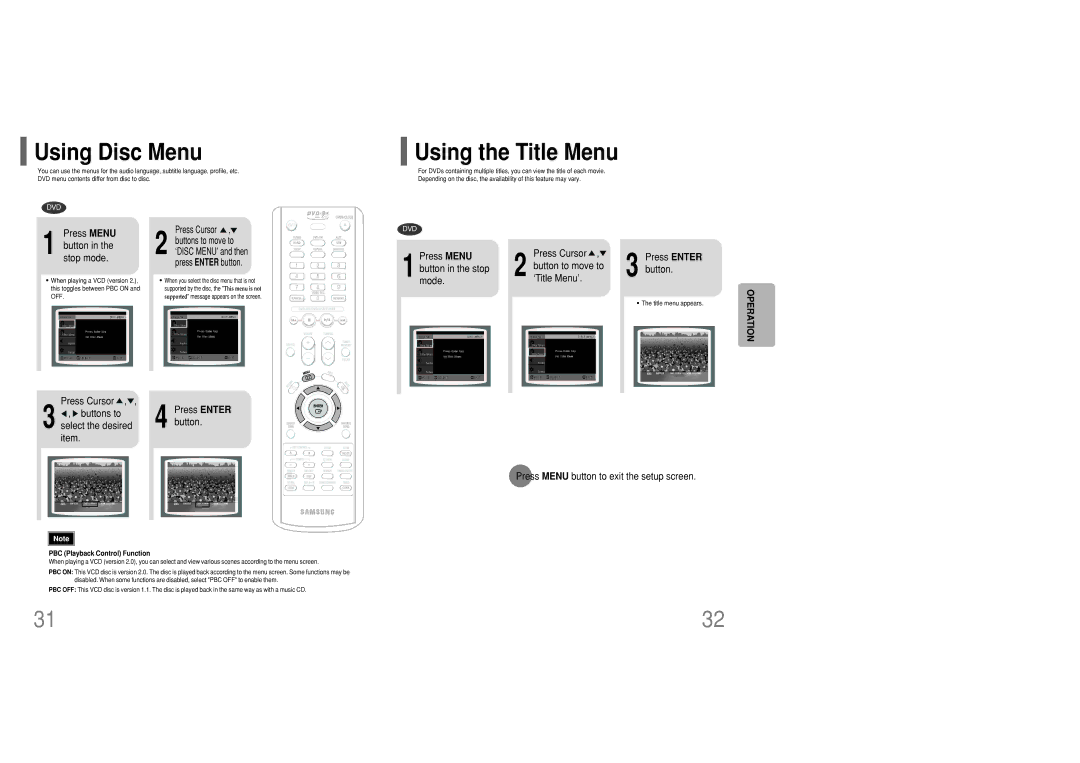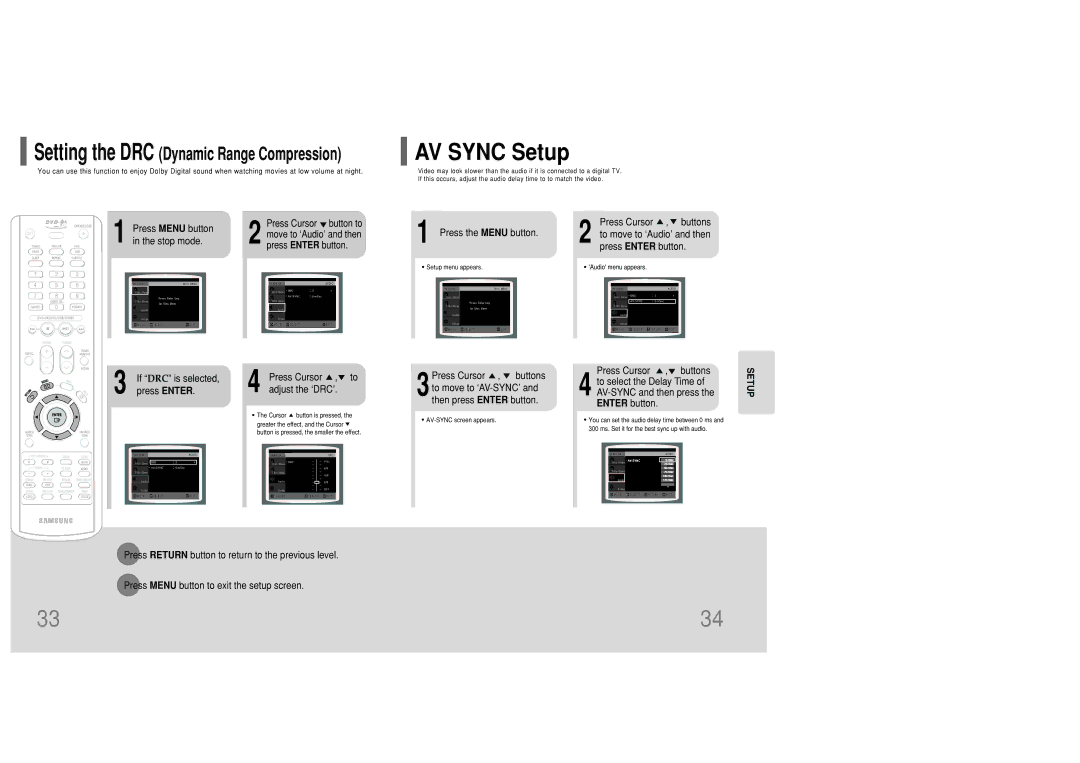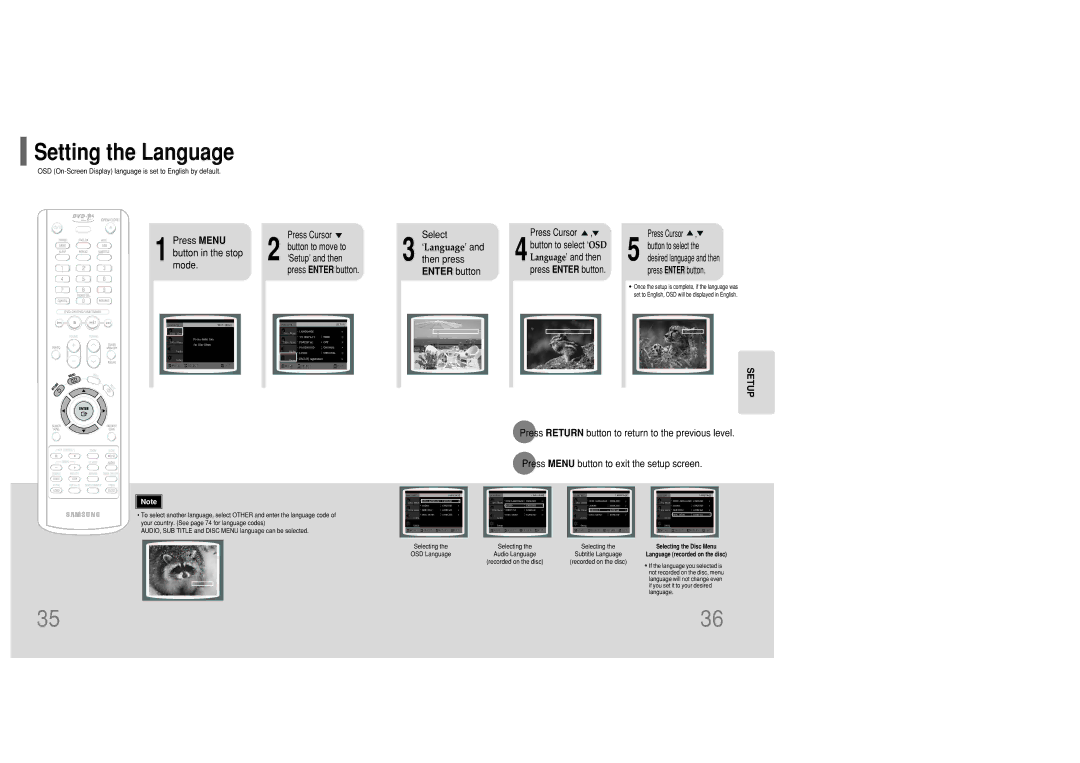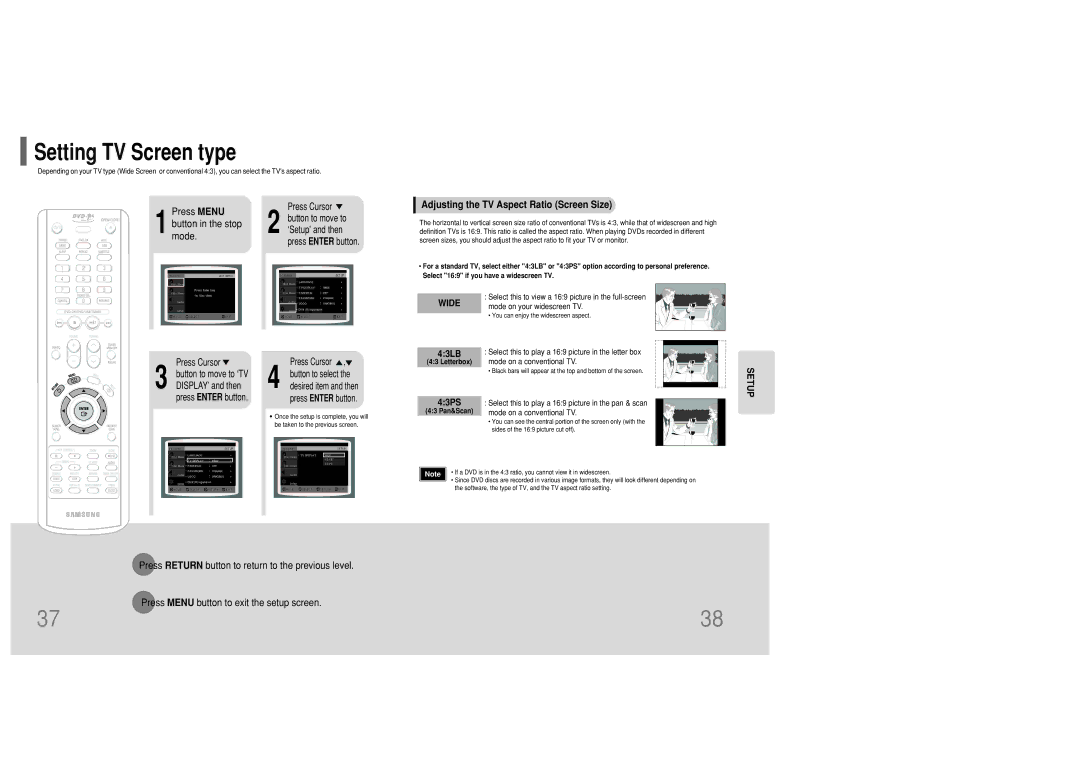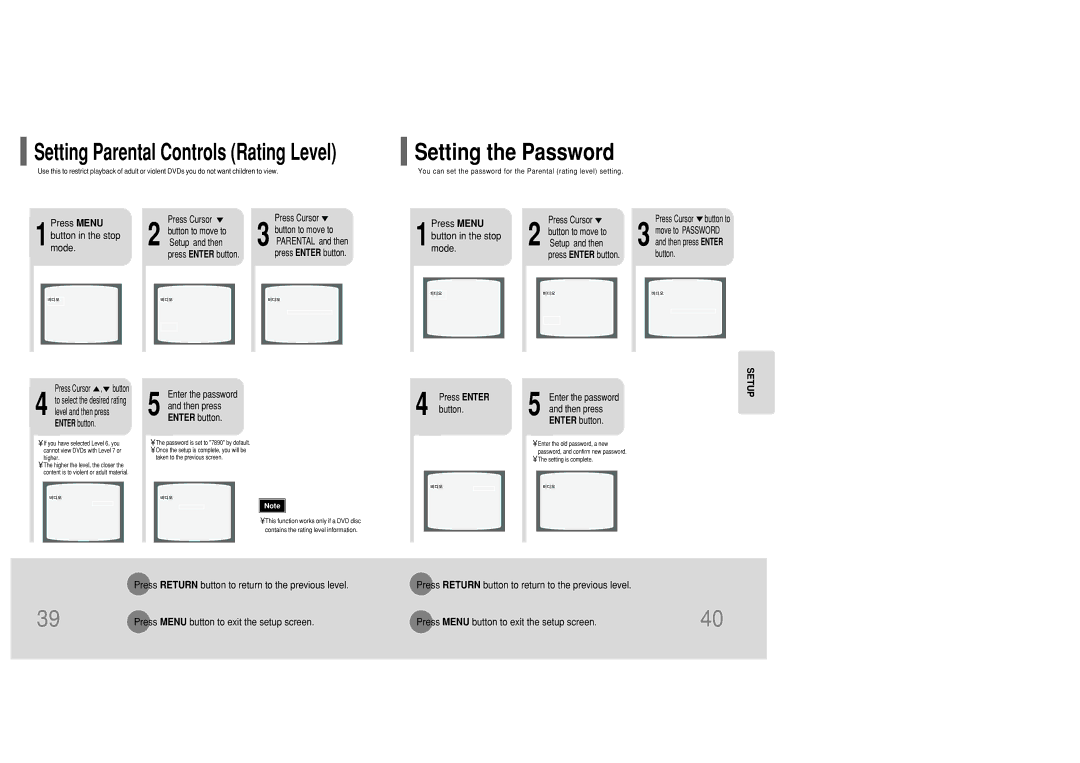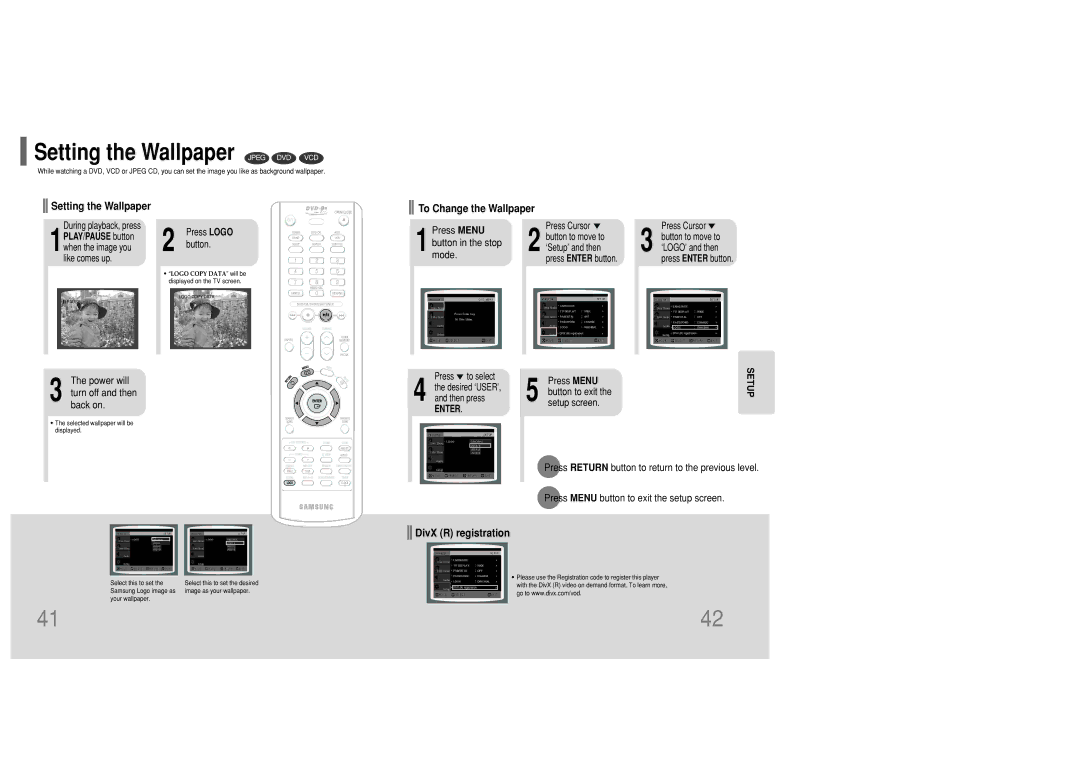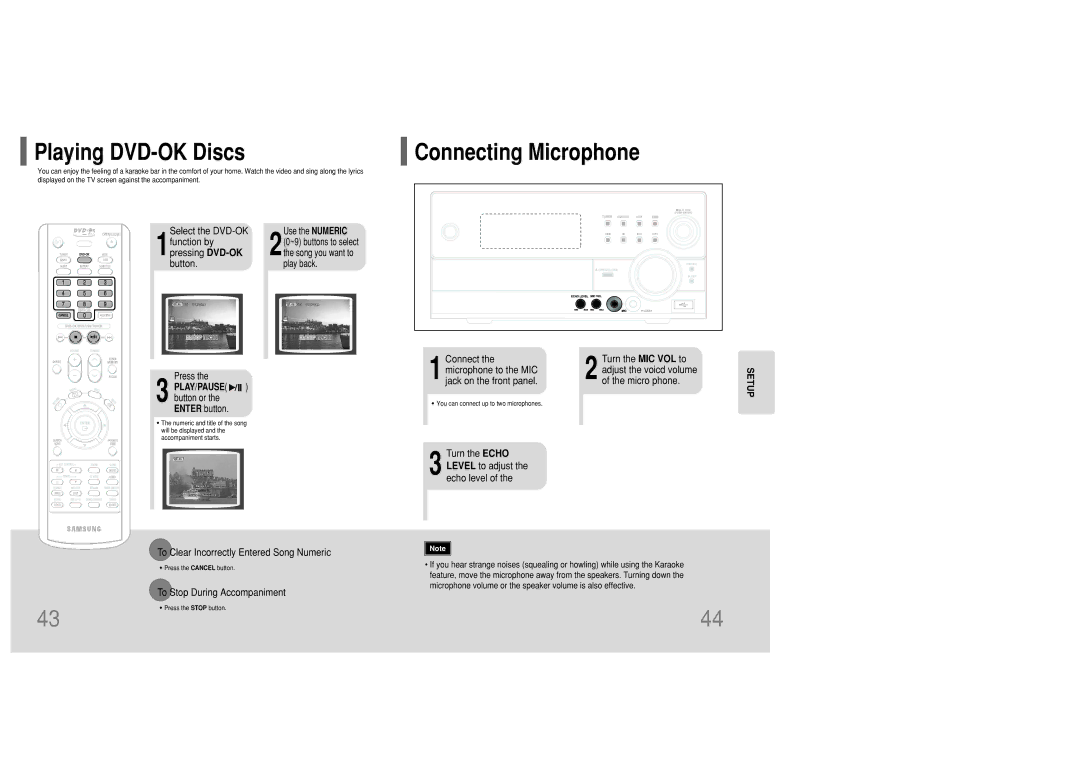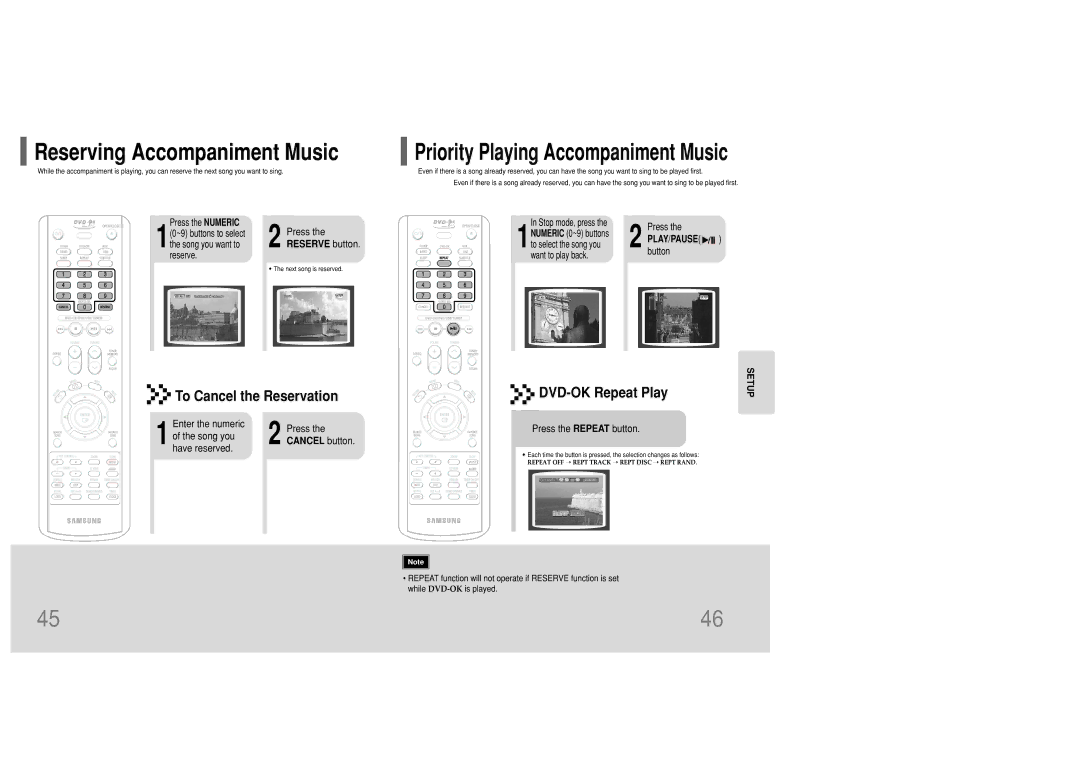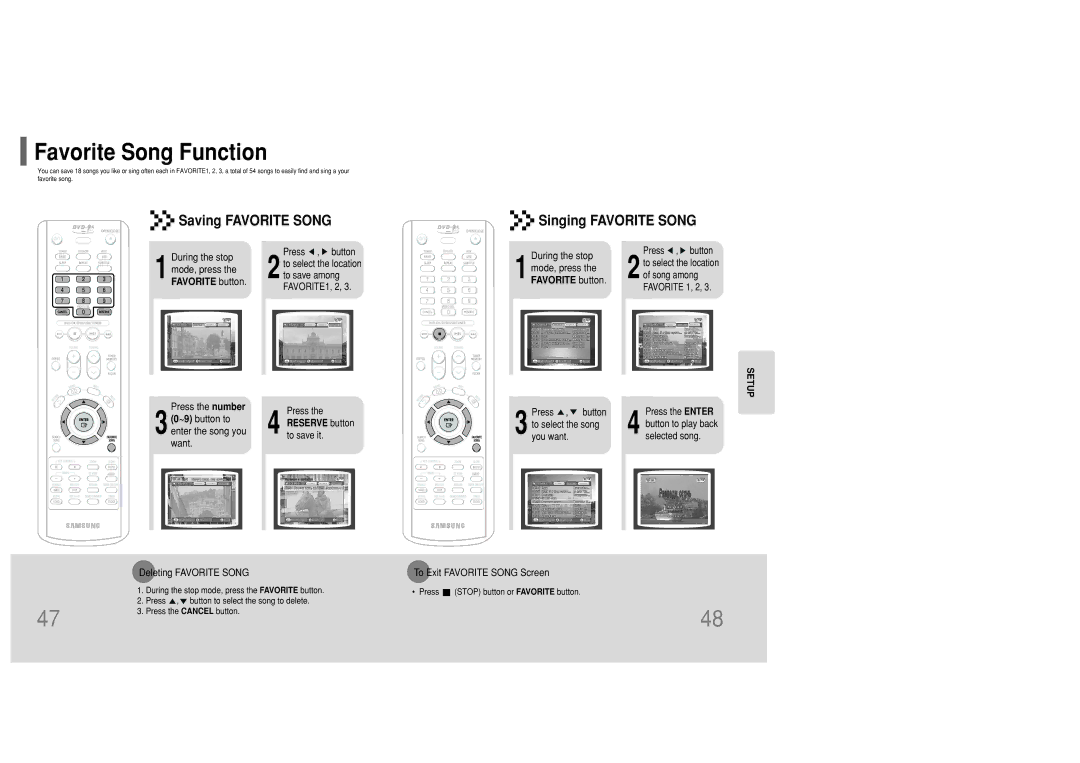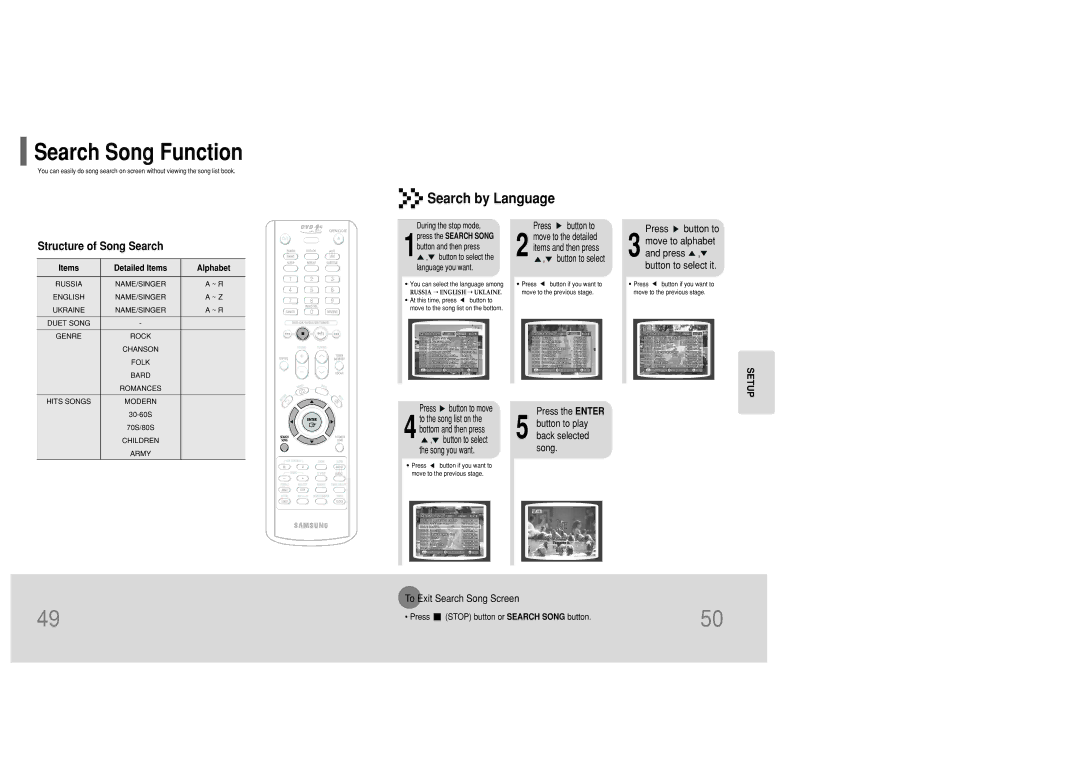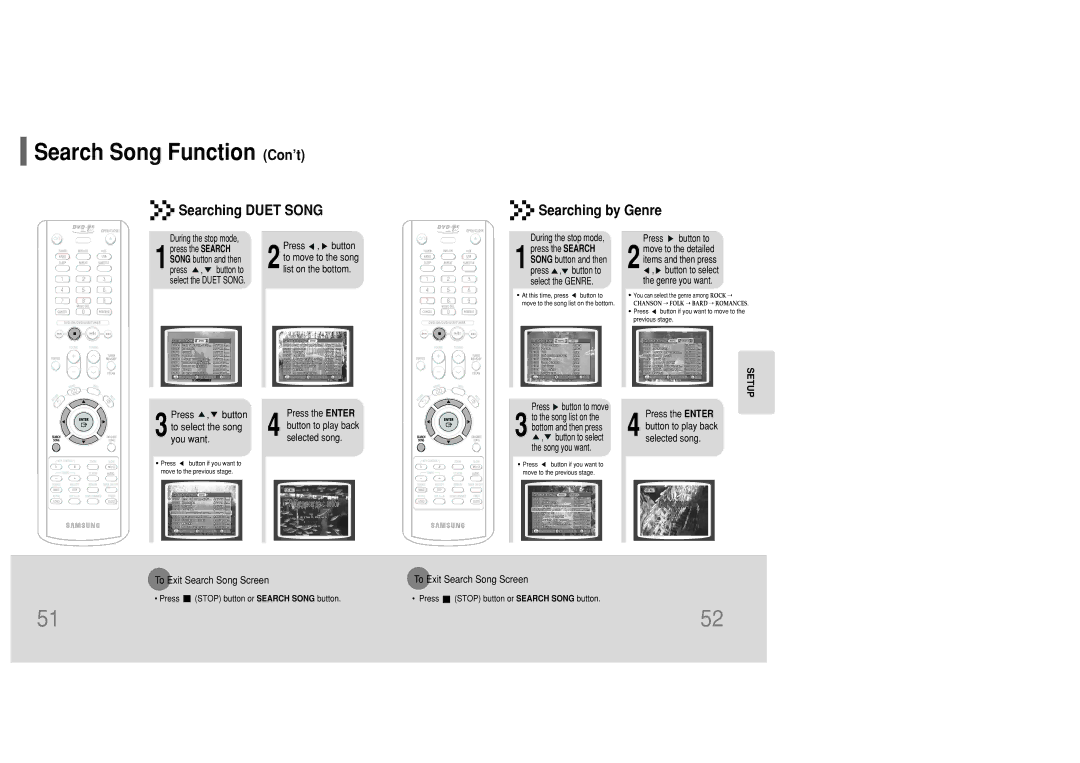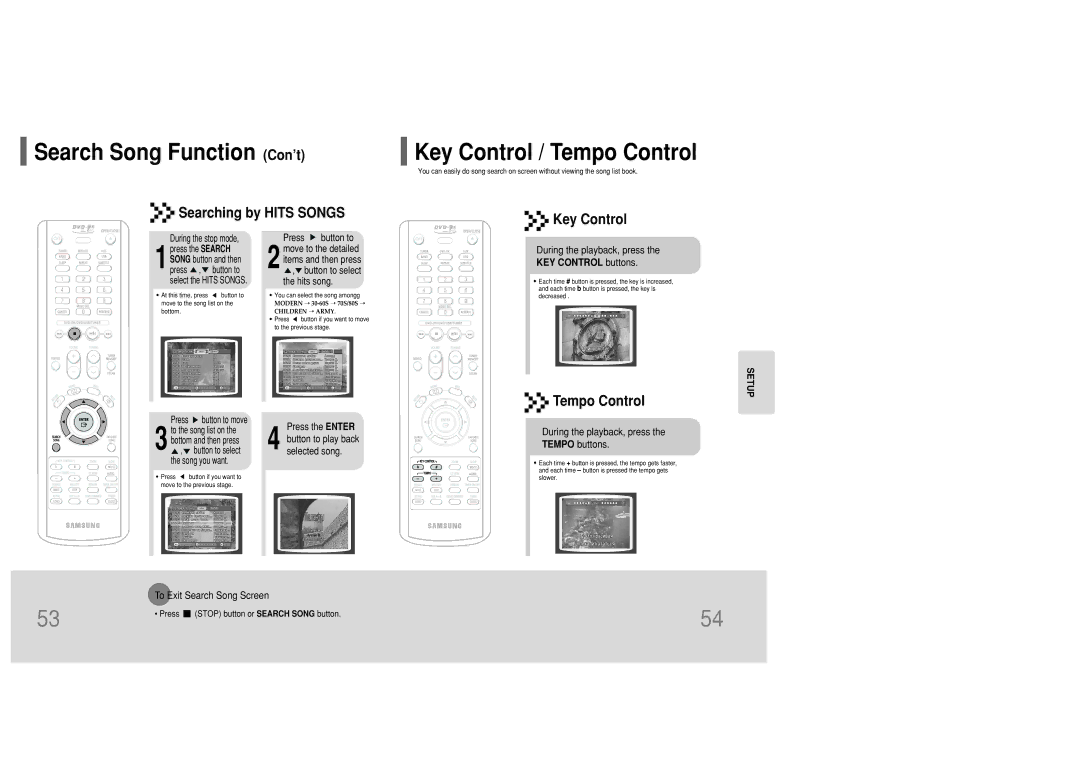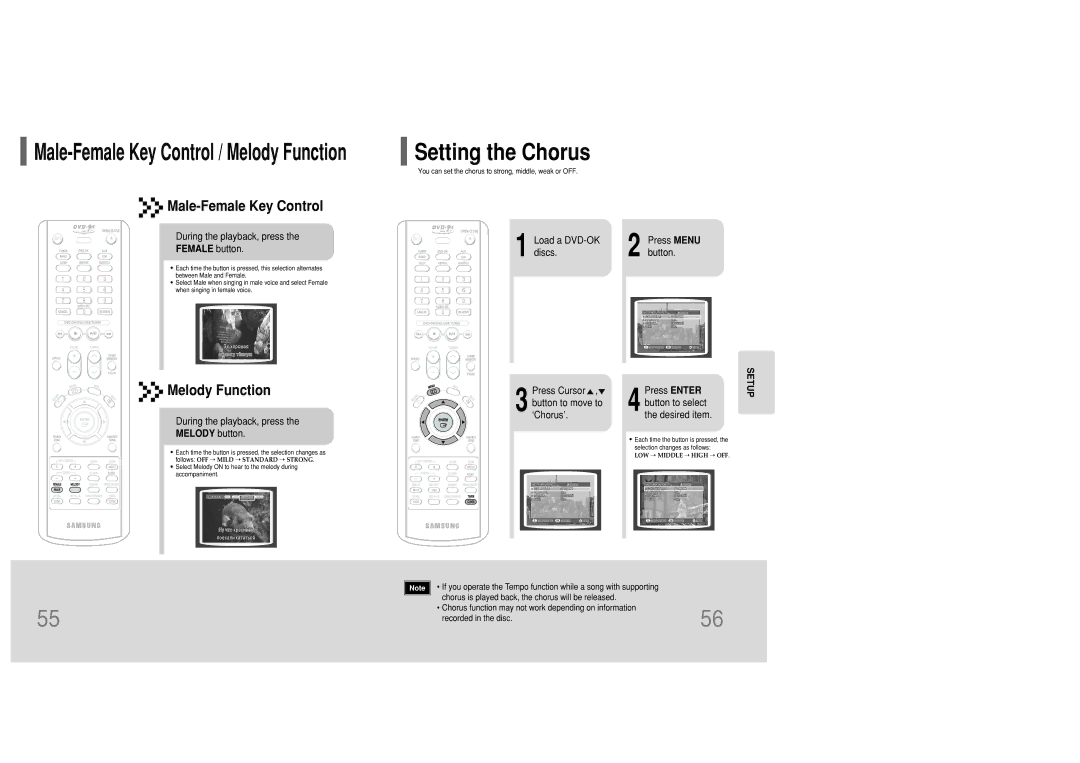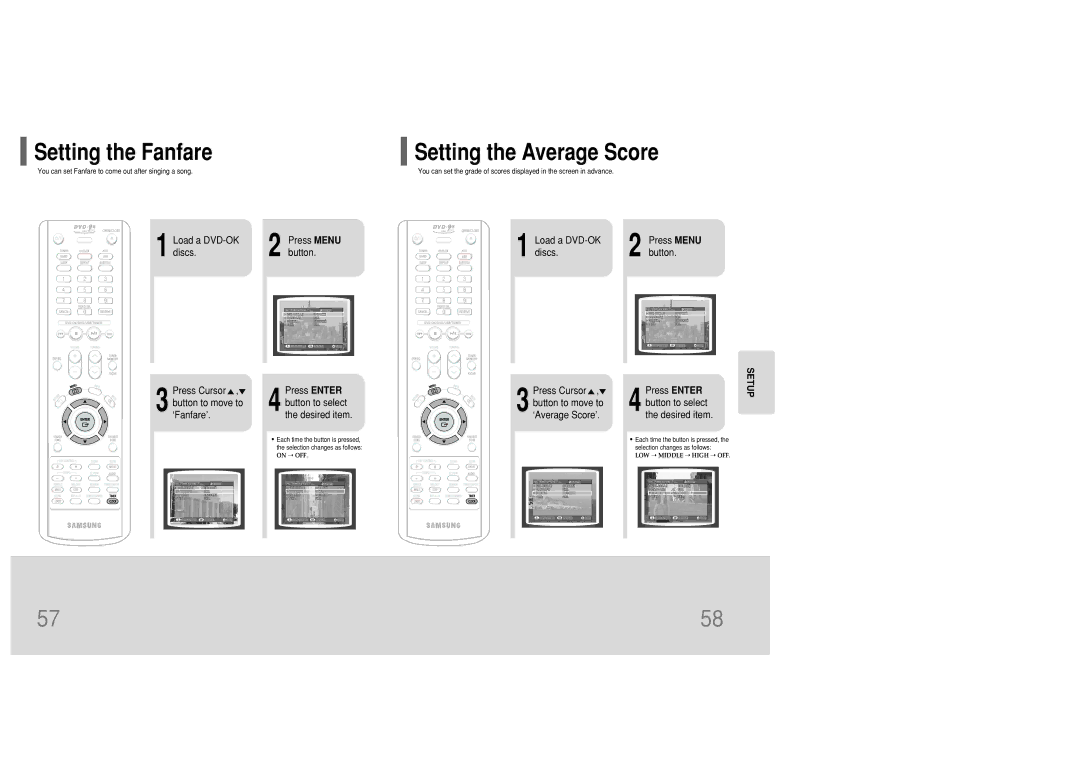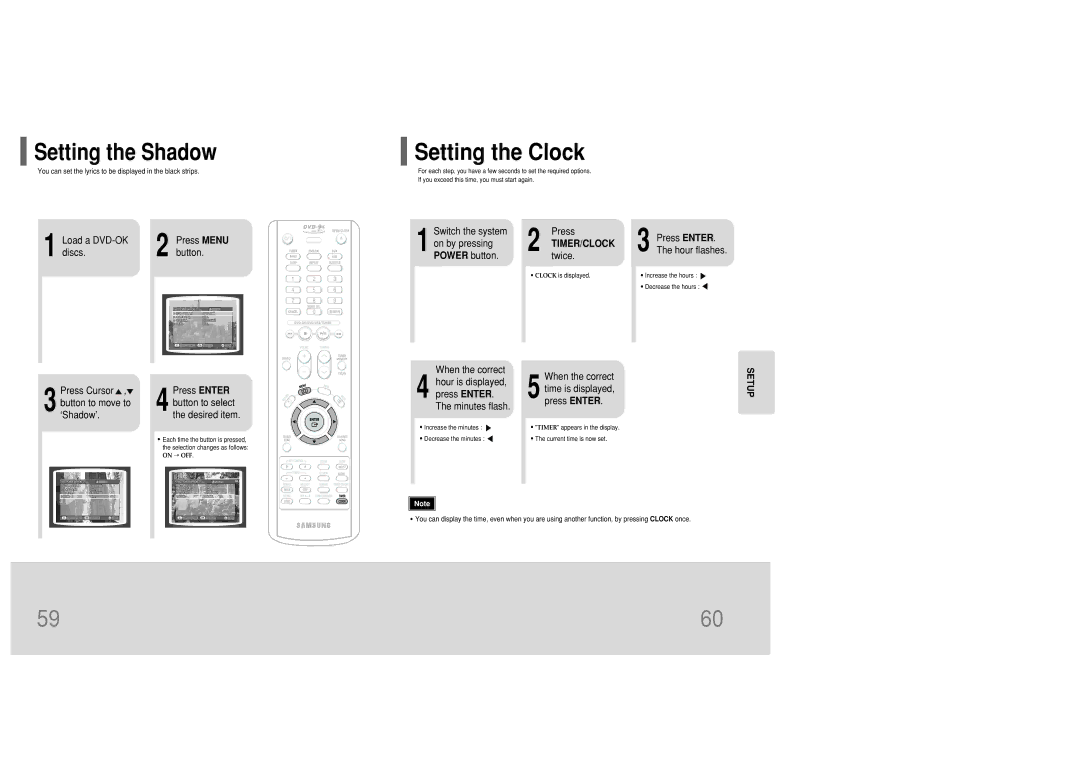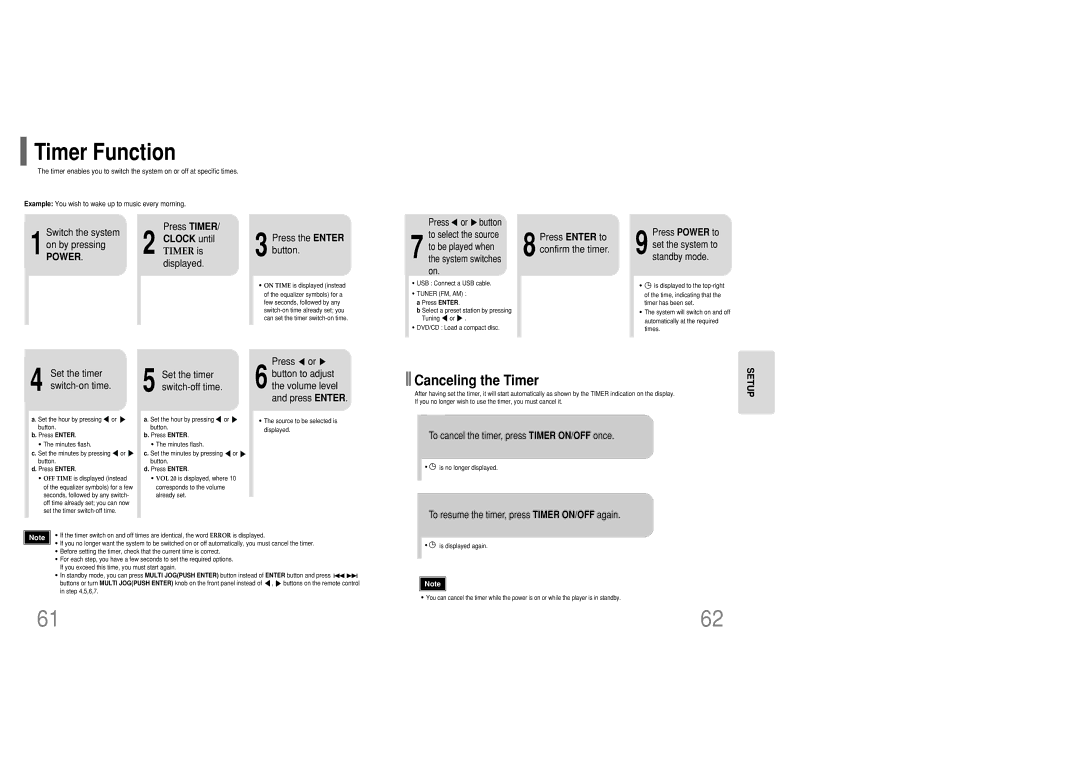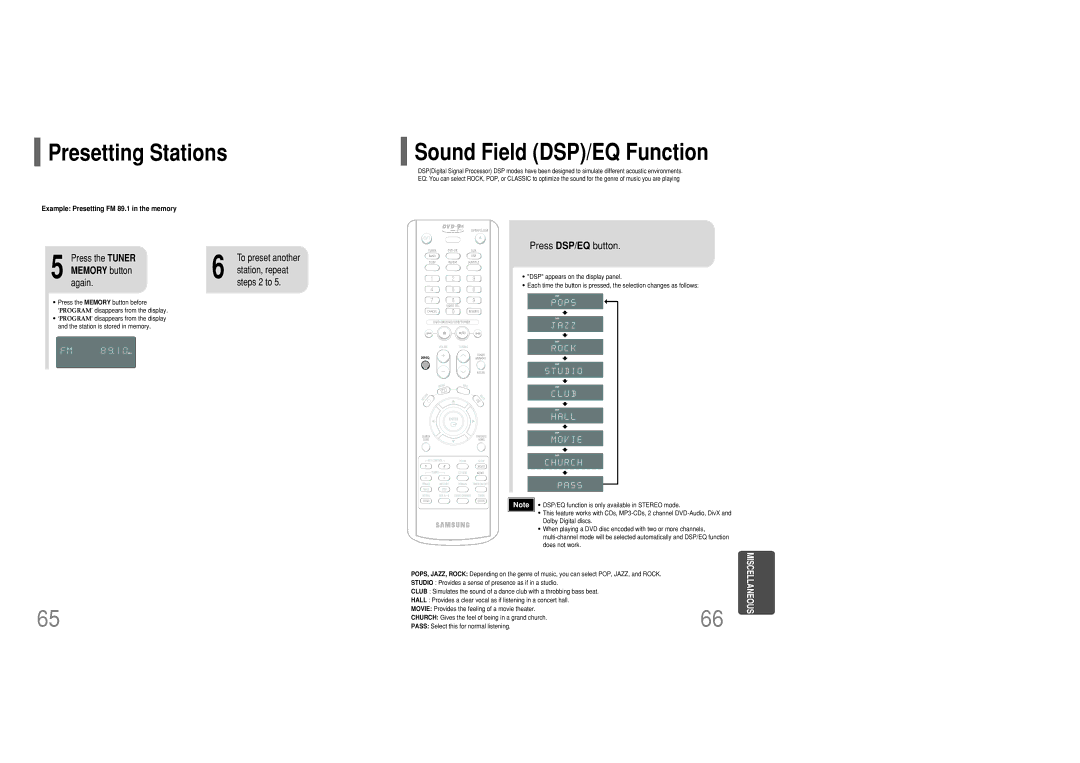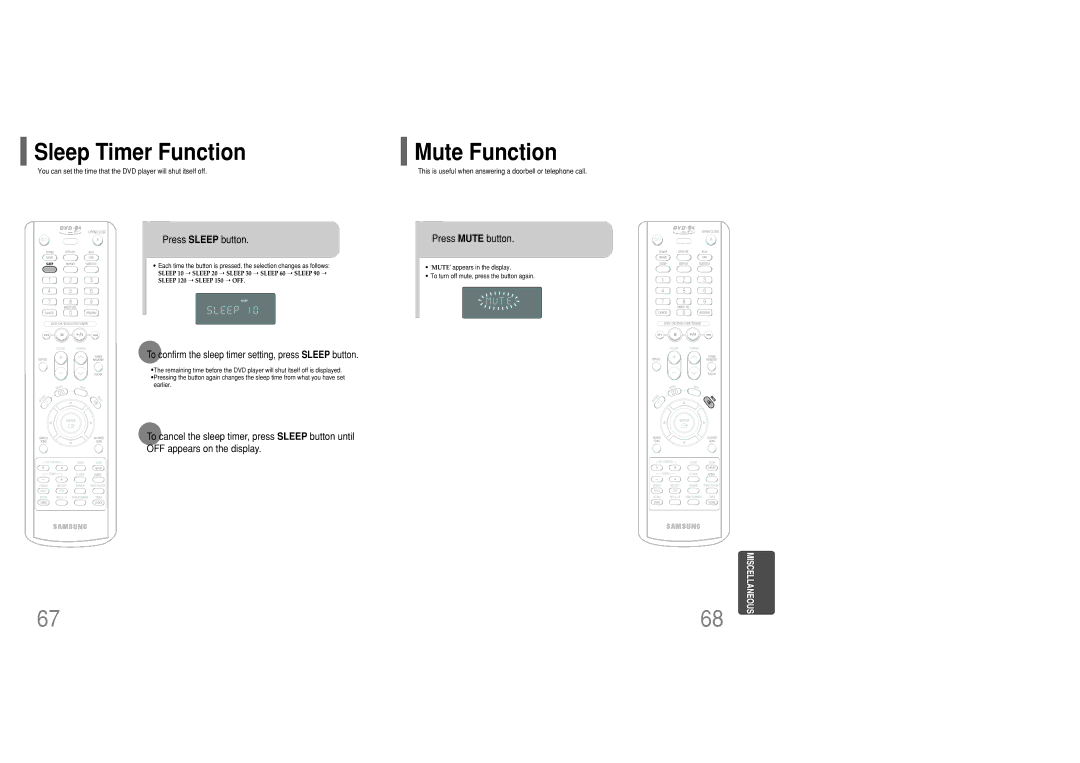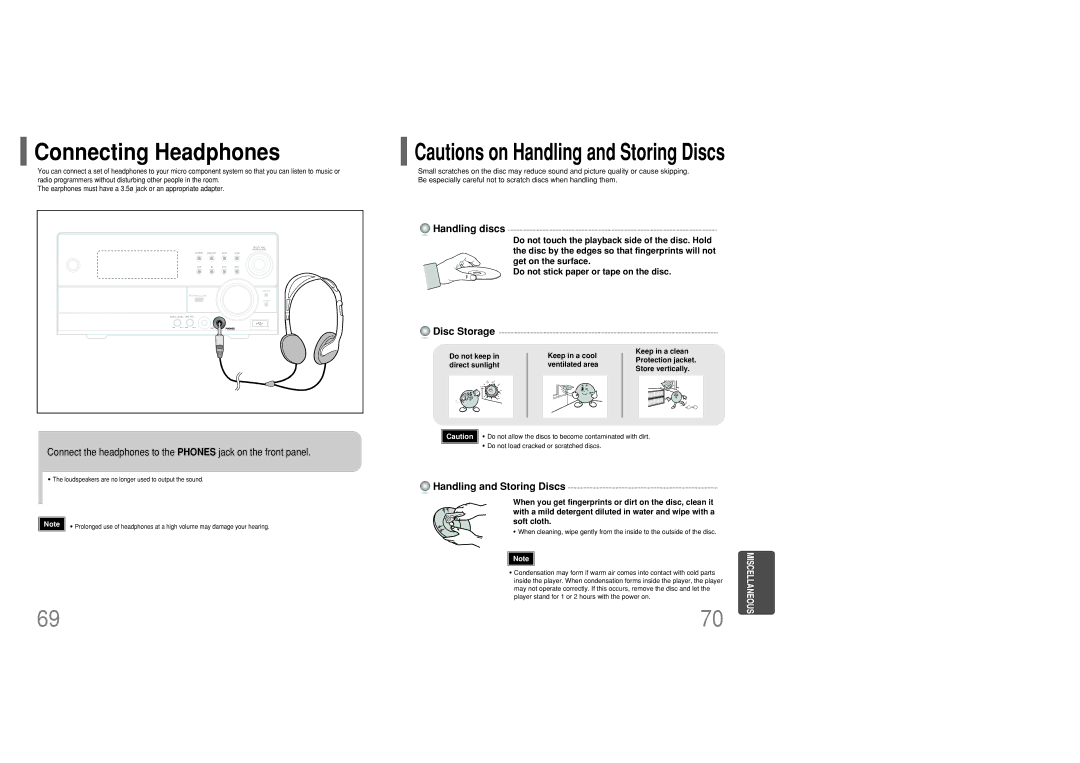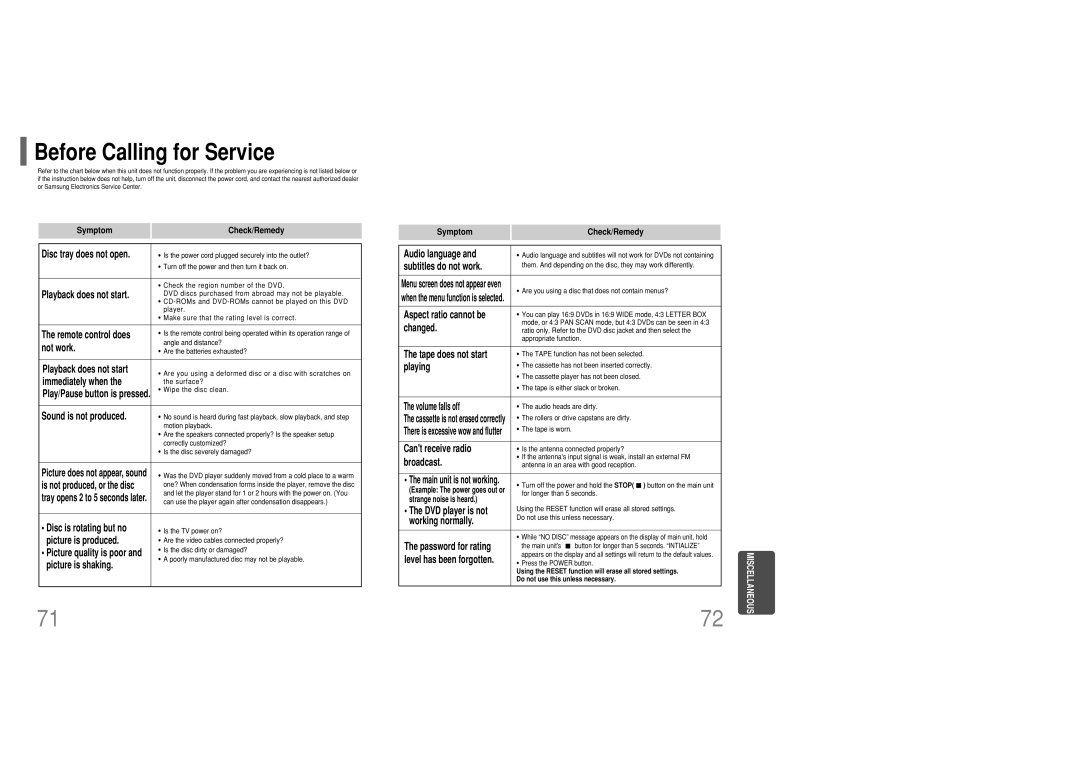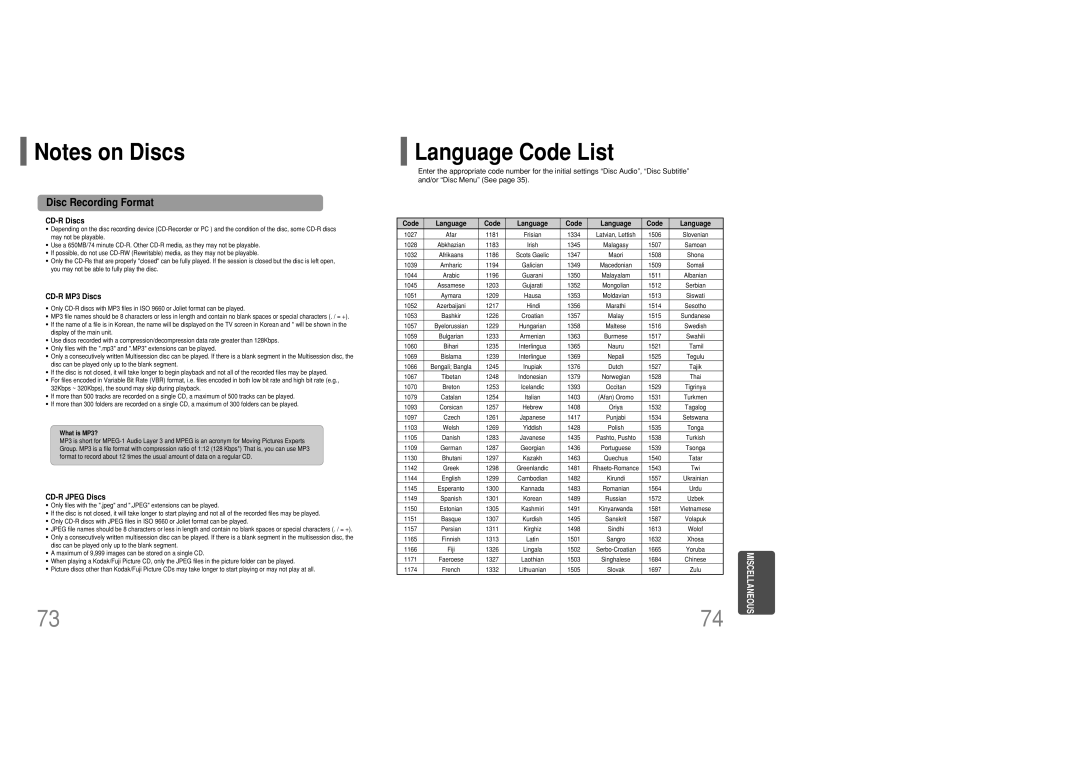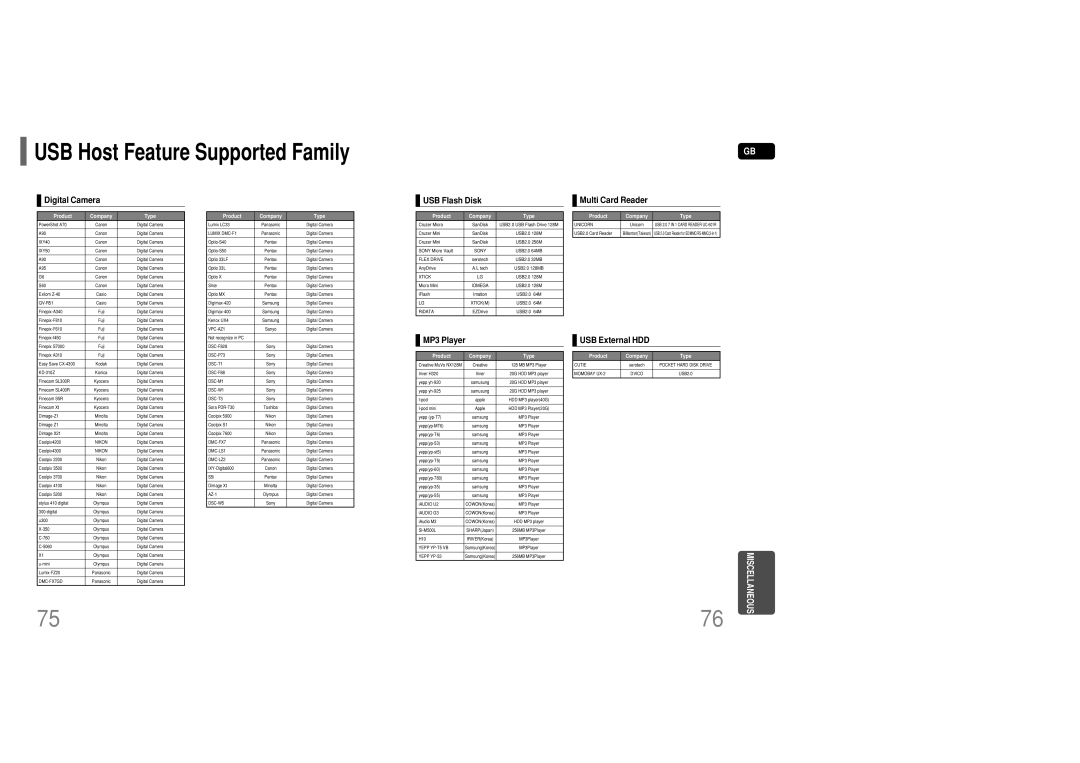![]() Selecting Audio/Subtitle Language
Selecting Audio/Subtitle Language
 Moving Directly to a Scene/Song
Moving Directly to a Scene/Song

 Audio Language Selection Function DVD
Audio Language Selection Function DVD
DVD VCD CD
Moving to a Title/Track
Moving to a Chapter
1 Press INFO button twice.
Press Cursor ![]() ,
, ![]() 2 buttons or numeric
2 buttons or numeric
buttons to select the desired audio language.
•Depending on the number of languages on a DVD disc, a different audio language (KOREAN, ENGLISH, JAPANESE, etc.) is selected each time the button is pressed.
![]()
![]() SP 2/3
SP 2/3
![]()
![]() FR 3/3
FR 3/3
1Press INFO button.
01/05 | 001/040 | 0:00:37 | 1/1 |
Moving to a Chapter
Press Cursor  ,
,  buttons
buttons
2 | Press Cursor | , | buttons | ||
or numeric buttons to select | |||||
| |||||
| the desired title/track and then | ||||
| press ENTER button. |
| |||
| 03/05 | 001/002 | 0:00:01 | 1/1 | |
Moving to a Specific Time
Press Cursor ![]() ,
, ![]() 3 buttons to move to
3 buttons to move to
Chapter display.
01/05 | 001/040 | 0:00:01 | 1/1 |
Moving to a Specific Time
Press the numeric
OPERATION
| Subtitle Language Selection Function | DVD | |
|
| ||
| 1 Press INFO button | 2 Press Cursor |
|
4 or numeric buttons to select the desired chapter and then press ENTER button.
Press Cursor ,
5 buttons to move to time display.
6 buttons to select the desired time and then press ENTER button.
twice. |
| button to move to |
| SUBTITLE display. | |
|
| |
|
|
|
|
|
|
|
|
|
01/05 | 025/040 | 0:00:01 | 1/1 | 01/05 | 025/040 | 1:17:30 | 1/1 | 01/05 | 028/040 | 1:30:00 | 1/1 |
MP3 JPEG
Press Cursor ![]() 3 button or numeric
3 button or numeric
buttons to select the desired subtitle.
EN 1/3 | EN 01/ 03 |
| OFF |
| |||
|
|
|
|
![]() SP 02/ 03
SP 02/ 03
![]() FR 03/ 03
FR 03/ 03
![]() OFF / 03
OFF / 03
Note |
•You can use the SUBTITLE button on the remote control to select a subtitle language.
•Depending on the disc, the Subtitle and Audio Language functions may not work.
Press the numeric buttons.
•The selected file will be played.
•An MP3 or JPEG disc cannot be moved from the disc information screen.
•When playing an MP3 or JPEG disc, you cannot use ![]() ,
,![]() to move a folder.
to move a folder.
To move a folder, press ![]() (Stop) and then press
(Stop) and then press ![]() ,
,![]() .
.
Note |
•You can press ![]()
![]()
![]()
![]() on the remote control to move directly to the desired title, chapter, or track.
on the remote control to move directly to the desired title, chapter, or track.
•Depending on the disc, you may not be able to move to the selected title or time.
29 | 30 |