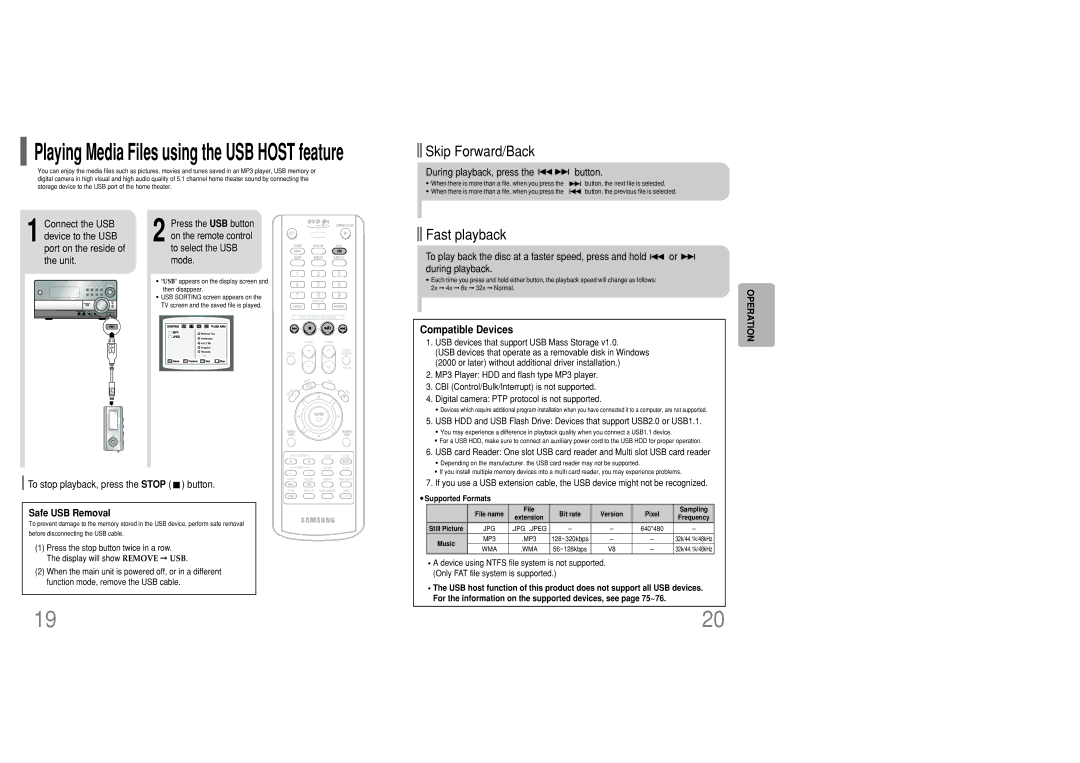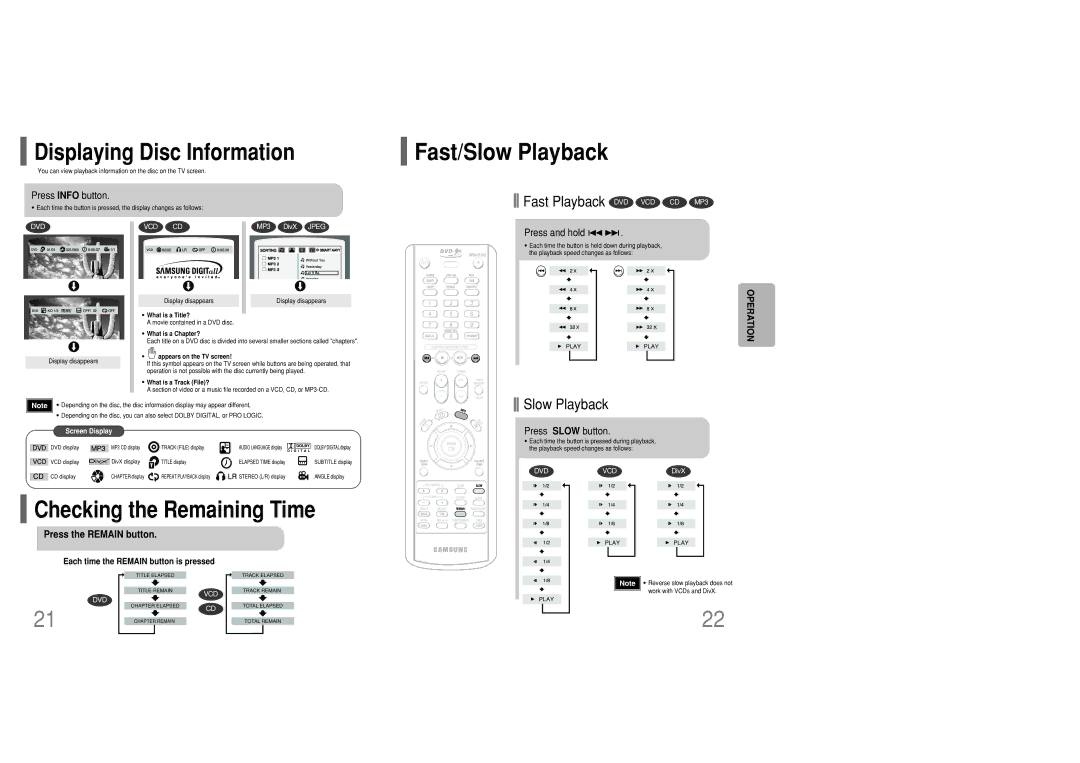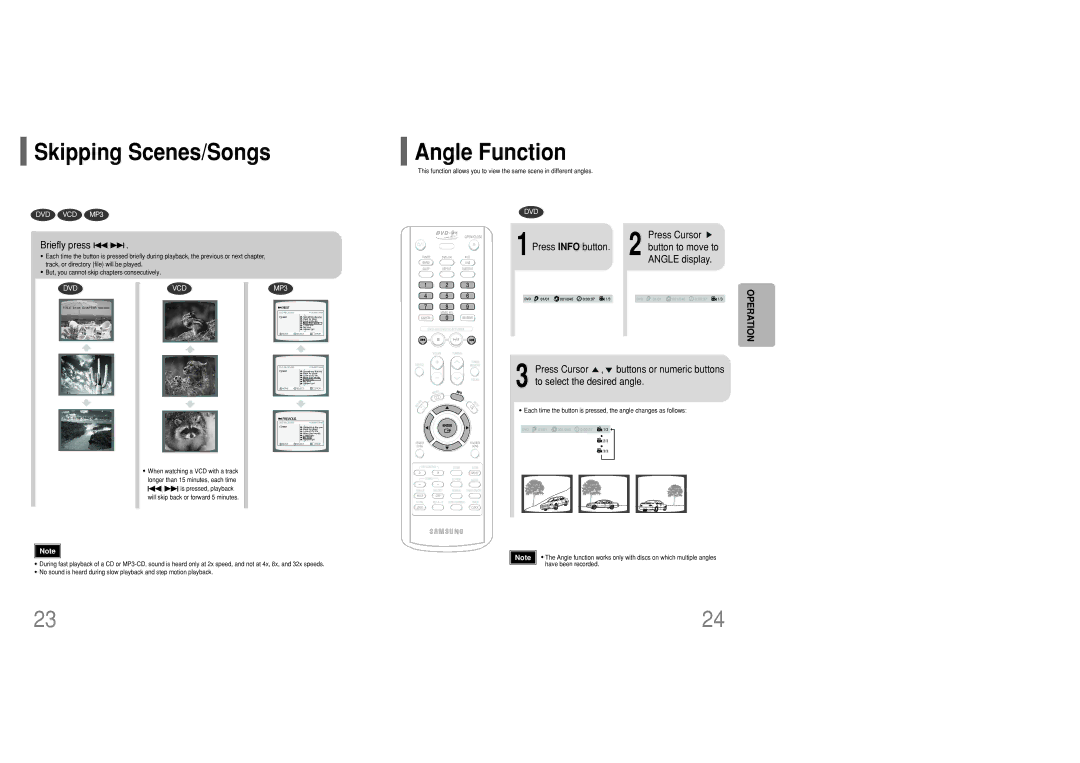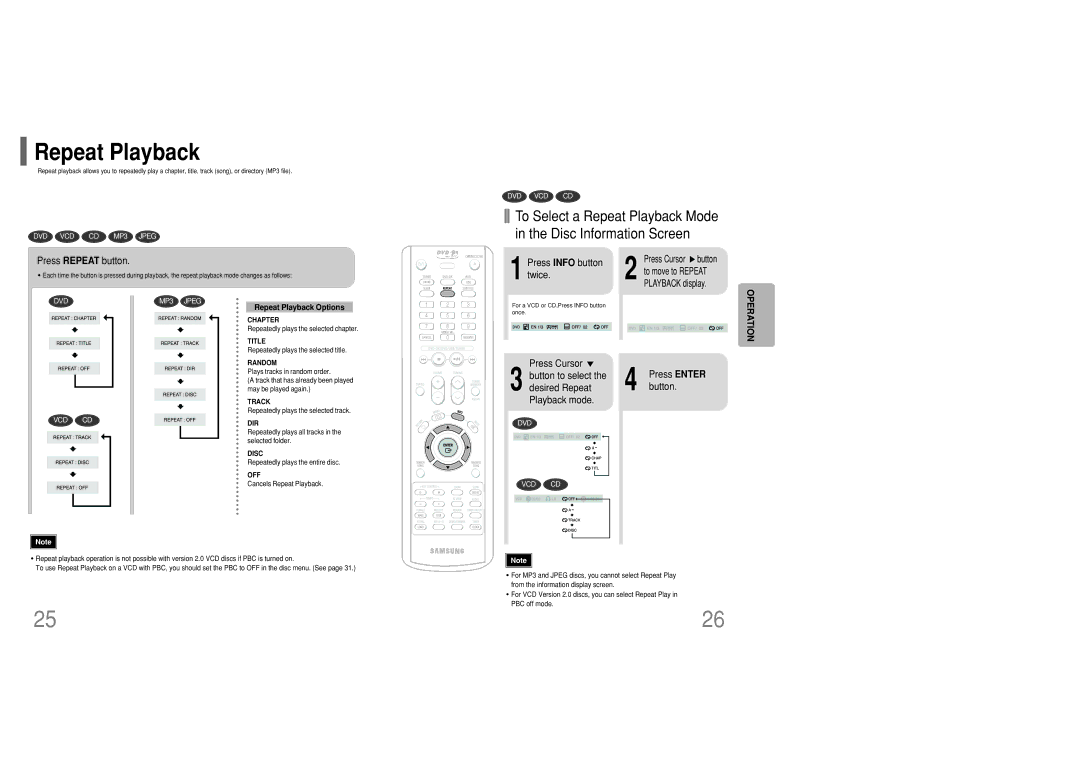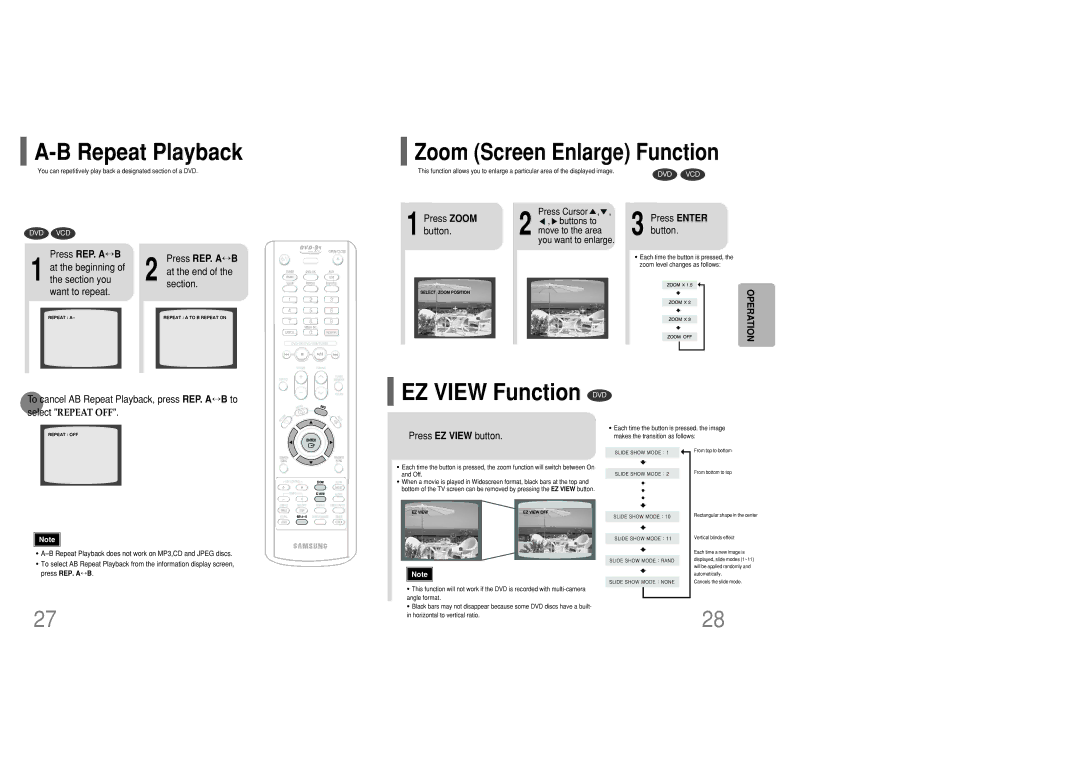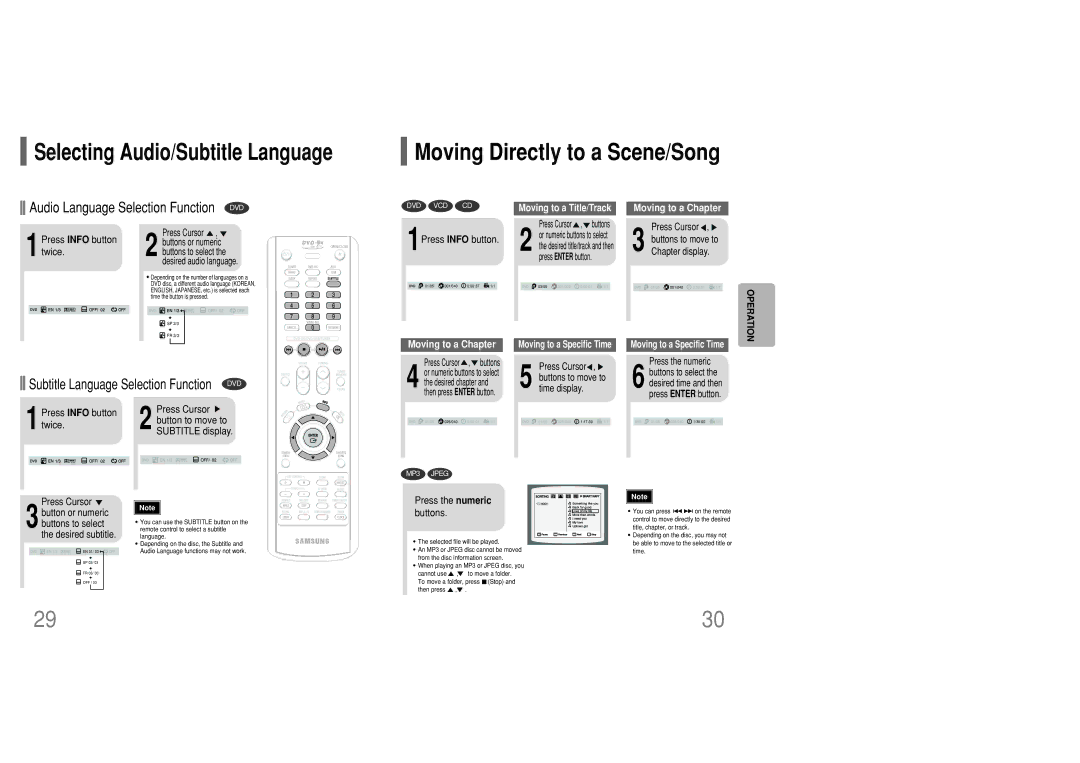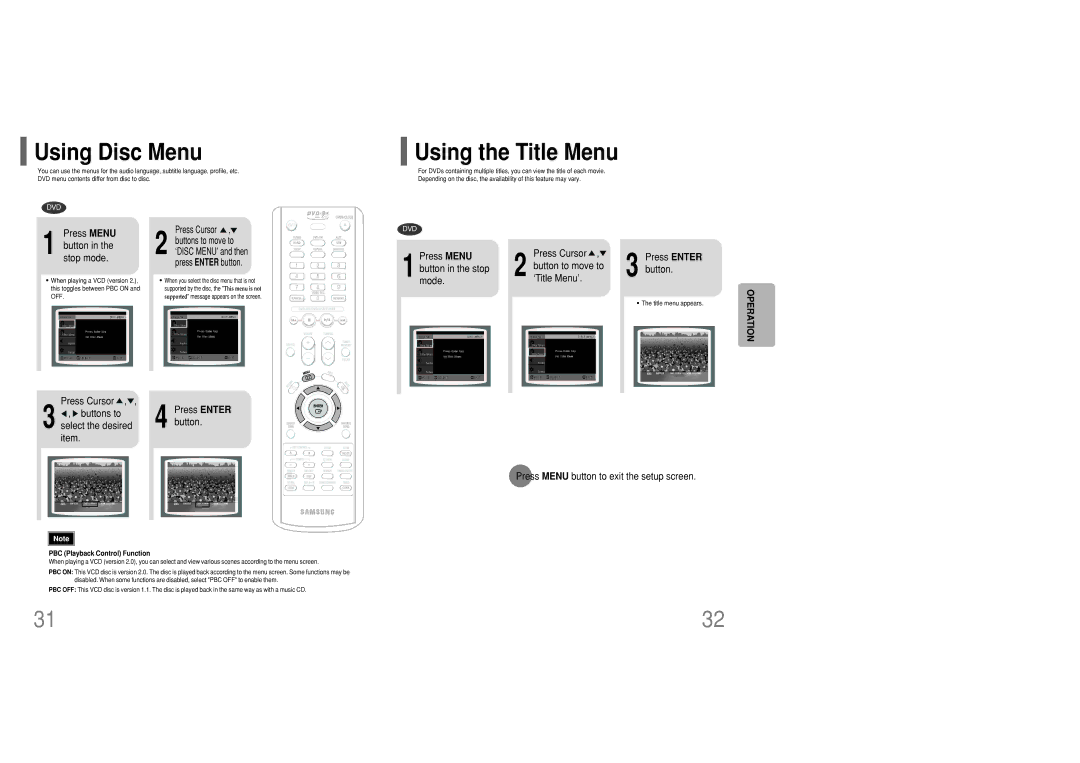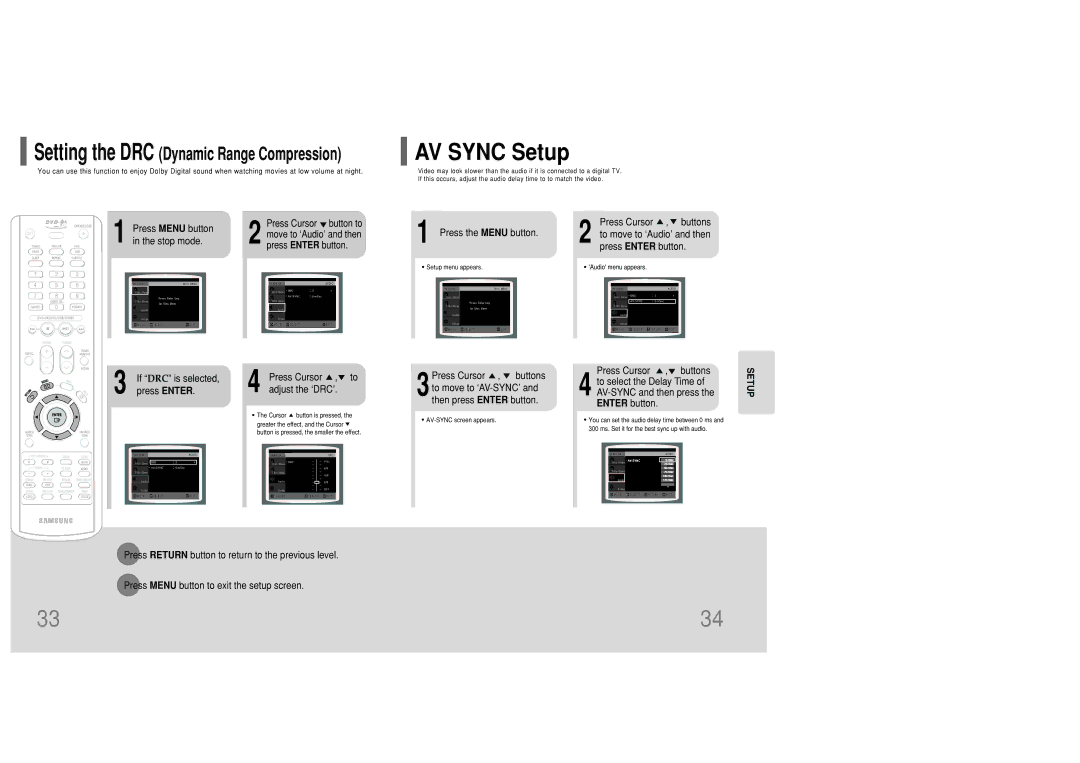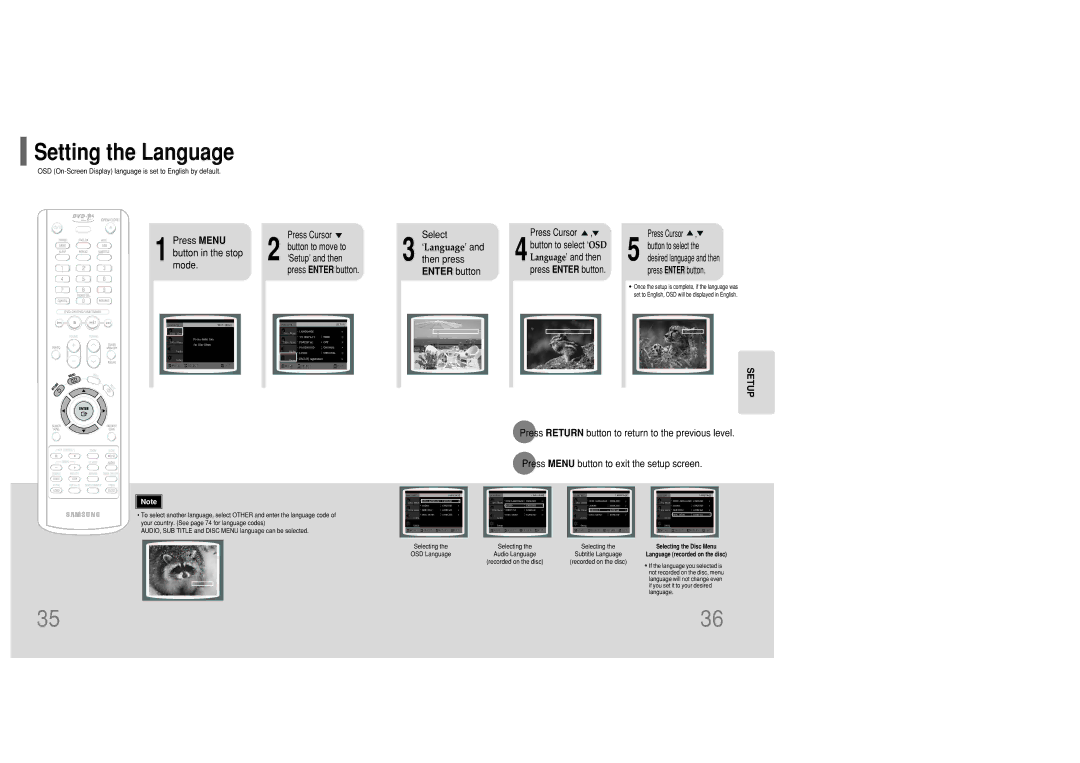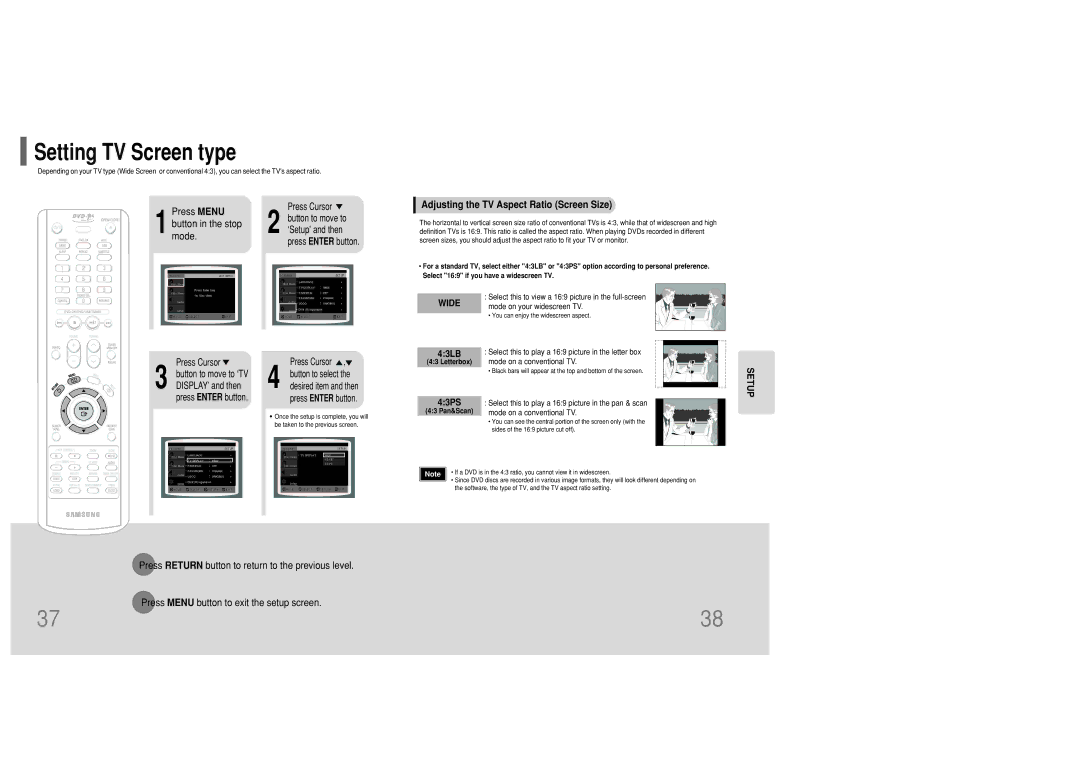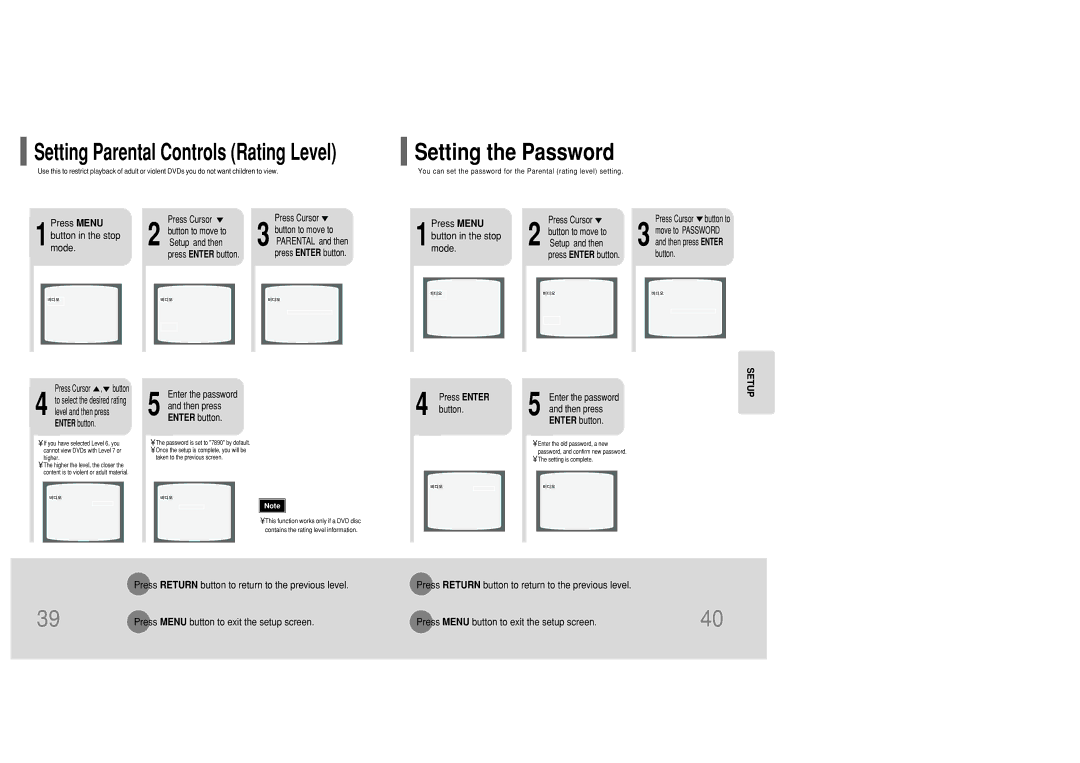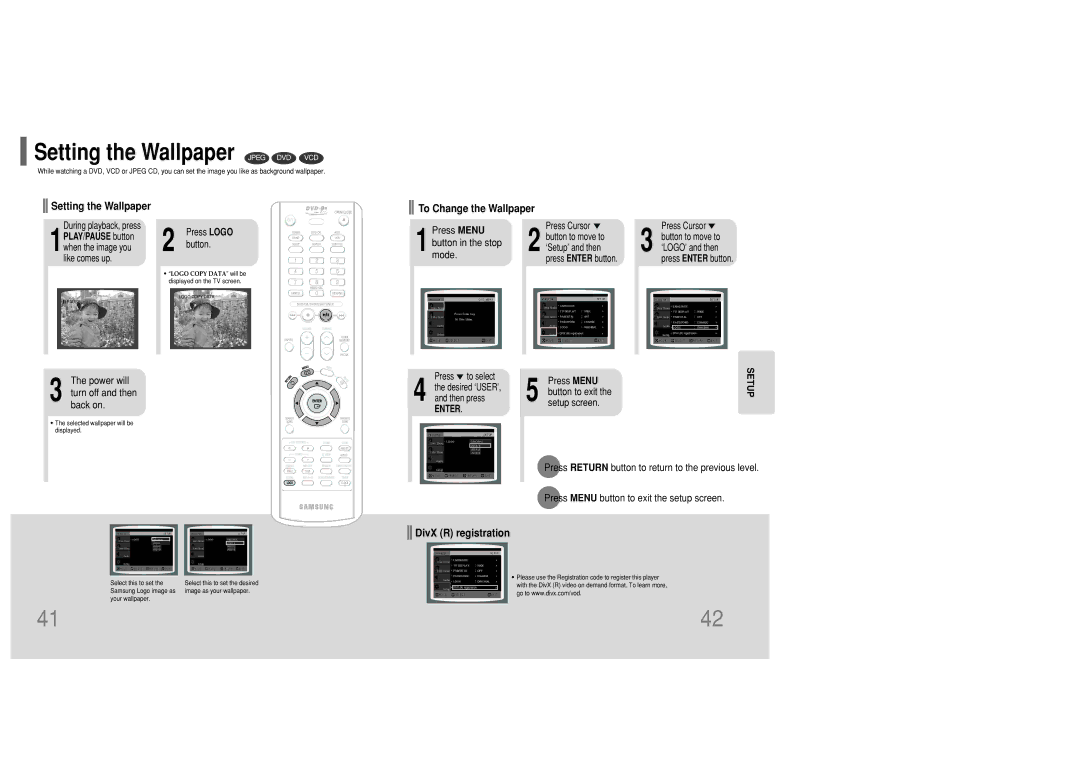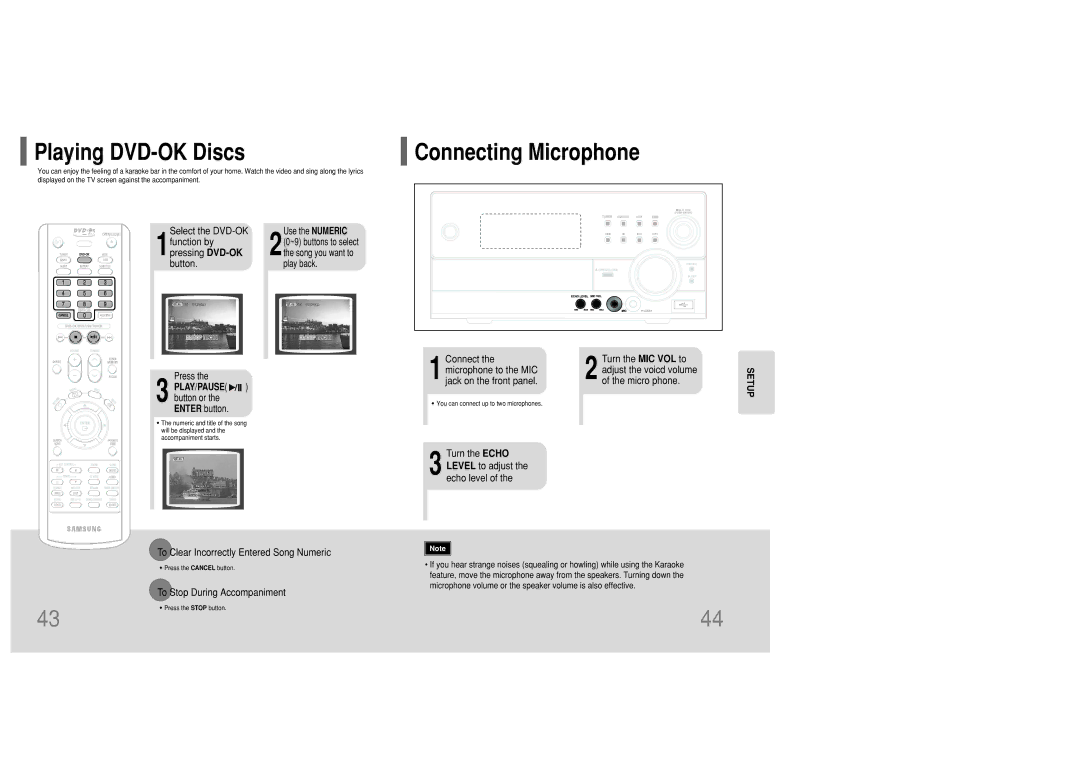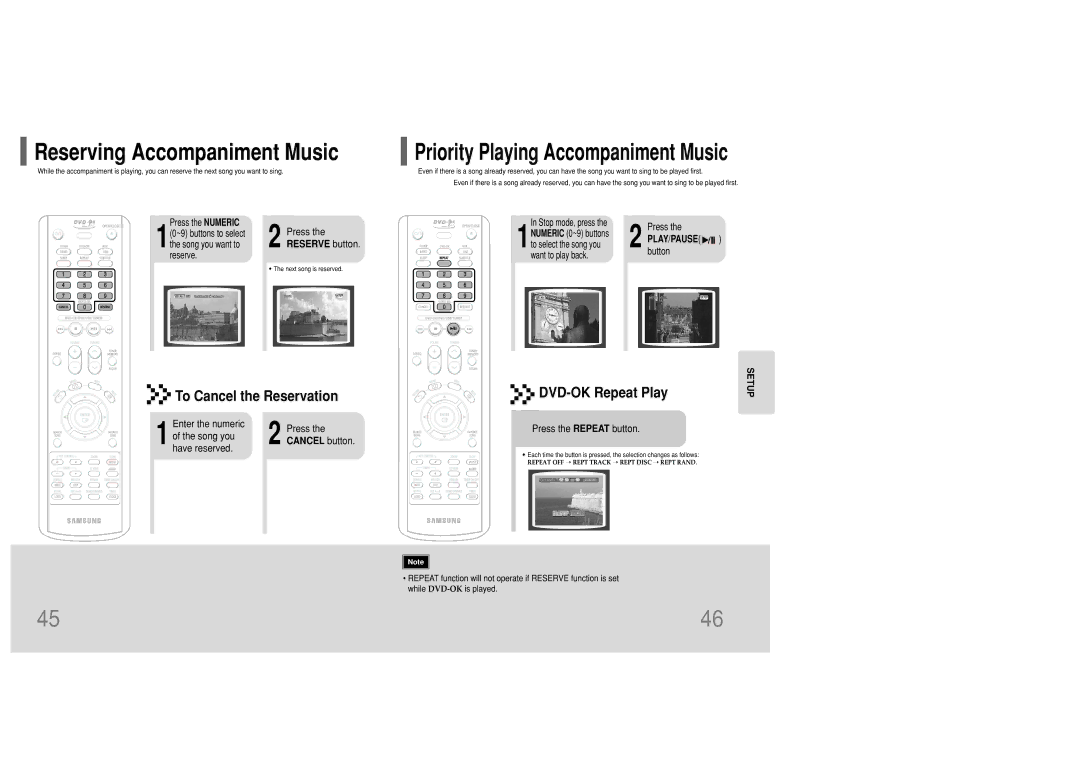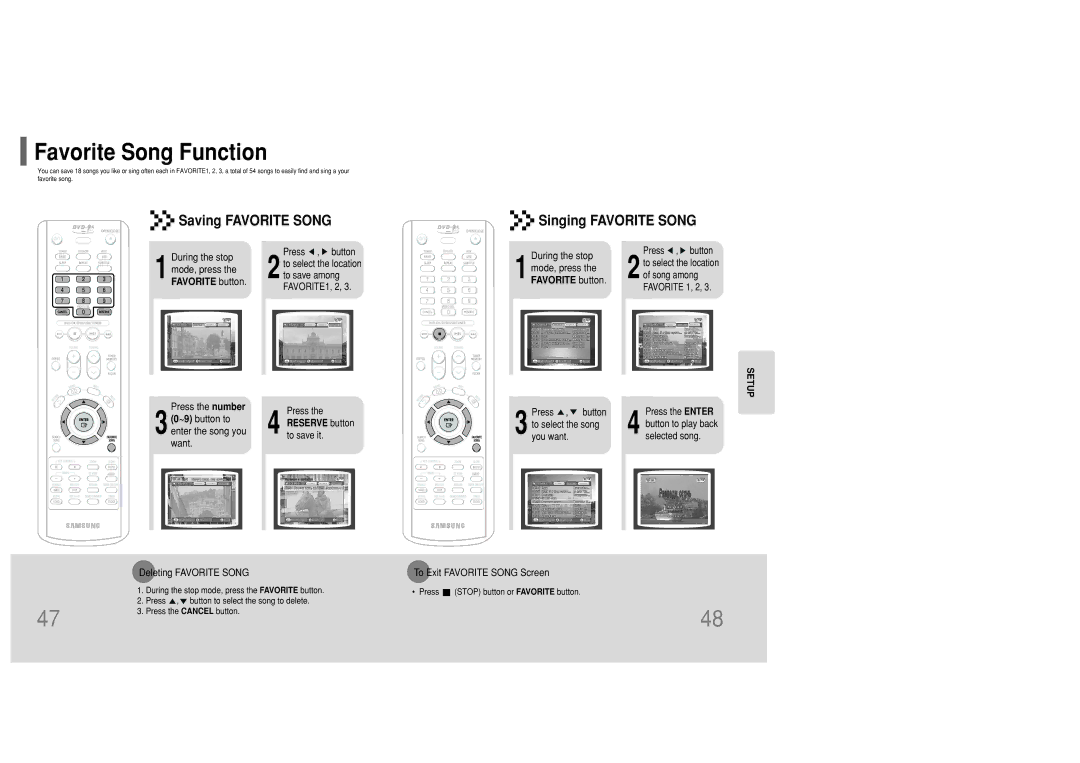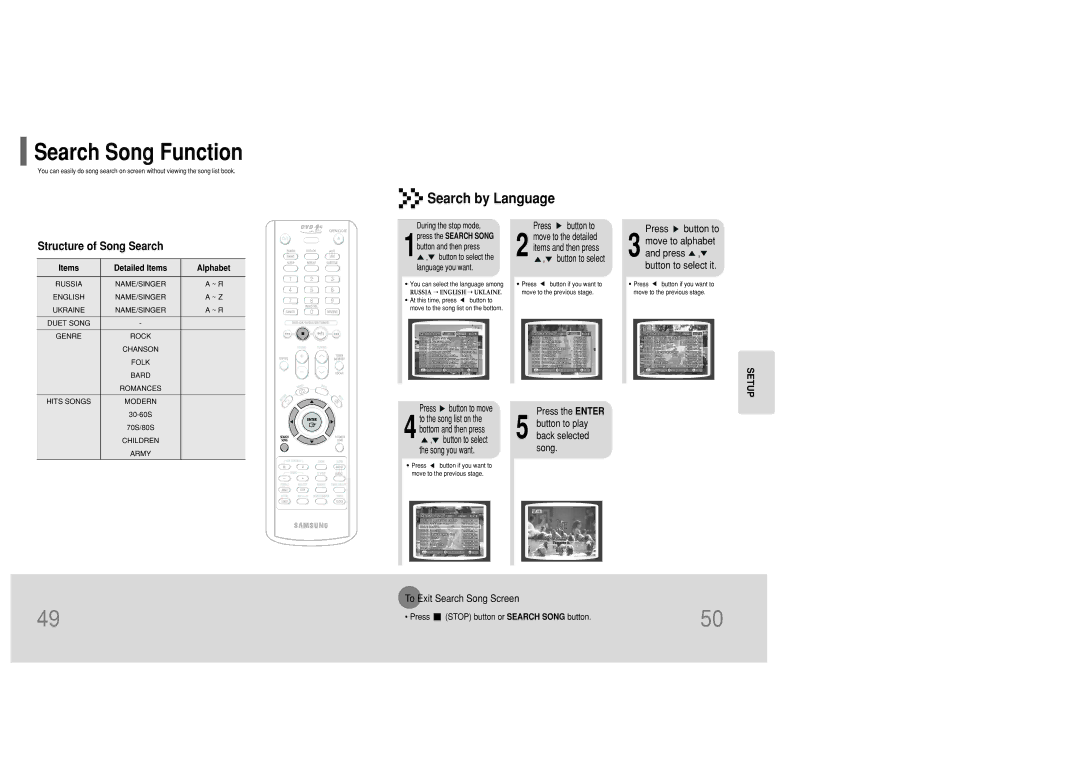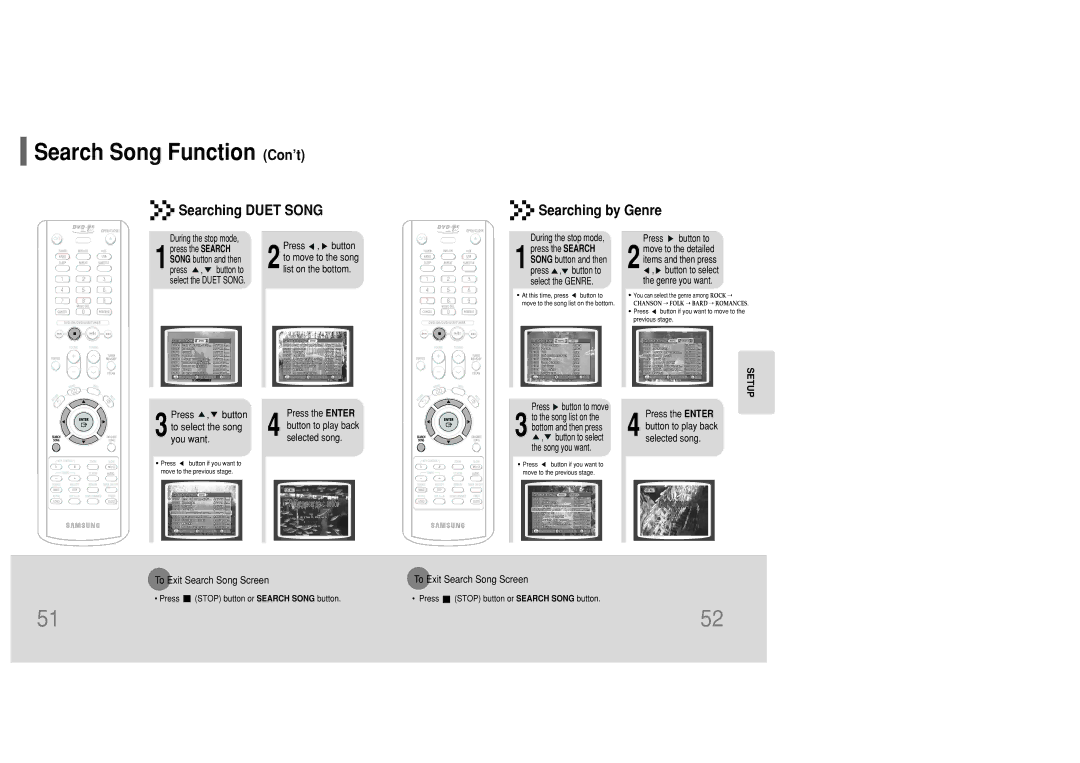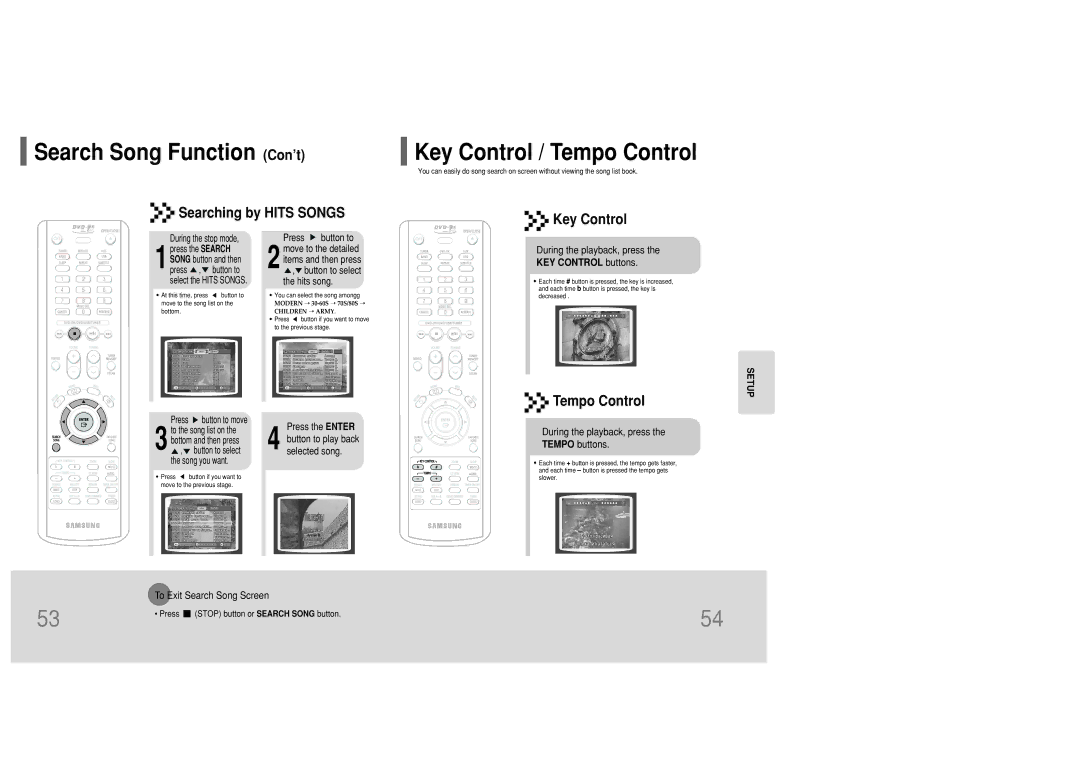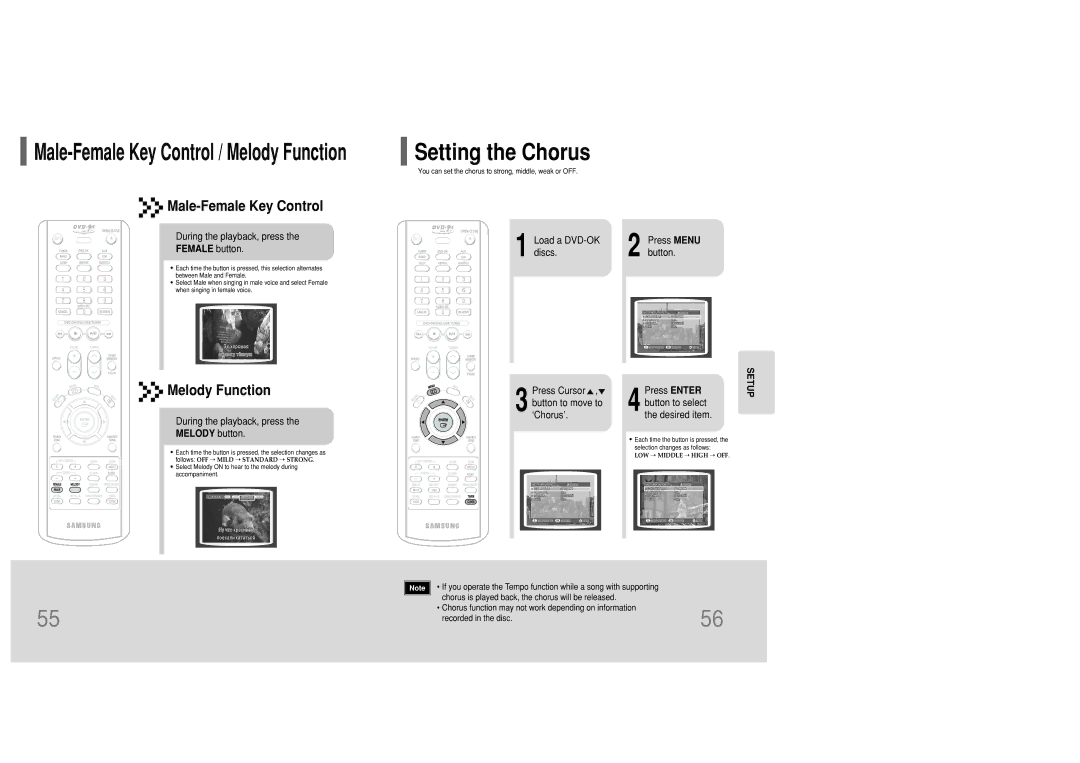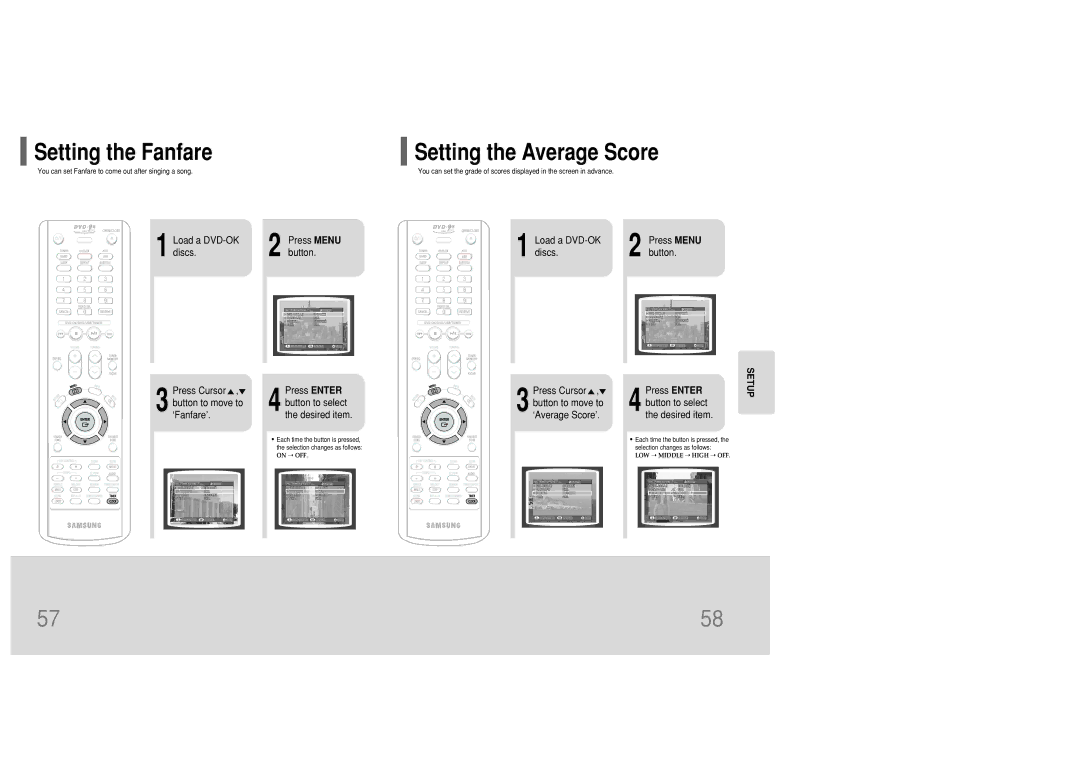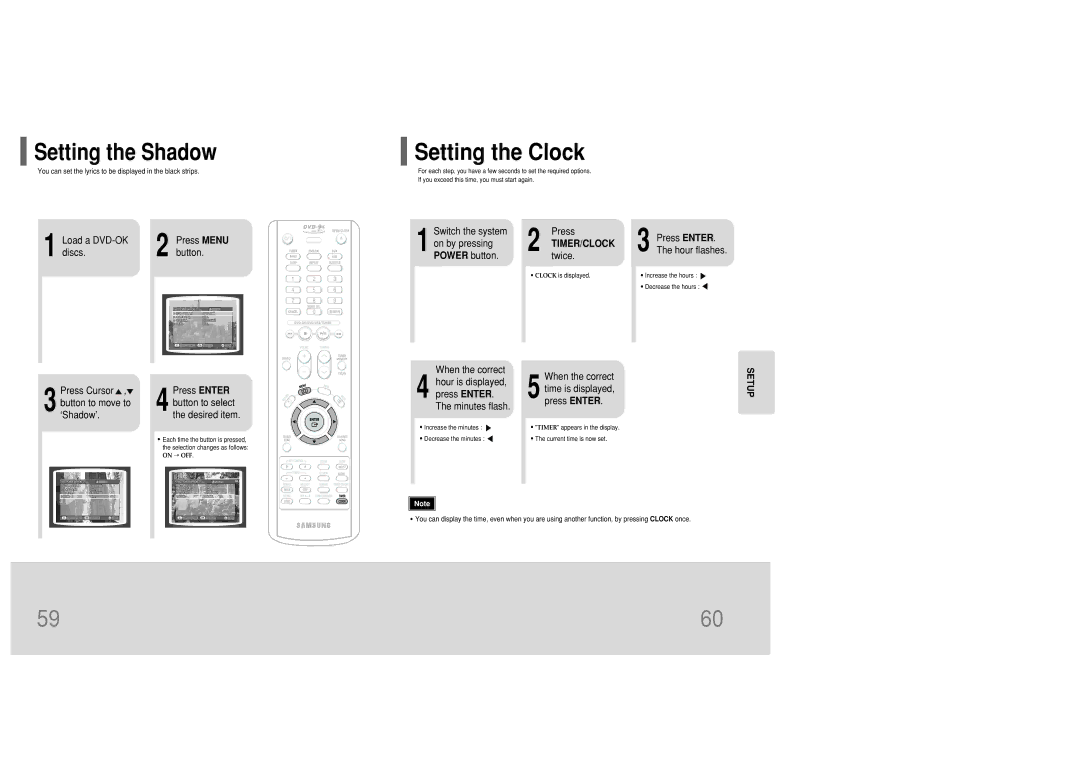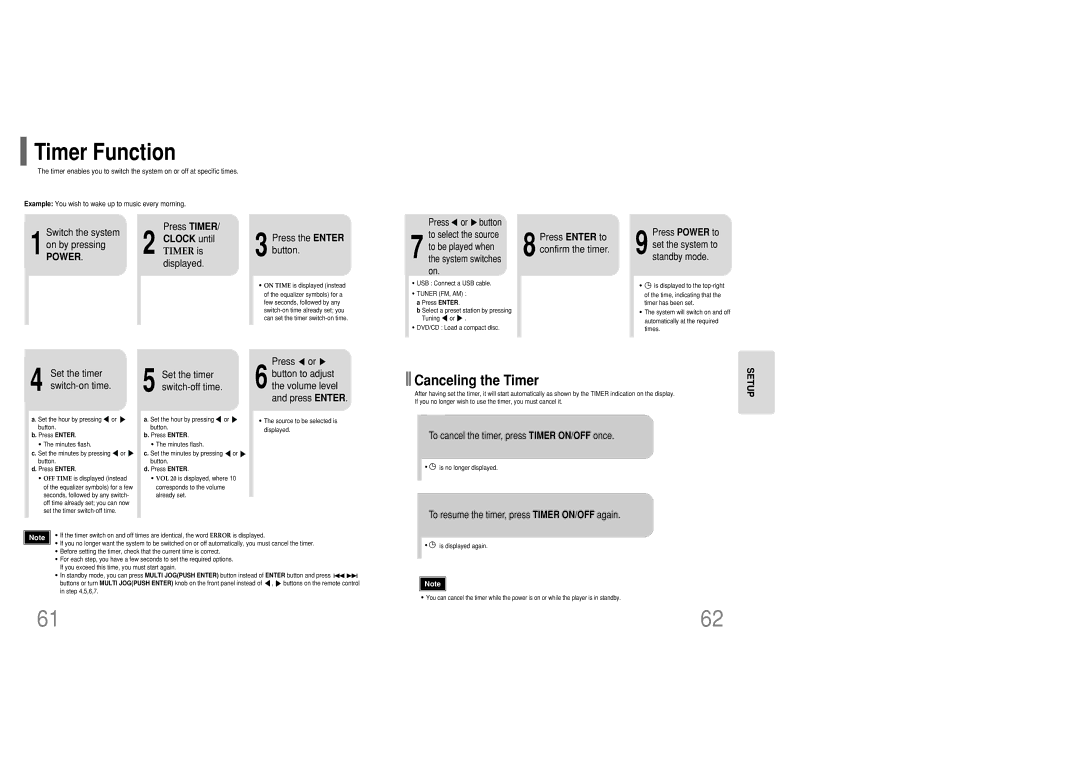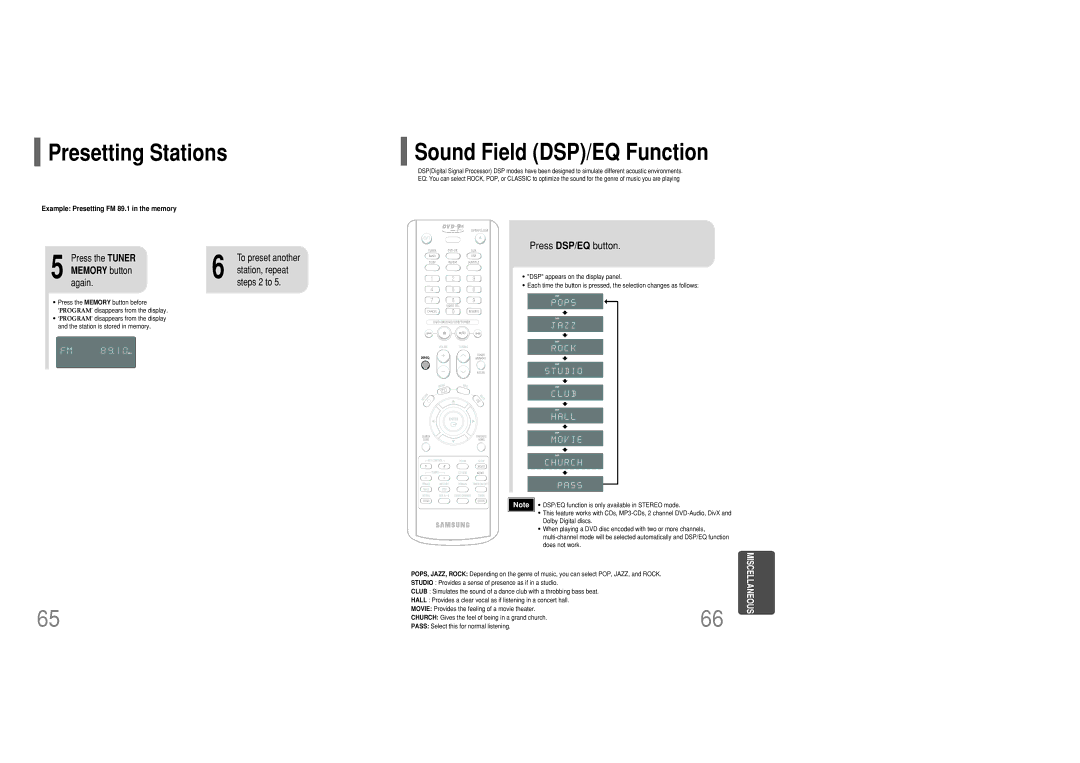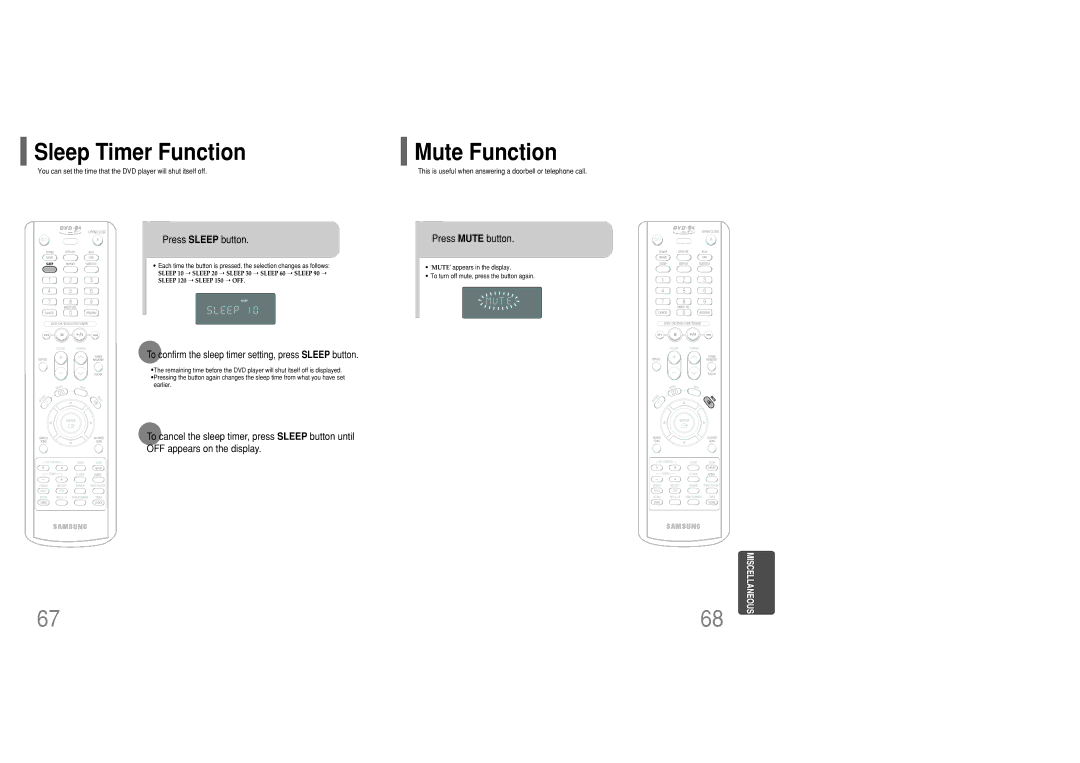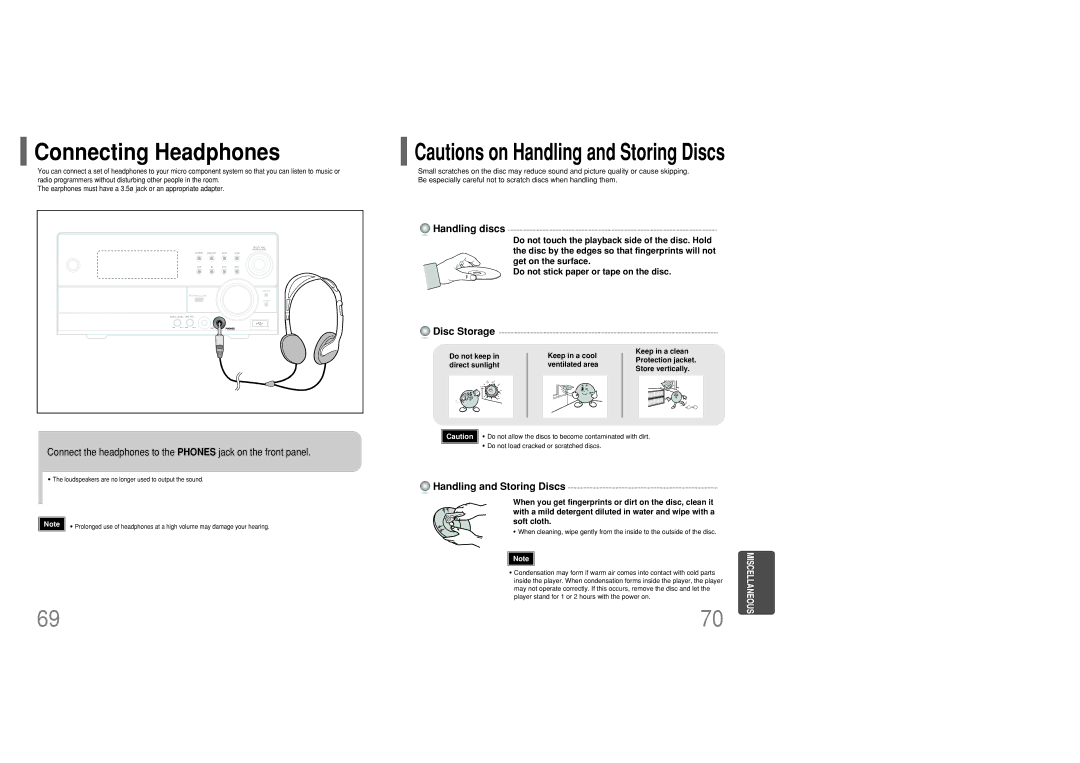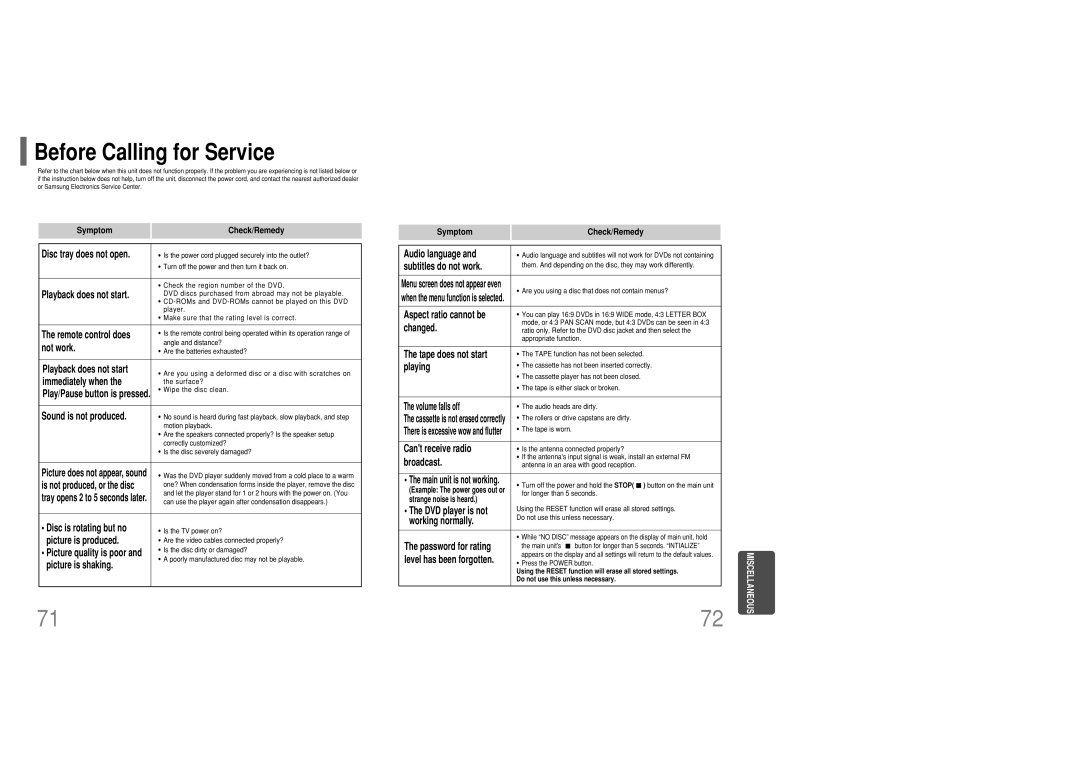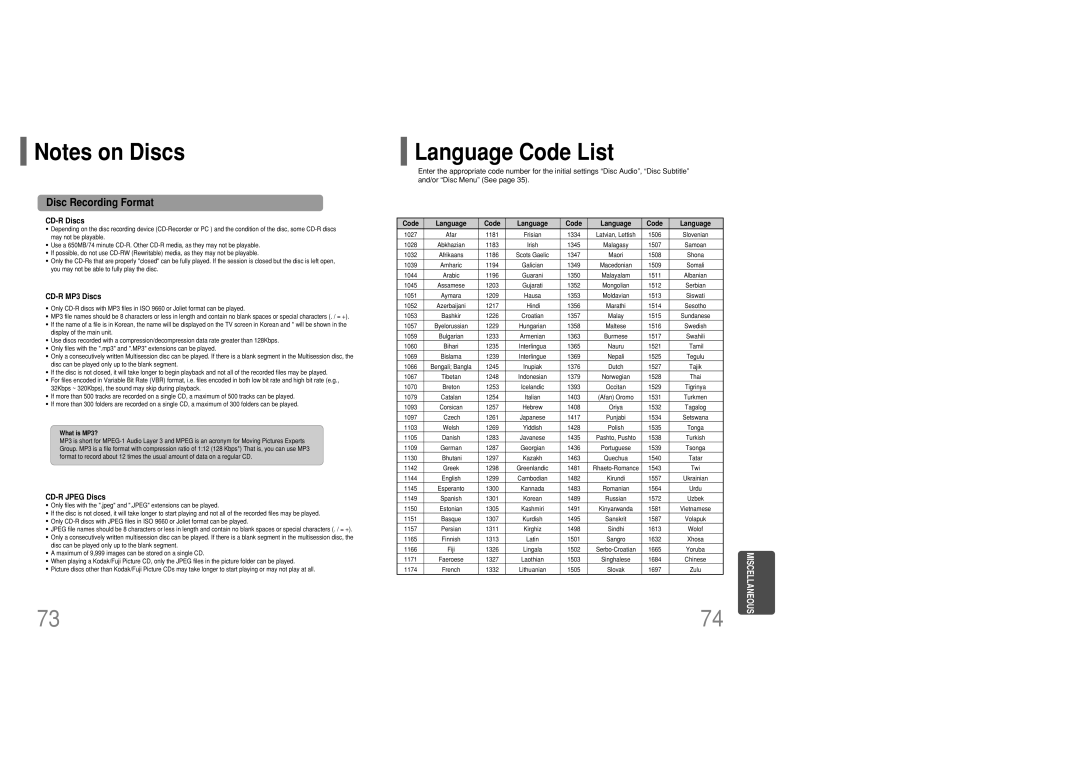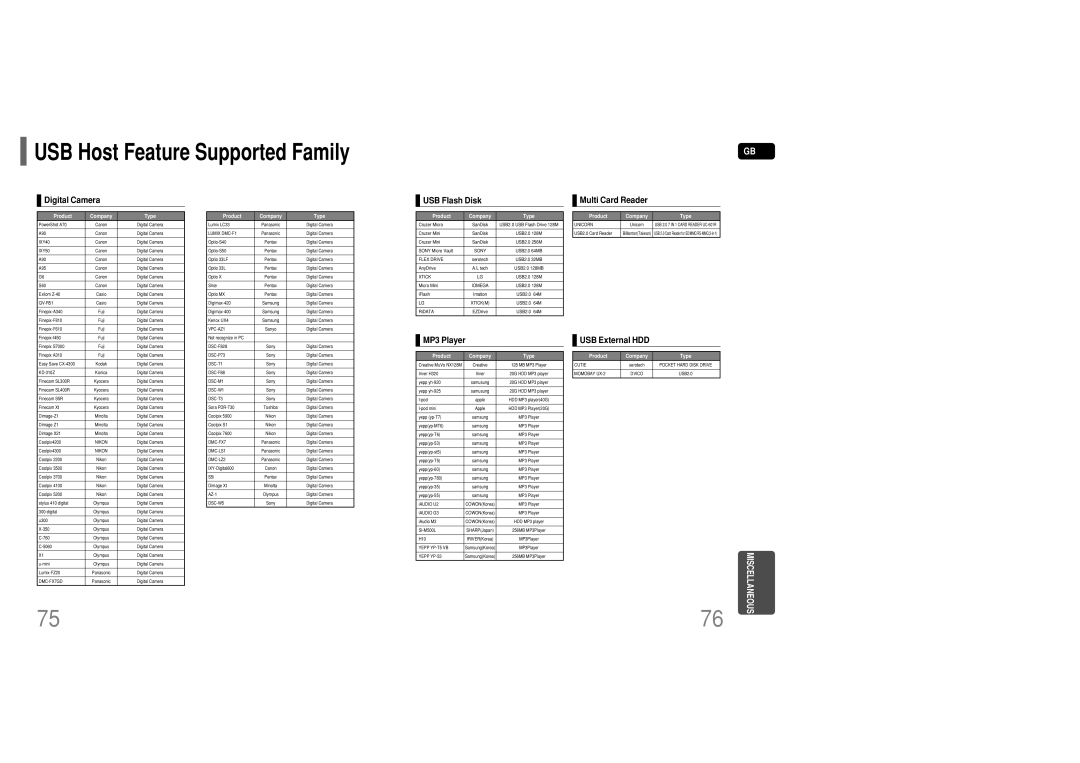Playing
Playing DVD-OK Discs
You can enjoy the feeling of a karaoke bar in the comfort of your home. Watch the video and sing along the lyrics
displayed on the TV screen against the accompaniment.
Select the | Use | the NUMERIC |
function by | (0~9) buttons to select | |
1pressing | 2the song you want to | |
button. | play back. | |
 Connecting Microphone
Connecting Microphone
Press the
3 PLAY/PAUSE( ![]()
![]()
![]() ) button or the ENTER button.
) button or the ENTER button.
• The numeric and title of the song will be displayed and the accompaniment starts.
Connect the
1 microphone to the MIC jack on the front panel.
•You can connect up to two microphones.
Turn the ECHO
3 LEVEL to adjust the echo level of the
Turn the MIC VOL to
2 adjust the voicd volume
of the micro phone.
SETUP
To Clear Incorrectly Entered Song Numeric
•Press the CANCEL button.
To Stop During Accompaniment
Note |
•If you hear strange noises (squealing or howling) while using the Karaoke feature, move the microphone away from the speakers. Turning down the microphone volume or the speaker volume is also effective.
43
• Press the STOP button.
44