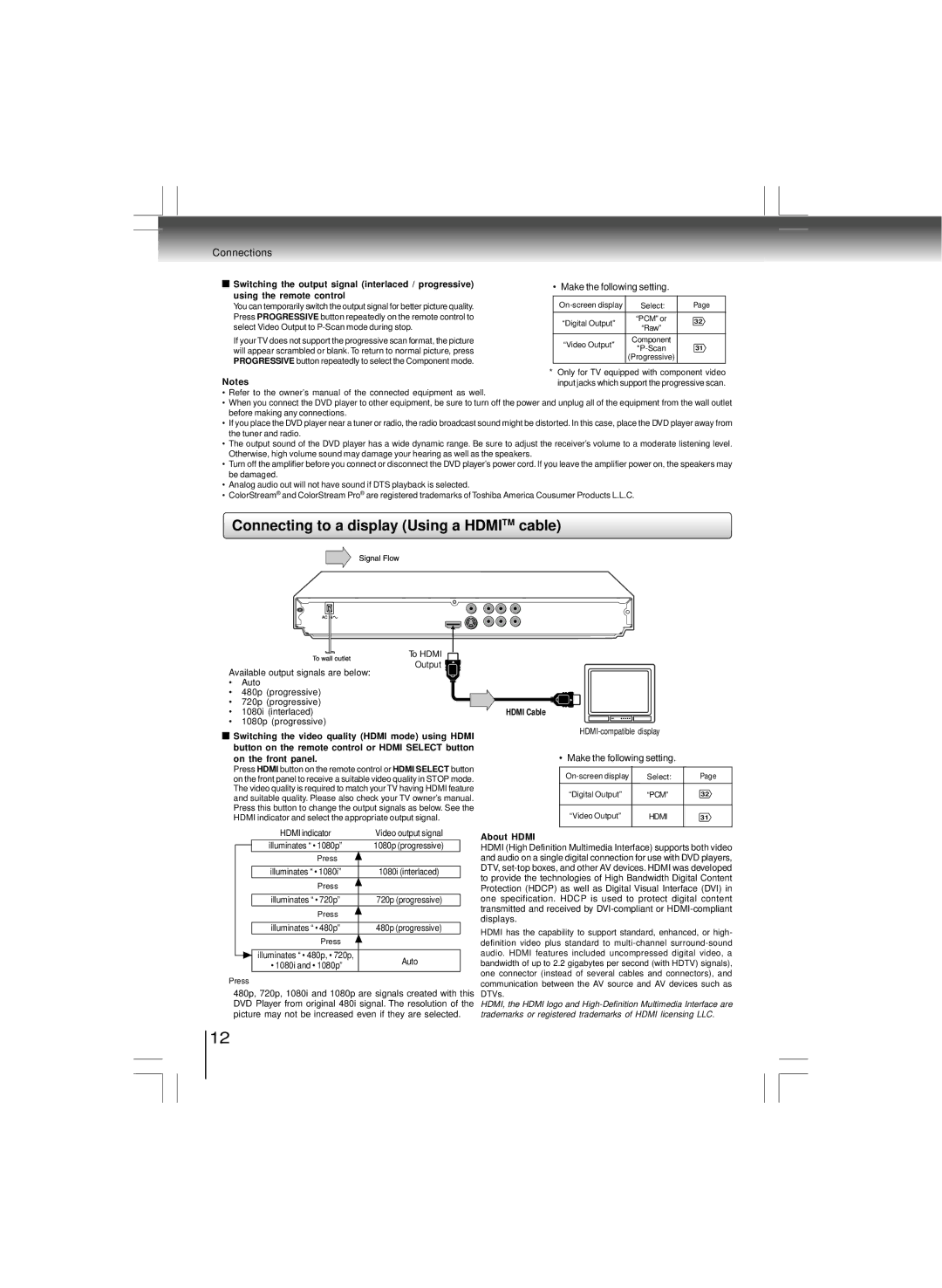Connections
Switching the output signal (interlaced / progressive) using the remote control
You can temporarily switch the output signal for better picture quality. Press PROGRESSIVE button repeatedly on the remote control to select Video Output to
If your TV does not support the progressive scan format, the picture will appear scrambled or blank. To return to normal picture, press PROGRESSIVE button repeatedly to select the Component mode.
Notes
• Make the following setting.
Select: | Page | ||
|
|
| |
“Digital Output” | “PCM” or | 32 | |
“Raw” | |||
|
| ||
“Video Output” | Component |
| |
31 | |||
| |||
| (Progressive) |
| |
|
|
|
*Only for TV equipped with component video input jacks which support the progressive scan.
•Refer to the owner’s manual of the connected equipment as well.
•When you connect the DVD player to other equipment, be sure to turn off the power and unplug all of the equipment from the wall outlet before making any connections.
•If you place the DVD player near a tuner or radio, the radio broadcast sound might be distorted. In this case, place the DVD player away from the tuner and radio.
•The output sound of the DVD player has a wide dynamic range. Be sure to adjust the receiver’s volume to a moderate listening level. Otherwise, high volume sound may damage your hearing as well as the speakers.
•Turn off the amplifier before you connect or disconnect the DVD player’s power cord. If you leave the amplifier power on, the speakers may be damaged.
•Analog audio out will not have sound if DTS playback is selected.
•ColorStream® and ColorStream Pro® are registered trademarks of Toshiba America Cousumer Products L.L.C.
Connecting to a display (Using a HDMITM cable)
To HDMI
Output
Available output signals are below:
• Auto
•480p (progressive)
•720p (progressive)
•1080i (interlaced)
•1080p (progressive)
Switching the video quality (HDMI mode) using HDMI button on the remote control or HDMI SELECT button on the front panel.
Press HDMI button on the remote control or HDMI SELECT button on the front panel to receive a suitable video quality in STOP mode. The video quality is required to match your TV having HDMI feature and suitable quality. Please also check your TV owner’s manual. Press this button to change the output signals as below. See the HDMI indicator and select the appropriate output signal.
| HDMI indicator | Video output signal |
| illuminates “ • 1080p” | 1080p (progressive) |
| Press |
|
|
|
|
| illuminates “ • 1080i” | 1080i (interlaced) |
| Press |
|
|
|
|
| illuminates “720p”• | 720p (progressive) |
| Press |
|
|
|
|
| illuminates “ • 480p” | 480p (progressive) |
| Press |
|
|
|
|
| illuminates “ • 480p, • 720p, | Auto |
| • 1080i and • 1080p” | |
|
|
Press
480p, 720p, 1080i and 1080p are signals created with this DVD Player from original 480i signal. The resolution of the picture may not be increased even if they are selected.
HDMI Cable
• Make the following setting.
Select: | Page | |
|
|
|
“Digital Output” | “PCM” | 32 |
|
|
|
“Video Output” | HDMI | 31 |
|
|
|
About HDMI
HDMI (High Definition Multimedia Interface) supports both video and audio on a single digital connection for use with DVD players, DTV,
HDMI has the capability to support standard, enhanced, or high- definition video plus standard to
HDMI, the HDMI logo and
12