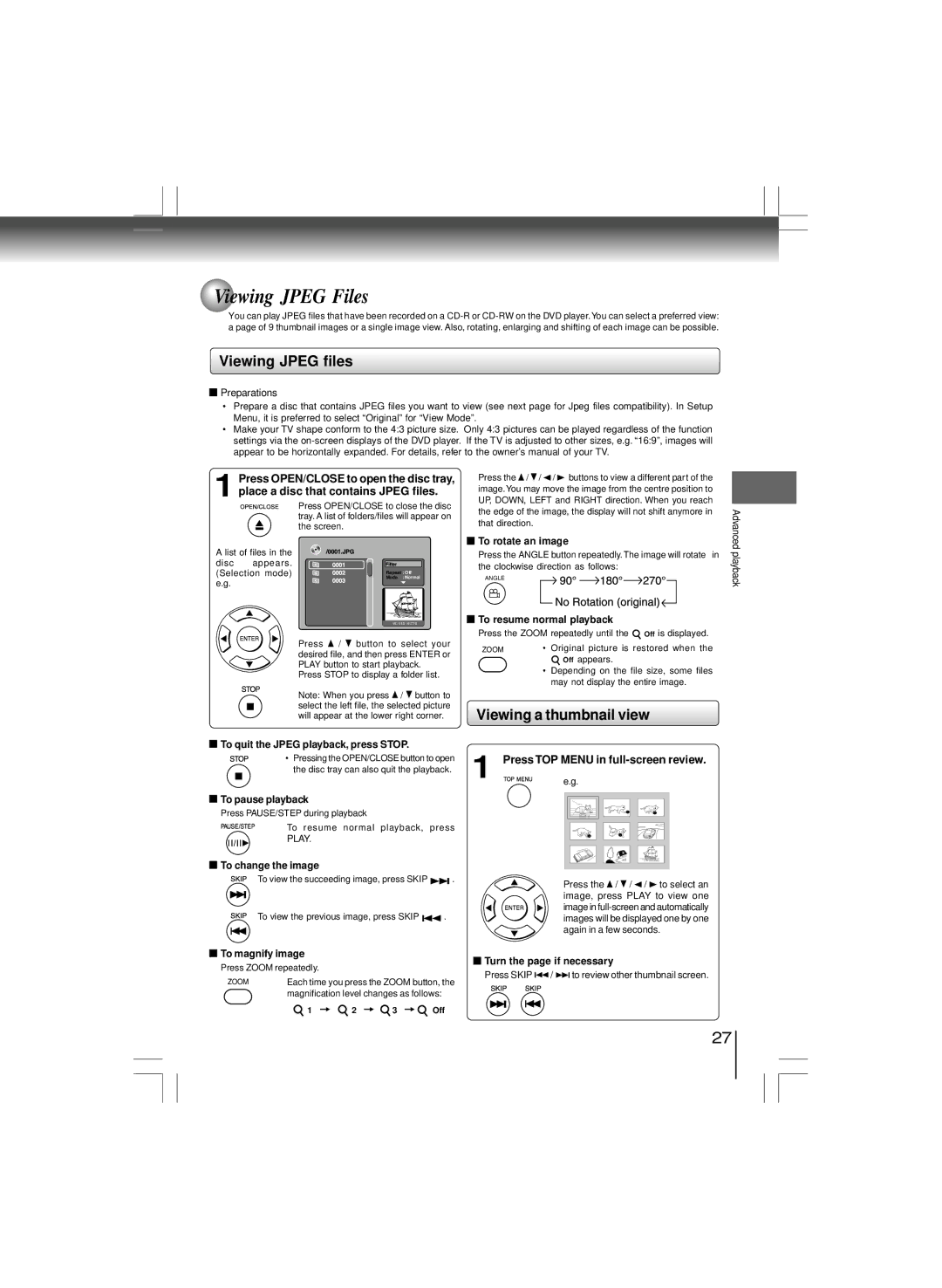Advancedplayback
 Viewing JPEG Files
Viewing JPEG Files
You can play JPEG files that have been recorded on a
Viewing JPEG files
![]() Preparations
Preparations
•Prepare a disc that contains JPEG files you want to view (see next page for Jpeg files compatibility). In Setup Menu, it is preferred to select “Original” for “View Mode”.
•Make your TV shape conform to the 4:3 picture size. Only 4:3 pictures can be played regardless of the function settings via the
1 Press OPEN/CLOSE to open the disc tray, place a disc that contains JPEG files.
Press OPEN/CLOSE to close the disc tray. A list of folders/files will appear on the screen.
Press the ![]() /
/ ![]() / /
/ / ![]() buttons to view a different part of the image.You may move the image from the centre position to UP, DOWN, LEFT and RIGHT direction. When you reach the edge of the image, the display will not shift anymore in that direction.
buttons to view a different part of the image.You may move the image from the centre position to UP, DOWN, LEFT and RIGHT direction. When you reach the edge of the image, the display will not shift anymore in that direction.
 To rotate an image
To rotate an image
Advanced
A list of files in the
disc appears. (Selection mode) e.g.
Repeat : Off
Mode : Normal
W: 515 H:770
Press ![]() /
/ ![]() button to select your desired file, and then press ENTER or PLAY button to start playback.
button to select your desired file, and then press ENTER or PLAY button to start playback.
Press STOP to display a folder list.
Note: When you press ![]() /
/ ![]() button to select the left file, the selected picture will appear at the lower right corner.
button to select the left file, the selected picture will appear at the lower right corner.
Press the ANGLE button repeatedly. The image will rotate in the clockwise direction as follows:
ANGLE
 To resume normal playback
To resume normal playback
Press the ZOOM repeatedly until the ![]() Off is displayed.
Off is displayed.
ZOOM • Original picture is restored when the ![]() Off appears.
Off appears.
•Depending on the file size, some files may not display the entire image.
Viewing a thumbnail view
playback
![]() To quit the JPEG playback, press STOP.
To quit the JPEG playback, press STOP.
• Pressing the OPEN/CLOSE button to open the disc tray can also quit the playback.
 To pause playback
To pause playback
Press PAUSE/STEP during playback
To resume normal playback, press
PLAY.
![]() To change the image
To change the image
To view the succeeding image, press SKIP ![]()
![]() .
.
To view the previous image, press SKIP ![]()
![]() .
.
 To magnify image
To magnify image
Press ZOOM repeatedly.
ZOOM | Each time you press the ZOOM button, the | |||
| magnification level changes as follows: | |||
| 1 | 2 | 3 | Off |
1 | Press TOP MENU in | |||||||||
e.g. | ||||||||||
|
|
|
|
|
|
|
|
|
|
|
|
|
|
|
|
|
|
|
|
|
|
|
|
|
|
|
|
|
|
|
|
|
|
|
|
|
|
|
|
|
|
|
|
|
|
|
|
|
|
|
|
|
|
|
|
|
|
|
|
|
|
|
|
|
|
|
|
|
|
|
|
|
|
|
|
|
|
|
|
|
|
|
|
|
|
|
|
|
|
|
|
|
|
|
|
|
|
|
Press the ![]() /
/ ![]() / /
/ / ![]() to select an image, press PLAY to view one image in
to select an image, press PLAY to view one image in
![]() Turn the page if necessary
Turn the page if necessary
Press SKIP ![]()
![]() /
/ ![]()
![]() to review other thumbnail screen.
to review other thumbnail screen.
27