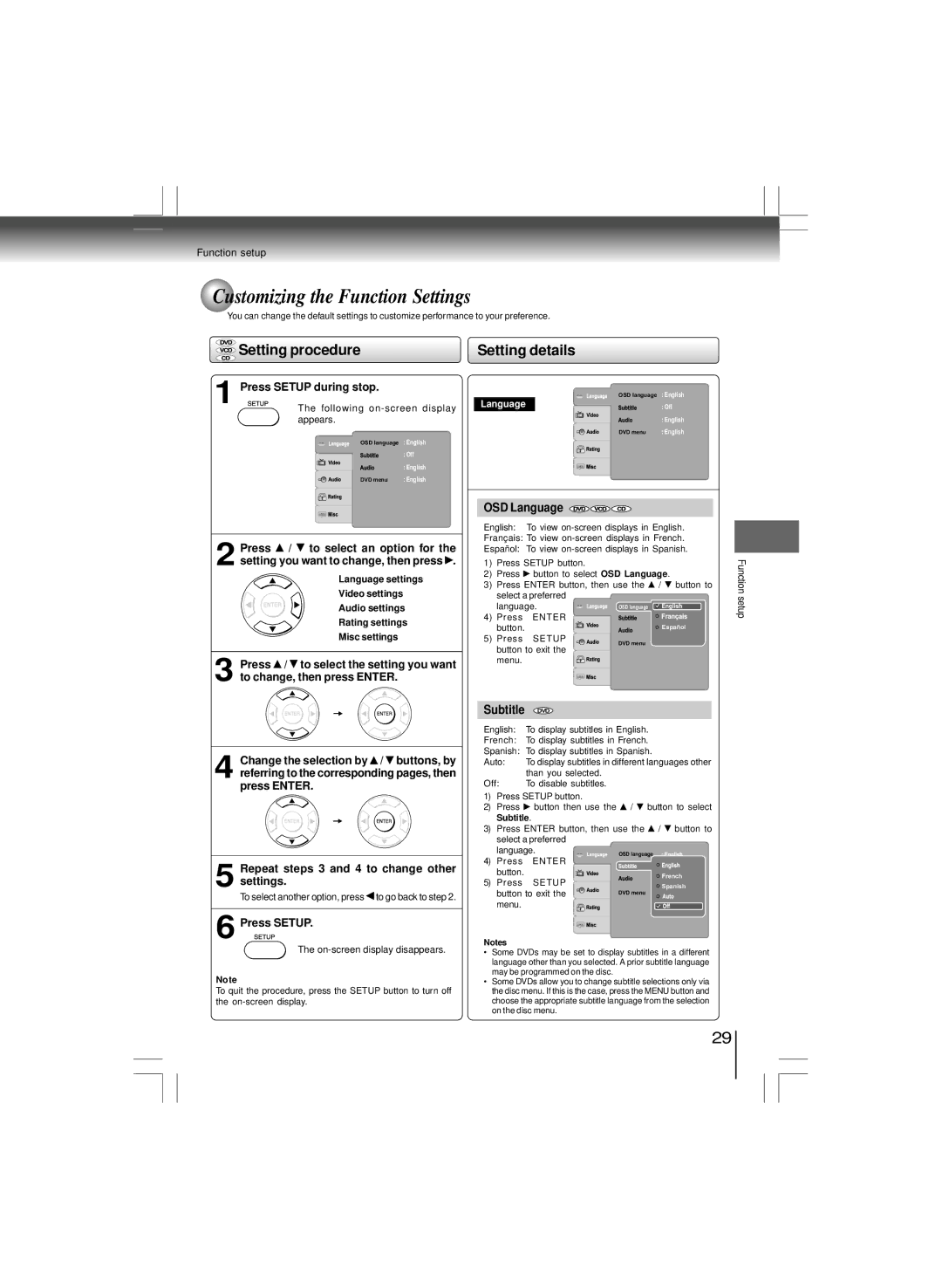Function setup
Customizing the Function Settings
You can change the default settings to customize performance to your preference.
 Setting procedure
Setting procedure
1 Press SETUP during stop.
The following
OSD language : English
| : Off |
| : English |
DVD menu | : English |
Setting details
OSD language | : English |
Language | : Off |
| : English |
DVD menu | : English |
2 Press ![]() /
/ ![]() to select an option for the setting you want to change, then press
to select an option for the setting you want to change, then press ![]() .
.
Language settings
Video settings
Audio settings
Rating settings
Misc settings
3 Press ![]() /
/ ![]() to select the setting you want to change, then press ENTER.
to select the setting you want to change, then press ENTER.
4 Change the selection by ![]() /
/ ![]() buttons, by referring to the corresponding pages, then press ENTER.
buttons, by referring to the corresponding pages, then press ENTER.
5 Repeat steps 3 and 4 to change other settings.
To select another option, press to go back to step 2.
OSD Language
English: To view
Français: To view
Español: To view
1) | Press SETUP button. |
| |
2) | Press | button to select OSD Language. | |
3) | Press ENTER button, then use the / button to | ||
| select a preferred |
| |
| language. | OSD language | |
4) | Press | ENTER |
|
| button. |
| Español |
5) | Press | SETUP | DVD menu |
|
|
| |
button to exit the menu.
Subtitle | DVD |
|
| ||||
English: To display subtitles in English. | |||||||
French: | To display subtitles in French. | ||||||
Spanish: | To display subtitles in Spanish. | ||||||
Auto: | To display subtitles in different languages other | ||||||
|
| than you selected. |
|
| |||
Off: | To disable subtitles. |
|
| ||||
1) | Press SETUP button. |
|
| ||||
2) | Press | button then use the / | button to select | ||||
| Subtitle. |
|
| ||||
3) | Press ENTER button, then use the | / button to | |||||
| select a preferred |
|
| ||||
| language. | OSD language | |||||
4) | Press | ENTER |
|
|
|
|
|
| button. |
|
|
|
|
| French |
5) | Press | SETUP |
|
|
| ||
|
|
| Spanish | ||||
button to exit the | DVD menu |
menu. |
|
Function setup
6 Press SETUP.
The on-screen display disappears.
Note
To quit the procedure, press the SETUP button to turn off the
Notes
•Some DVDs may be set to display subtitles in a different language other than you selected. A prior subtitle language may be programmed on the disc.
•Some DVDs allow you to change subtitle selections only via the disc menu. If this is the case, press the MENU button and choose the appropriate subtitle language from the selection on the disc menu.
29