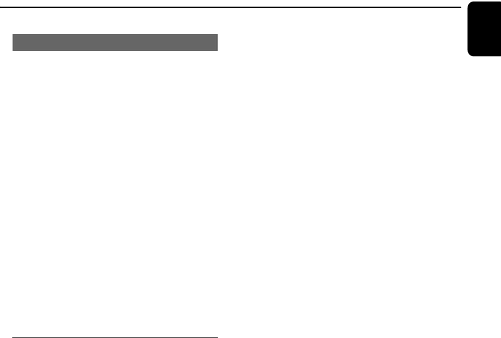
Selecting surround sound
IMPORTANT!
For proper surround sound, make sure the speakers and subwoofer are connected (see
●Press SURROUND to select surround or stereo mode.
➜The availability of the various surround sound modes depends on the number of speakers used and the sound available on the disc.
➜The center and surround speakers operate only in
➜The available output modes for multichannel include: Dolby Digital, Dolby Pro Logic or Dolby Pro Logic II surround sound.
➜Stereo broadcasts or recordings will produce some surround channel effects when played in a surround mode. However, monaural (single channel sound) sources will not produce any sound from the rear speakers.
Dimming the display screen
●Press DIM repeatedly to select different levels of brightness for the display screen.
Basic Operations
English
23