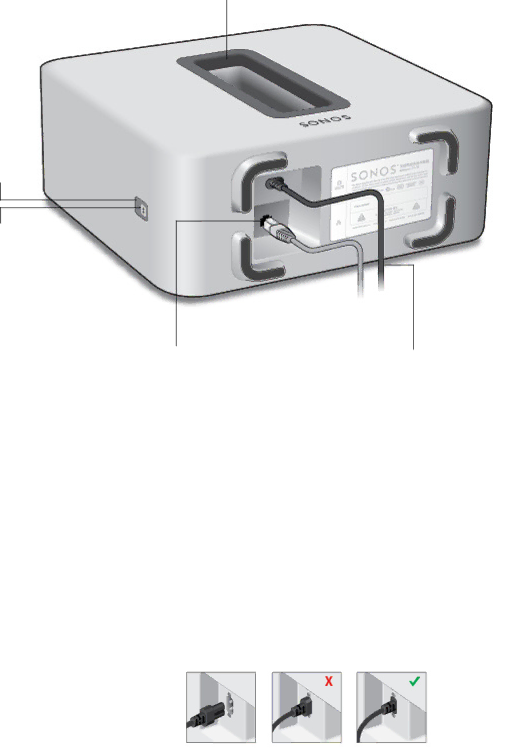
SONOS SUB | 5 |
SONOS SUB
Acoustic slot
Status indicator
Join button
Ethernet port | AC Power (Mains) |
Join button | Press the Join button to associate the SUB with your Sonos Wireless HiFi System. |
Acoustic slot | The top of the acoustic slot doubles as a handle so you can lift it. |
| SUB placement: Make sure at least one side of the slot is free from obstruction. If you |
| place it vertically against a wall, do not block the front opening. If you place the SUB |
| horizontally on the floor, don’t put anything on top of it. |
SUB status indicator | LED indicates the SUB status. |
| • See "LED Explanations" on page 10 for more information. |
Ethernet port | Use an Ethernet cable to connect the SUB to your home network. |
AC power (mains) input | Use the supplied power cord to connect to a power outlet. Be sure to use the proper |
| power adapter for your country. Push the power cord firmly into the SUB until it is flush |
| with the surface. |