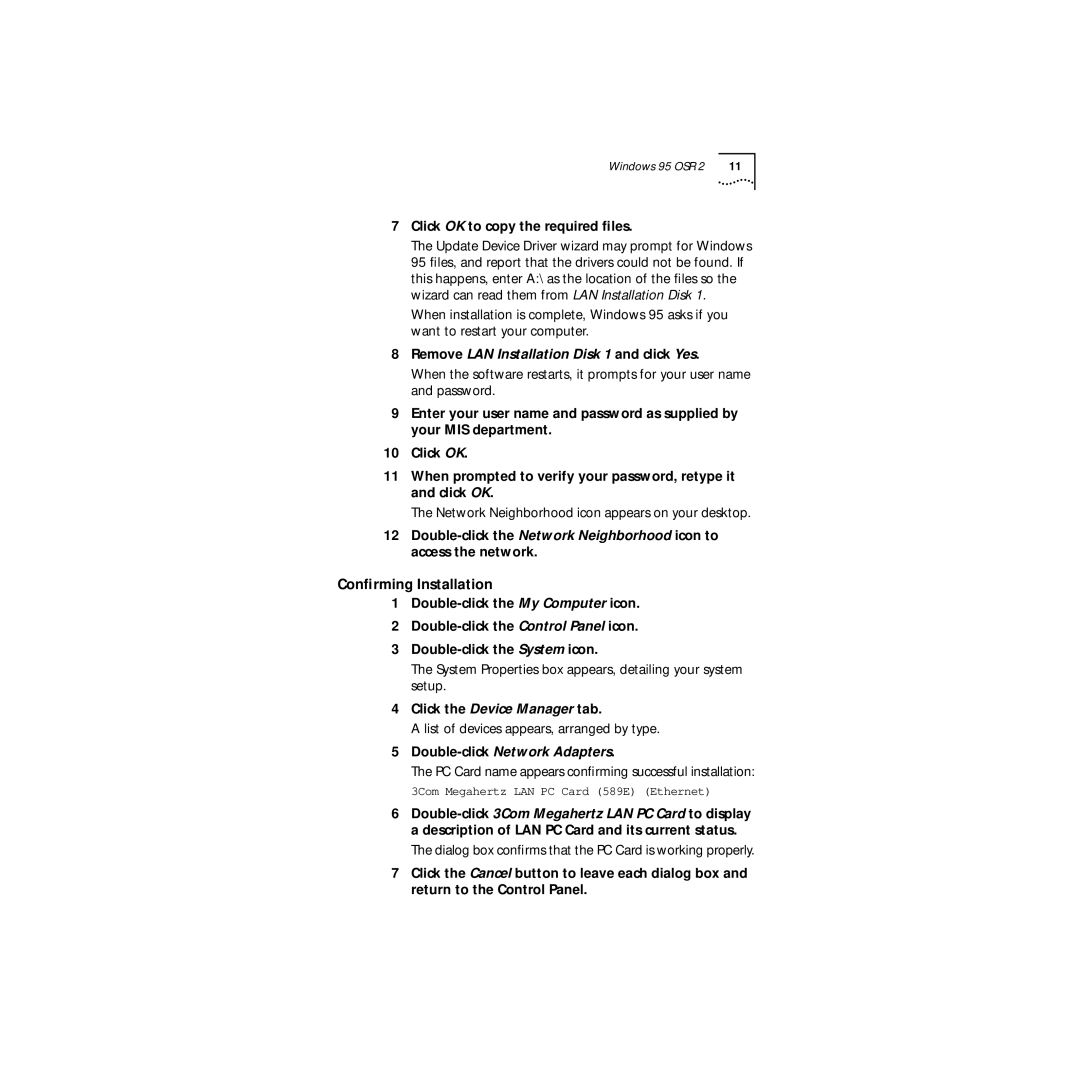09-1457-000 specifications
The 3Com 09-1457-000 is a prominent networking device that has played a crucial role in various IT infrastructures, particularly in enterprise environments. As a part of the 3Com product lineup, it delivers a range of features and technologies that make it an essential tool for organizations looking to enhance their network performance and reliability.One of the main features of the 3Com 09-1457-000 is its ability to support both wired and wireless connectivity options. This flexibility allows businesses to create a seamless network that accommodates the different devices and requirements of their users, making it ideal for dynamic work environments. With support for multiple standards, including Ethernet and Wi-Fi, the device ensures compatibility with various networking technologies.
In terms of performance, the 3Com 09-1457-000 is equipped with advanced routing capabilities, which enable efficient data packet forwarding and management. It comes with a robust processing architecture that facilitates high throughput and low latency, making it suitable for bandwidth-intensive applications. This is particularly important in settings where large data transfers and real-time communications—such as video conferencing—are commonplace.
The 3Com device also emphasizes security, incorporating multiple layers of protection to safeguard the network from unauthorized access and potential threats. Features like built-in firewalls, Virtual Private Network (VPN) support, and advanced encryption protocols are included to help secure sensitive data and maintain network integrity.
Another notable characteristic of the 3Com 09-1457-000 is its scalability. As businesses grow, their networking needs evolve, and the 3Com device accommodates such changes effectively. It supports various network topologies, allowing for easy integration with existing systems and the addition of new devices as needed.
Moreover, the device features an intuitive management interface that simplifies configuration and monitoring tasks. Administrators can easily manage network settings, monitor traffic, and troubleshoot issues from a centralized platform, making it an ideal choice for IT professionals seeking operational efficiency.
In summary, the 3Com 09-1457-000 is a versatile networking device that combines performance, security, and scalability. Its support for both wired and wireless technologies, coupled with robust routing capabilities and comprehensive security features, makes it a favorable option for enterprises aiming to enhance their network infrastructure. As the demand for reliable connectivity continues to rise, devices like the 3Com 09-1457-000 will remain integral to successful IT operations.