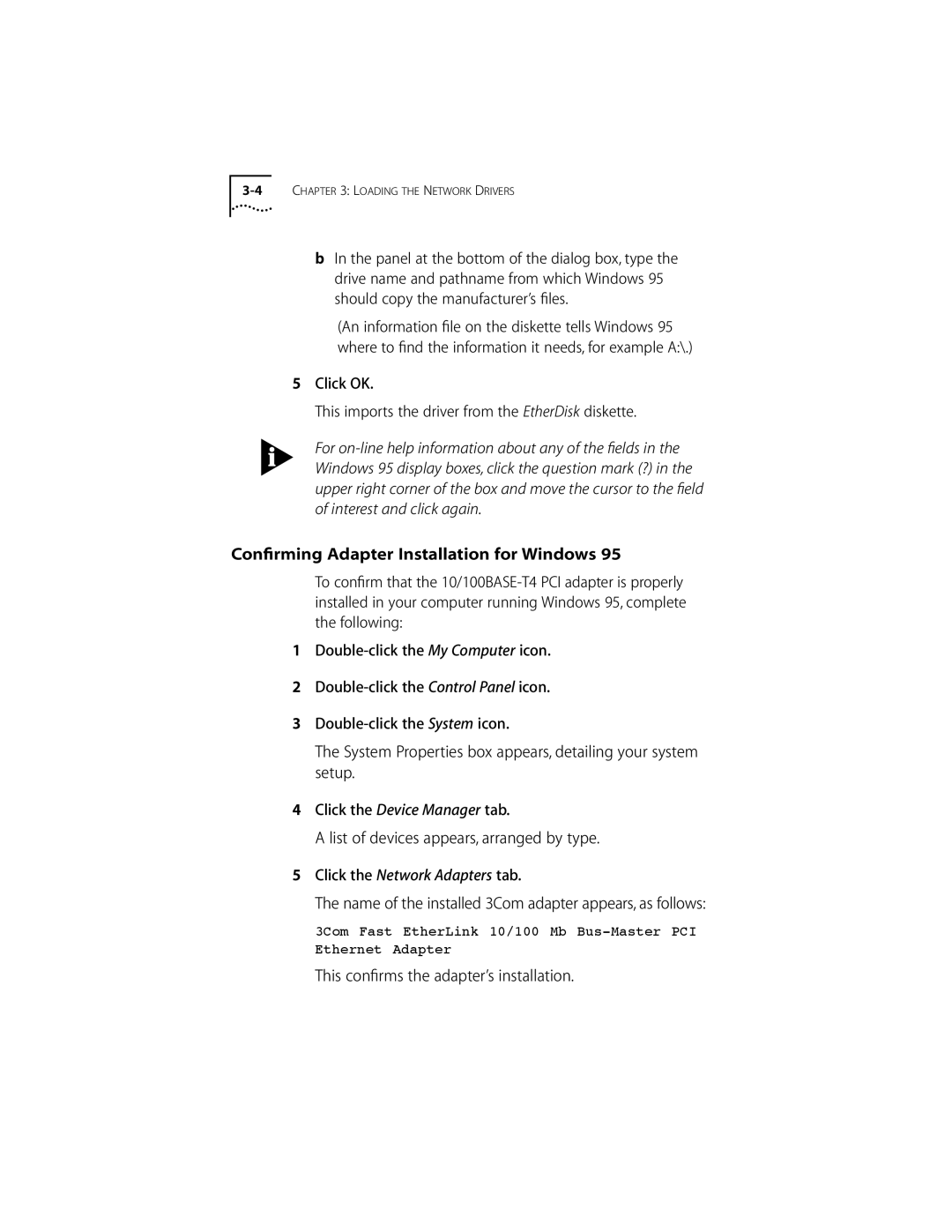bIn the panel at the bottom of the dialog box, type the drive name and pathname from which Windows 95 should copy the manufacturer’s files.
(An information file on the diskette tells Windows 95 where to find the information it needs, for example A:\.)
5Click OK.
This imports the driver from the EtherDisk diskette.
For
Confirming Adapter Installation for Windows 95
To confirm that the
1
2
3
The System Properties box appears, detailing your system setup.
4Click the Device Manager tab.
A list of devices appears, arranged by type.
5Click the Network Adapters tab.
The name of the installed 3Com adapter appears, as follows:
3Com Fast EtherLink 10/100 Mb
Ethernet Adapter