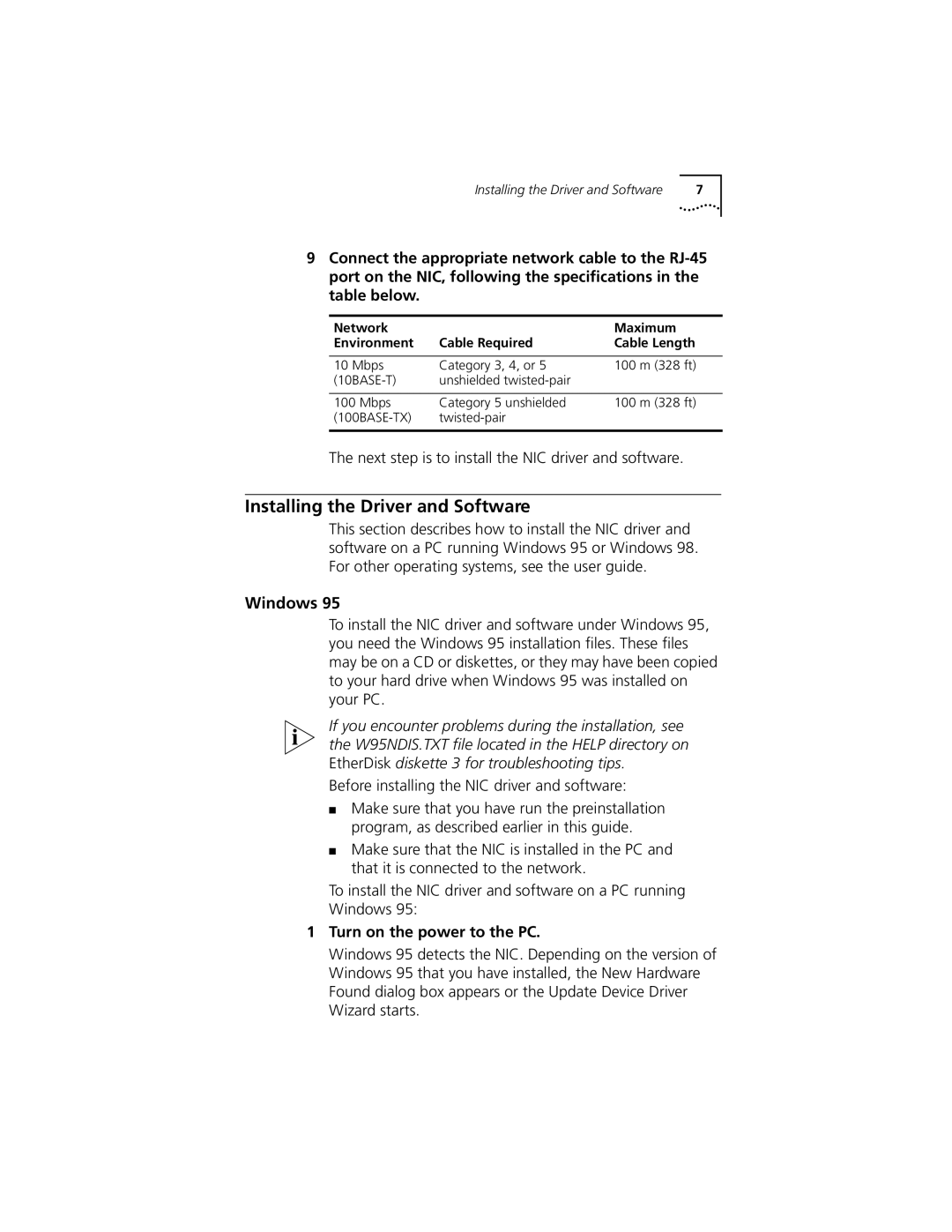Installing the Driver and Software | 7 |
9Connect the appropriate network cable to the
Network | Cable Required | Maximum |
Environment | Cable Length | |
|
|
|
10 Mbps | Category 3, 4, or 5 | 100 m (328 ft) |
unshielded |
| |
|
|
|
100 Mbps | Category 5 unshielded | 100 m (328 ft) |
| ||
|
|
|
The next step is to install the NIC driver and software.
Installing the Driver and Software
This section describes how to install the NIC driver and software on a PC running Windows 95 or Windows 98. For other operating systems, see the user guide.
Windows 95
To install the NIC driver and software under Windows 95, you need the Windows 95 installation files. These files may be on a CD or diskettes, or they may have been copied to your hard drive when Windows 95 was installed on your PC.
If you encounter problems during the installation, see the W95NDIS.TXT file located in the HELP directory on EtherDisk diskette 3 for troubleshooting tips.
Before installing the NIC driver and software:
■Make sure that you have run the preinstallation program, as described earlier in this guide.
■Make sure that the NIC is installed in the PC and that it is connected to the network.
To install the NIC driver and software on a PC running
Windows 95:
1Turn on the power to the PC.
Windows 95 detects the NIC. Depending on the version of Windows 95 that you have installed, the New Hardware Found dialog box appears or the Update Device Driver Wizard starts.