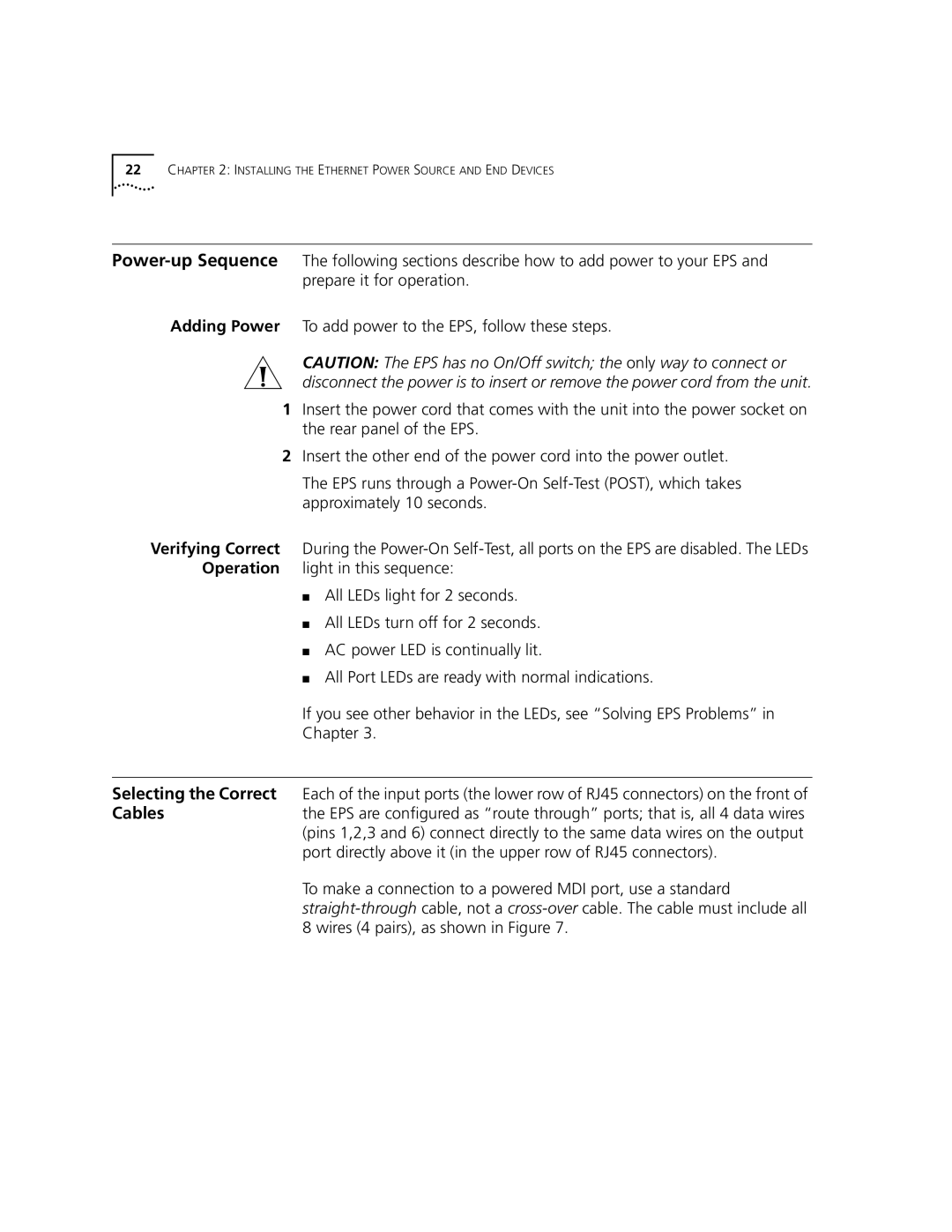22CHAPTER 2: INSTALLING THE ETHERNET POWER SOURCE AND END DEVICES
Adding Power To add power to the EPS, follow these steps.
CAUTION: The EPS has no On/Off switch; the only way to connect or disconnect the power is to insert or remove the power cord from the unit.
1Insert the power cord that comes with the unit into the power socket on the rear panel of the EPS.
2Insert the other end of the power cord into the power outlet.
The EPS runs through a
Verifying Correct During the
■All LEDs light for 2 seconds.
■All LEDs turn off for 2 seconds.
■AC power LED is continually lit.
■All Port LEDs are ready with normal indications.
If you see other behavior in the LEDs, see “Solving EPS Problems” in
Chapter 3.
Selecting the Correct Each of the input ports (the lower row of RJ45 connectors) on the front of
Cablesthe EPS are configured as “route through” ports; that is, all 4 data wires (pins 1,2,3 and 6) connect directly to the same data wires on the output port directly above it (in the upper row of RJ45 connectors).
To make a connection to a powered MDI port, use a standard