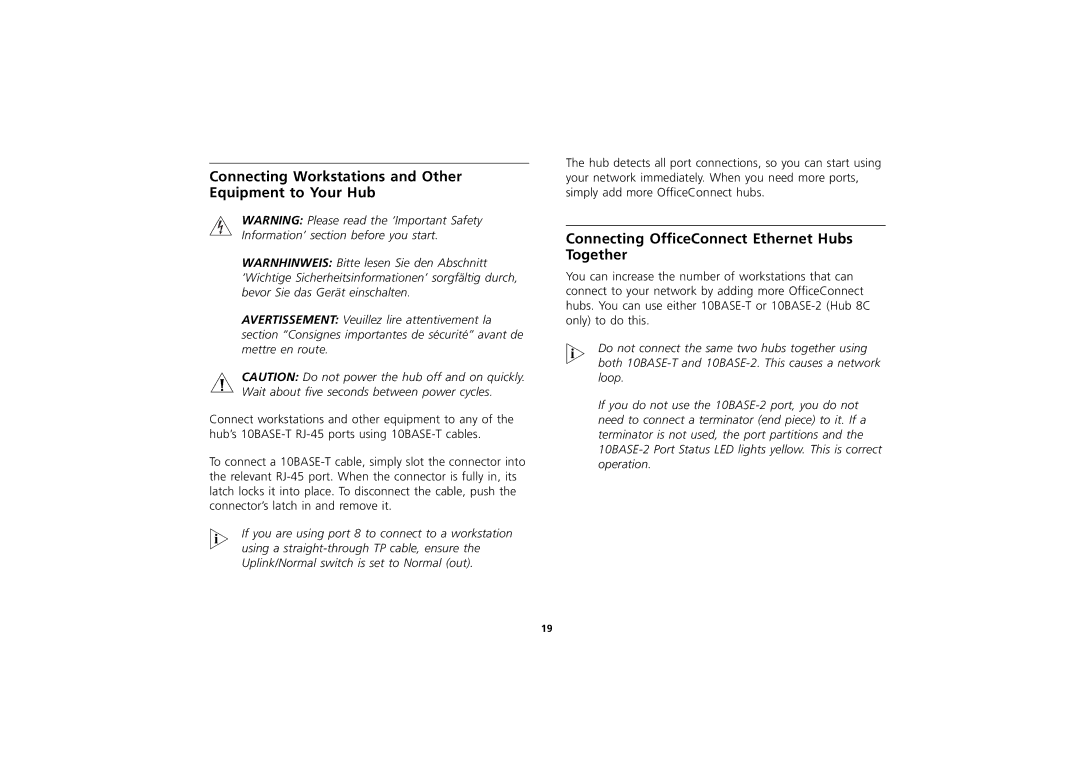Connecting Workstations and Other Equipment to Your Hub
WARNING: Please read the ‘Important Safety Information’ section before you start.
WARNHINWEIS: Bitte lesen Sie den Abschnitt ‘Wichtige Sicherheitsinformationen’ sorgfältig durch, bevor Sie das Gerät einschalten.
AVERTISSEMENT: Veuillez lire attentivement la section “Consignes importantes de sécurité” avant de mettre en route.
CAUTION: Do not power the hub off and on quickly. Wait about five seconds between power cycles.
Connect workstations and other equipment to any of the hub’s
To connect a
If you are using port 8 to connect to a workstation using a
The hub detects all port connections, so you can start using your network immediately. When you need more ports, simply add more OfficeConnect hubs.
Connecting OfficeConnect Ethernet Hubs Together
You can increase the number of workstations that can connect to your network by adding more OfficeConnect hubs. You can use either
Do not connect the same two hubs together using both
If you do not use the
19