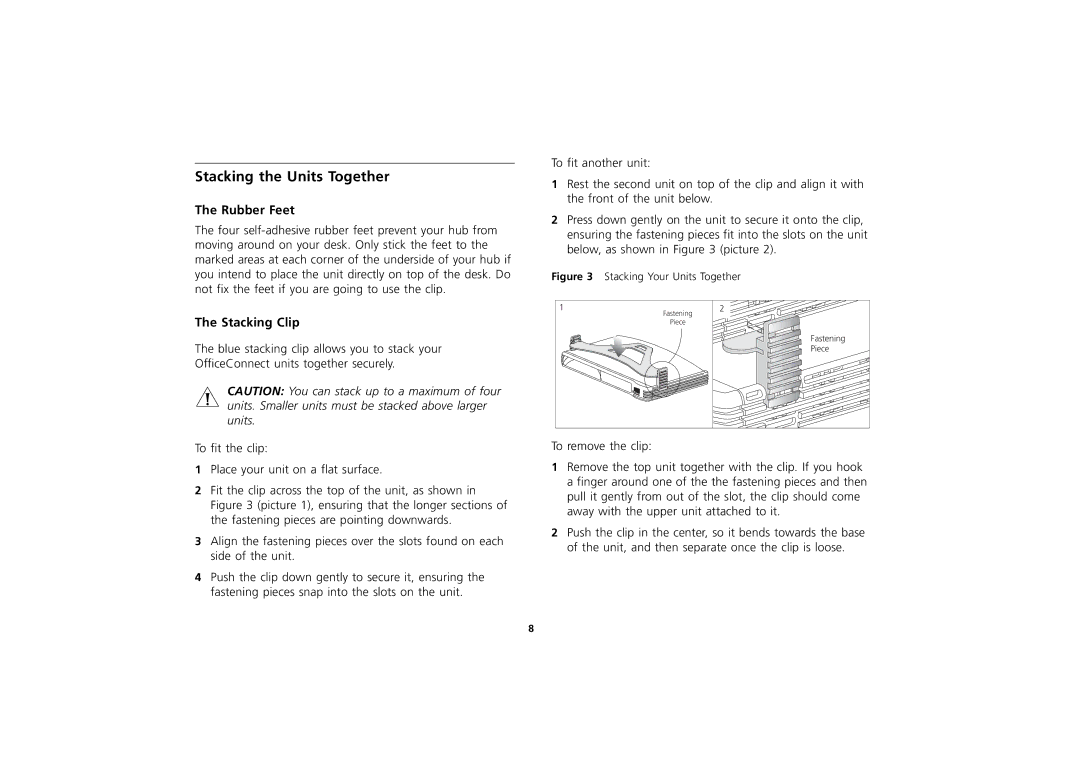Stacking the Units Together
The Rubber Feet
The four
The Stacking Clip
The blue stacking clip allows you to stack your OfficeConnect units together securely.
CAUTION: You can stack up to a maximum of four units. Smaller units must be stacked above larger units.
To fit the clip:
1Place your unit on a flat surface.
2Fit the clip across the top of the unit, as shown in Figure 3 (picture 1), ensuring that the longer sections of the fastening pieces are pointing downwards.
3Align the fastening pieces over the slots found on each side of the unit.
4Push the clip down gently to secure it, ensuring the fastening pieces snap into the slots on the unit.
To fit another unit:
1Rest the second unit on top of the clip and align it with the front of the unit below.
2Press down gently on the unit to secure it onto the clip, ensuring the fastening pieces fit into the slots on the unit below, as shown in Figure 3 (picture 2).
Figure 3 Stacking Your Units Together
1 | Fastening | 2 |
|
| |
| Piece |
|
|
| Fastening |
|
| Piece |
To remove the clip:
1Remove the top unit together with the clip. If you hook a finger around one of the the fastening pieces and then pull it gently from out of the slot, the clip should come away with the upper unit attached to it.
2Push the clip in the center, so it bends towards the base of the unit, and then separate once the clip is loose.
8