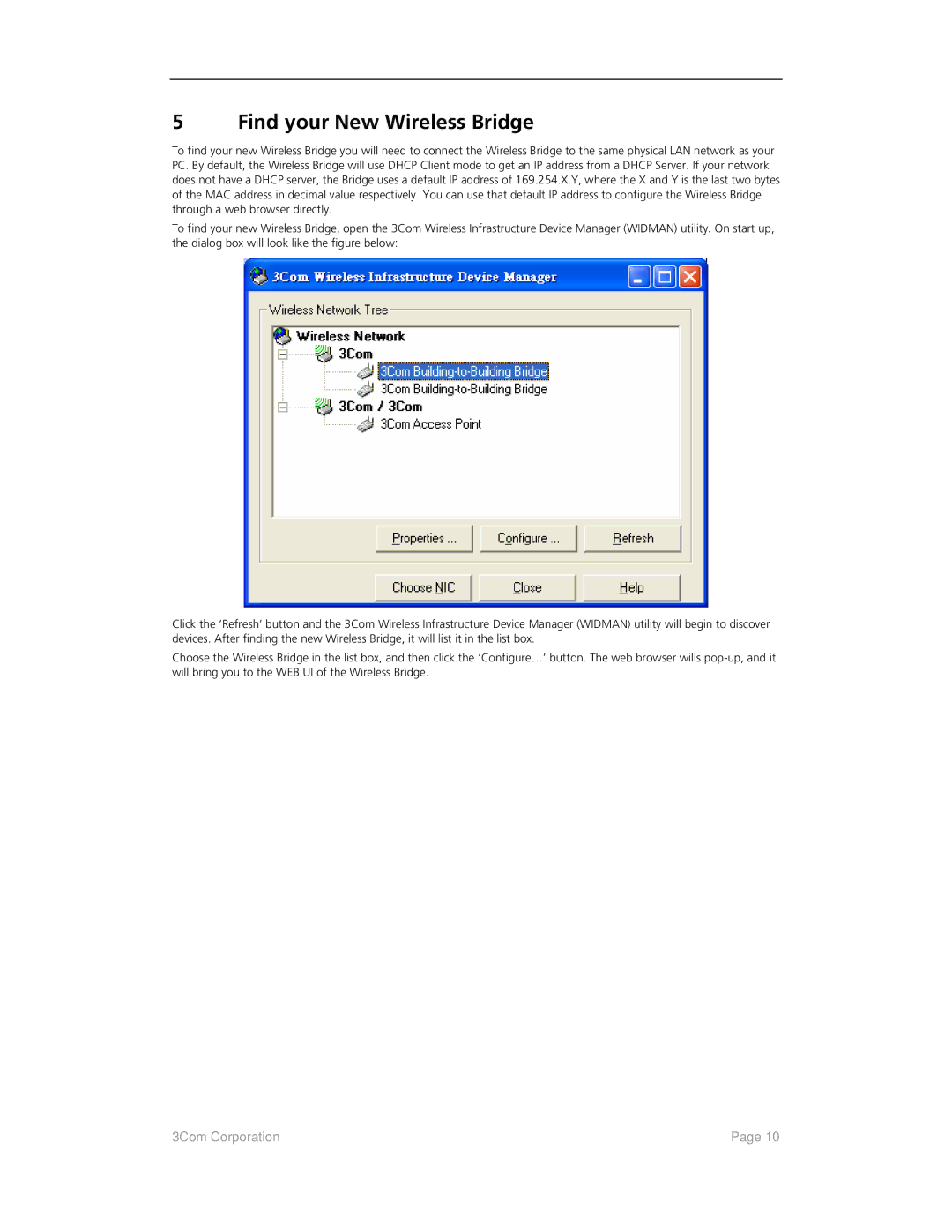5 Find your New Wireless Bridge
To find your new Wireless Bridge you will need to connect the Wireless Bridge to the same physical LAN network as your PC. By default, the Wireless Bridge will use DHCP Client mode to get an IP address from a DHCP Server. If your network does not have a DHCP server, the Bridge uses a default IP address of 169.254.X.Y, where the X and Y is the last two bytes of the MAC address in decimal value respectively. You can use that default IP address to configure the Wireless Bridge through a web browser directly.
To find your new Wireless Bridge, open the 3Com Wireless Infrastructure Device Manager (WIDMAN) utility. On start up, the dialog box will look like the figure below:
Click the ‘Refresh’ button and the 3Com Wireless Infrastructure Device Manager (WIDMAN) utility will begin to discover devices. After finding the new Wireless Bridge, it will list it in the list box.
Choose the Wireless Bridge in the list box, and then click the ‘Configure…’ button. The web browser wills
3Com Corporation | Page 10 |