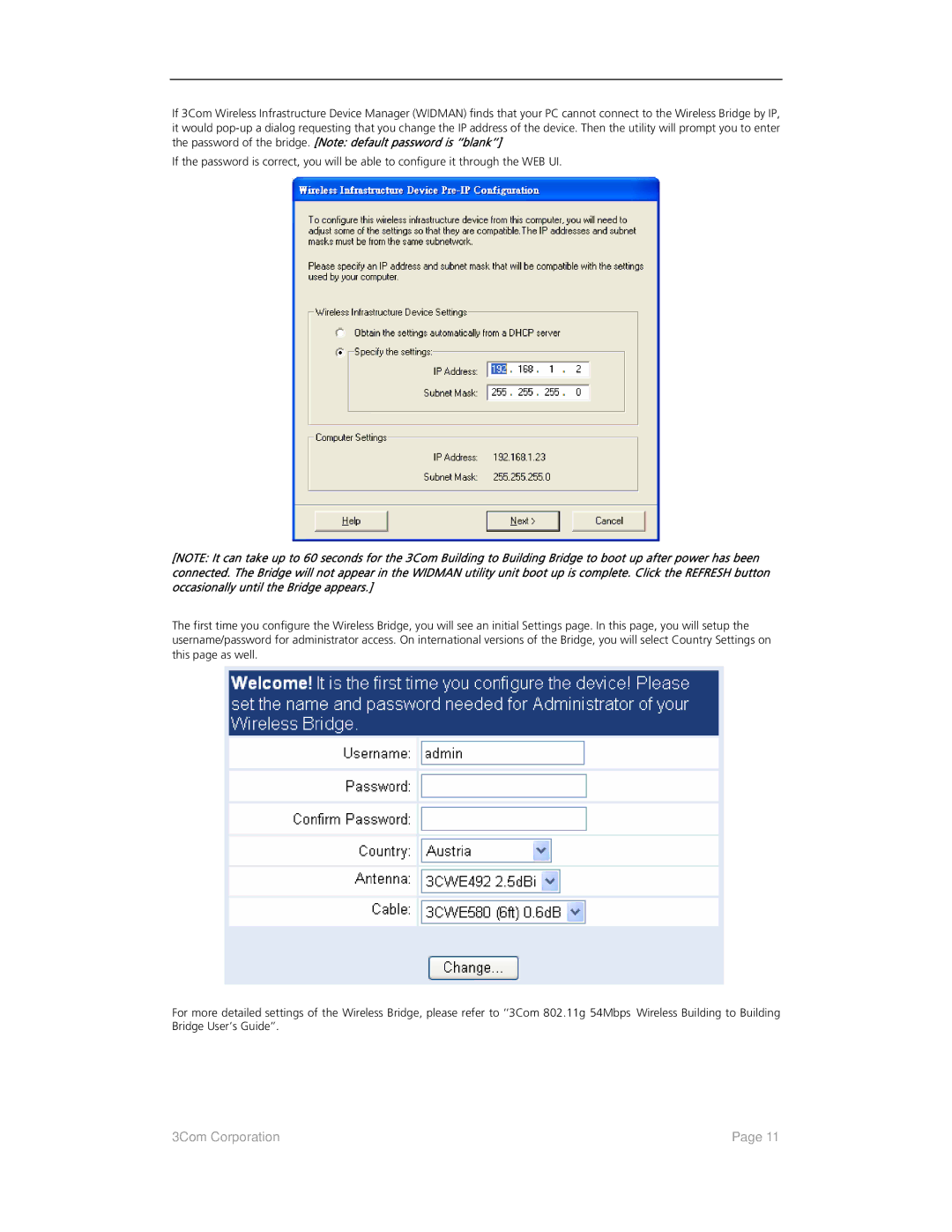If 3Com Wireless Infrastructure Device Manager (WIDMAN) finds that your PC cannot connect to the Wireless Bridge by IP, it would
If the password is correct, you will be able to configure it through the WEB UI.
[NOTE: It can take up to 60 seconds for the 3Com Building to Building Bridge to boot up after power has been connected. The Bridge will not appear in the WIDMAN utility unit boot up is complete. Click the REFRESH button occasionally until the Bridge appears.]
The first time you configure the Wireless Bridge, you will see an initial Settings page. In this page, you will setup the username/password for administrator access. On international versions of the Bridge, you will select Country Settings on this page as well.
For more detailed settings of the Wireless Bridge, please refer to ‘‘3Com 802.11g 54Mbps Wireless Building to Building Bridge User’s Guide’’.
3Com Corporation | Page 11 |