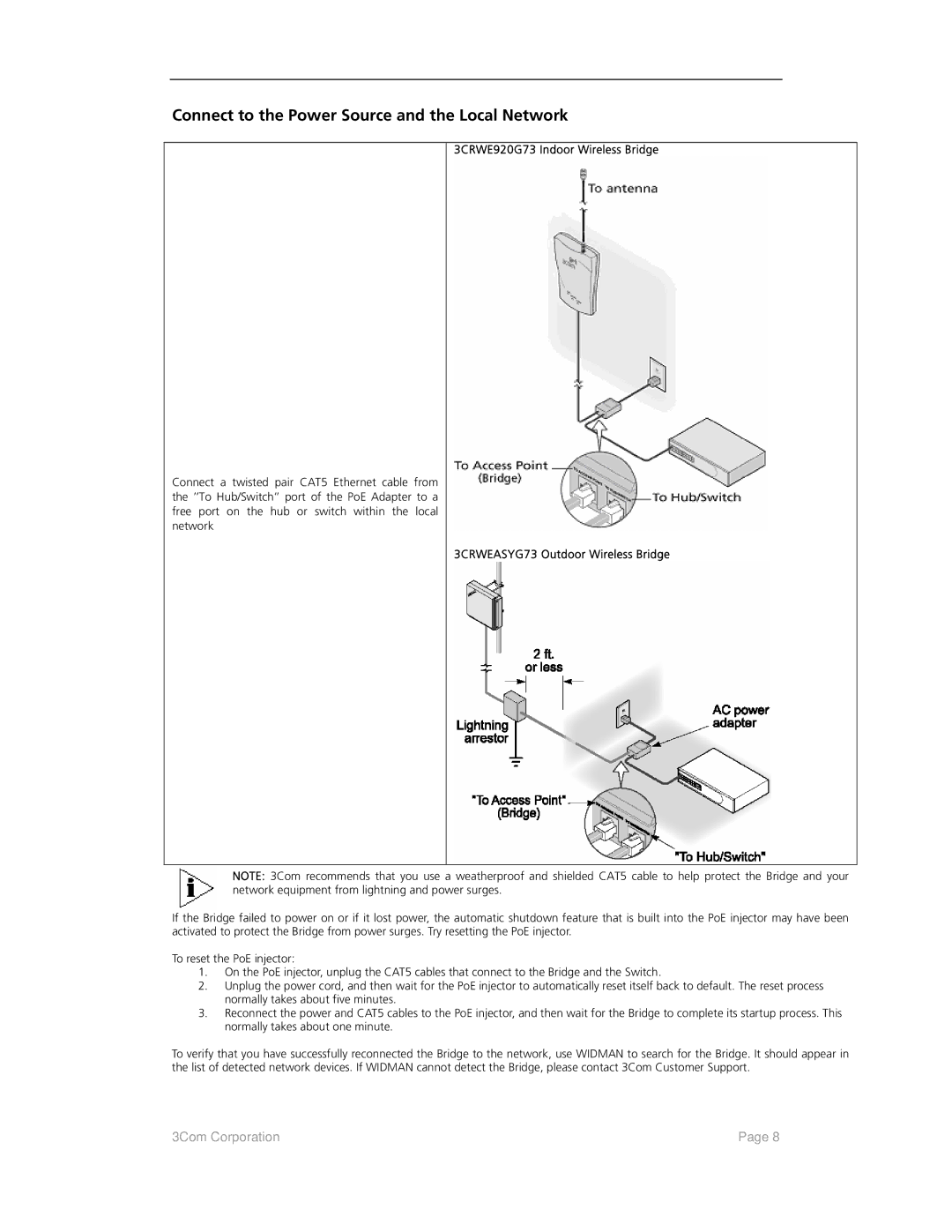Connect to the Power Source and the Local Network
Connect a twisted pair CAT5 Ethernet cable from the ’’To Hub/Switch’’ port of the PoE Adapter to a free port on the hub or switch within the local network
3CRWE920G73 Indoor Wireless Bridge
3CRWEASYG73 Outdoor Wireless Bridge
NOTE: 3Com recommends that you use a weatherproof and shielded CAT5 cable to help protect the Bridge and your network equipment from lightning and power surges.
If the Bridge failed to power on or if it lost power, the automatic shutdown feature that is built into the PoE injector may have been activated to protect the Bridge from power surges. Try resetting the PoE injector.
To reset the PoE injector:
1.On the PoE injector, unplug the CAT5 cables that connect to the Bridge and the Switch.
2.Unplug the power cord, and then wait for the PoE injector to automatically reset itself back to default. The reset process normally takes about five minutes.
3.Reconnect the power and CAT5 cables to the PoE injector, and then wait for the Bridge to complete its startup process. This normally takes about one minute.
To verify that you have successfully reconnected the Bridge to the network, use WIDMAN to search for the Bridge. It should appear in the list of detected network devices. If WIDMAN cannot detect the Bridge, please contact 3Com Customer Support.
3Com Corporation | Page 8 |