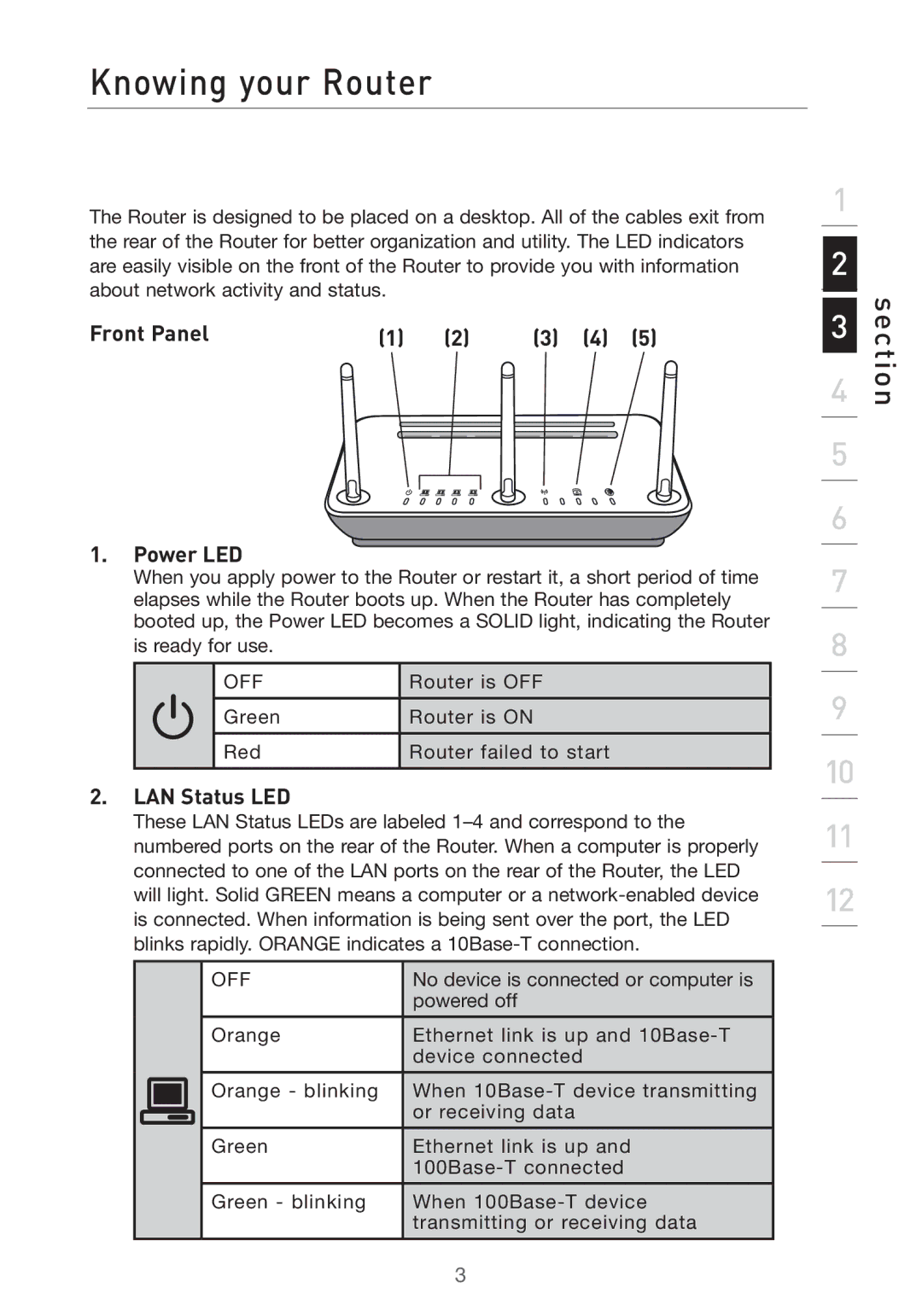Knowing your Router
The Router is designed to be placed on a desktop. All of the cables exit from the rear of the Router for better organization and utility. The LED indicators are easily visible on the front of the Router to provide you with information about network activity and status.
Front Panel | (1) | (2) | (3) (4) (5) | ||||||||||||
|
|
|
|
|
|
|
|
|
|
|
|
|
|
|
|
|
|
|
|
|
|
|
|
|
|
|
|
|
|
|
|
1. Power LED
When you apply power to the Router or restart it, a short period of time elapses while the Router boots up. When the Router has completely booted up, the Power LED becomes a SOLID light, indicating the Router
is ready for use.
| OFF | Router is OFF |
|
|
|
| Green | Router is ON |
|
|
|
| Red | Router failed to start |
|
|
|
2.LAN Status LED
These LAN Status LEDs are labeled
|
|
| OFF | No device is connected or computer is |
|
|
|
| powered off |
|
|
|
|
|
|
|
| Orange | Ethernet link is up and |
|
|
|
| device connected |
|
|
|
|
|
|
|
| Orange - blinking | When |
|
|
|
| or receiving data |
|
|
|
|
|
|
|
| Green | Ethernet link is up and |
|
|
|
| |
|
|
|
|
|
|
|
| Green - blinking | When |
|
|
|
| transmitting or receiving data |
|
|
|
|
|
1
2
3
4
5
6
7
8
9
10
11
12
section
3