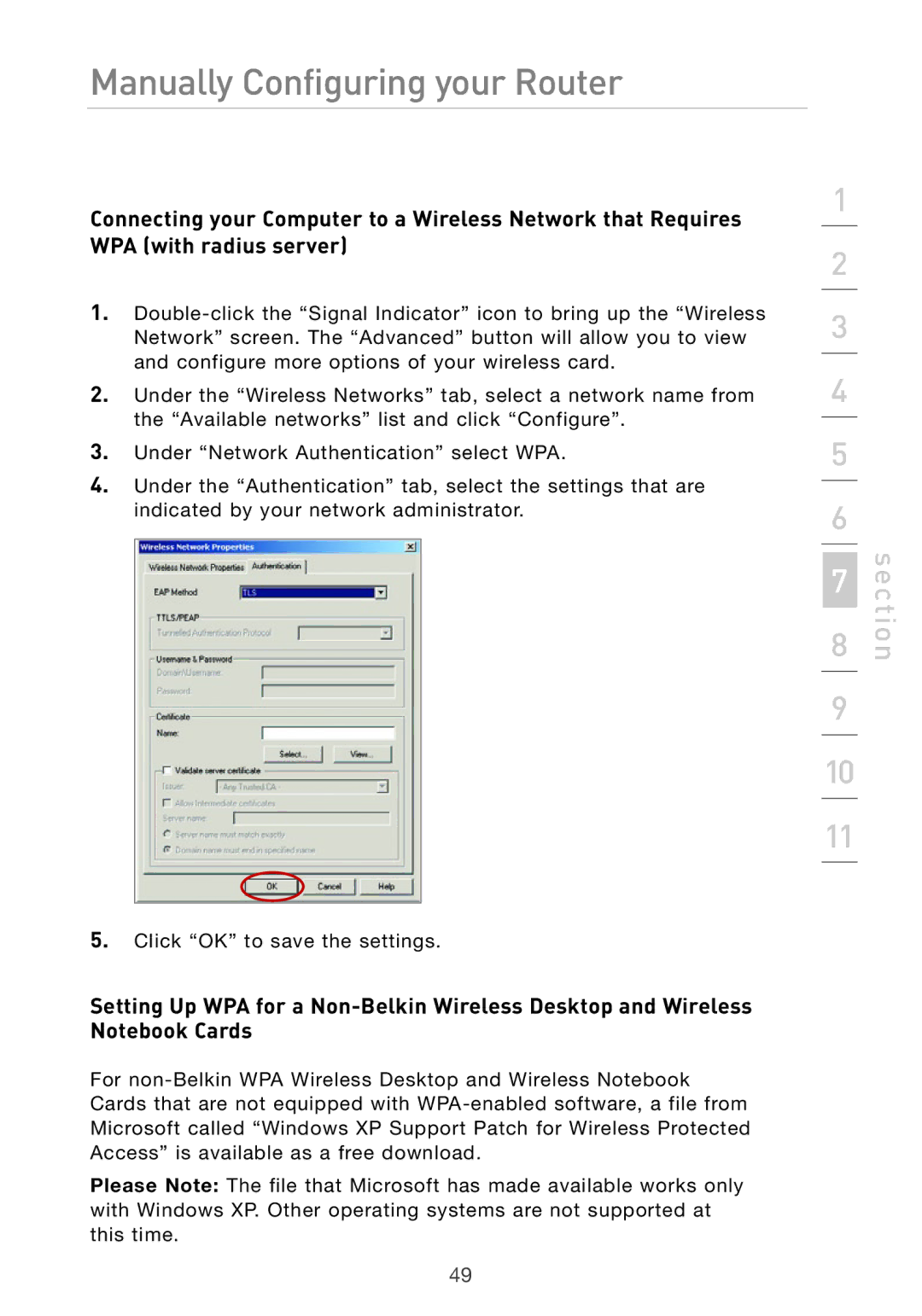Manually Configuring your Router
Connecting your Computer to a Wireless Network that Requires WPA (with radius server)
1.
2.Under the “Wireless Networks” tab, select a network name from the “Available networks” list and click “Configure”.
3.Under “Network Authentication” select WPA.
4.Under the “Authentication” tab, select the settings that are indicated by your network administrator.
5.Click “OK” to save the settings.
Setting Up WPA for a
For
Please Note: The file that Microsoft has made available works only with Windows XP. Other operating systems are not supported at this time.
1
2
3
4
5
6
7
8
9
10
11
section
49