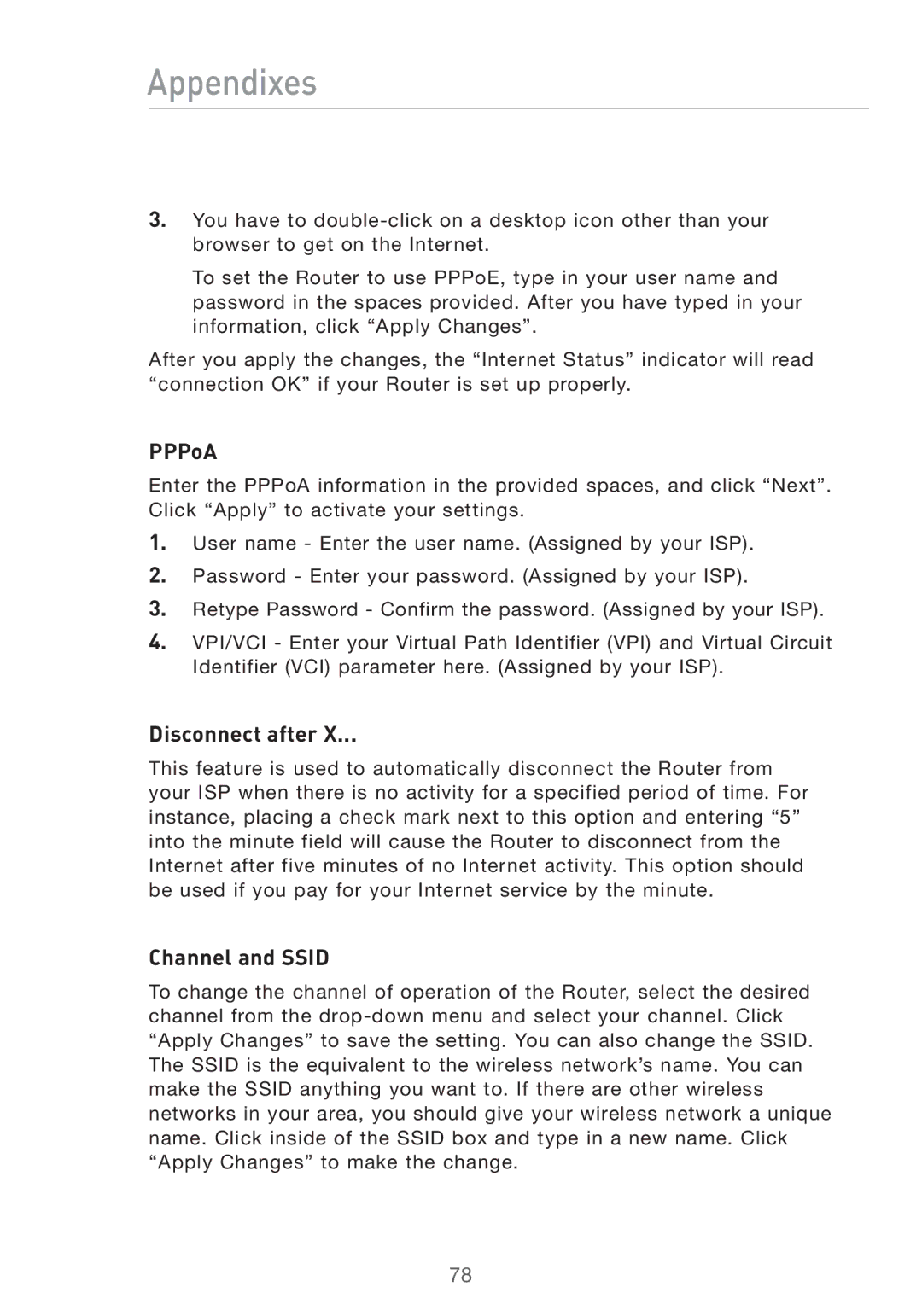Appendixes
3.You have to
To set the Router to use PPPoE, type in your user name and password in the spaces provided. After you have typed in your information, click “Apply Changes”.
After you apply the changes, the “Internet Status” indicator will read “connection OK” if your Router is set up properly.
PPPoA
Enter the PPPoA information in the provided spaces, and click “Next”. Click “Apply” to activate your settings.
1.User name - Enter the user name. (Assigned by your ISP).
2.Password - Enter your password. (Assigned by your ISP).
3.Retype Password - Confirm the password. (Assigned by your ISP).
4.VPI/VCI - Enter your Virtual Path Identifier (VPI) and Virtual Circuit Identifier (VCI) parameter here. (Assigned by your ISP).
Disconnect after X...
This feature is used to automatically disconnect the Router from your ISP when there is no activity for a specified period of time. For instance, placing a check mark next to this option and entering “5” into the minute field will cause the Router to disconnect from the Internet after five minutes of no Internet activity. This option should be used if you pay for your Internet service by the minute.
Channel and SSID
To change the channel of operation of the Router, select the desired channel from the
78