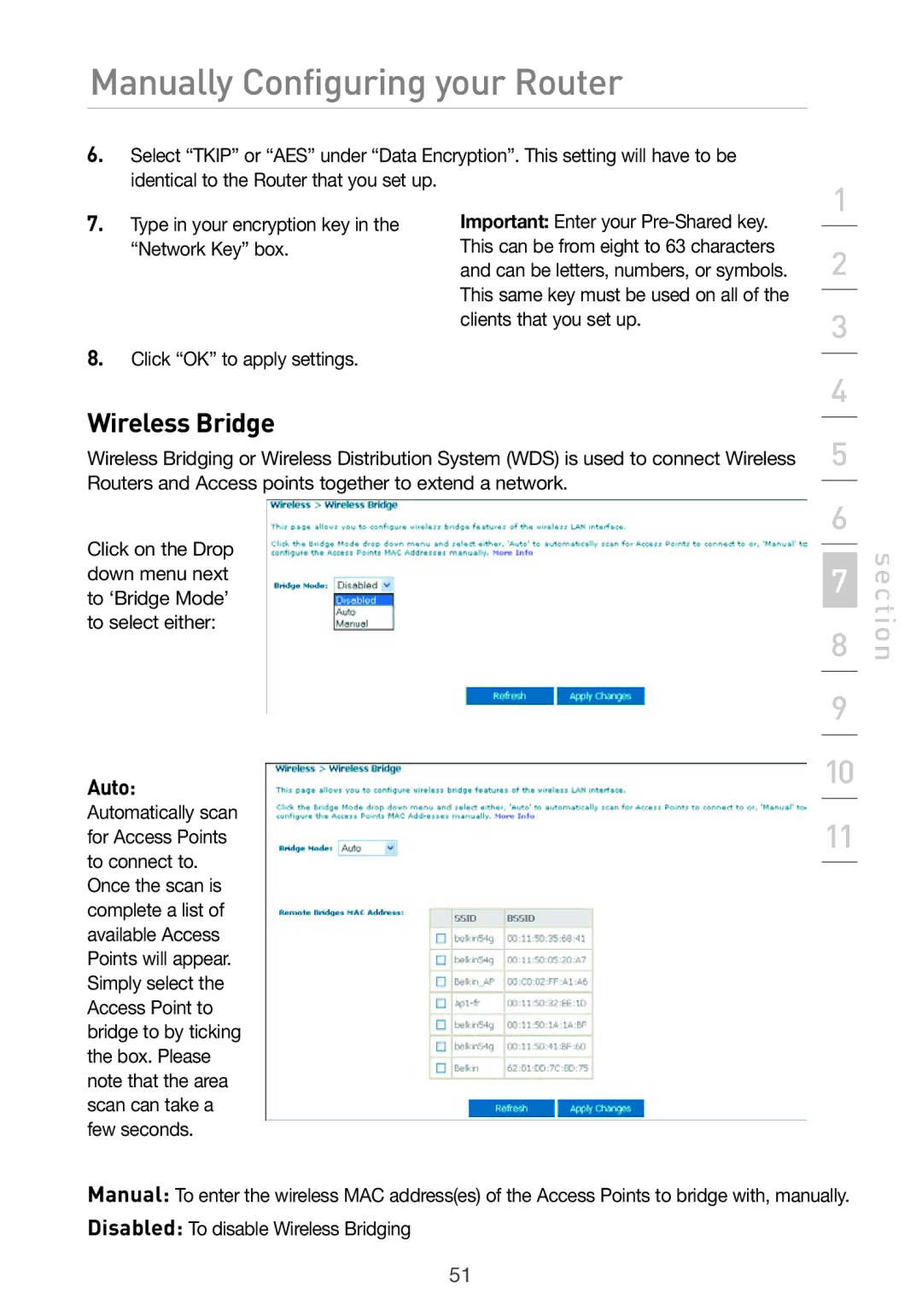Manually Configuring your Router
6.Select “TKIP” or “AES” under “Data Encryption”. This setting will have to be identical to the Router that you set up.
1
7.Type in your encryption key in the “Network Key” box.
8.Click “OK” to apply settings.
Important: Enter your
2
3
4
Wireless Bridge
Wireless Bridging or Wireless Distribution System (WDS) is used to connect Wireless Routers and Access points together to extend a network.
Click on the Drop down menu next to ‘Bridge Mode’ to select either:
Auto:
Automatically scan for Access Points to connect to. Once the scan is complete a list of available Access Points will appear. Simply select the Access Point to bridge to by ticking the box. Please note that the area scan can take a few seconds.
5
6
7
8
9
10
11
section
Manual: To enter the wireless MAC address(es) of the Access Points to bridge with, manually.
Disabled: To disable Wireless Bridging
51