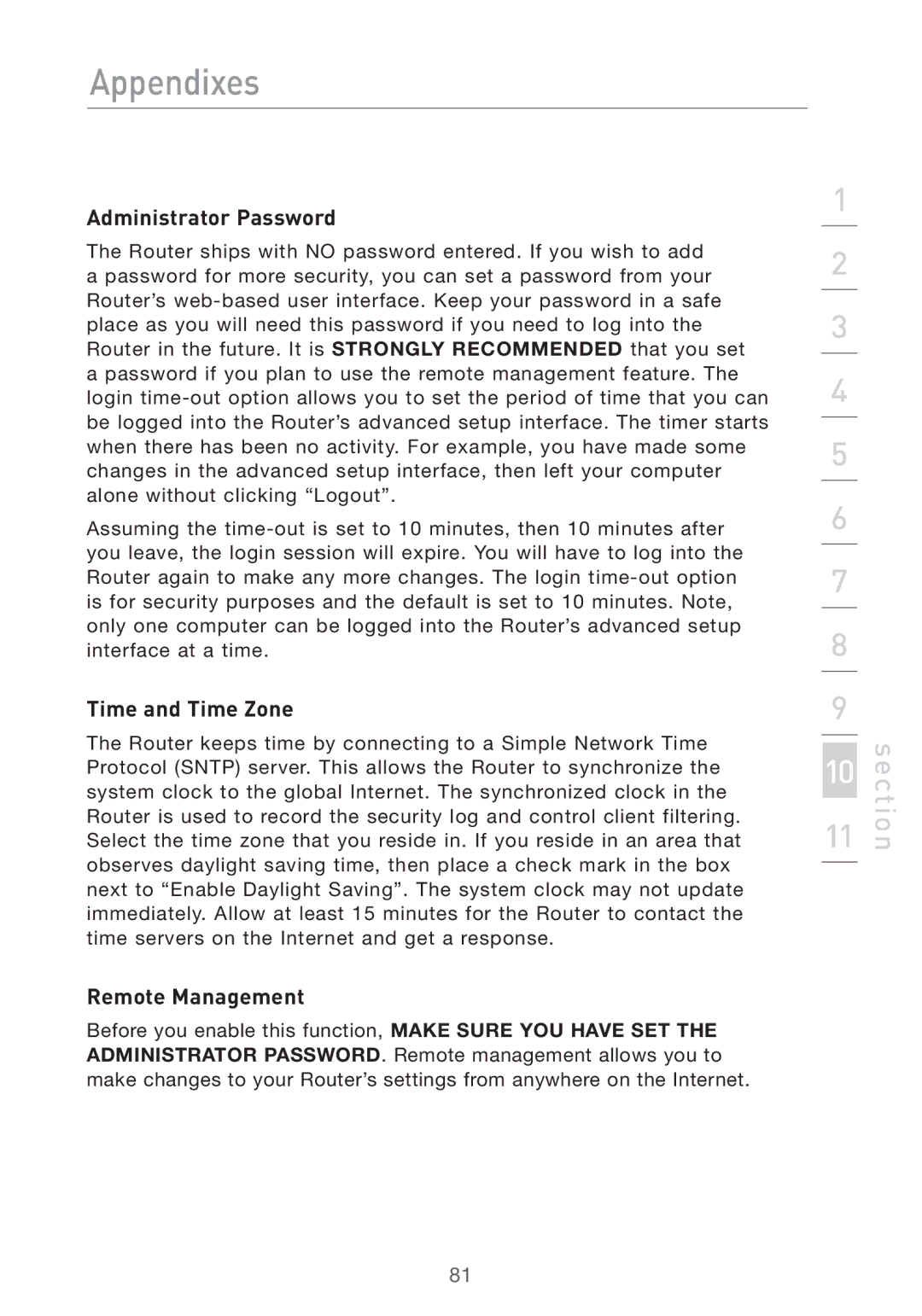Appendixes
Administrator Password
The Router ships with NO password entered. If you wish to add a password for more security, you can set a password from your Router’s
Assuming the
Time and Time Zone
The Router keeps time by connecting to a Simple Network Time Protocol (SNTP) server. This allows the Router to synchronize the system clock to the global Internet. The synchronized clock in the Router is used to record the security log and control client filtering. Select the time zone that you reside in. If you reside in an area that observes daylight saving time, then place a check mark in the box next to “Enable Daylight Saving”. The system clock may not update immediately. Allow at least 15 minutes for the Router to contact the time servers on the Internet and get a response.
Remote Management
Before you enable this function, MAKE SURE YOU HAVE SET THE ADMINISTRATOR PASSWORD. Remote management allows you to make changes to your Router’s settings from anywhere on the Internet.
1
2
3
4
5
6
7
8
9
10
11
section
81