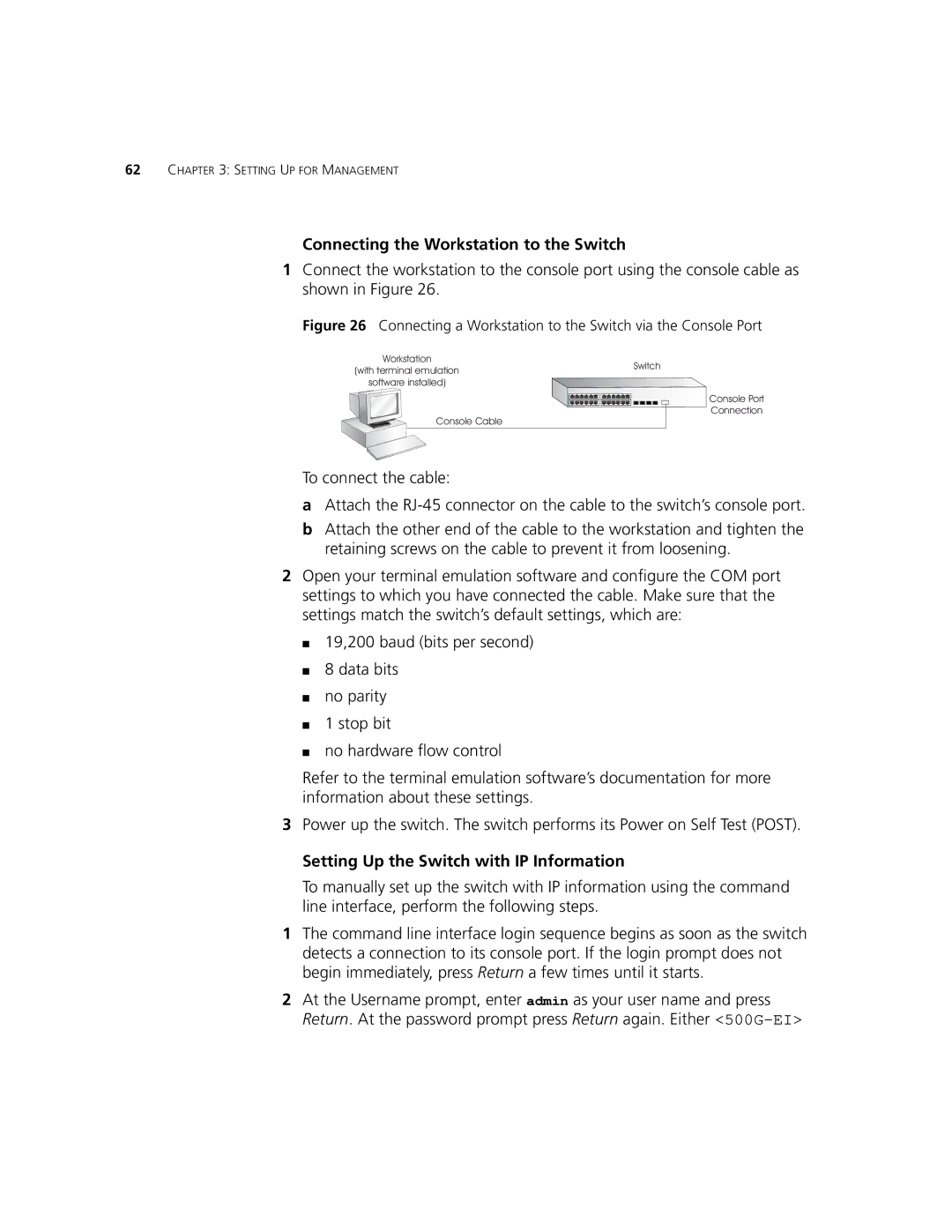5500G-EI, 5500-EI specifications
The 3Com 5500-EI and 5500G-EI series are advanced Ethernet switches designed for enterprise networks, catering to the growing demand for high-performance, secure, and scalable networking solutions. These switches are particularly suited for large organizations that require robust management capabilities and high-density connectivity.One of the key features of the 5500-EI and 5500G-EI models is their modular architecture, which allows businesses to tailor the switch configuration to their specific needs. With options for various interface modules, including Gigabit Ethernet and PoE (Power over Ethernet), these switches can support diverse networking requirements and facilitate the gradual expansion of the network infrastructure.
The Series offers advanced Layer 2 and Layer 3 switching capabilities. Layer 2 features include VLAN tagging, trunking, and Spanning Tree Protocol (STP) to ensure efficient traffic management and network segmentation. On the Layer 3 front, the switches support static routing, RIP, and OSPF, enabling dynamic routing protocols for better traffic flow and load balancing. These features together enhance the performance and reliability of enterprise applications.
Security is another vital aspect of the 3Com 5500-EI and 5500G-EI series. The switches come equipped with robust security features to protect sensitive data and maintain compliance. These include MAC address filtering, access control lists (ACLs), and support for 802.1X authentication. Additionally, the devices support secure management protocols like SNMP v3, which enhances the security of management communications.
The 5500G-EI model stands out with its high-density port offerings, supporting up to 48 ports in a single switch, with an option for stacking to create a unified management platform across multiple switches. This flexibility allows organizations to leverage their existing infrastructure while scaling seamlessly in response to growing demands.
Another notable characteristic is the built-in IPv6 support, which positions the 3Com 5500-EI and 5500G-EI models favorably for future-proofing enterprise networks as the transition to IPv6 continues. This feature ensures that organizations can maintain connectivity as devices increasingly adopt the newer protocol.
In conclusion, the 3Com 5500-EI and 5500G-EI series offer a comprehensive suite of features and technologies designed for high-performance enterprise networking. With modularity, robust Layer 2 and Layer 3 capabilities, enhanced security measures, and a focus on scalability, these switches provide a solid foundation for modern corporate networks, accommodating future growth and technological advancements.