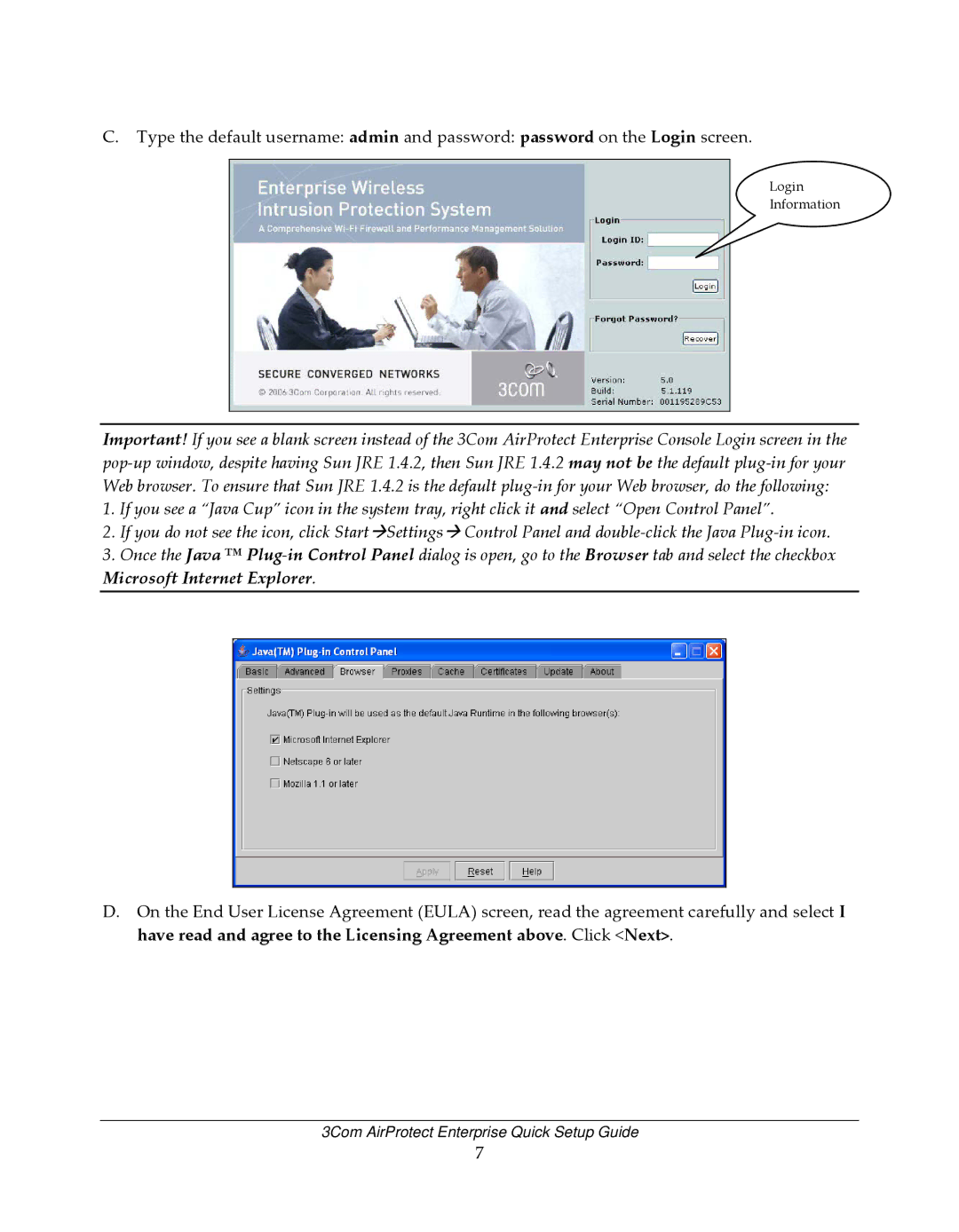C.Type the default username: admin and password: password on the Login screen.
Login
Information
Important! If you see a blank screen instead of the 3Com AirProtect Enterprise Console Login screen in the pop‐up window, despite having Sun JRE 1.4.2, then Sun JRE 1.4.2 may not be the default plug‐in for your Web browser. To ensure that Sun JRE 1.4.2 is the default plug‐in for your Web browser, do the following:
1.If you see a “Java Cup” icon in the system tray, right click it and select “Open Control Panel”.
2.If you do not see the icon, click StartÆSettingsÆ Control Panel and double‐click the Java Plug‐in icon.
3.Once the Java ™ Plug‐in Control Panel dialog is open, go to the Browser tab and select the checkbox Microsoft Internet Explorer.
D.On the End User License Agreement (EULA) screen, read the agreement carefully and select I have read and agree to the Licensing Agreement above. Click <Next>.
3Com AirProtect Enterprise Quick Setup Guide
7