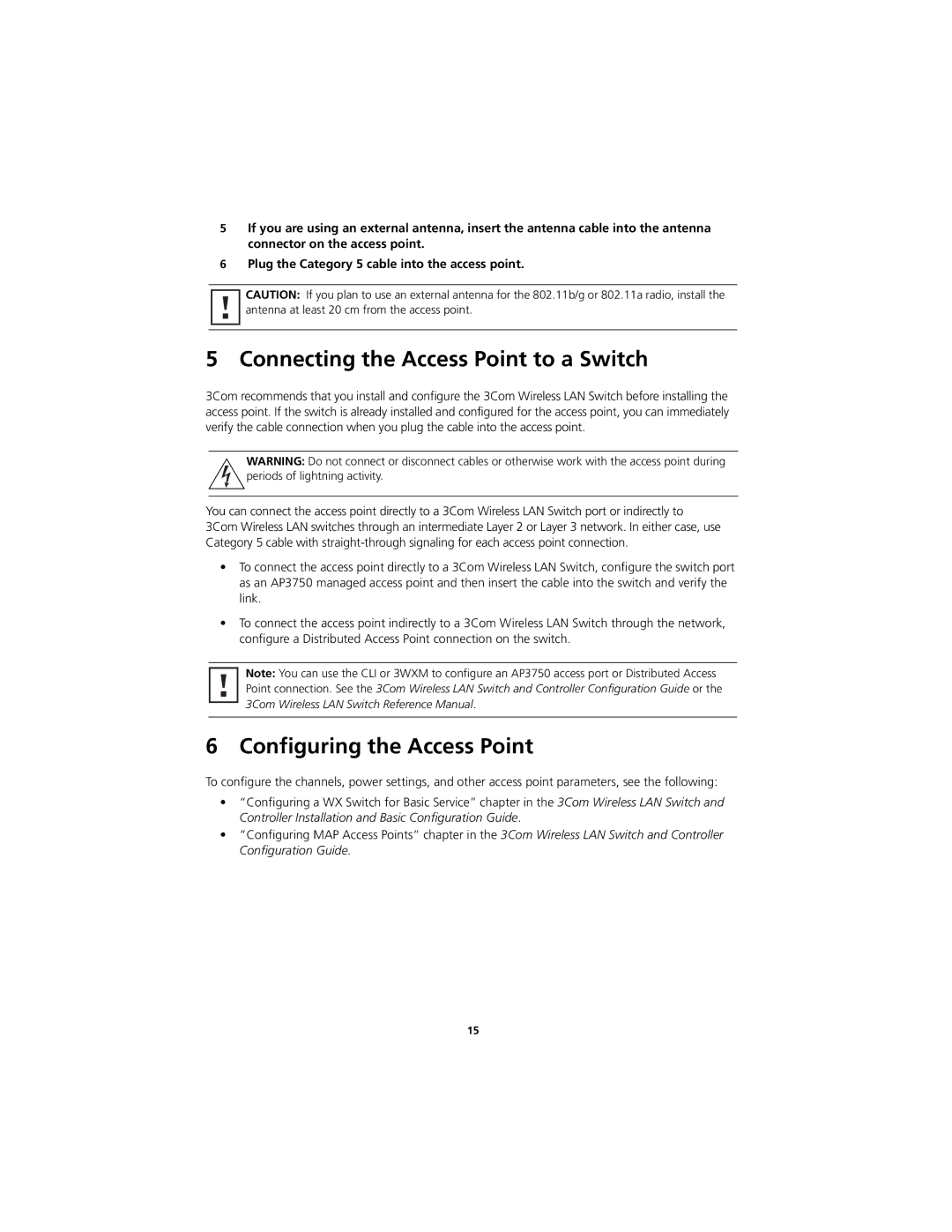5If you are using an external antenna, insert the antenna cable into the antenna connector on the access point.
6Plug the Category 5 cable into the access point.
CAUTION: If you plan to use an external antenna for the 802.11b/g or 802.11a radio, install the antenna at least 20 cm from the access point.
5 Connecting the Access Point to a Switch
3Com recommends that you install and configure the 3Com Wireless LAN Switch before installing the access point. If the switch is already installed and configured for the access point, you can immediately verify the cable connection when you plug the cable into the access point.
WARNING: Do not connect or disconnect cables or otherwise work with the access point during periods of lightning activity.
You can connect the access point directly to a 3Com Wireless LAN Switch port or indirectly to 3Com Wireless LAN switches through an intermediate Layer 2 or Layer 3 network. In either case, use Category 5 cable with
•To connect the access point directly to a 3Com Wireless LAN Switch, configure the switch port as an AP3750 managed access point and then insert the cable into the switch and verify the link.
•To connect the access point indirectly to a 3Com Wireless LAN Switch through the network, configure a Distributed Access Point connection on the switch.
Note: You can use the CLI or 3WXM to configure an AP3750 access port or Distributed Access Point connection. See the 3Com Wireless LAN Switch and Controller Configuration Guide or the 3Com Wireless LAN Switch Reference Manual.
6 Configuring the Access Point
To configure the channels, power settings, and other access point parameters, see the following:
•“Configuring a WX Switch for Basic Service” chapter in the 3Com Wireless LAN Switch and Controller Installation and Basic Configuration Guide.
•“Configuring MAP Access Points” chapter in the 3Com Wireless LAN Switch and Controller Configuration Guide.
15