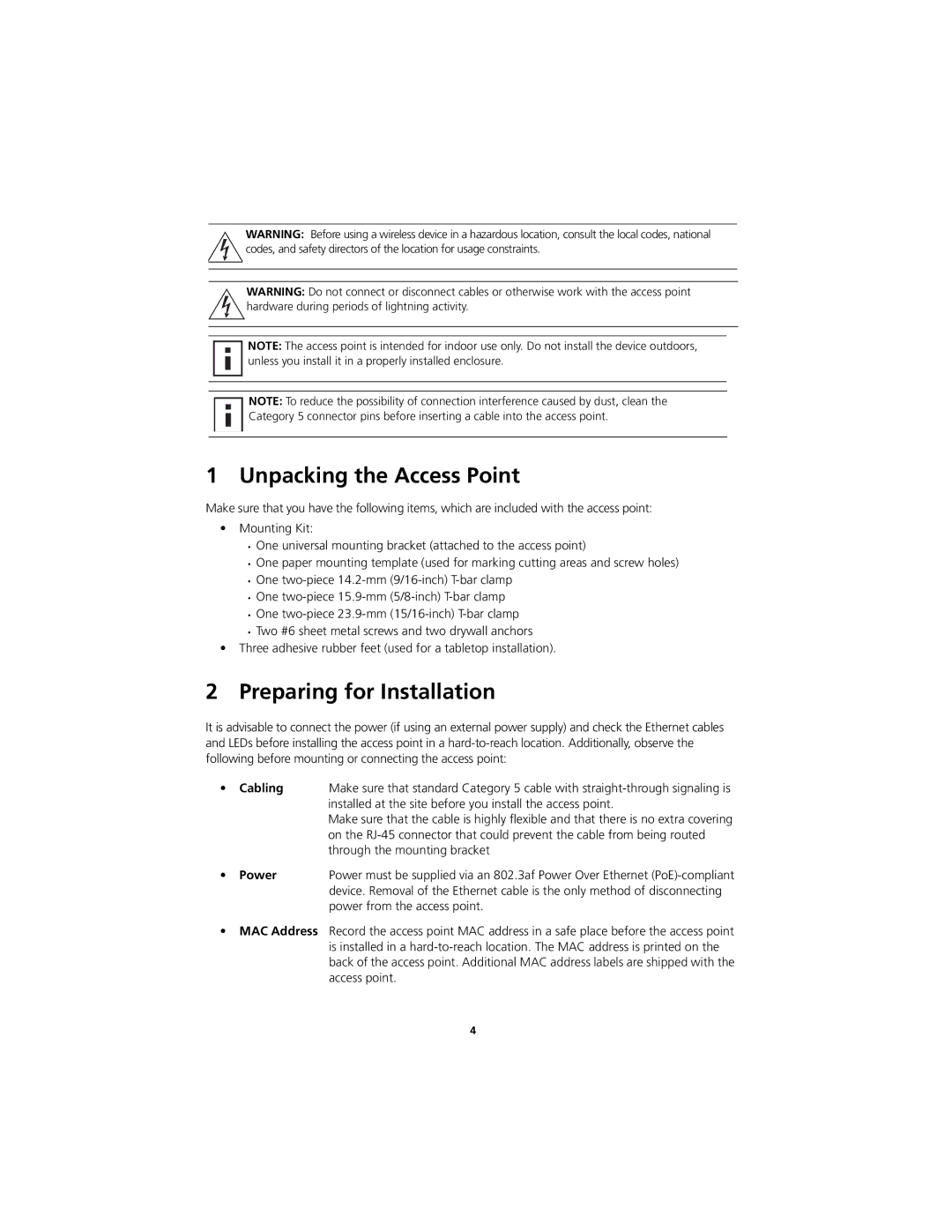WARNING: Before using a wireless device in a hazardous location, consult the local codes, national codes, and safety directors of the location for usage constraints.
WARNING: Do not connect or disconnect cables or otherwise work with the access point hardware during periods of lightning activity.
![]() NOTE: The access point is intended for indoor use only. Do not install the device outdoors, unless you install it in a properly installed enclosure.
NOTE: The access point is intended for indoor use only. Do not install the device outdoors, unless you install it in a properly installed enclosure.
![]() NOTE: To reduce the possibility of connection interference caused by dust, clean the Category 5 connector pins before inserting a cable into the access point.
NOTE: To reduce the possibility of connection interference caused by dust, clean the Category 5 connector pins before inserting a cable into the access point.
1 Unpacking the Access Point
Make sure that you have the following items, which are included with the access point:
•Mounting Kit:
•One universal mounting bracket (attached to the access point)
•One paper mounting template (used for marking cutting areas and screw holes)
•One
•One
•One
•Two #6 sheet metal screws and two drywall anchors
•Three adhesive rubber feet (used for a tabletop installation).
2 Preparing for Installation
It is advisable to connect the power (if using an external power supply) and check the Ethernet cables and LEDs before installing the access point in a
• | Cabling | Make sure that standard Category 5 cable with |
|
| installed at the site before you install the access point. |
|
| Make sure that the cable is highly flexible and that there is no extra covering |
|
| on the |
|
| through the mounting bracket |
• | Power | Power must be supplied via an 802.3af Power Over Ethernet |
|
| device. Removal of the Ethernet cable is the only method of disconnecting |
|
| power from the access point. |
•MAC Address Record the access point MAC address in a safe place before the access point is installed in a
4