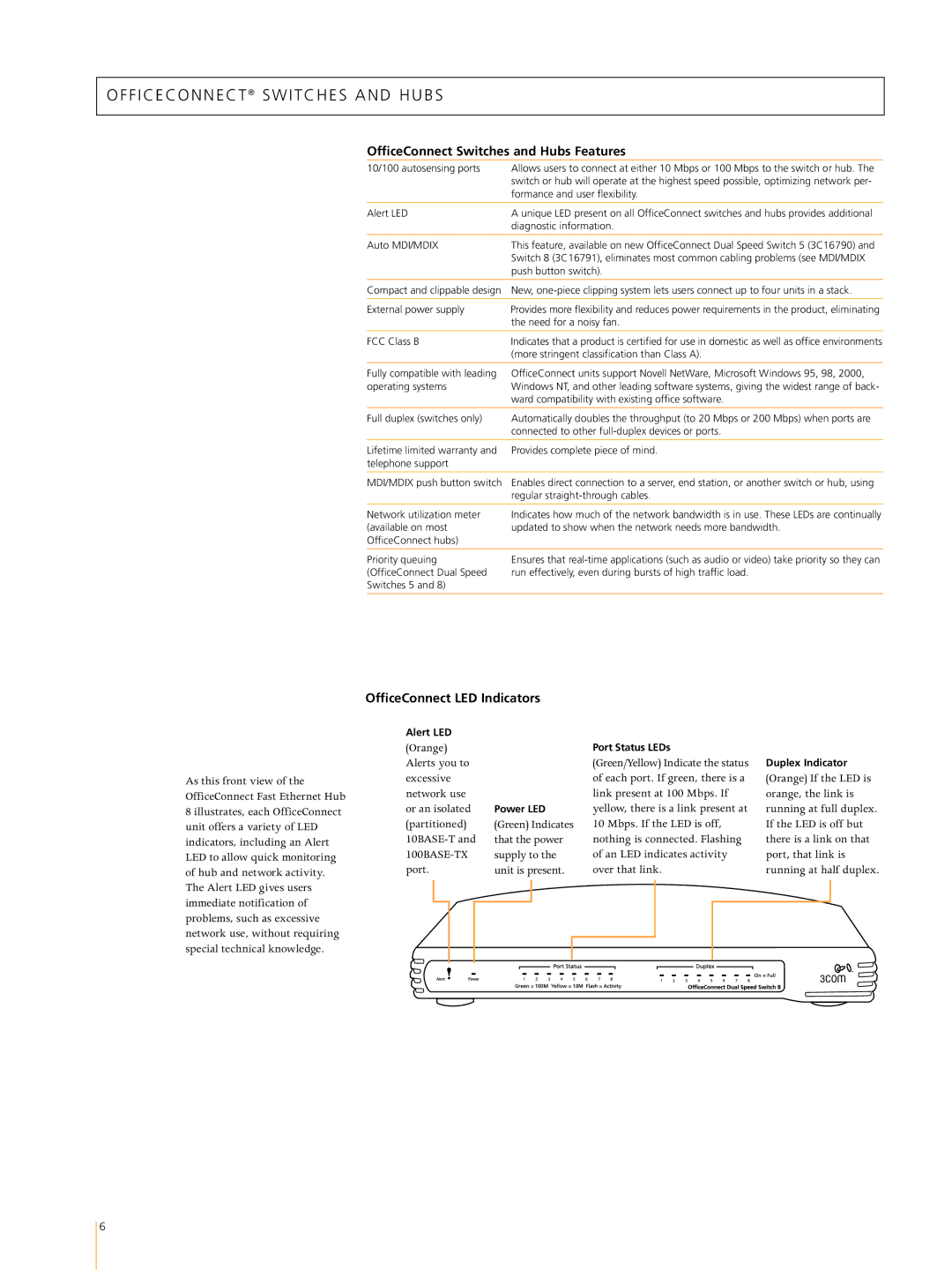O F F I C E C O N N E C T ® SWITCHES AND HUBS
OfficeConnect Switches and Hubs Features
10/100 autosensing ports | Allows users to connect at either 10 Mbps or 100 Mbps to the switch or hub. The |
| switch or hub will operate at the highest speed possible, optimizing network per- |
| formance and user flexibility. |
|
|
Alert LED | A unique LED present on all OfficeConnect switches and hubs provides additional |
| diagnostic information. |
|
|
Auto MDI/MDIX | This feature, available on new OfficeConnect Dual Speed Switch 5 (3C16790) and |
| Switch 8 (3C16791), eliminates most common cabling problems (see MDI/MDIX |
| push button switch). |
|
|
Compact and clippable design | New, |
|
|
External power supply | Provides more flexibility and reduces power requirements in the product, eliminating |
| the need for a noisy fan. |
|
|
FCC Class B | Indicates that a product is certified for use in domestic as well as office environments |
| (more stringent classification than Class A). |
|
|
Fully compatible with leading | OfficeConnect units support Novell NetWare, Microsoft Windows 95, 98, 2000, |
operating systems | Windows NT, and other leading software systems, giving the widest range of back- |
| ward compatibility with existing office software. |
|
|
Full duplex (switches only) | Automatically doubles the throughput (to 20 Mbps or 200 Mbps) when ports are |
| connected to other |
|
|
Lifetime limited warranty and | Provides complete piece of mind. |
telephone support |
|
|
|
MDI/MDIX push button switch | Enables direct connection to a server, end station, or another switch or hub, using |
| regular |
|
|
Network utilization meter | Indicates how much of the network bandwidth is in use. These LEDs are continually |
(available on most | updated to show when the network needs more bandwidth. |
OfficeConnect hubs) |
|
|
|
Priority queuing (OfficeConnect Dual Speed Switches 5 and 8)
Ensures that
As this front view of the OfficeConnect Fast Ethernet Hub 8 illustrates, each OfficeConnect unit offers a variety of LED indicators, including an Alert LED to allow quick monitoring of hub and network activity. The Alert LED gives users immediate notification of problems, such as excessive network use, without requiring special technical knowledge.
OfficeConnect LED Indicators
Alert LED |
|
|
|
| |||
(Orange) |
|
|
|
| |||
Alerts you to |
|
|
|
| |||
excessive |
|
|
|
| |||
network use |
|
|
|
| |||
or an isolated | Power LED | ||||||
(partitioned) | (Green) Indicates | ||||||
that the power | |||||||
| supply to the | ||||||
port. | unit is present. | ||||||
|
|
|
|
|
|
|
|
|
|
|
|
|
|
|
|
|
|
|
|
|
|
|
|
|
|
|
|
|
|
|
|
Port Status LEDs
(Green/Yellow) Indicate the status of each port. If green, there is a link present at 100 Mbps. If yellow, there is a link present at 10 Mbps. If the LED is off, nothing is connected. Flashing of an LED indicates activity over that link.
Duplex Indicator
(Orange) If the LED is orange, the link is running at full duplex. If the LED is off but there is a link on that port, that link is running at half duplex.
6