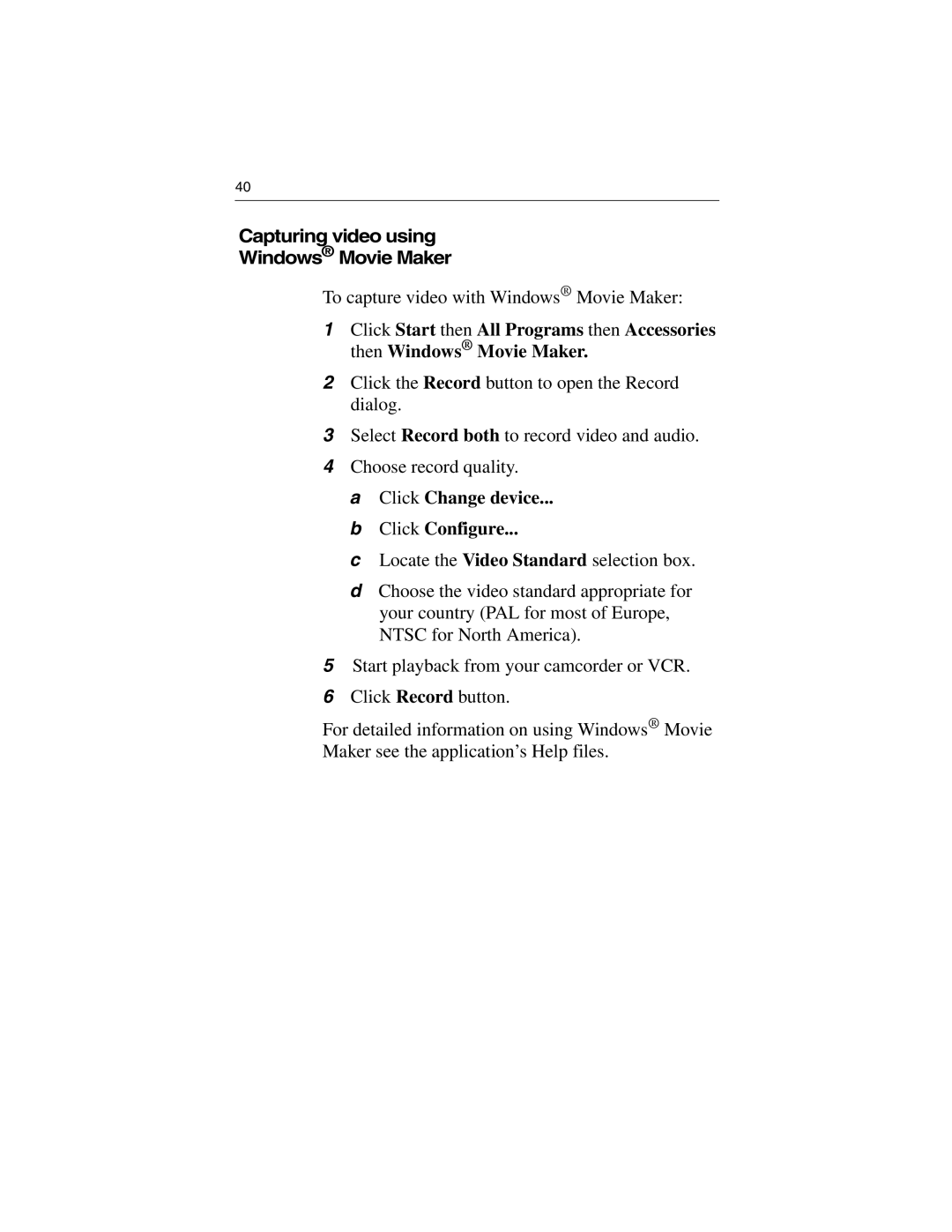137-40465-10 specifications
The 3D Connexion 137-40465-10, commonly known as the SpaceMouse Compact, is a state-of-the-art input device that significantly enhances the 3D modeling and design experience. Tailored specifically for professionals in fields such as engineering, architecture, and animation, this innovative controller transforms the way users interact with their digital content.One of the standout features of the SpaceMouse Compact is its intuitive navigation capability. The control stick allows users to effortlessly pan, zoom, and rotate 3D models with a mere push, pull, or tilt. This level of manipulation offers unparalleled precision compared to standard mouse operations, making it indispensable for tasks that require minute adjustments. Designers can seamlessly navigate their projects, which significantly increases workflow efficiency.
Another key characteristic of the 3D Connexion 137-40465-10 is its programmable buttons. The device comes equipped with numerous customizable buttons that can be assigned to frequently used commands within your software. This customization eliminates the need to switch back and forth between mouse and keyboard, streamlining the design process. Whether it's toggling layers, activating specific tools, or even executing macros, users can personalize the device to match their unique workflows.
The SpaceMouse Compact leverages a unique 3D motion technology, which consists of the company's patented six degrees of freedom (6DoF) sensor. This technology accurately captures the user's hand movements, translating them into corresponding actions in the 3D workspace. The result is a natural and immersive experience that enhances spatial awareness and allows for fluid adjustments in real-time.
Compatibility is another strong suit of the 3D Connexion 137-40465-10. It is designed to work seamlessly with a wide range of popular CAD and 3D design software applications. This includes industry leaders like Autodesk AutoCAD, SOLIDWORKS, and Blender, ensuring that users can integrate the device into their existing toolsets with ease.
In conclusion, the 3D Connexion 137-40465-10 SpaceMouse Compact is an essential tool for anyone involved in 3D design. With its intuitive navigation, programmable buttons, advanced 3D motion technology, and broad compatibility, it not only enhances productivity but also enriches the creative process. For professionals looking to elevate their design capabilities, investing in the SpaceMouse Compact is a decision that promises to yield impressive returns.